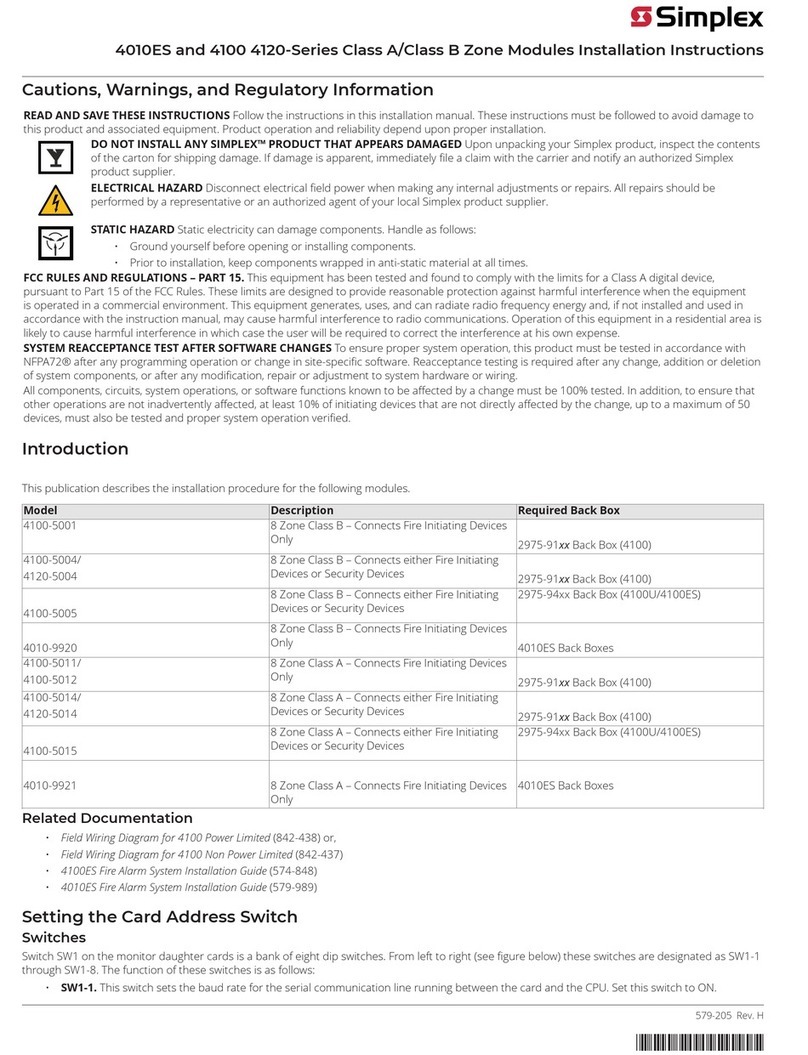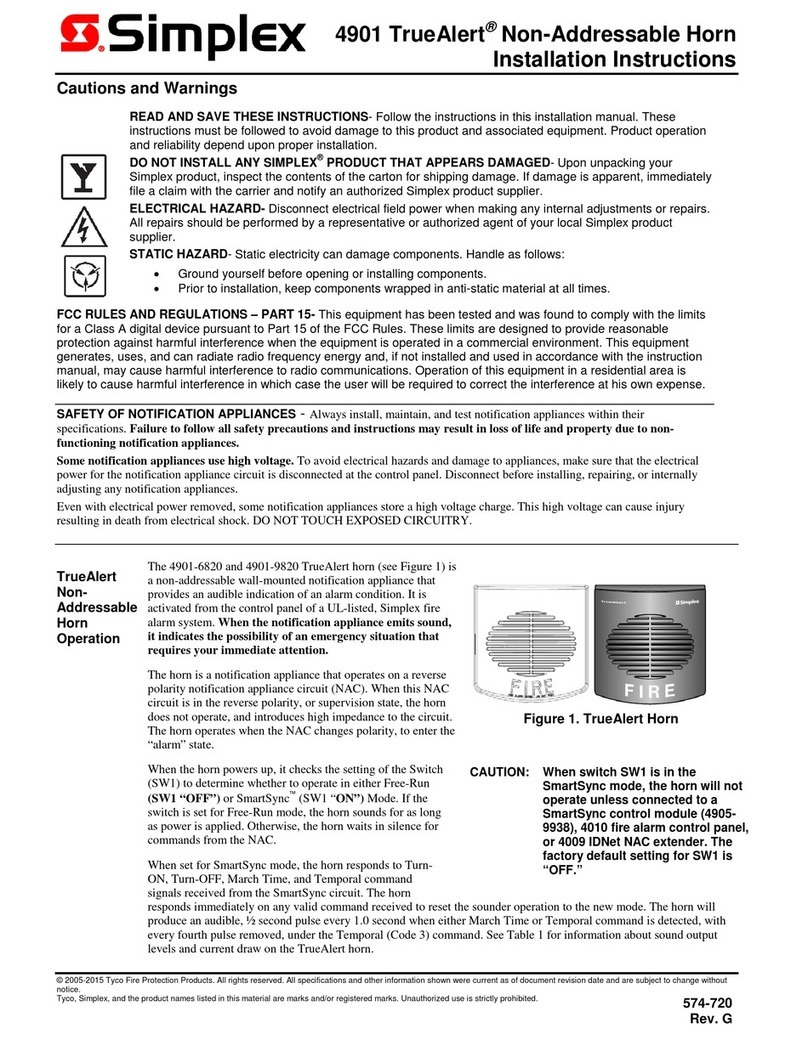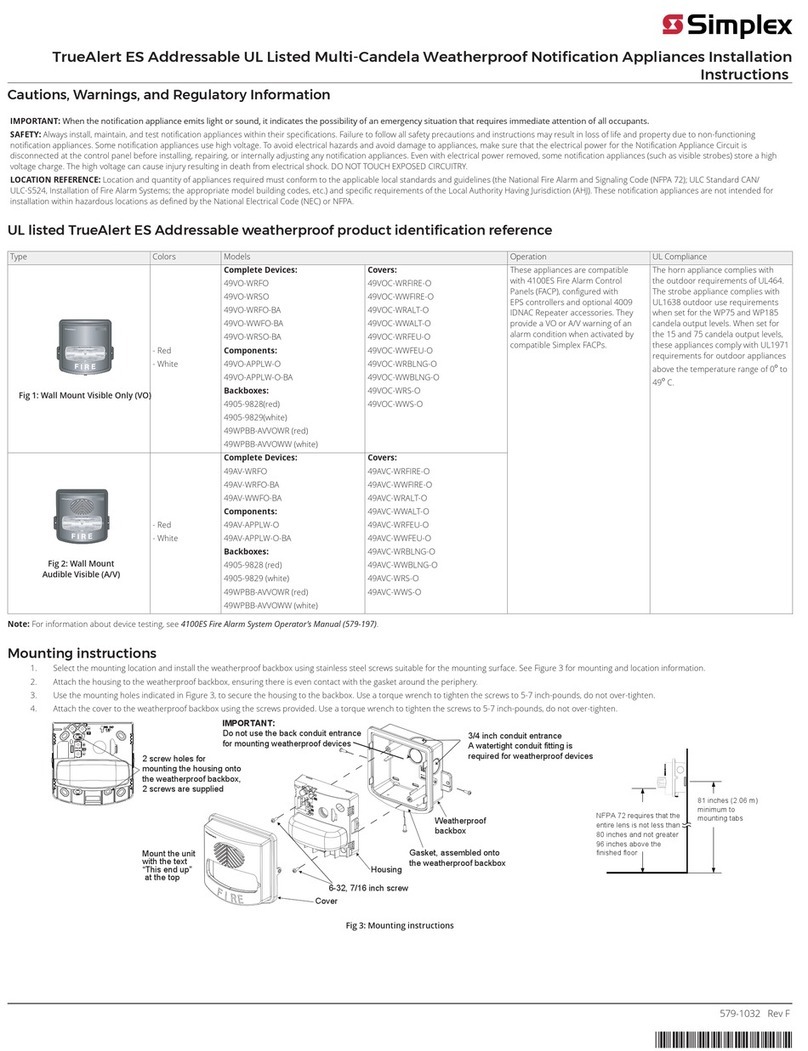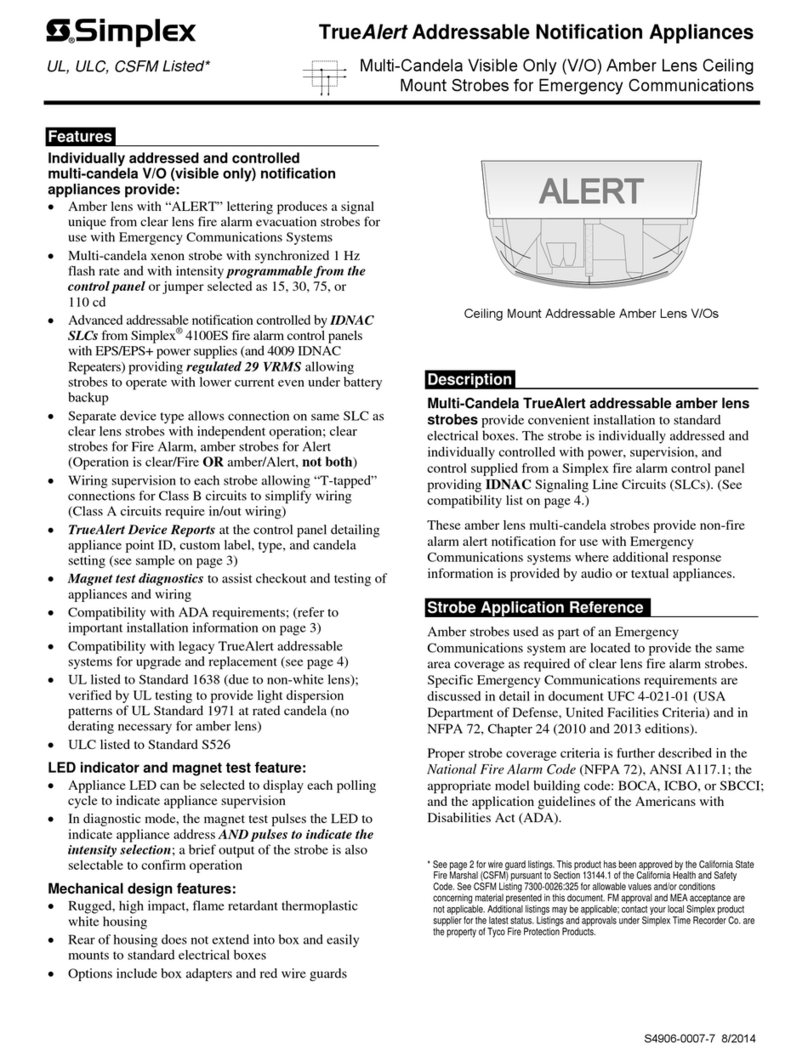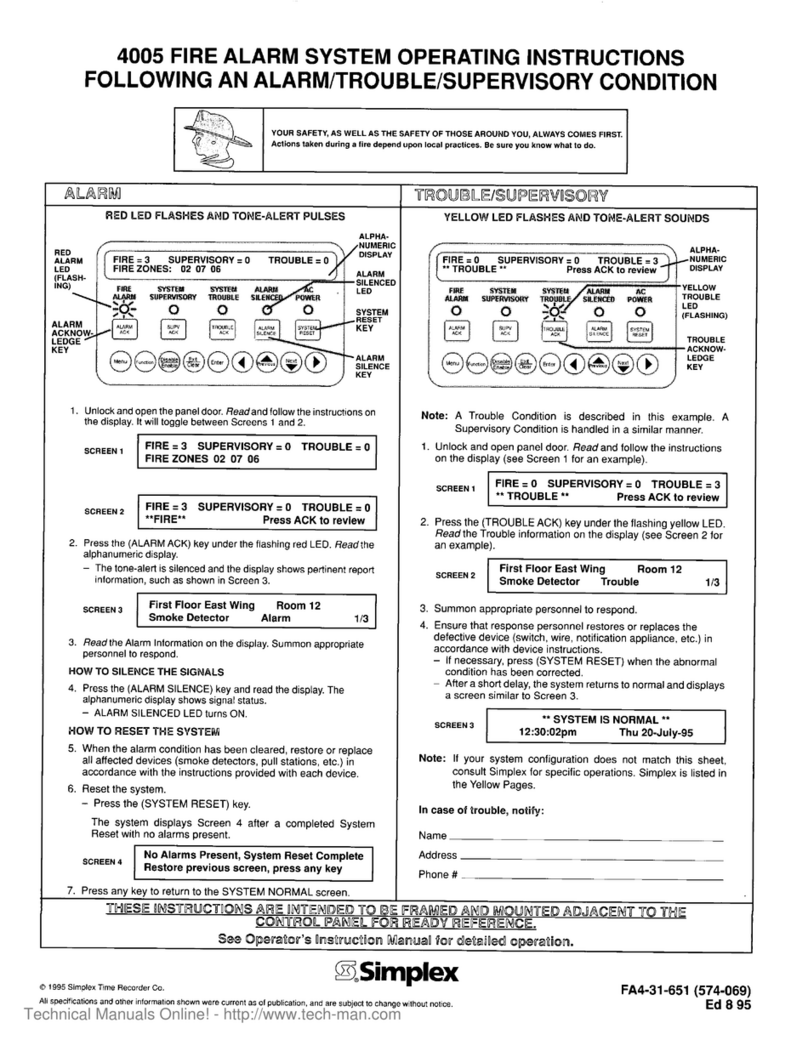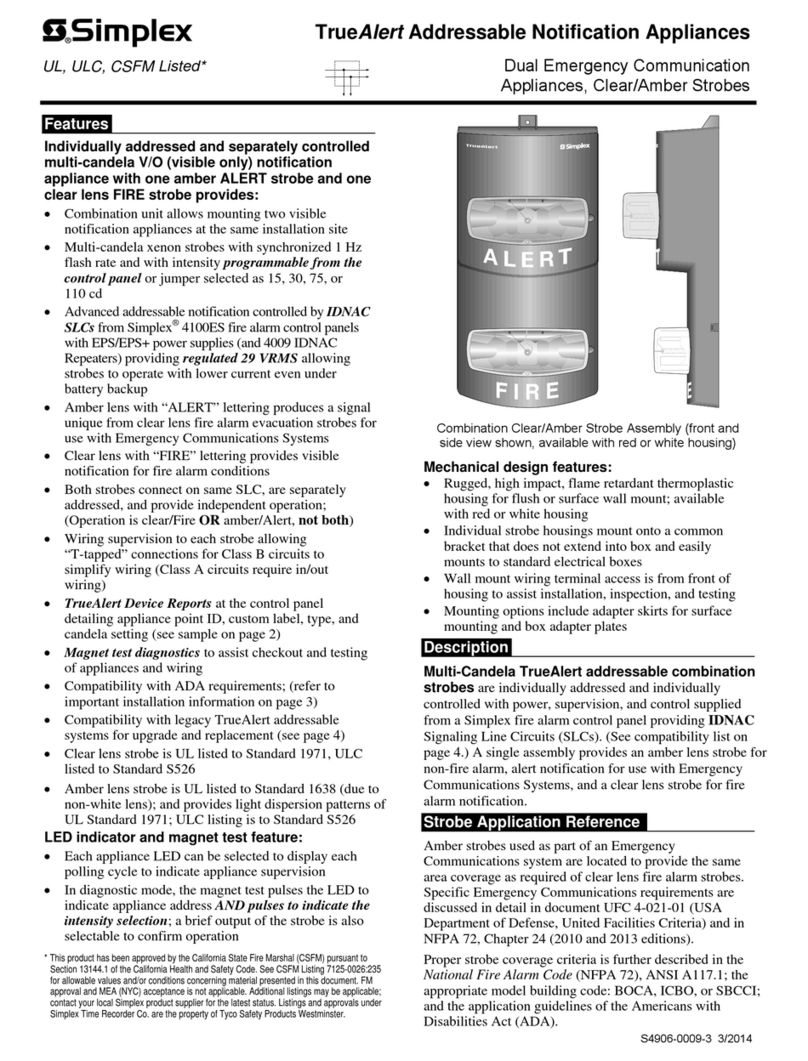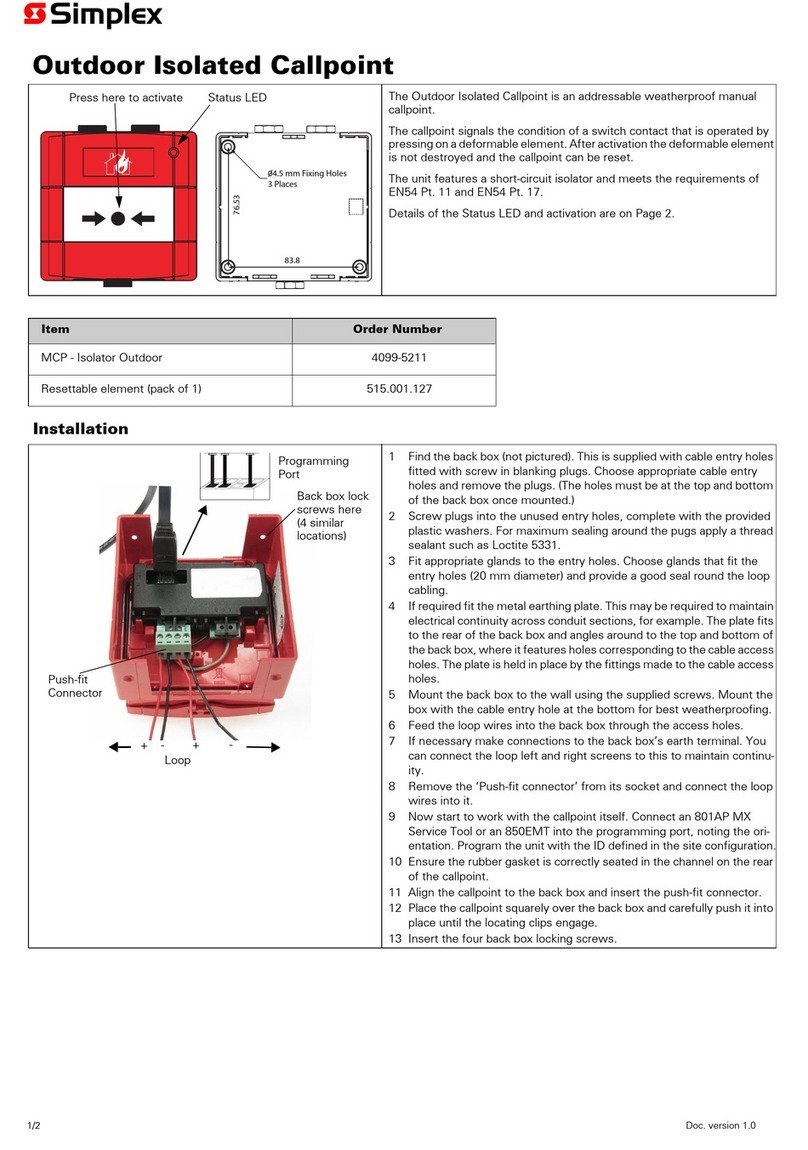viii
124BIntroduction.............................................................................................................. 9-1
125BIn this Chapter ......................................................................................................... 9-1
34BSingle Channel Audio Operation................................................................................. 9-2
126BOverview.................................................................................................................. 9-2
127BEvacuate Entire Building.......................................................................................... 9-3
128BEvacuate Specific Floors when No Alarms are Present.......................................... 9-3
129BEvacuate Additional Floors During an Alarm........................................................... 9-3
130BPage Entire Building................................................................................................ 9-4
131BPage Only Floors Being Evacuated......................................................................... 9-4
132BPage Additional Floors............................................................................................. 9-4
133BListen to What is Being Played Using the Local Speaker ....................................... 9-4
134BSilencing the Audio System..................................................................................... 9-4
135BResetting the Audio System .................................................................................... 9-4
35BSingle Channel Audio Plus Paging.............................................................................. 9-5
136BOverview.................................................................................................................. 9-5
137BEvacuate Entire Building.......................................................................................... 9-5
138BEvacuate Specific Floors when No Alarms are Present.......................................... 9-5
139BEvacuate Additional Floors During an Alarm........................................................... 9-5
140BPage Entire Building................................................................................................ 9-6
141BPage Specific Floors................................................................................................ 9-6
142BPage Additional Floors............................................................................................. 9-6
143BListen to What is Being Played Using the Local Speaker ....................................... 9-6
144BSilencing the Audio System..................................................................................... 9-6
145BResetting the Audio System .................................................................................... 9-6
36BTwo Channel Audio Operation .................................................................................... 9-7
146BOverview.................................................................................................................. 9-7
147BEvacuate Entire Building.......................................................................................... 9-8
148BEvacuate Specific Floors when No Alarms are Present.......................................... 9-8
149BEvacuate Additional Floors During an Alarm........................................................... 9-8
150BAlert Specific Floors................................................................................................. 9-8
151BEvacuate Floors On Which Alert Message is Playing ............................................. 9-9
152BPage Entire Building................................................................................................ 9-9
153BPage Specific Floors................................................................................................ 9-9
154BPage Additional Floors............................................................................................. 9-9
155BListen to What is Being Played on the EVAC Channel Using the Local Speaker... 9-9
156BListen to What is Being Played on the Alert Channel Using the Local Speaker ... 9-10
157BSilencing the Audio System................................................................................... 9-10
158BResetting the Audio System .................................................................................. 9-10
37BThree to Eight Channel Audio System Operation ..................................................... 9-11
159BOverview................................................................................................................ 9-11
160BEvacuate Entire Building........................................................................................ 9-12
161BEvacuate Specific Floors when No Alarms are Present........................................ 9-12
162BEvacuate Additional Floors During an Alarm......................................................... 9-12
163BAlert Specific Floors............................................................................................... 9-12
164BEvacuate Floors On Which Alert Message is Playing ........................................... 9-13
165BPage Entire Building.............................................................................................. 9-13
166BPage Specific Floors.............................................................................................. 9-13
167BPage Additional Floors........................................................................................... 9-13
168BPlay Announcements on Specific Floors............................................................... 9-14
169BListen to What is Being Played on the EVAC Channel Using the Local Speaker. 9-14
170BListen to What is Being Played on the Alert Channel Using the Local Speaker ... 9-14
171BSilencing the Audio System................................................................................... 9-14
172BResetting the Audio System .................................................................................. 9-14