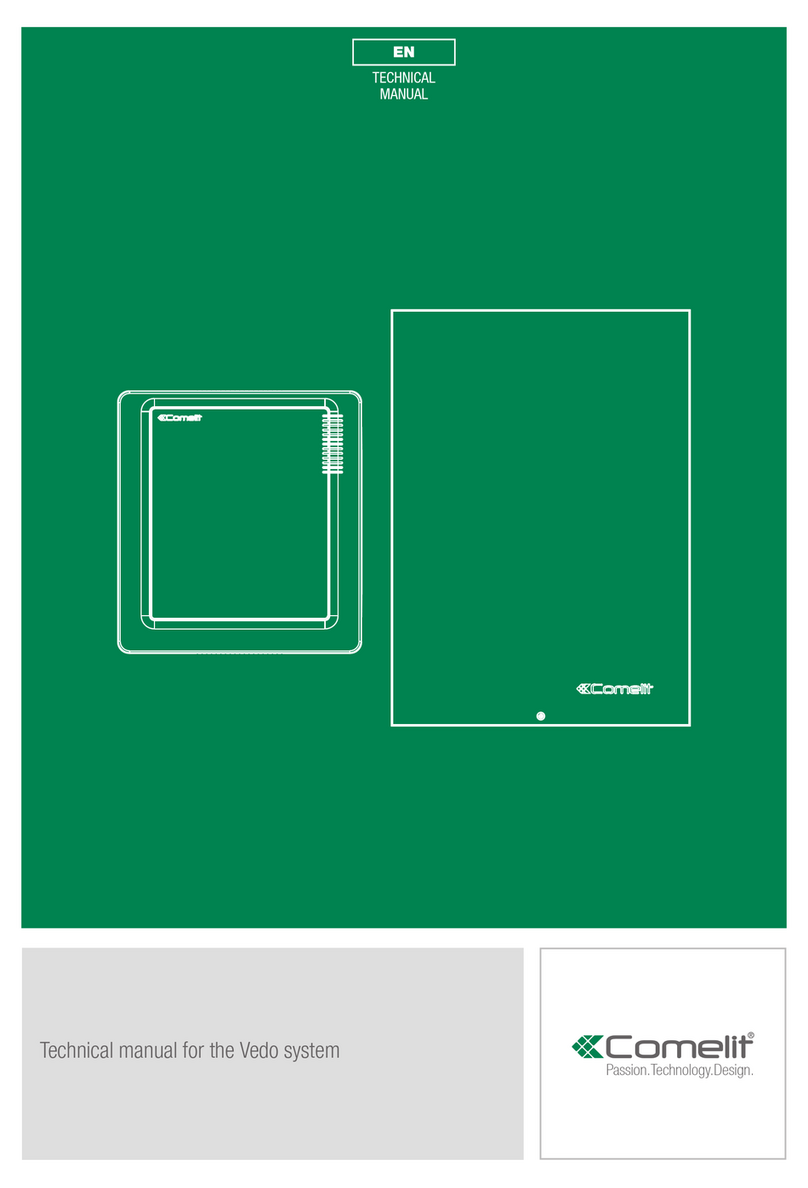Atena Easy Addressable Fire Alarm Panel –Installation and Programming Manual
2
Table of Contents
1. INTRODUCTION ...........................................................................................................................................................4
1.1. General Description.......................................................................................................................................4
1.2. General Specifications...................................................................................................................................4
1.2.1 General Technical Specifications ...................................................................................................4
1.2.2 Possible Hardware Configurations .................................................................................................5
1.2.3 Environment....................................................................................................................................5
1.2.4 Electrical Characteristics ................................................................................................................5
2. INSTALLATION.............................................................................................................................................................7
2.1. Wall Mounting................................................................................................................................................7
2.2. System Components .....................................................................................................................................8
2.2.1 Front panel......................................................................................................................................8
2.2.2 Configuration of the basic modules ..............................................................................................10
2.2.3 Description of the main PCB (control panel) ................................................................................10
2.3. Connection of Signaling Devices.................................................................................................................12
2.3.1 Connecting of Sounders...............................................................................................................12
2.3.2 Connecting of Signaling Devices..................................................................................................12
2.3.3 Connecting to the Specialized Inputs...........................................................................................12
2.3.4 Loop Controller.............................................................................................................................13
2.4. Connecting to the Main Power Source........................................................................................................14
2.5. Connecting the Accumulator Battery...........................................................................................................14
2.6. Connecting a Heat Printer ...........................................................................................................................15
2.7. Connecting a Network Module.....................................................................................................................15
3. PROGRAMMING TYPES............................................................................................................................................16
3.1. Programming via AtenaProg Software ........................................................................................................16
3.2. Programming via Panel’s Keyboard ............................................................................................................16
3.3. Firmware Update .........................................................................................................................................16
3.3.1 Firmware Update from Computer.................................................................................................16
3.3.2 Firmware Update from USB Drive................................................................................................17
3.3.3 Copying Image File from the Panel to USB Drive........................................................................17
4. FULL HARDWARE RESET ........................................................................................................................................17
5. PROGRAMMING OF ATENA EASY FIRE ALARM PANEL......................................................................................18
5.1. General Information for Programming and Operation.................................................................................18
5.2. Codes and Access Levels ...........................................................................................................................18
6. DESCRIPTION OF THE OPERATION MODES .........................................................................................................20
6.1. Review of Alarm Events...............................................................................................................................20
6.2. Review of Fault Events................................................................................................................................20
6.3. Review of Disablements..............................................................................................................................21
6.4. Review of Running Tests.............................................................................................................................21
6.5. Review of Warning Messages.....................................................................................................................22
6.6. Silencing the Internal Buzzer.......................................................................................................................23
6.7. Silencing the Sounders................................................................................................................................23
6.8. Activate Evacuation.....................................................................................................................................23
6.9. Resetting the Panel .....................................................................................................................................23
6.10. Indication Test ...........................................................................................................................................23
7. DESCRIPTION OF THE PROGRAMMING MENUS...................................................................................................24
7.1. View History Log Menu................................................................................................................................24
7.1.1 Review of Full Events List ............................................................................................................24
7.1.2 Review of List of Events by Date..................................................................................................25
7.1.3 Deleting the Events in the LOG file ..............................................................................................25
7.1.4 Printing Events..............................................................................................................................25
7.1.5 Printer Settings .............................................................................................................................25
7.2. Zones Menu.................................................................................................................................................26
7.2.1 General Submenus.......................................................................................................................26
7.2.2 Zones Testing...............................................................................................................................26
7.2.3 Disabling Zones............................................................................................................................27
7.2.4 Programming Zone Parameters...................................................................................................27
7.2.5 Zone Name...................................................................................................................................27
7.2.6 Zone Operation Modes.................................................................................................................27
7.2.7 Programming Delays Т2...............................................................................................................28
7.2.8 Arranging Zones in Groups ..........................................................................................................29
7.3. Devices Setup Menus..................................................................................................................................29
7.3.1 Submenus for General Setting .....................................................................................................29