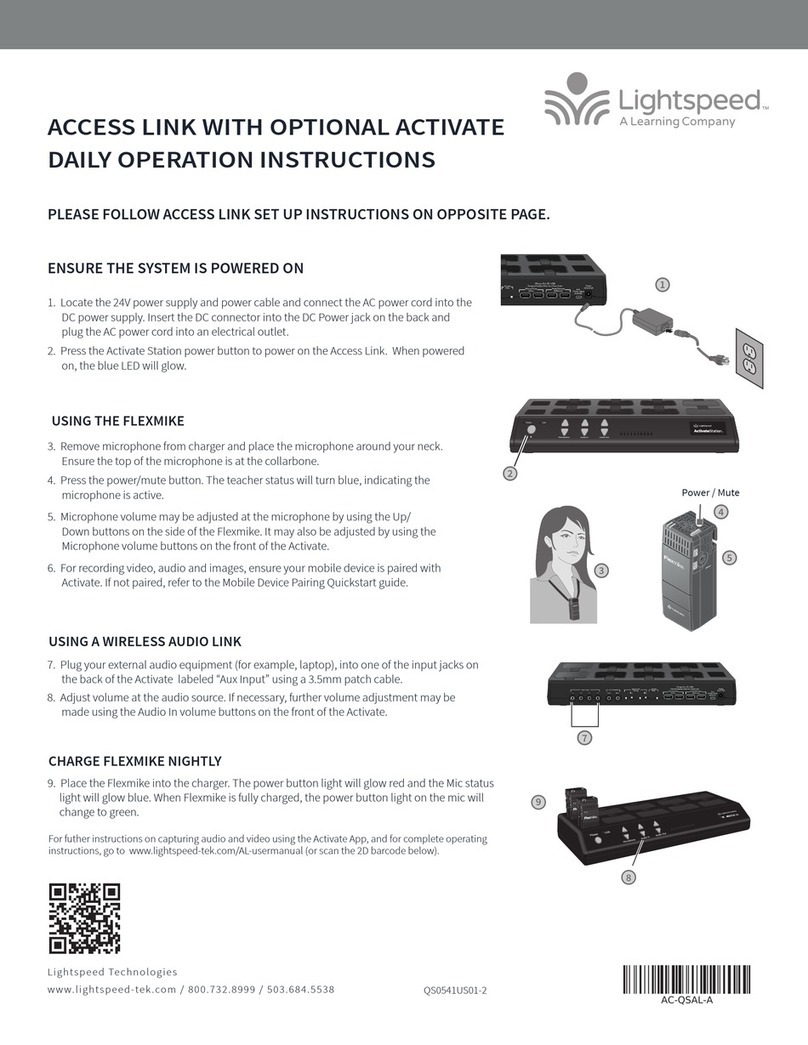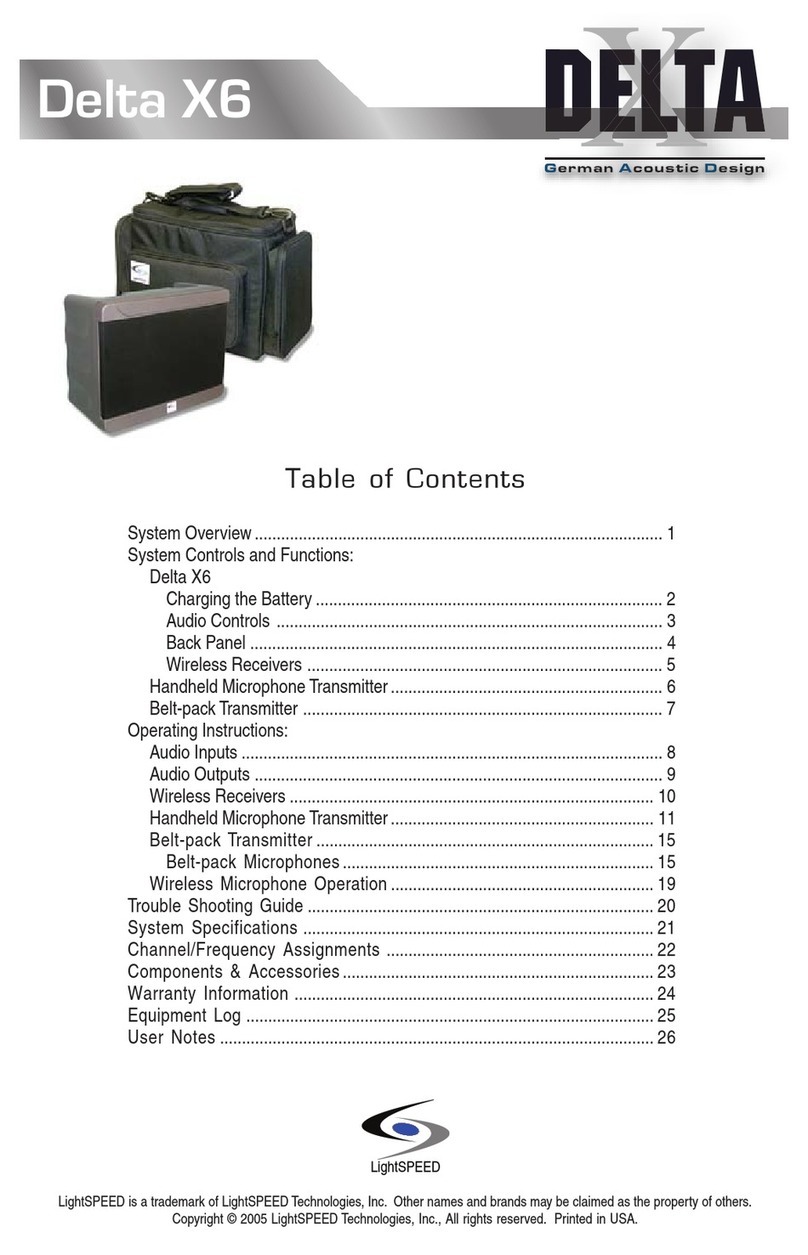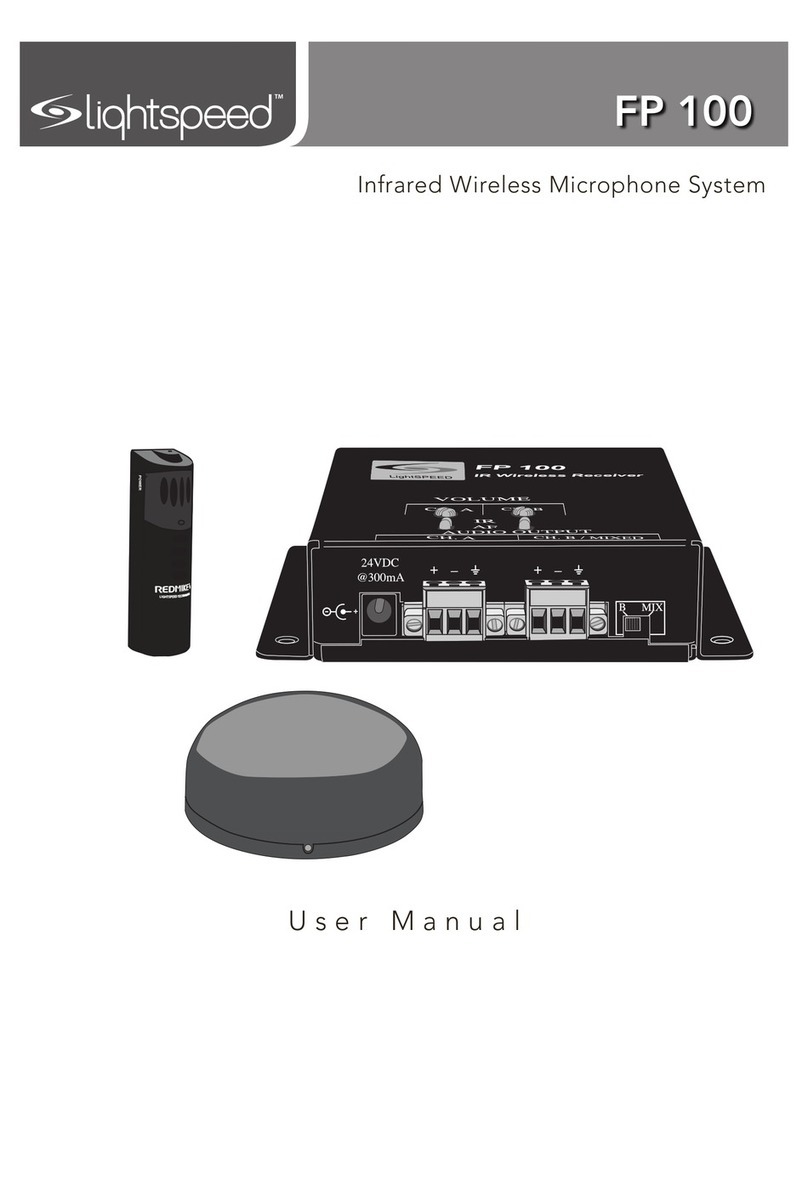Quick Start Guide
POWER ON ACCESS LINK
1. Press Access Link power button to power on. When powered on, the white LED will glow.
2. Place the microphone around your neck so it is aligned with your collarbone.
3. Press the power/mute button. The teacher status will turn blue when the mic is active.
4. Microphone volume may be adjusted at the microphone by using the UP/DOWN buttons
on the side of the Flexmike.
CHARGE FLEXMIKE NIGHTLY
Place the microphone into the cradle charger. The power status light will glow red when it
is charging. When charging is complete, the power status light will glow green. It takes 5-6
hours to fully charge the microphone battery.
DETERMINE SET-UP LOCATION AND PLUG IN POWER SUPPLY
1. The Access Link box is typically located near the
classroom audio amplifier.
2. Plug one end of the included 3.5mm cable into the
AUDIO OUTPUT connection on the Access Link.
Plug the other end into an audio input connection
on the amplifier.
SET UP AND DAILY OPERATION INSTRUCTIONS
Audio
Input Tone
Level
Push
StatusPower
POWER LIGHT
POWER BUTTON
ALIGN
TOP WITH
COLLARBONE
POWER/MUTE BUTTON
VOLUME
1.800.732.8999 | www.lightspeed-tek.com
+–
Audio Inputs Audio Outputs USB
Unbalanced Balanced 5VDC/0.2A
Mic/Line
-40dB / 0dB
Optical
.MM AUDIO CABLE
(Included)
AUDIO AMPLIFIER
INPUT CONNECTION
AUDIOINMICROPHONE TONE
POWER
2
AUDIOINMICROPHONE TONE
POWER
2
ACCESS LINK
AMPLIFIER
You can connect your 2nd (or 3rd) microphone to your computer’s USB
port to enable a wireless 2-way audio link.
Send audio FROM the computer to the Access Link to ensure all audio
from the computer (videos, video conferencing, audiobooks, music, etc)
can be played through the Lightspeed Access Link system and speakers.
Send audio TO the computer from the Access Link to ensure the teacher’s
Flexmike and any student microphones are clearly picked up by a video
conferencing solution.
USING A WIRELESS AUDIO LINK
Connect the microphone
to your computer using a
USB-C cable. Open your
computer sound settings to
select Flexmike Audio as the
microphone and speaker.
USB cable sold separately. Lightspeed oers
a USB-A to USB-C cable for sale (part #USBC)