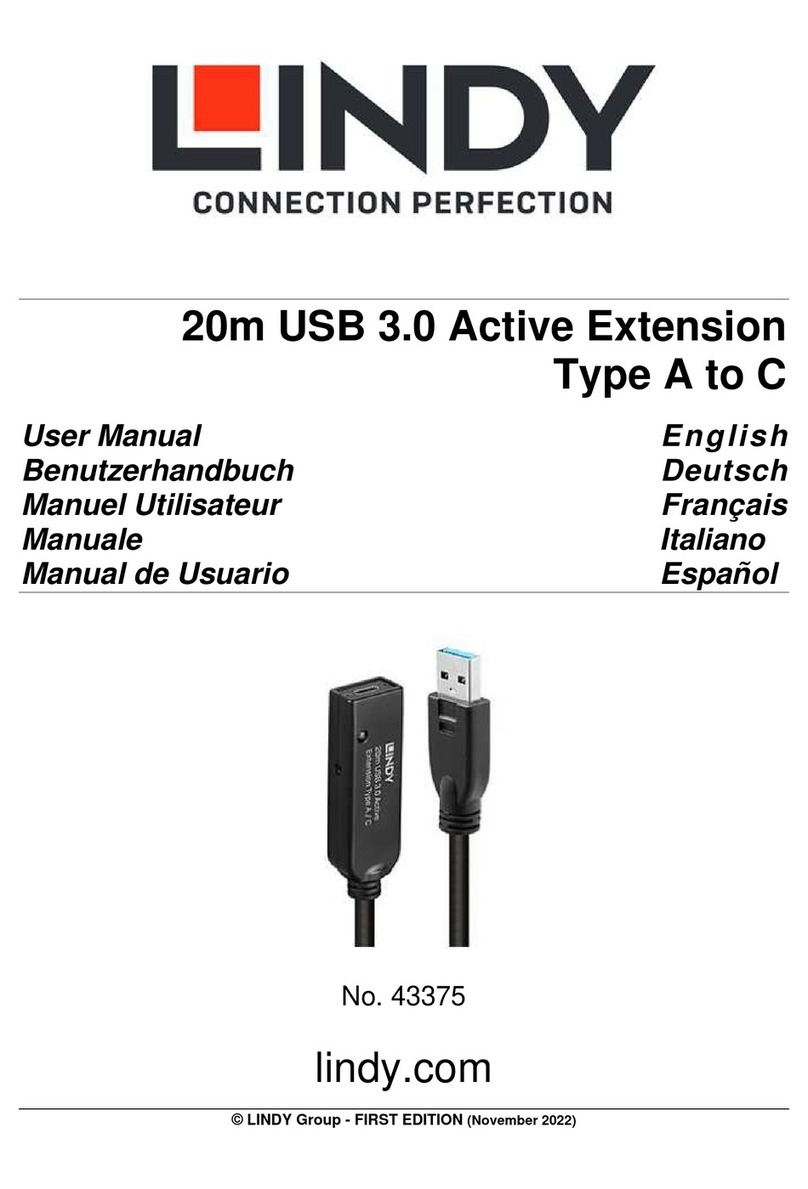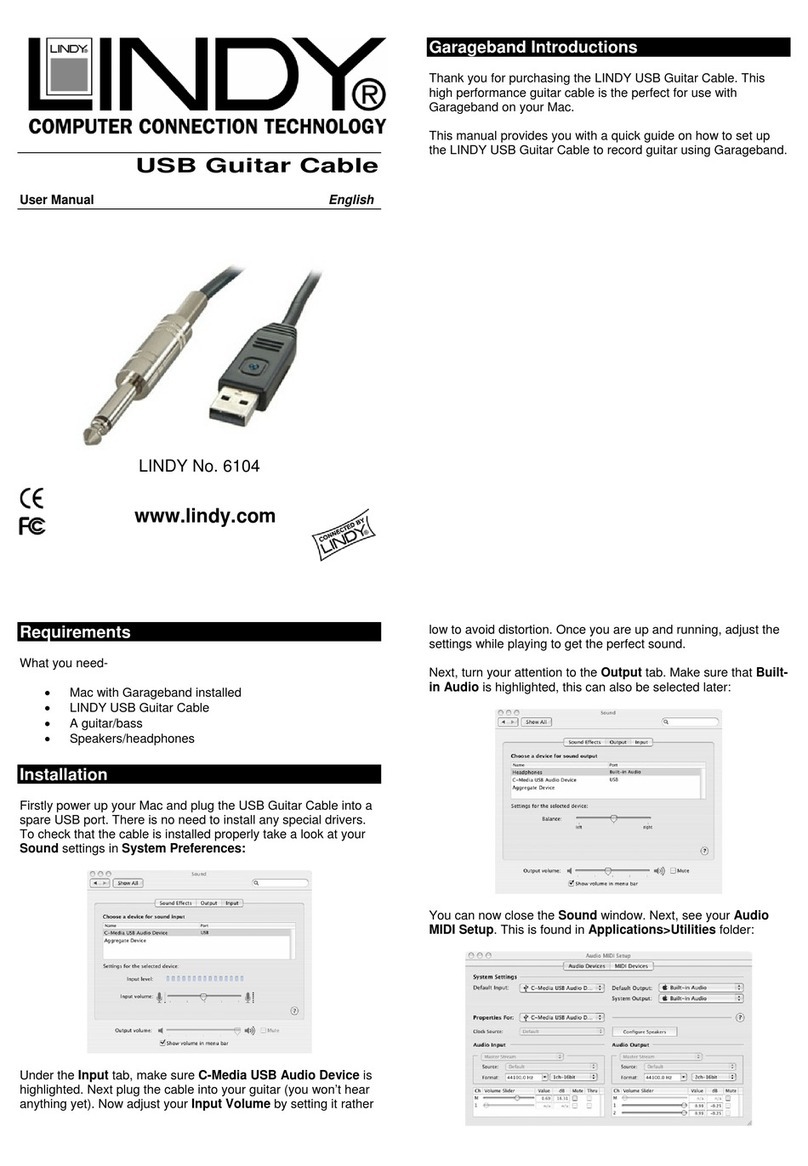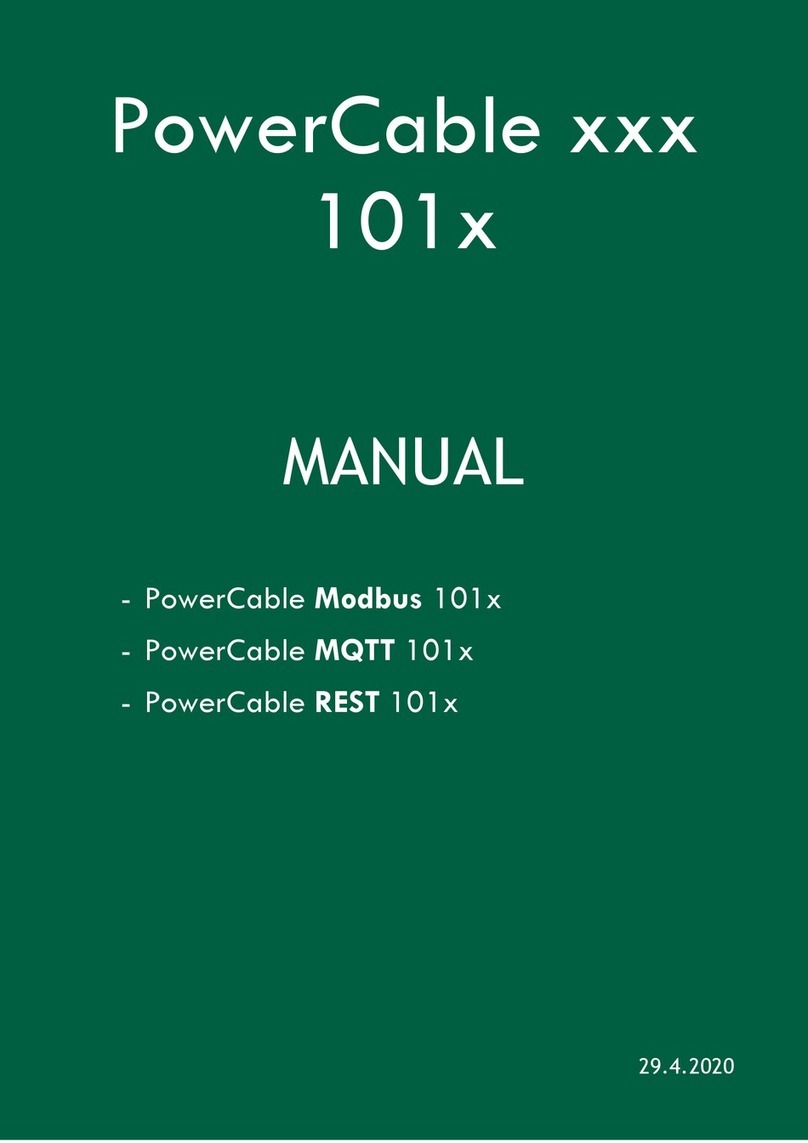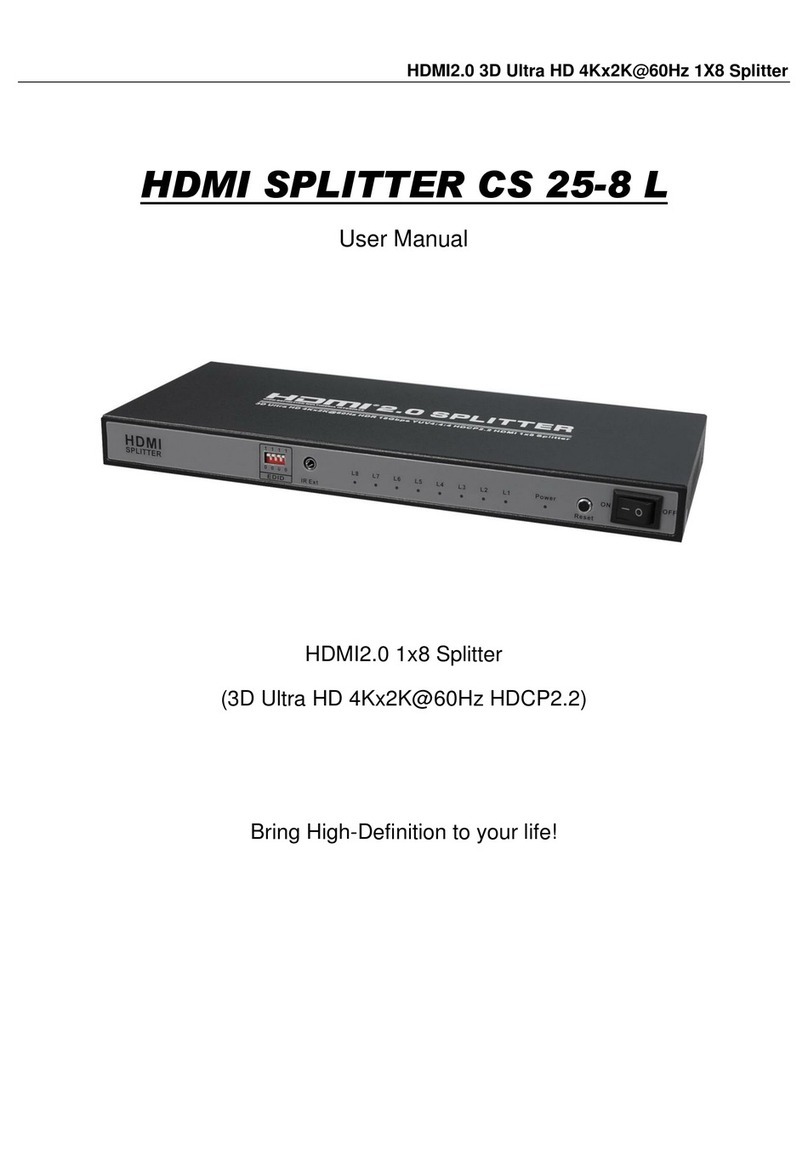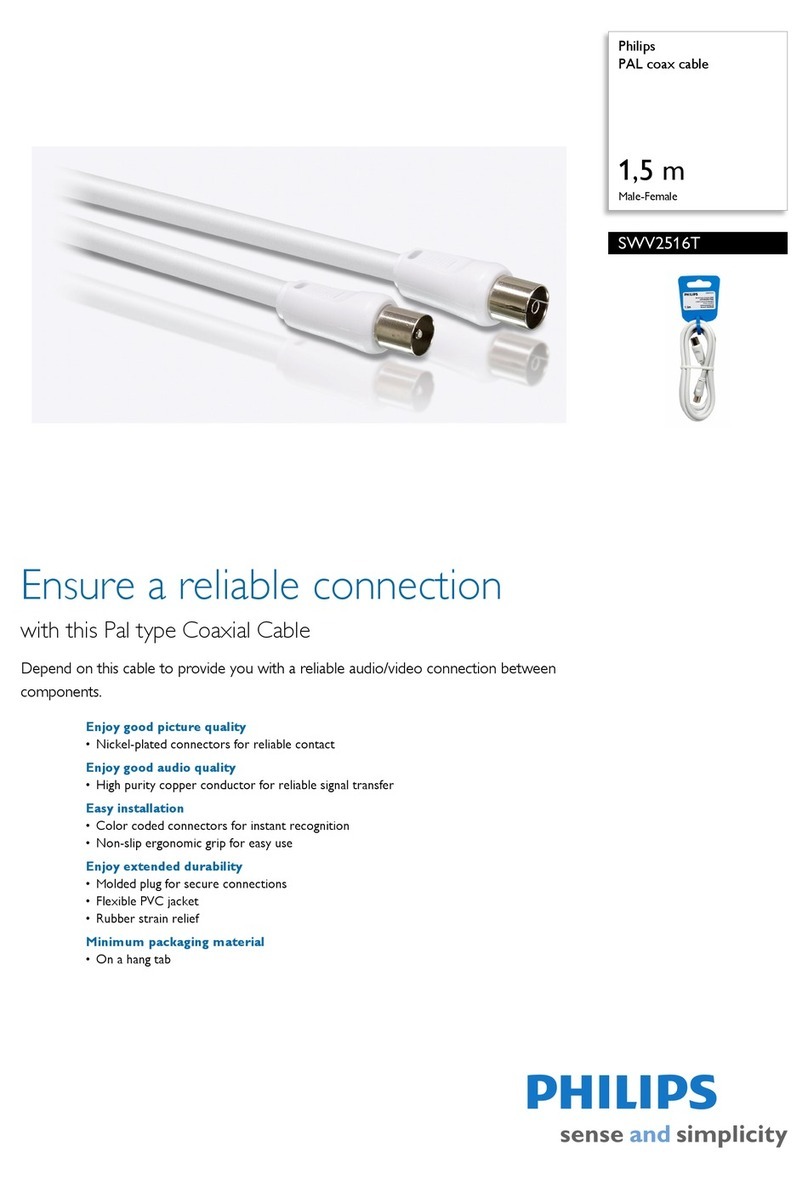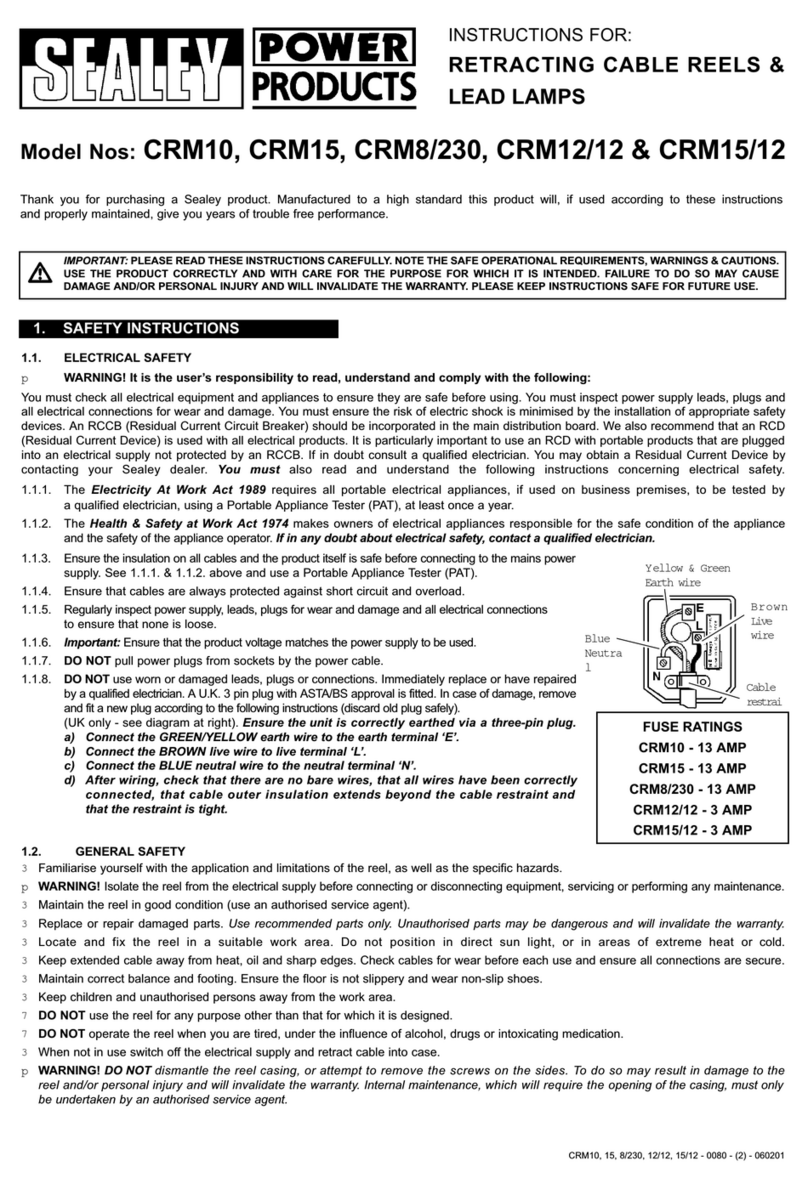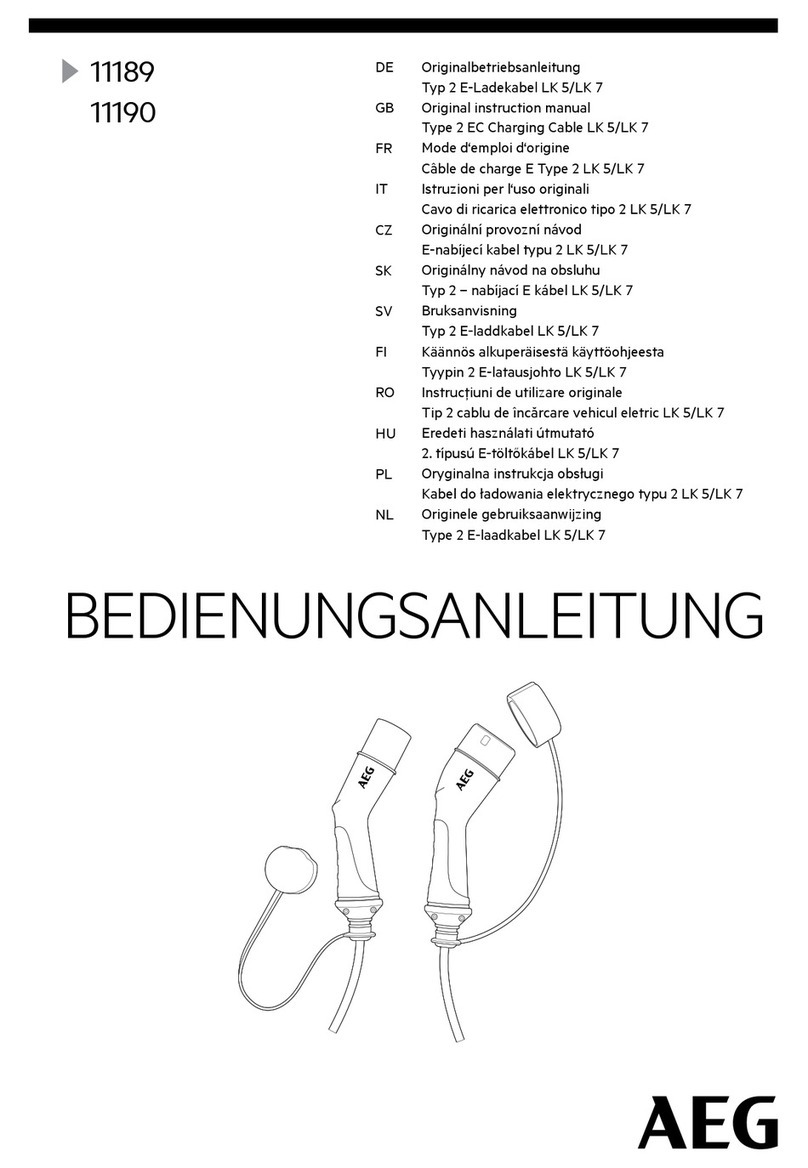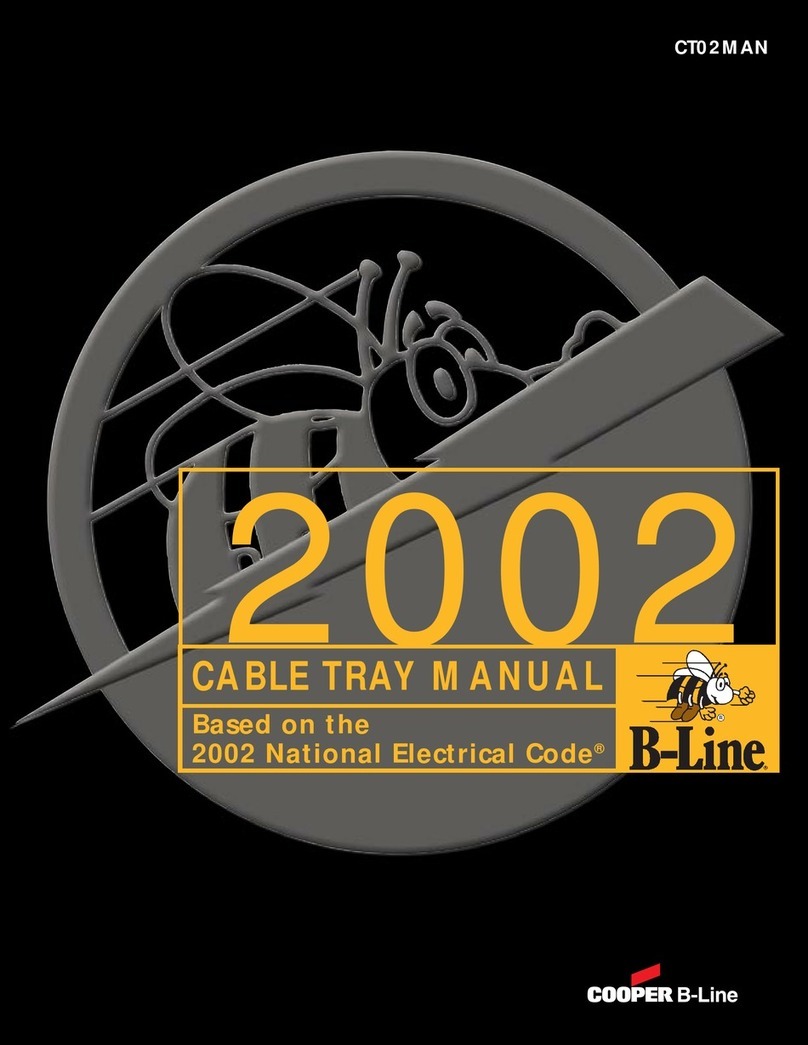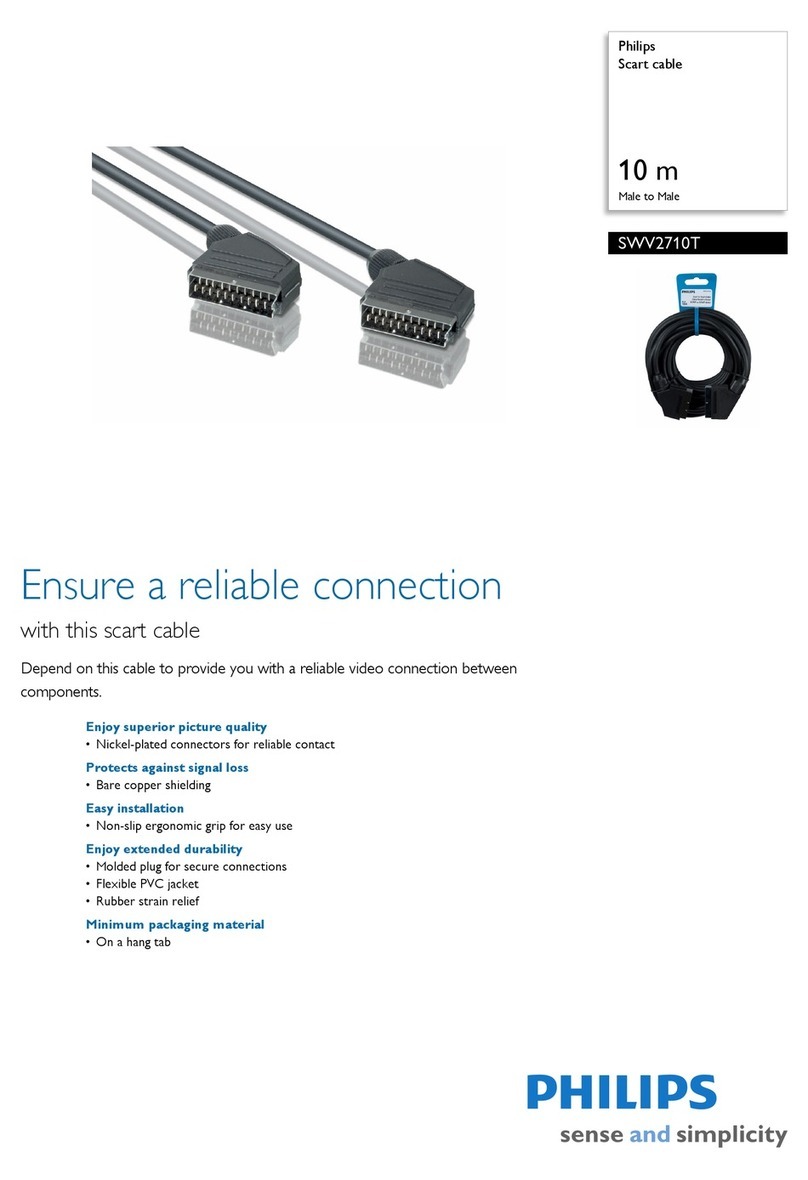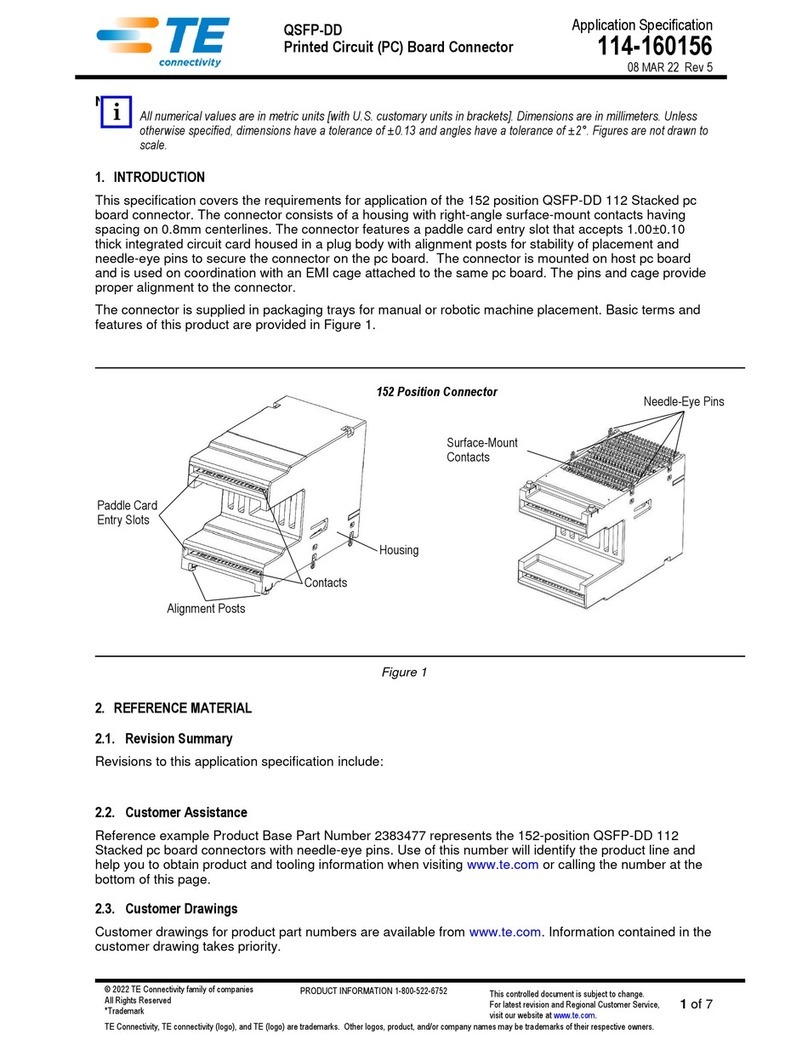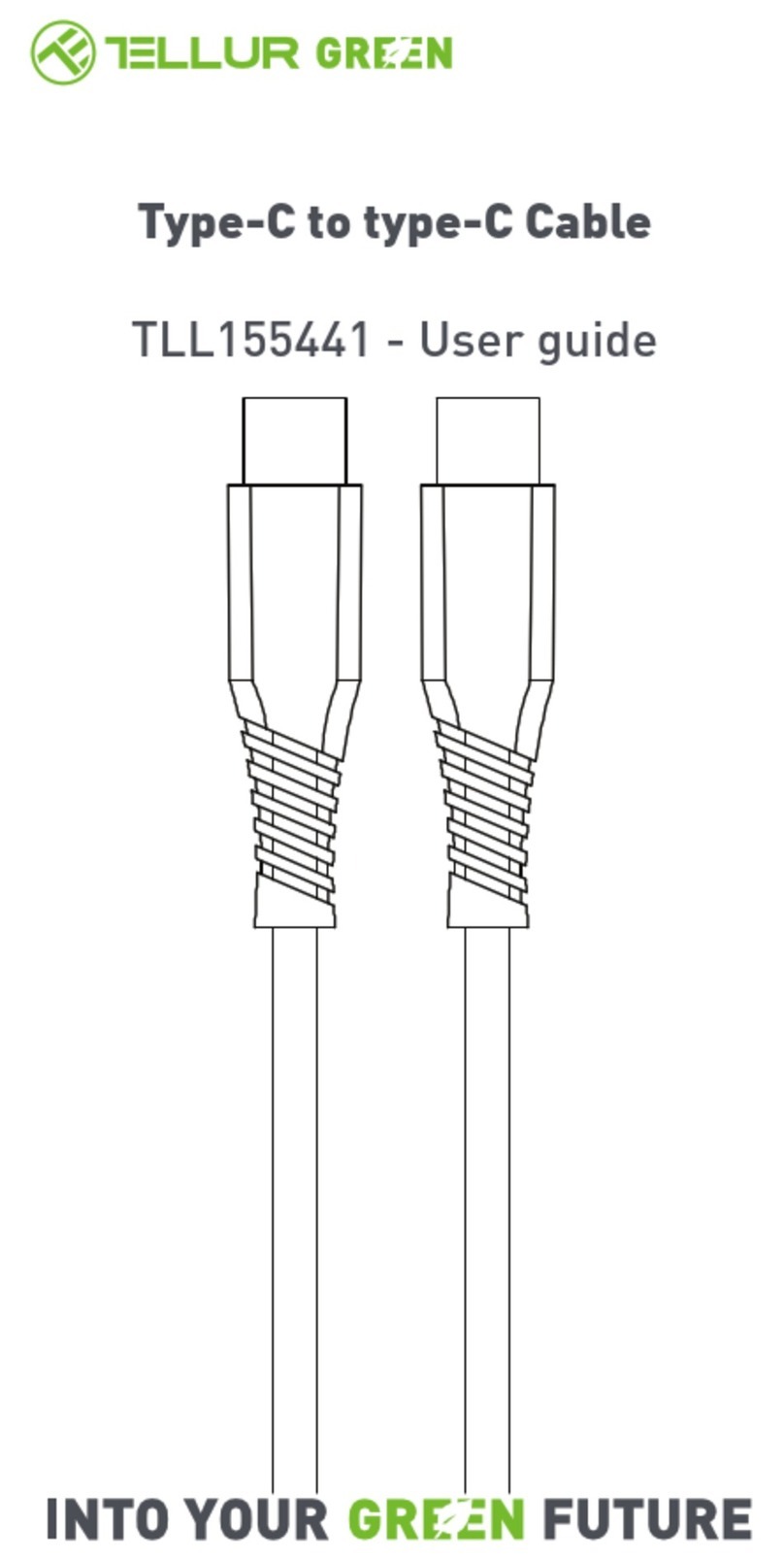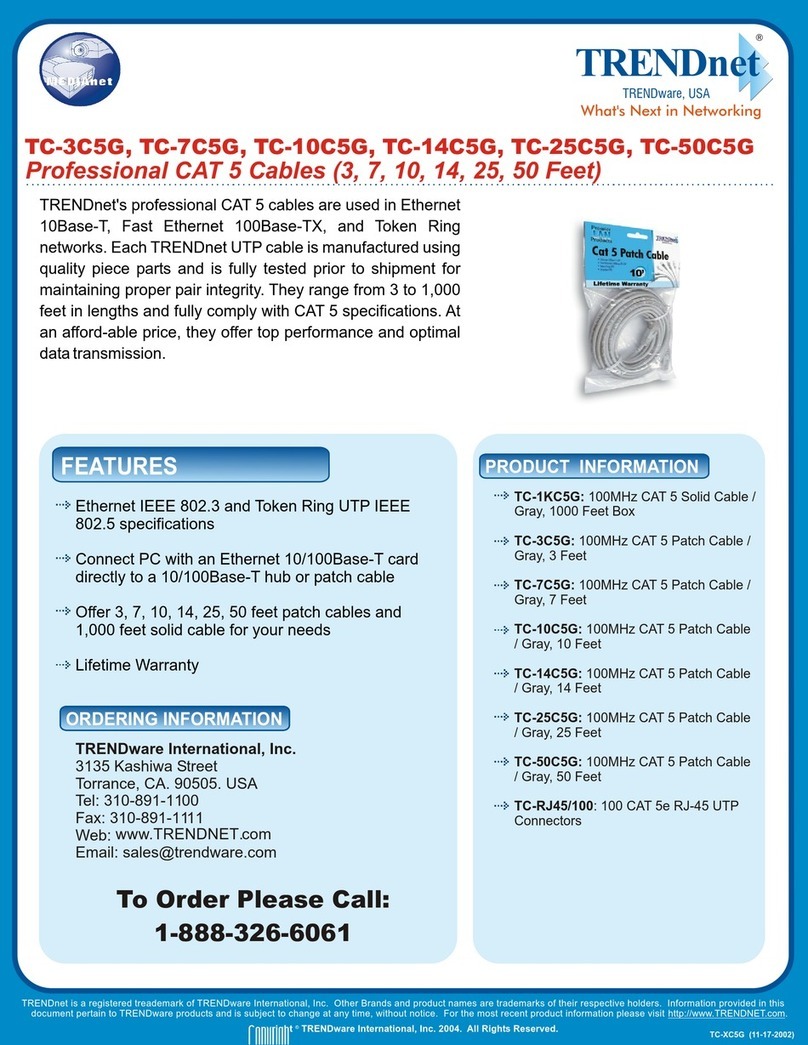Lindy 42867 User manual
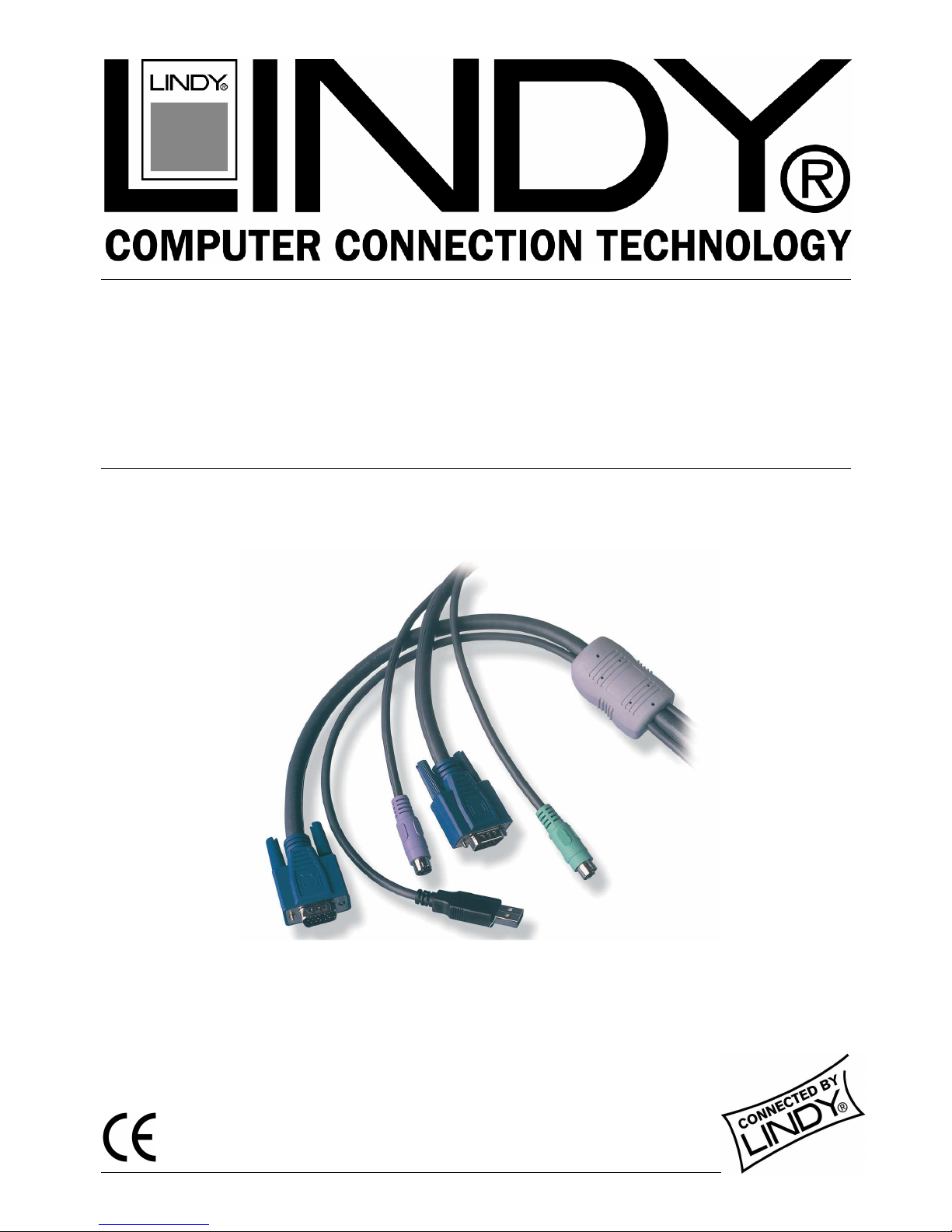
© LINDY ELECTRONICS LIMITED & LINDY-ELEKTRONIK GMBH - FIRST EDITION (August 2003)
Mu ti-P atform
KVM Converter Cab e
User Manua English
LINDY No. 42867
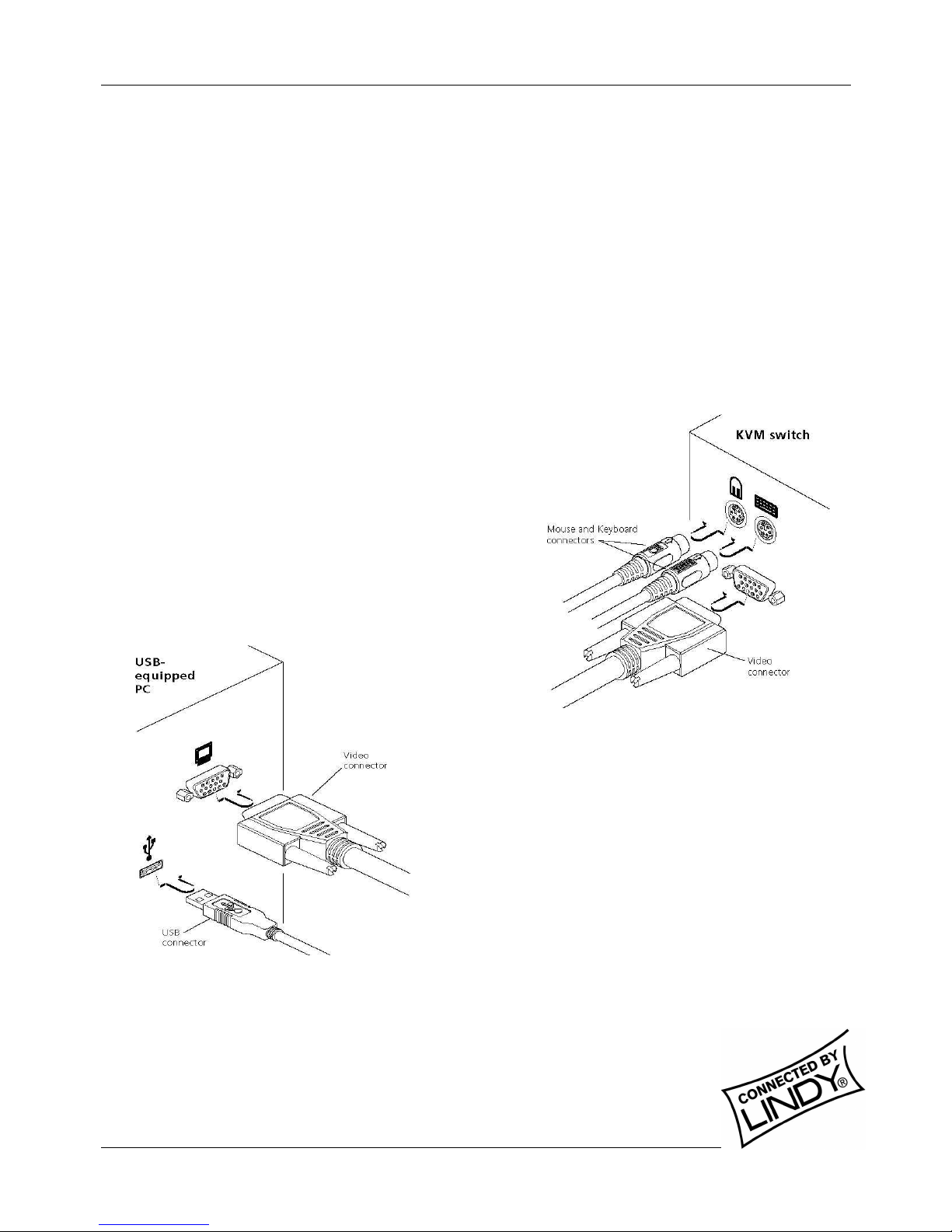
English Manual
Mu ti-P atform KVM Converter Cab e Insta ation and Use Page 2
Important information
• For use in dry, oil free indoor environments only
• Your USB onverter able ontains no user-servi eable parts
• For onne tion only to the following standard omputer system and KVM swit h onne tors:
PS/2 style keyboard and mouse, SVGA analogue video onne tions and USB ports
• SUN users: please in any ase refer to the important notes for SUN users on the next page!
Connecting the LINDY USB converter cab e
The LINDY USB onverter able is primarily designed for use with a USB-enabled omputer and a traditional
Keyboard, Video and Mouse (KVM) swit h unit.
Note: It is technically possible to connect your PS/2-style keyboard, PS/2-style mouse and monitor directly to the
cable. Howe er, you would first need to purchase separate gender changers for the PS/2 keyboard and mouse
connectors (LINDY No. 70342) and possibly one also for the ideo connector (LINDY No. 70094).
To connect the USB converter cab e
1. If possible, swit h off your omputer(s) and KVM swit h.
2. At the end of the able that has three plugs, onne t the
keyboard, mouse, and video plugs to the relevant
so kets on your KVM swit h.
3. At the other end of the onverter able with two plugs,
onne t the video and USB plugs to the relevant so kets on
your omputer.
4. Swit h on your omputer(s) and KVM swit h, and operate in the
usual manner.
Note: If you are connecting to a Sun computer then it may be
necessary to report a keyboard country code to the system
before correct operation can occur. Please refer to the section
‘Software upgrades and keyboard emulations’ for more
information on downloading the necessary files.
Your USB onverter able emulates the presen e of a keyboard
and mouse (via the USB onne tor) to the omputer at all times.
This means that there will be no delay in response when swit hing
to this hannel.
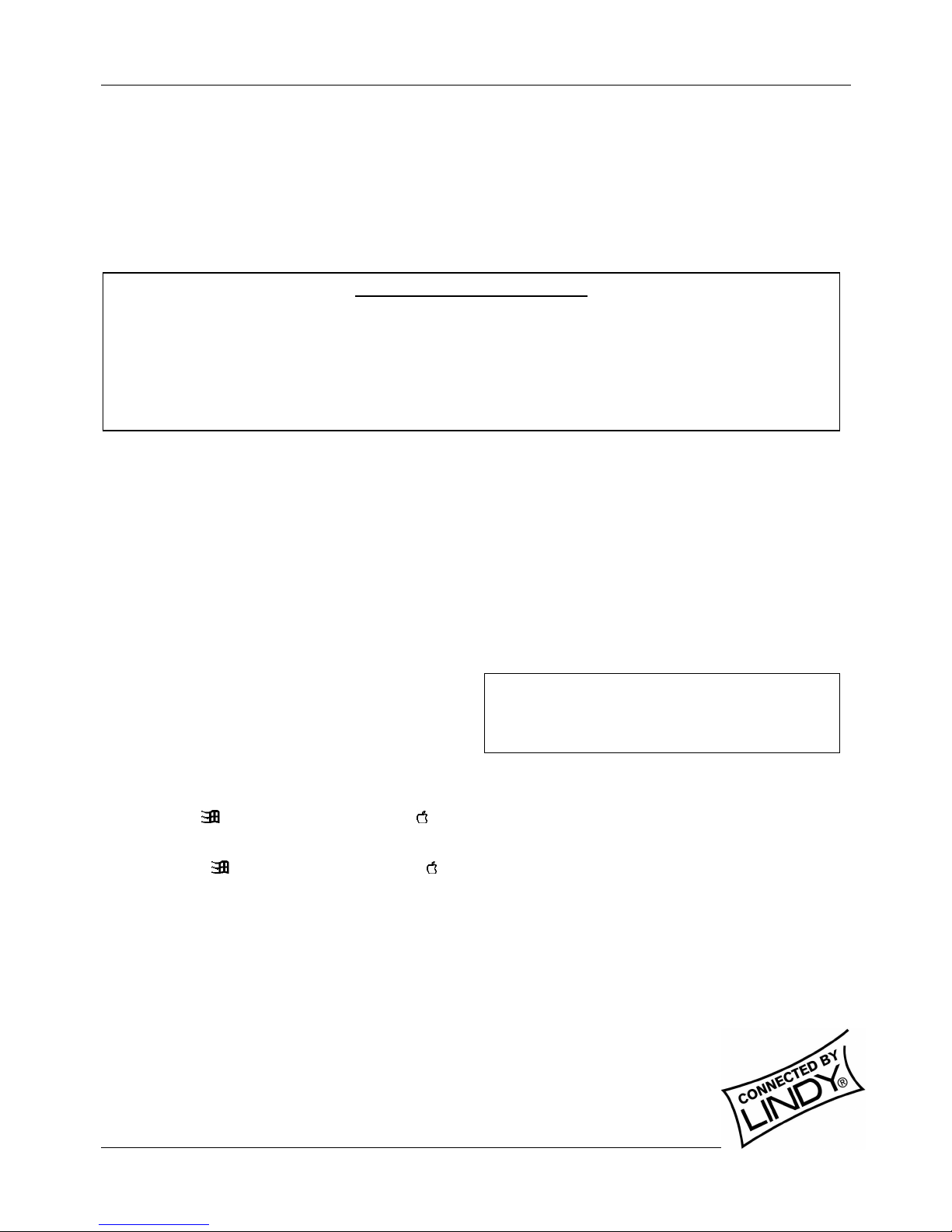
English Manual
Mu ti-P atform KVM Converter Cab e Insta ation and Use Page 3
Keyboard emu ations and software upgrades
The internal software of the LINDY USB onverter able an be upgraded to fulfil two main fun tions.
• Utilize the latest features and fun tionality
• Emulate parti ular styles of USB keyboards so that extra keys may be supported. Keyboard styles
supported in lude the Mi rosoft ® Offi e keyboard, the Mi rosoft ® Natural Pro keyboard and Sun ®
workstation keyboard. Additionally for Sun ® systems, the onverter able an be made to de lare a
ountry ode.
This guide overs all of the steps needed to perform su h hanges, whi h are arranged into four main stages:
• Stage one Download upgrade files from the LINDY website.
• Stage two Create a startup diskette.
• Stage three Copy the files and edit the ontrol file.
• Stage four Re onne t the USB onverter able and reboot.
The ne essary upgrade and keyboard files will be made available within the downloads se tion of the LINDY
website - www.lindy. om. Full instru tions for performing an upgrade/keyboard emulation are in luded with the files
from the website.
Keypress equiva ents
The tables below provide equivalent keypresses on a
standard PC (PS/2-style) keyboard that emulates spe ial
keys found on Apple®, Mi rosoft® or Sun® keyboards.
PS/2 Keyboard App e keyboard PS/2 Keyboard Sun Keyboard
Left Ctrl Left Control Right-[Ctrl] [F1] Stop
Left Win Start ( ) Left Command ( ) Right-[Ctrl] [F2] Again
Left Alt Left Option (alt) Right-[Ctrl] [F3] Props
Right Alt or Alt Graph Right Option (alt) Right-[Ctrl] [F4] Undo
Right Win Start ( ) Right Command ( ) Right-[Ctrl] [F5] Front
Right Ctrl Right Control Right-[Ctrl] [F6] Copy
Windows Appli ation Key No equivalent Right-[Ctrl] [F7] Open
no equivalent On / off key Right-[Ctrl] [F8] Paste
Right-[Ctrl] [F9] Find
Right-[Ctrl] [F10] Cut
Right-[Ctrl] [1] Mute
Right-[Ctrl] [2] Volume –
* Certain PS/2 keyboards ha e a power key which will be Right-[Ctrl] [3] Volume +
mapped to perform the same function for a sun system Right-[Ctrl] [4] Power *
Right-[Ctrl] [H] Help
IMPORTANT FOR SUN USERS
The internal software of the able “as supplied” does NOT enable the advan ed PS/2 to SUN
keyboard mapping, for the spe ial SUN keys, whi h are not available on a PC keyboard. The
firmware default setup is optimized for use with PCs, servers, notebooks and Ma omputers. To
a ess the advan ed SUN key press equivalents and to hange or set SUN keyboard ountry ode
reporting you must flash the firmware of the onverter able. However this is not ne essary if you
are using the able with a LINDY CPU Swit h Dual Multi Platform.
Note: To use the below Sun
®
equi alents you must
first download the rele ant files from the download
section of the LINDY website (www.lindy.com).
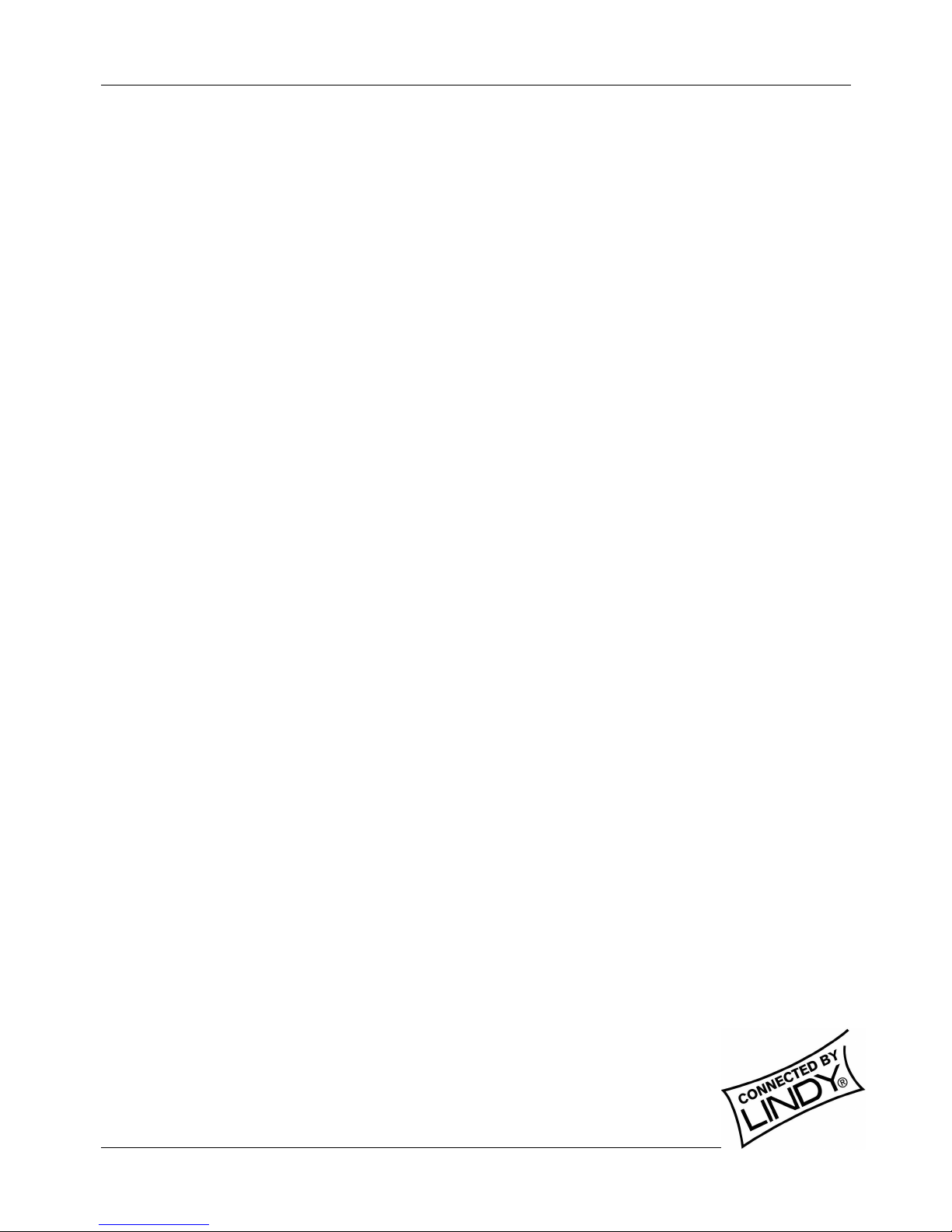
English Manual
Mu ti-P atform KVM Converter Cab e Insta ation and Use Page 4
Software Updates
Stage one – Down oad the upgrade fi es
To down oad the fi es
1. A ess the LINDY website (www.lindy. om), and sele t the downloads, drivers se tion. Sele t Part No.
42867 from the item list to ommen e downloading.
2. You will need to de ompress the file you have just downloaded to a suitable lo ation on your omputer.
Depending on the hosen option, there will be a olle tion of suitable files. As a minimum, there should be
the following files:
• AUTOEXEC.BAT – instru ts the omputer to run the driver update and firmware upgrade
programs.
• PS2USB.EXE – this is the upgrade program that auses upgrade data to be sent to the USB
onverter able from your PC.
• A keyboard definition file that has the extension “.S19“, su h as: “STANxxx.S19“.
Where xxx is the upgrade ersion number.
Stage two – create a startup diskette
For this stage you will need a 3½” floppy diskette that is either blank or has existing ontents that are no longer
required. The write prote t tab must be moved to the ‘unprote ted’ position. Depending on your operating system,
use one of the following to reate a startup disk:
To create a startup disk in Windows XP
1. Insert a diskette into the floppy disk drive.
2. Sele t ‘Start’ and then ‘My Computer’.
3. Right mouse li k on the ‘3½” Floppy (A:)’ i on and sele t ‘Format’.
4. Che k the ‘Create an MS-DOS startup disk’ box and sele t ‘Start’.
To create a startup disk in Windows 95/98/ME
1. Insert a formatted diskette into the floppy disk drive.
2. Sele t ‘Start’, then ‘Settings’ and then ‘Control Panel’.
3. Double li k on the ‘Add/Remove Programs’ i on.
4. Sele t the ‘Startup Disk’ tab.
5. Cli k ‘Create Disk’ and follow the instru tions.
To create a startup disk in Windows 95/98 (a ternative method)
1. Insert a diskette into the floppy disk drive.
2. Right mouse li k on the ‘3½” Floppy (A:)’ i on and sele t ‘Format’.
3. Sele t the ‘Full format’ option and ensure that the ‘Copy system files’ box is he ked.
4. Sele t ‘Start’ to format the disk.
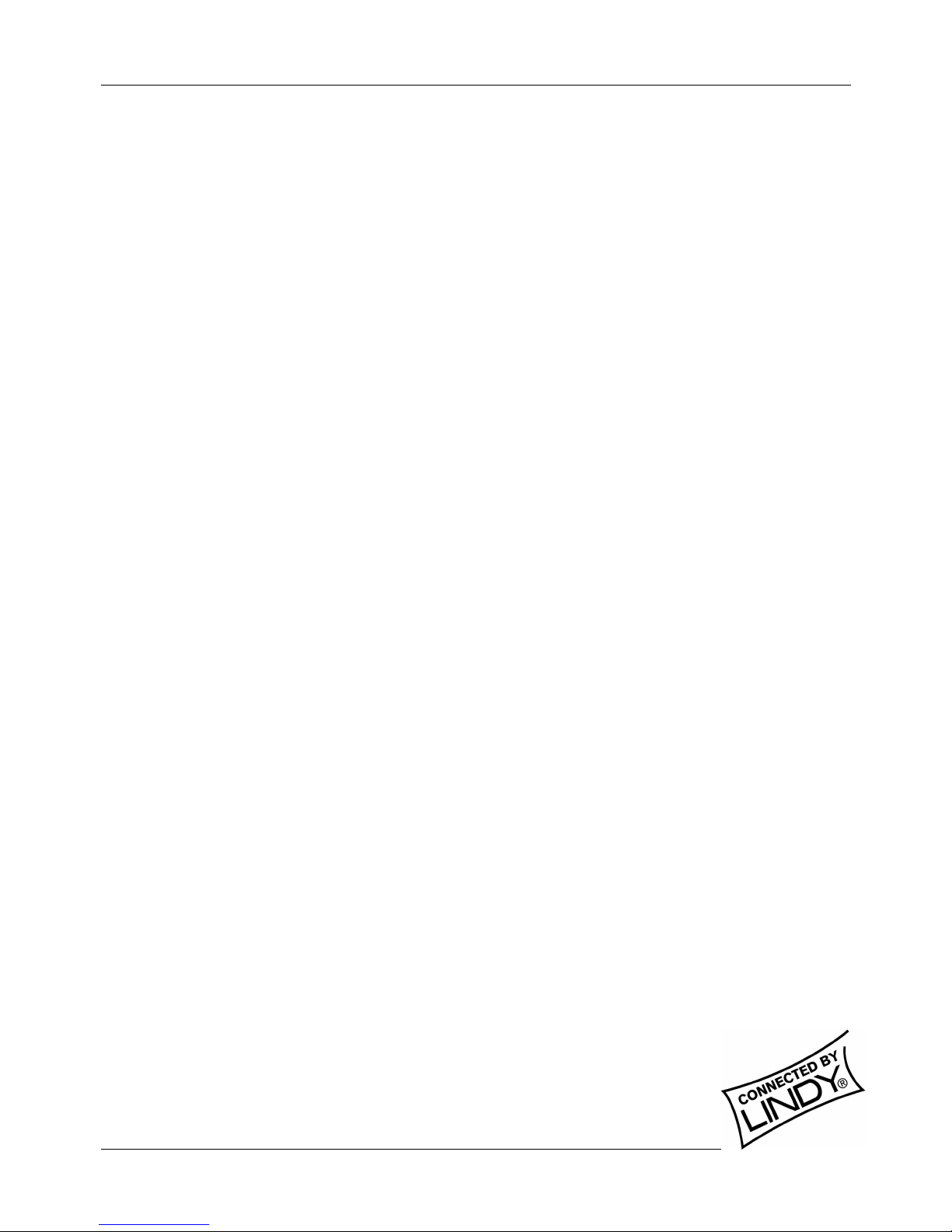
English Manual
Mu ti-P atform KVM Converter Cab e Insta ation and Use Page 5
To create a startup disk from MS-DOS or a DOS window within Windows 95/98
1. Insert a diskette into the floppy disk drive and he k that the drive is onfigured as drive A (it usually is).
2. At the DOS prompt (C:\>) type: FORMAT A: /S
And follow the instru tions given by DOS.
Stage three – Copy the fi es and edit the contro fi e
In order to hoose the appropriate upgrade/keyboard emulation options, you now need to opy the downloaded
files to the diskette and then edit the AUTOEXEC.BAT ontrol file.
1. Using Windows Explorer or the My Computer option, opy the downloaded and de ompressed files from
your omputer to the floppy diskette.
2. Using a text editor, su h as Notepad or Wordpad, open the AUTOEXEC.BAT file on the floppy diskette
(A:). The file will ontain a ommand line similar to the one shown here:
PS2USB STAN101.S19 /C21
The ommand line above relates to the USB keyboard that you wish to emulate to the onne ted system.
There are two parts to the line:
• The STAN101.S19 entry sends a new keyboard profile (in this ase the standard driver with a
version number 1.01). A list of keyboard profiles is provided below. If ne essary, hange this entry
to mat h the required keyboard file.
• The /C21 suffix optionally sets a ountry ode that will be reported to the USB- onne ted
system(s). This is required only for Sun workstation systems, whi h require the ountry layout of
the keyboard to be reported. A full list of ountry odes is provided opposite. The ountry ode is
not required for other kinds of omputers and an be removed.
3. When all the required hanges have been made, save the AUTOEXEC.BAT file. Do not hange the name
otherwise it will not be re ognized by the system.
USB keyboard drivers
• STANxxx.S19 – This is the standard driver that is suitable for most systems and is loaded
by default into the USB onverter able.
• OFFxxx.S19 – This driver supports the extra keys found along the top of Mi rosoft Offi e
Keyboards
• NRPOxxx.S19 – This driver supports the extra keys found along the top of Mi rosoft
Natural Pro keyboards
• SUNxxx.S19 – This driver supports the extra keys found on Sun-style keyboards. Sun
systems also require a ountry ode to be spe ified – see previous page for details.
The last three of these drivers provide support for the extra keys of these spe ialist keyboards and allow you to
emulate them using ombination key presses on a standard PS/2 style keyboard (a list of emulation key presses
for a Sun keyboard are provided on the next page).
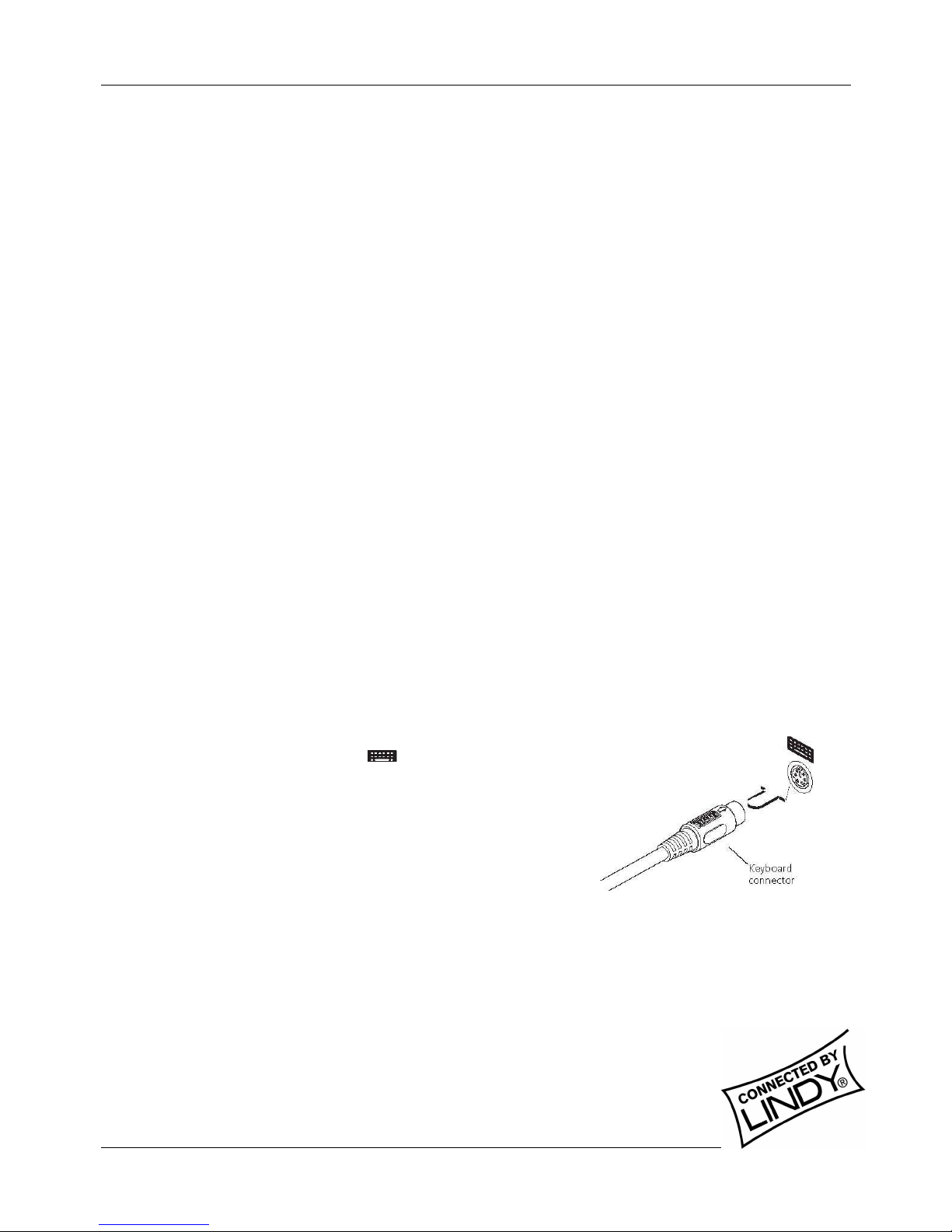
English Manual
Mu ti-P atform KVM Converter Cab e Insta ation and Use Page 6
SUN Keyboard country codes
Country nn ode Country nn ode
Arabi 01 Persian (Farsi) 14
Belgian 02 Poland 15
Canadian-Bilingual 03 Portugese 16
Canadian-Fren h 04 Russian 17
Cze h Republi 05 Slovakian 18
Danish 06 Spanish 19
Finnish 07 Swedish 1A
Fren h 08 Swiss/Fren h 1B
German 09 Swiss/German 1C
Greek 0A Switzerland 1D
Hebrew 0B Taiwan 1E
Hungary 0C Turkish-Q 1F
International (ISO) 0D UK 20
Italian 0E US 21
Japan (Katakana) 0F Yugoslavia 22
Korean 10 Turkish-F 23
Latin Ameri an 11 Reserved 24-FF
Netherlands 12 Not supported 00
Norwegian 13
Stage four – Reconnect USB converter cab e and reboot
On the Windows based omputer from whi h you will run the upgrade, ensure that its BIOS settings will allow it to
boot from the floppy diskette drive, rather than booting immediately from the hard drive.
1. Swit h off the omputer and remove the keyboard onne tor.
2. Dis onne t your USB onverter able (if onne ted) from its omputer and KVM swit h.
3. At the end of the onverter able that has three plugs, lo ate
the keyboard plug (purple with a i on) and onne t it to
the keyboard so ket of the Windows-based omputer. This
is the reverse of the usual onne tion method and the able
will automati ally dete t this to prepare itself for the upgrade
pro edure.
4. With the upgrade diskette installed in the drive, swit h on the omputer. The omputer must boot from the
floppy diskette and will then automati ally perform the upgrade/apply the keyboard & ountry ode. The
upgrade pro ess should take no more than two to three minutes and a progress indi ator will be displayed
on s reen. On e the upgrade is omplete, swit h off the omputer and dis onne t the USB onverter
able.
5. Re onne t the USB onverter able between the USB-equipped omputer
and the KVM swit h.
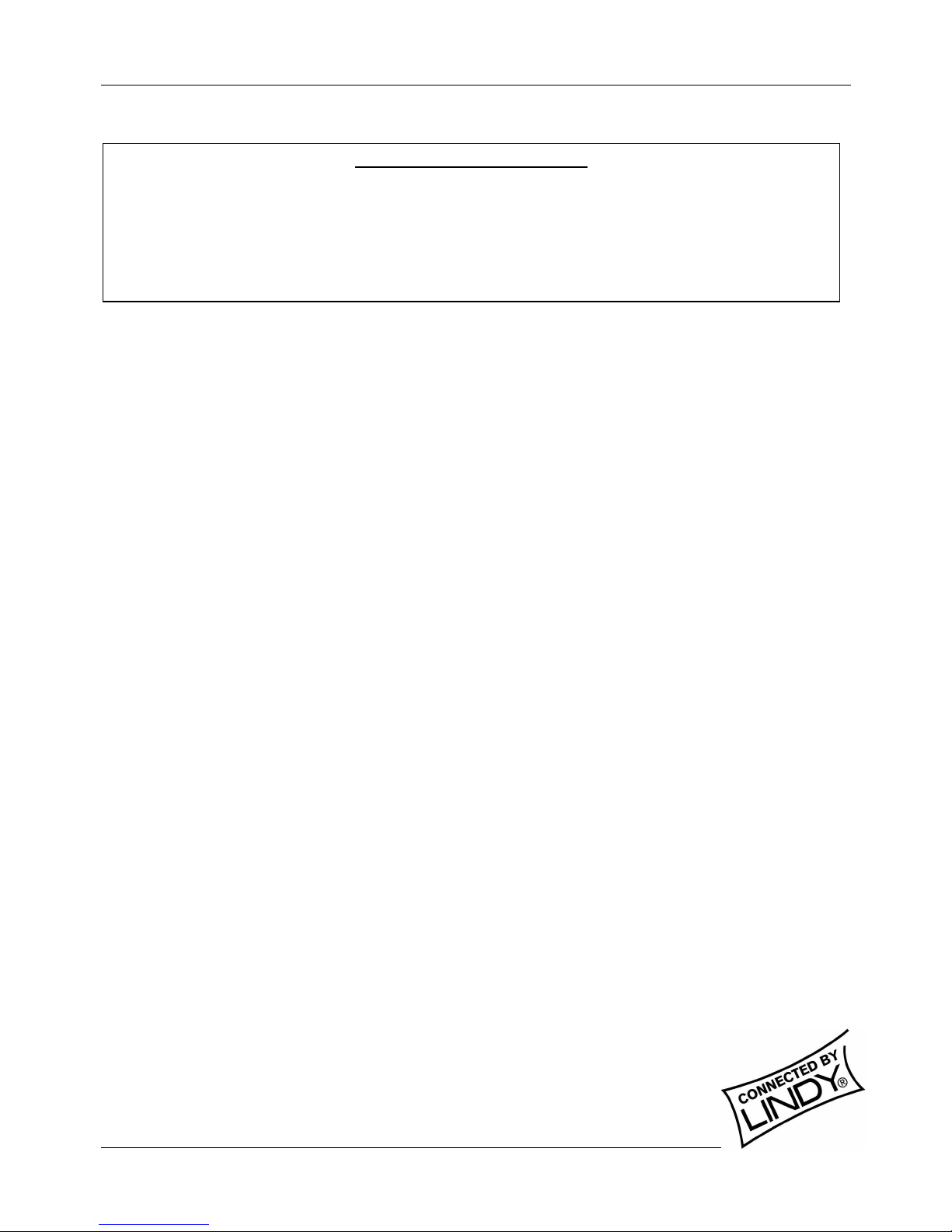
English Manual
Mu ti-P atform KVM Converter Cab e Insta ation and Use Page 7
SUN system keypress equiva ents
On e the Sun keyboard emulator has been downloaded, you an emulate the extra keys on a Sun keyboard using
the following PS/2 key press ombinations.
PS/2 Keyboard Sun Keyboard
Right-[Ctrl] [F1] Stop
Right-[Ctrl] [F2] Again
Right-[Ctrl] [F3] Props
Right-[Ctrl] [F4] Undo
Right-[Ctrl] [F5] Front
Right-[Ctrl] [F6] Copy
Right-[Ctrl] [F7] Open
Right-[Ctrl] [F8] Paste
Right-[Ctrl] [F9] Find
Right-[Ctrl] [F10] Cut
Right-[Ctrl] [1] Mute
Right-[Ctrl] [2] Volume –
Right-[Ctrl] [3] Volume +
Right-[Ctrl] [4] Power *
Right-[Ctrl] [H] Help
* Certain PS/2 keyboards
ha e a power key which will be mapped
to perform the same function for a SUN
system.
IMPORTANT FOR SUN USERS
The internal software of the able “as supplied” does NOT enable the advan ed PS/2 to SUN
keyboard mapping, for the spe ial SUN keys, whi h are not available on a PC keyboard. The
firmware default setup is optimized for use with PCs, servers, notebooks and Ma omputers. To
a ess the advan ed SUN key press equivalents and to hange or set SUN keyboard ountry ode
reporting you must flash the firmware of the onverter able. However this is not ne essary if you
are using the able with a LINDY CPU Swit h Du
al Multi Pla
tform.

English Manual
Mu ti-P atform KVM Converter Cab e Insta ation and Use Page 8
Your warranty
LINDY warrants that this produ t shall be free from defe ts in workmanship and materials for a period of three
years from the date of original pur hase. If the produ t should fail to operate orre tly in normal use during the
warranty period, LINDY will repla e or repair it free of harge. Any faulty items are to be returned to LINDY at the
owner’s expense. No liability an be a epted for damage due to misuse or ir umstan es outside LINDY’s ontrol.
Also, LINDY will not be responsible for any loss, damage or injury arising dire tly or indire tly from the use of this
produ t. LINDY’s total liability under the terms of this warranty shall in all ir umstan es be limited to the
repla ement value of this produ t. This warranty goes on top of any appli able legal regulation and does not limit
any ustomer rights ompared to the legal regulations.
Regu atory information
This equipment should be used with high quality shielded LINDY ables only. Failure to use unshielded ables may
result in the omplete system not meeting EMC requirements.
FCC statement
This equipment generates, uses and an radiate radio frequen y energy and if not installed and used properly, that
is, in stri t a ordan e with the manufa turer’s instru tions, may ause interferen e to radio ommuni ations. It has
been tested and found to omply with the limits for a Class A omputing devi e in a ordan e with the
spe ifi ations in Subpart J of part 15 of FCC rules, whi h are designed to provide reasonable prote tion su h
interferen e when the equipment is operated in a ommer ial environment. Operation of this equipment in a
residential area may ause interferen e, in whi h ase the user at his own expense will be required to take
whatever measures may be ne essary to orre t the interferen e. Changes or modifi ations not expressly
approved by the manufa turer ould void the user’s authority to operate the equipment.
Other Lindy Cables And Connectors manuals
Popular Cables And Connectors manuals by other brands

Gleason Reel
Gleason Reel Direct Drive Hazardous Duty Electric Cable Reels... Installation and maintenance instructions
OST
OST iConverter installation guide
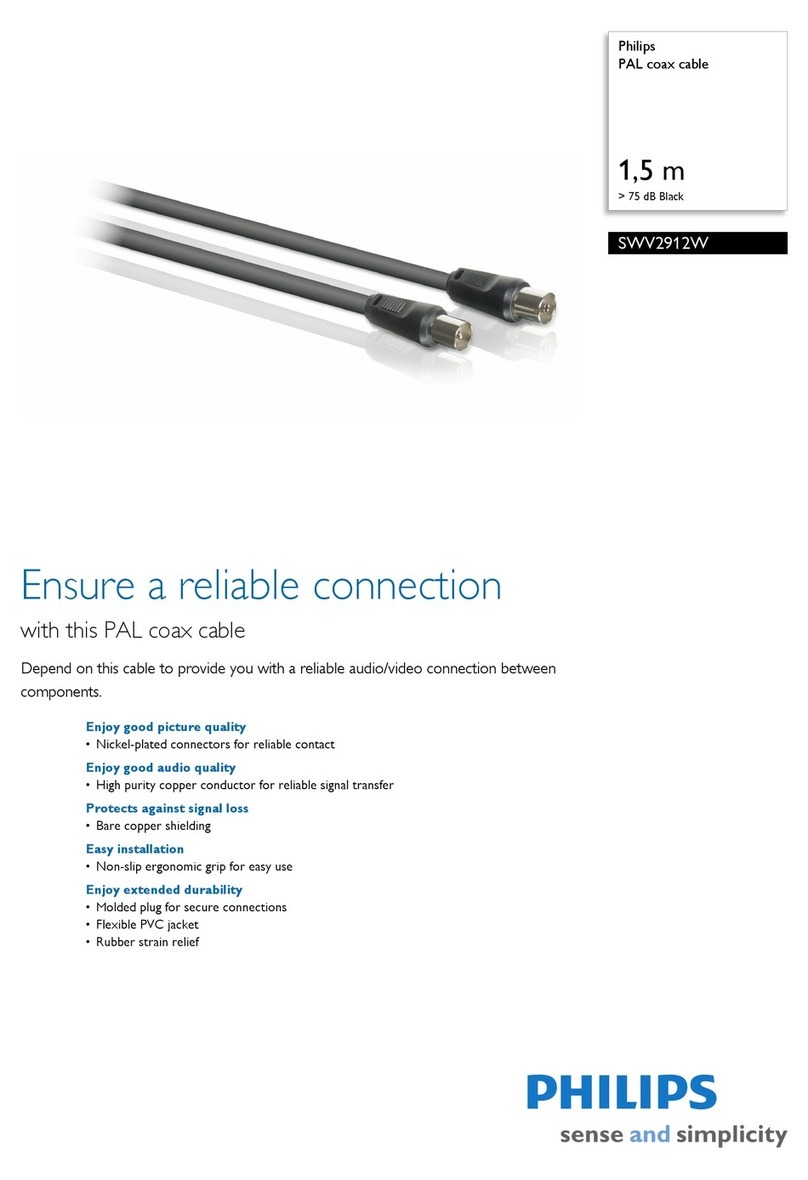
Philips
Philips SWV2912W Specifications
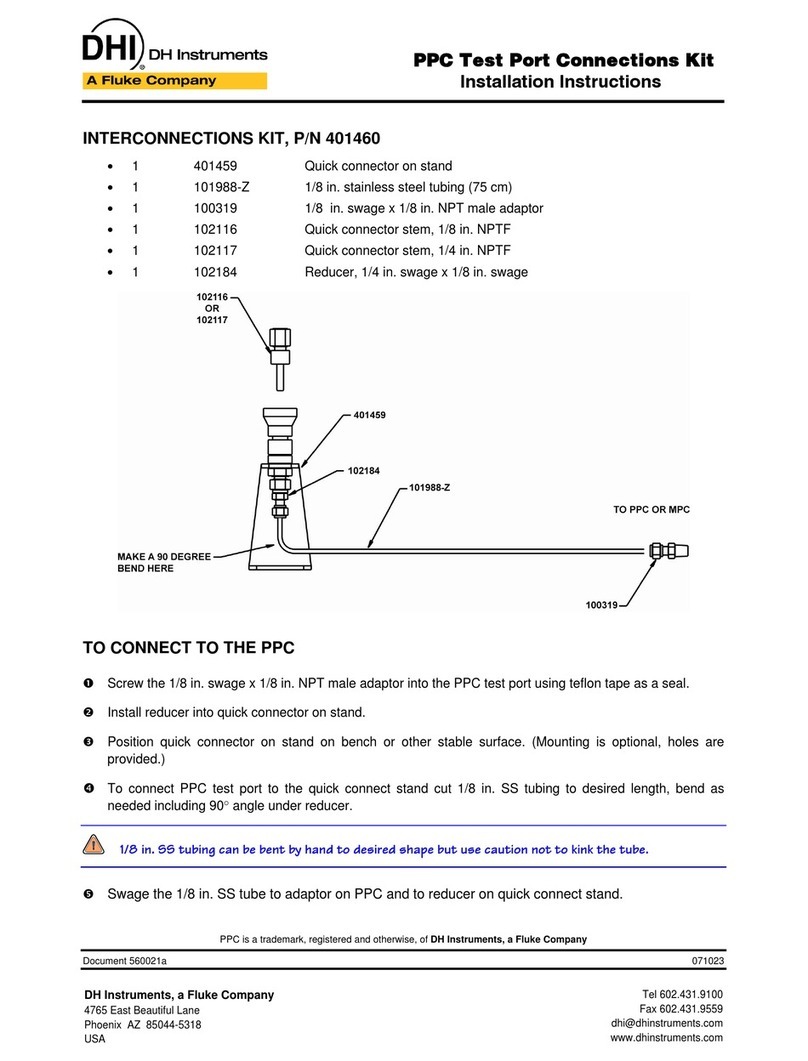
DH Instruments
DH Instruments PPC - TEST PORT CONNECTIONS KIT installation instructions

Bals
Bals QuickConnect installation manual

dji
dji MATRICE 300 RTK Product information