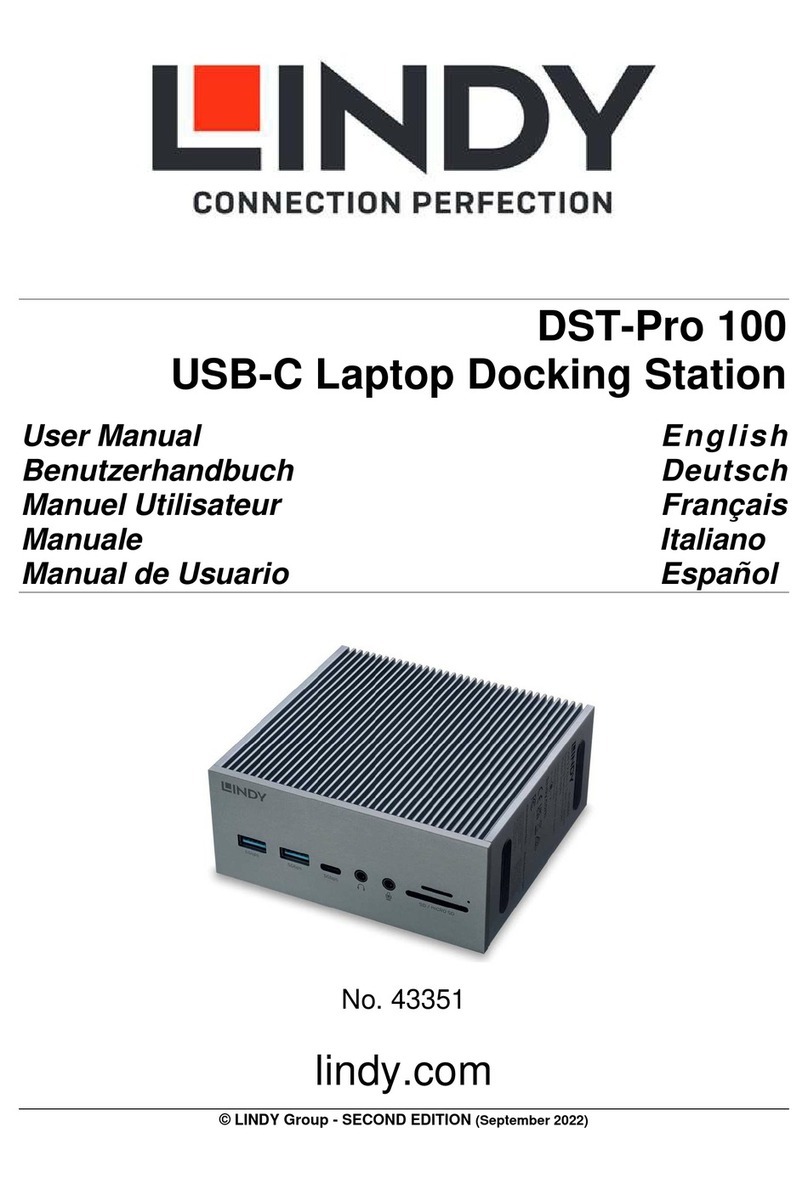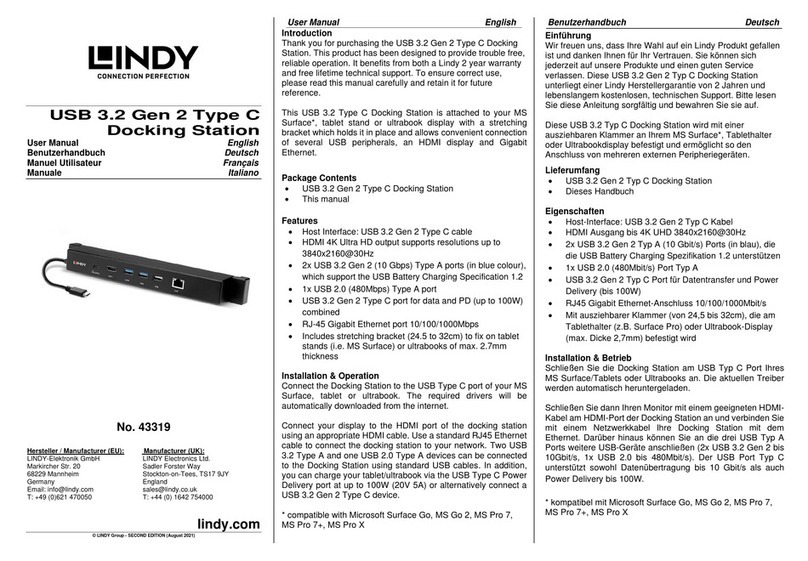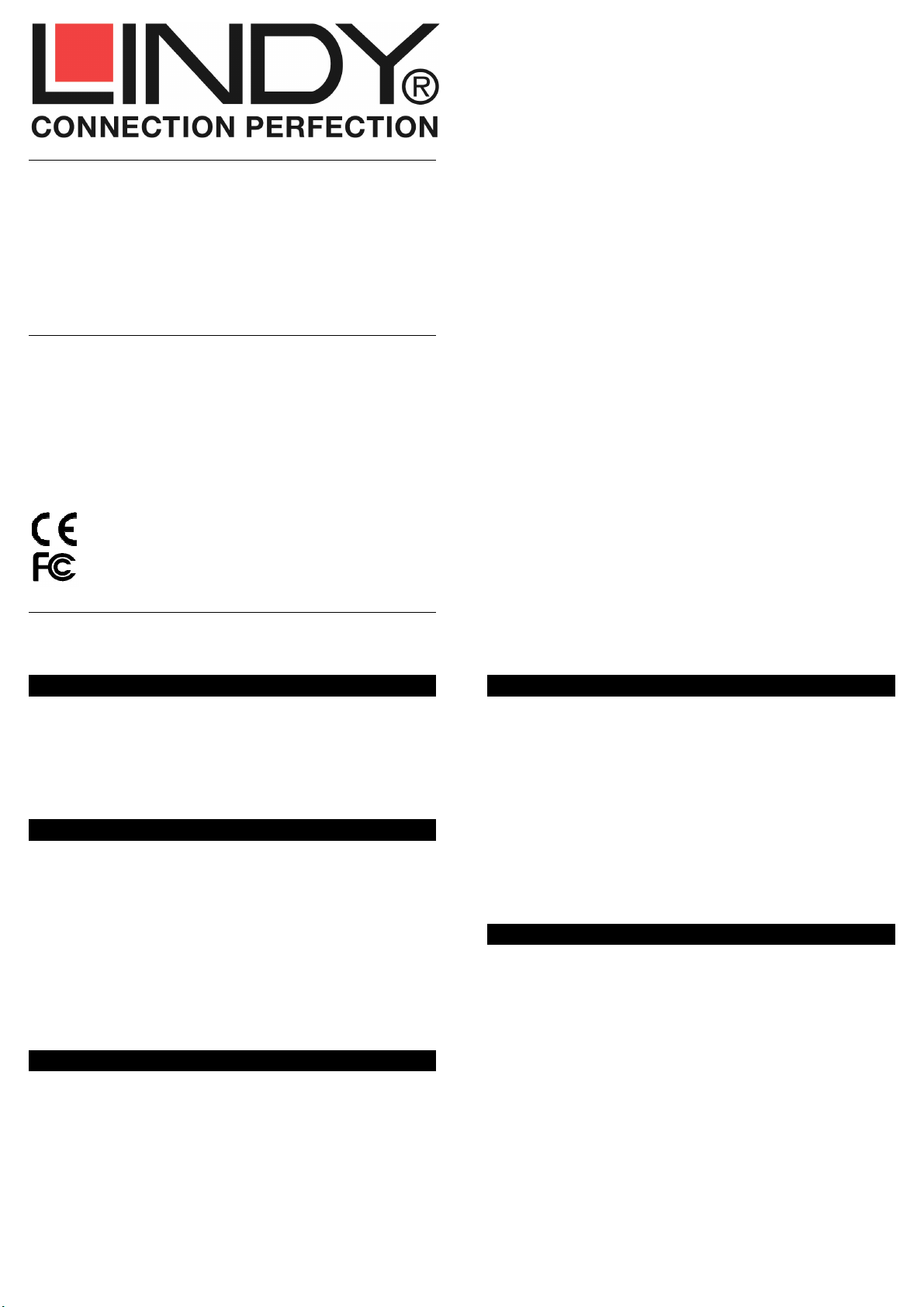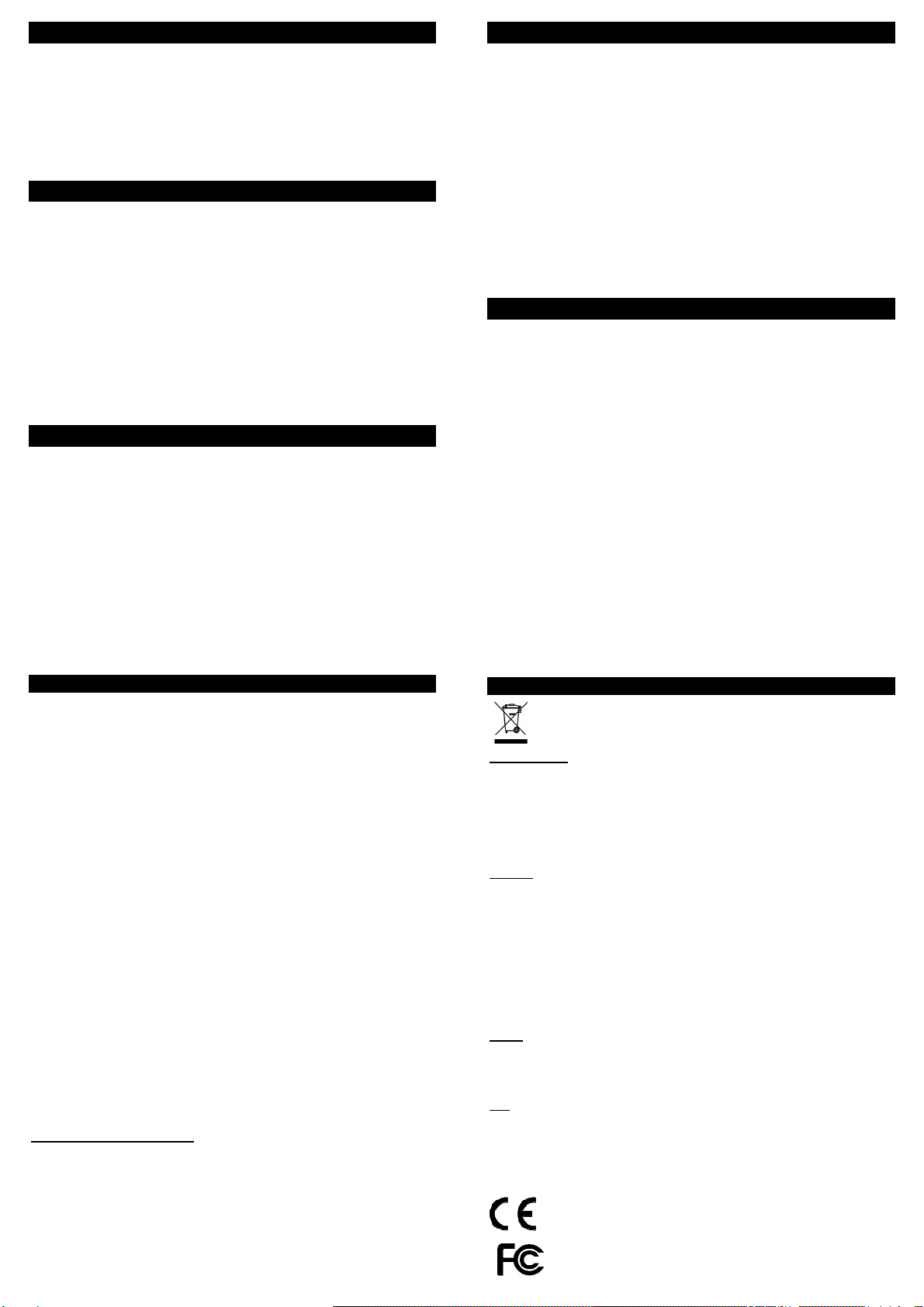Introduzione Italiano
La Docking & Clone Station USB 3.0 LINDY può essere utilizzata sia
come lettore esterno per dischi SATA sia come Clone Station
La funzione di duplicazione (Cloning) va utilizzata con il prodotto
scollegato dal computer e permette di creare una copia perfetta (bit a bit)
del disco originale (source) sui dischi di destinazione (Target).
Caratteristiche Italiano
•Connette gli Hard Disk SATA HDD/SSD ad un computer utilizzando
un singolo connettore
•Accetta dischi rigidi o solidi da 1.8/2.5/3.5” con interfaccia SATA
combo da 22 pin. Per dischi con interfaccia Micro SATA vi preghiamo
di usare l’adattatore LINDY art.. 33502.
•Connessione al Computer tramite porta USB 3.0 o eSATA
•Standard SATA 3.0Gbps
•Interfaccia USB 3.0 SuperSpeed (max 5Gbps) e eSATA (3Gbps),
Plug and Play
•Compatibile con Windows Vista/7/8/8.1/10, Mac OS 10.8 e superiori,
Linux 2.6.31 e superiori (drivers inclusi, supporto nativo)
Contenuto della confezione Italiano
1x Docking & Cloning Station SATA
1x Alimentatore 100-240VAC / 12V DC 6.5A
1x Cavo alimentazione
1x Cavo USB 3.0
1x Cavo eSATA
1x Questo manuale
Installazione ed uso Italiano
•Collegate l’alimentazione
•Se volete utilizzare la funzione di duplicazione (clone) non connettete
il prodotto al computer
•Per normali operazioni di lettura e scrittura collegato il dispositivo al
computer con il cavo USB 3.0 o quello eSATA forniti a corredo
•Inserite i dischi nella docking station, impostate il selettore posto sul
retro del dispositivo su “PM” (Port Multiplier) e premete il tasto di
accessione portandolo su ON
•Aspettate fino a quando i driver non saranno caricati ed avviati dal
sistema operativo; dopo ciò dovreste poter vedere i dischi nella lista
dei drive accessibili nella gestione risorse.
•I dischi, per poter essere accessibili, potrebbero dover essere
partizionati / formattati utilizzando l’apposito programma del vostro
sistema operativo.
•
Prima di rimuovere i dischi assicuratevi che non ci siano trasferimenti
dati in corso e che i led di attività del prodotto non siano accesi.
Utilizzo della funzione CLONE Italiano
•Installate il disco sorgente nello slot A (Source) e massimo 3 dischi
destinatari negli slot B, C e D (Target
•I dischi di destinazione devono essere di dimensioni uguali o
maggiori di quello sorgente
•Assicuratevi che i dischi di destinazione siano vuoti e non
partizionati
•Spostate lo switch sul retro del prodotto su “Clone” e premete il
pulsante di accessione ON.
•Premete il tasto CLONE per tre volte di seguito fino a quando non
sentirete un bip di conferma e il LED 25% inizierà a lampeggiare. I
LED di accenderanno al procedere del processo di copia. Quando
tutti i 4 LED saranno accesi fissi in verde verrà emesso un bip e il
processo sarà terminato. Non spegnete il dispositivo o estraete i
dischi durante il processo di copia!!
CE/FCC Statement
CE Certification
This equipment complies with the requirements relating to Electromagnetic
Compatibility Standards.
It has been manufactured under the scope of RoHS compliance.
CE Konformitätserklärung
Dieses Produkt entspricht den einschlägigen EMV Richtlinien der EU. Diese Geräte
wurden unter Berücksichtigung der RoHS Vorgaben hergestellt.
FCC Certification
This equipment has been tested and found to comply with the limits for a Class B
digital device, pursuant to part 15 of the FCC Rules. These limits are designed to
provide reasonable protection against harmful interference in a residential
installation.
You are cautioned that changes or modification not expressly approved by the party
responsible for compliance could void your authority to operate the equipment.
This device complies with part 15 of the FCC Rules.
Operation is subject to the following two conditions:
1. This device may not cause harmful interference, and
2. This device must accept any interference received, including
interference that may cause undesired operation.
LINDY Herstellergarantie
LINDY gewährt für dieses Produkt über die gesetzliche Regelung hinaus eine
zweijährige Herstellergarantie ab Kaufdatum. Die detaillierten Bedingungen dieser
Garantie finden Sie auf der LINDY Website aufgelistet bei den AGBs.
Hersteller / Manufacturers (EU):
LINDY-Elektronik GmbH LINDY Electronics Ltd.
Markircher Str. 20 Sadler Forster Way
68229 Mannheim Stockton-on-Tees, TS17 9JY
Germany United Kingdom
T: +49 (0)621 470050 T: +44 (0) 1642 754000
Recycling Information
WEEE (Waste of Electrical and Electronic Equipment),
Recycling of Electronic Products
United Kingdom
In 2006 the European Union introduced regulations (WEEE) for the collection and
recycling of all waste electrical and electronic equipment. It is no longer allowable to
simply throw away electrical and electronic equipment. Instead, these products must enter
the recycling process.
Each individual EU member state has implemented the WEEE regulations into national
law in slightly different ways. Please follow your national law when you want to dispose of
any electrical or electronic products.
More details can be obtained from your national WEEE recycling agency.
Germany
Rücknahme Elektroschrott und Batterie-Entsorgung
Die Europäische Union hat mit der WEEE Direktive Regelungen für die Verschrottung und
das Recycling von Elektro- und Elektronikprodukten geschaffen. Diese wurden im Elektro-
und Elektronikgerätegesetz – ElektroG in deutsches Recht umgesetzt. Das Entsorgen von
Elektro- und Elektronikgeräten über die Hausmülltonne ist verboten! Diese Geräte müssen
den Sammel- und Rückgabesystemen zugeführt werden! Dort werden sie kostenlos
entgegen genommen. Die Kosten für den weiteren Recyclingprozess übernehmen die
Gerätehersteller.
LINDY bietet deutschen Endverbrauchern ein kostenloses Rücknahmesystem an,
beachten Sie bitte, dass Batterien und Akkus den Produkten vor der Rückgabe an das
Rücknahmesystem entnommen werden müssen und über die Sammel- und
Rückgabesysteme für Batterien separat entsorgt werden müssen. Ausführliche
Informationen zu diesen Themen finden Sie stets aktuell auf der LINDY Webseite im
Fußbereich.
France
En 2006, l'union Européenne a introduit la nouvelle réglementation (DEEE) pour le
recyclage de tout équipement électrique et électronique.Chaque Etat membre de l’Union
Européenne a mis en application la nouvelle réglementation DEEE de manières
légèrement différentes. Veuillez suivre le décret d’application correspondant à l’élimination
des déchets électriques ou électroniques de votre pays.
Italy
Nel 2006 l’unione europea ha introdotto regolamentazioni (WEEE) per la raccolta e il
riciclo di apparecchi elettrici ed elettronici. Non è più consentito semplicemente gettare
queste apparecchiature, devono essere riciclate. Ogni stato membro dell’ EU ha tramutato
le direttive WEEE in leggi statali in varie misure. Fare riferimento alle leggi del proprio
Stato quando si dispone di un apparecchio elettrico o elettronico. Per ulteriori dettagli fare
riferimento alla direttiva WEEE sul riciclaggio del proprio Stato.
LINDY No. 43114
www.lindy.com
3
rd
Edition November 2016
Tested to comply with
FCC Standards.
For Home and Office