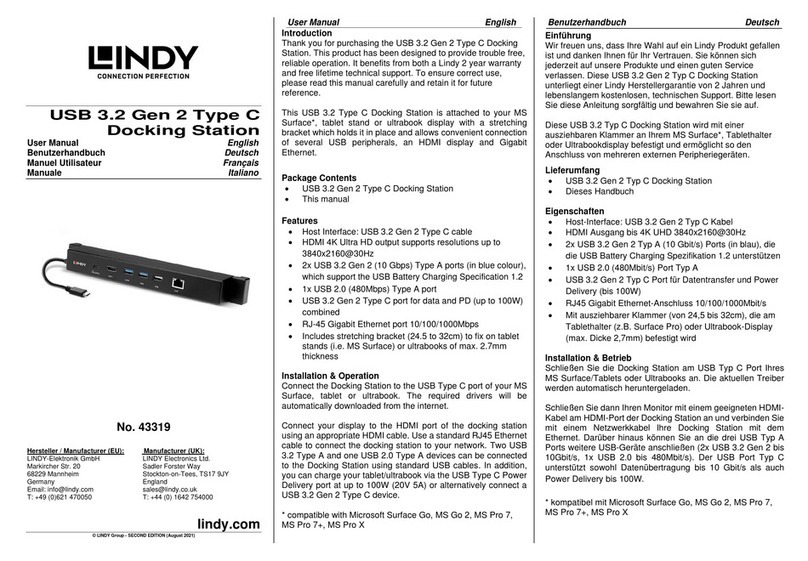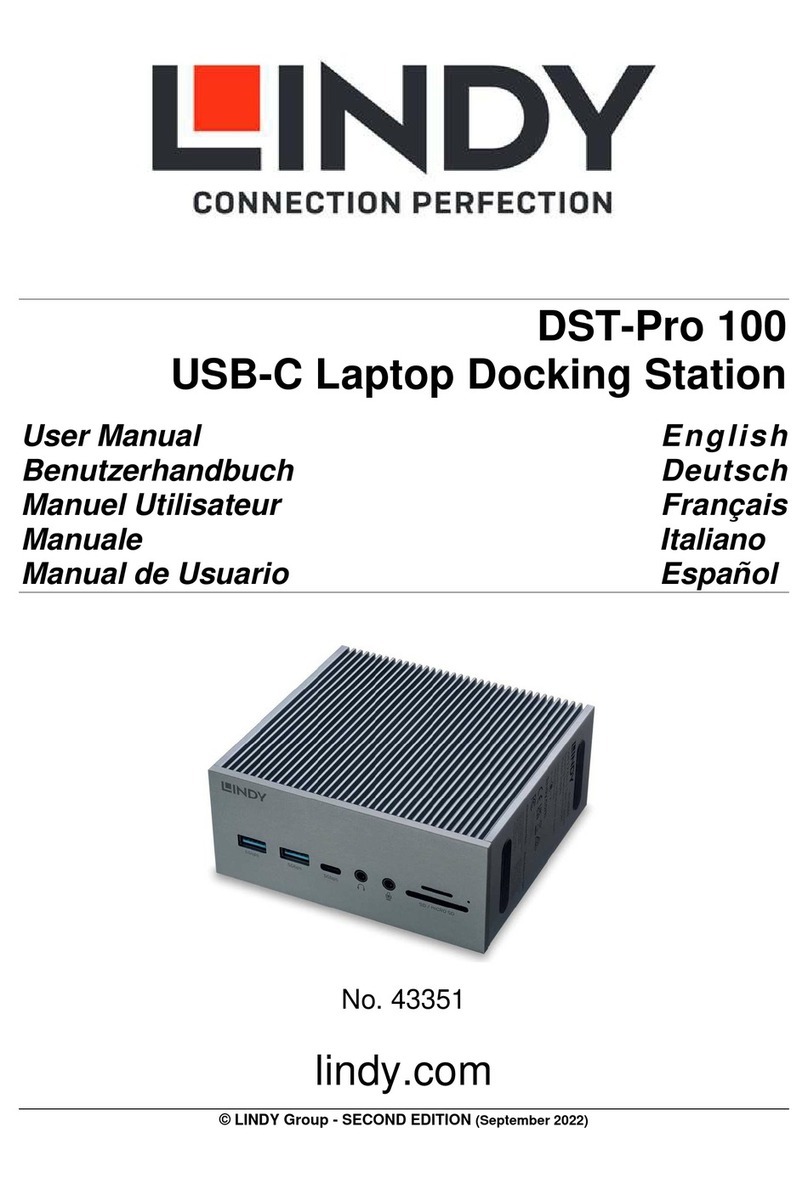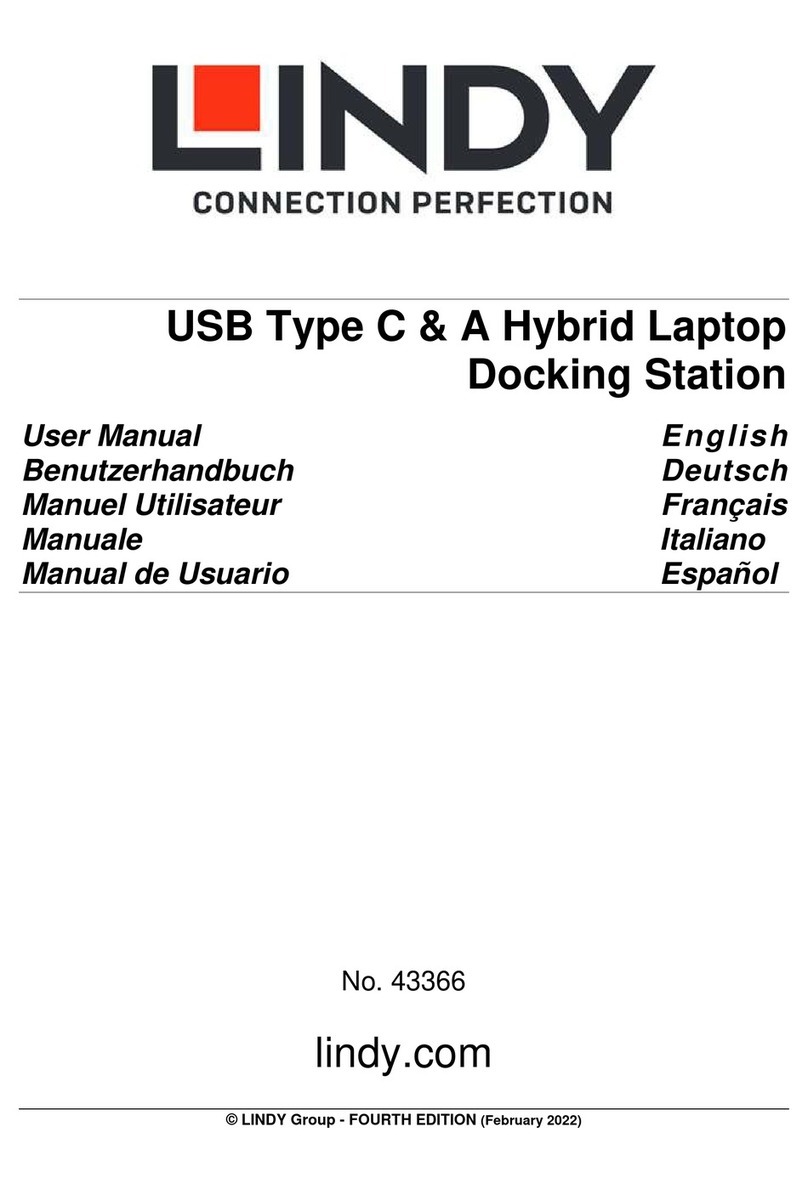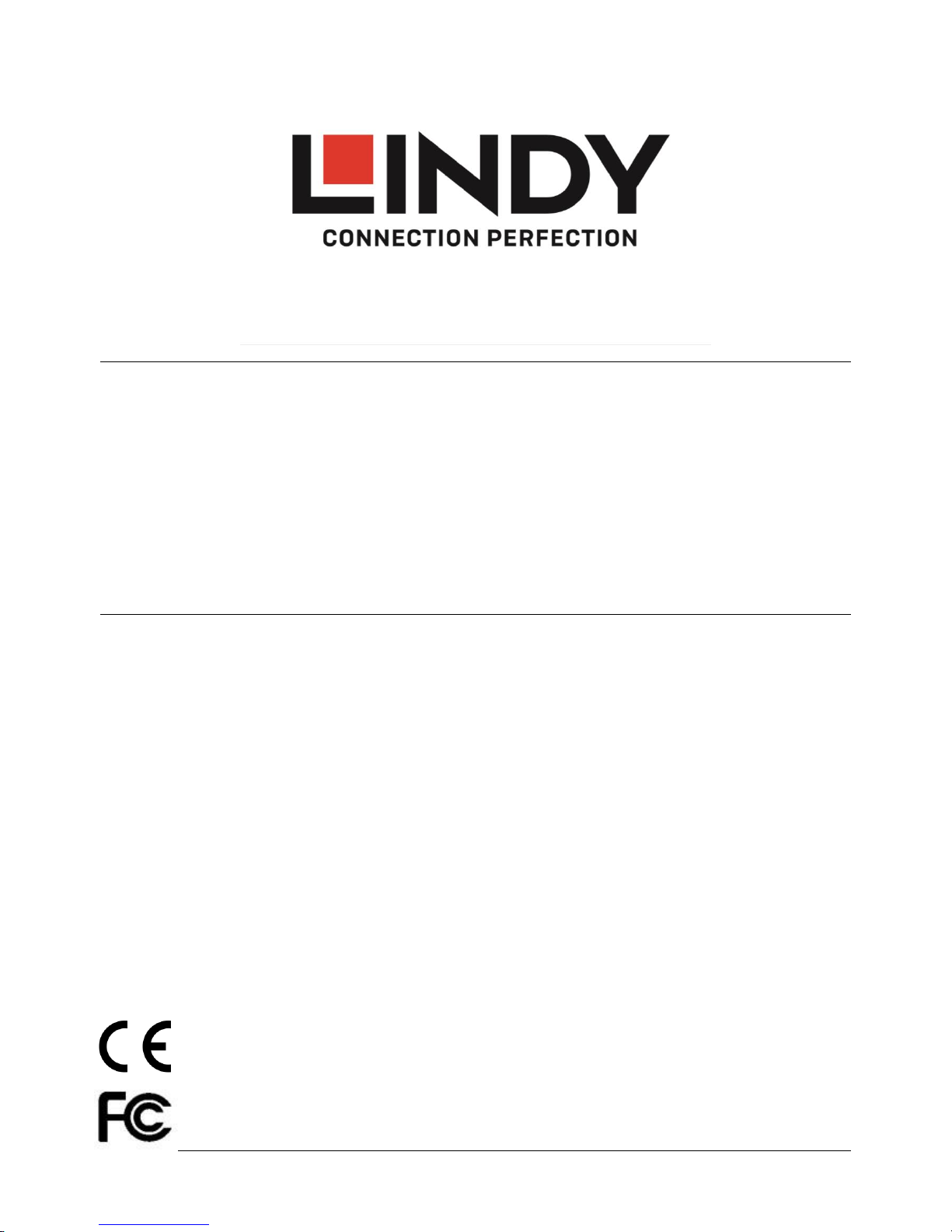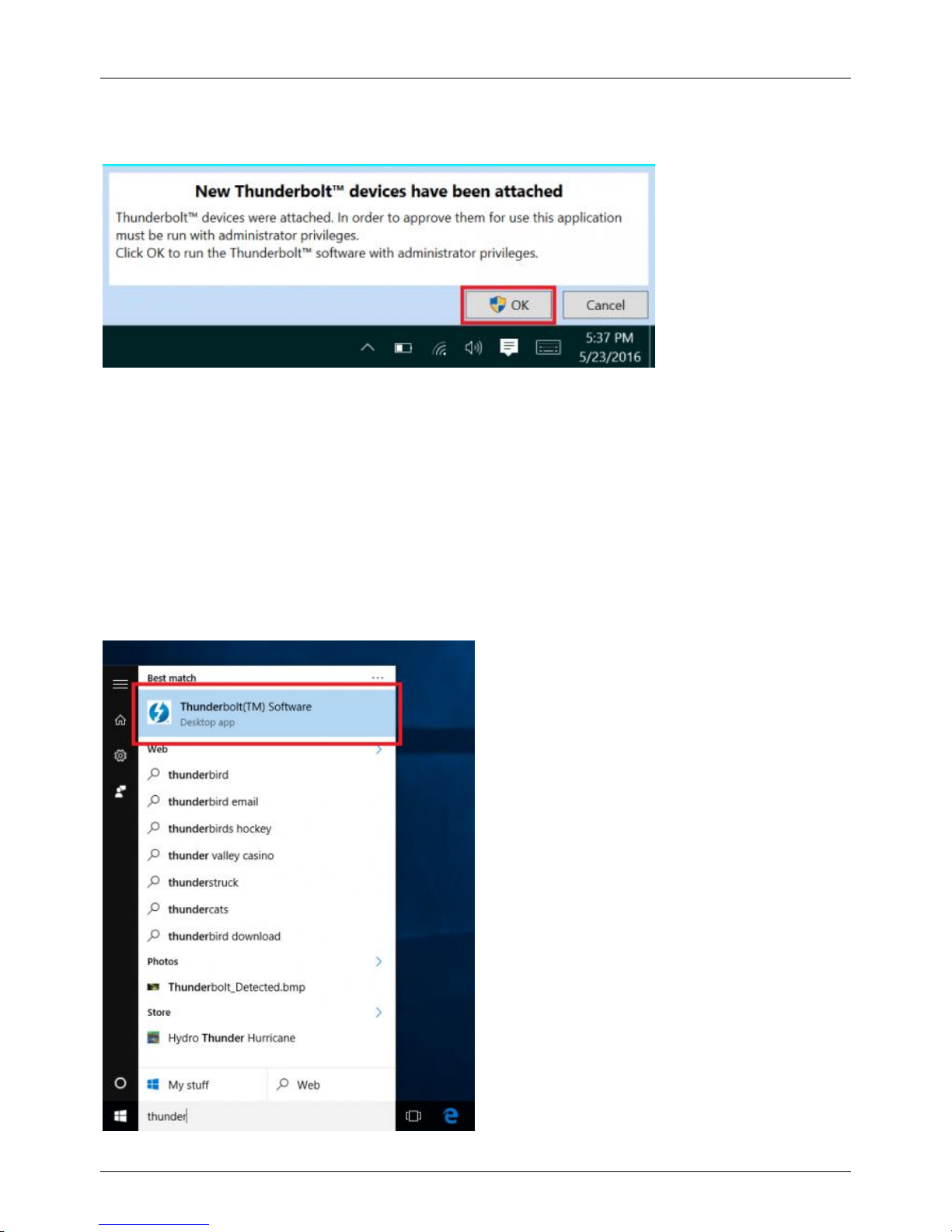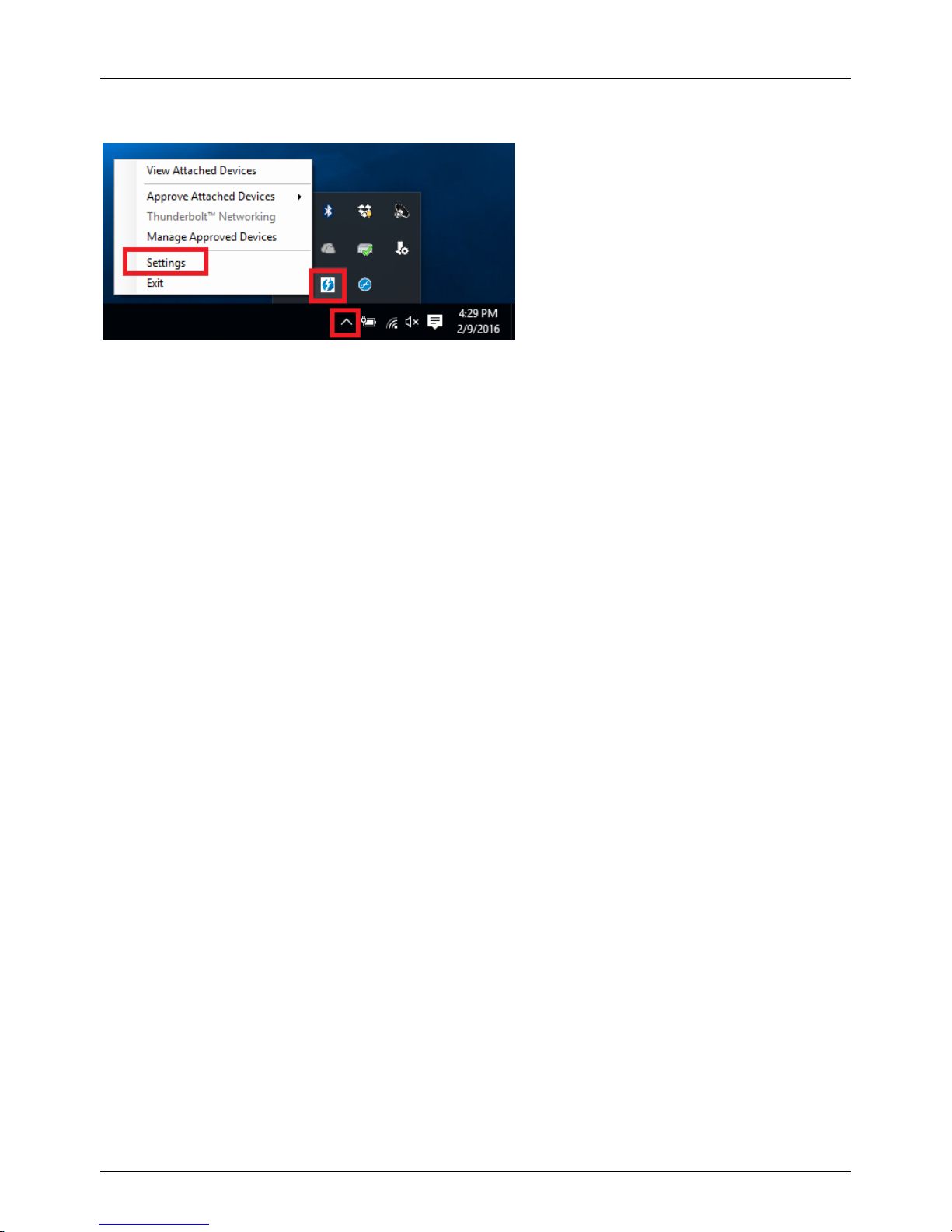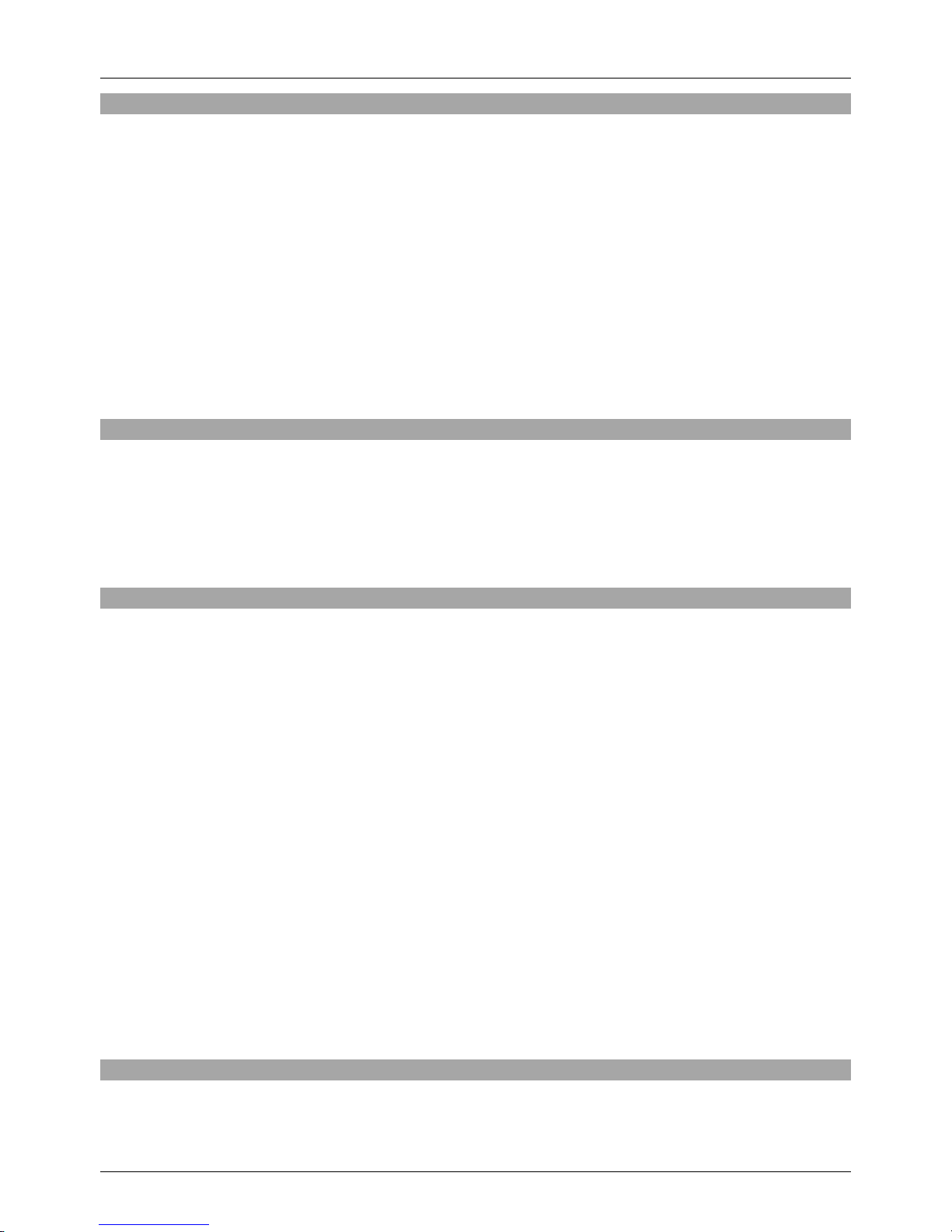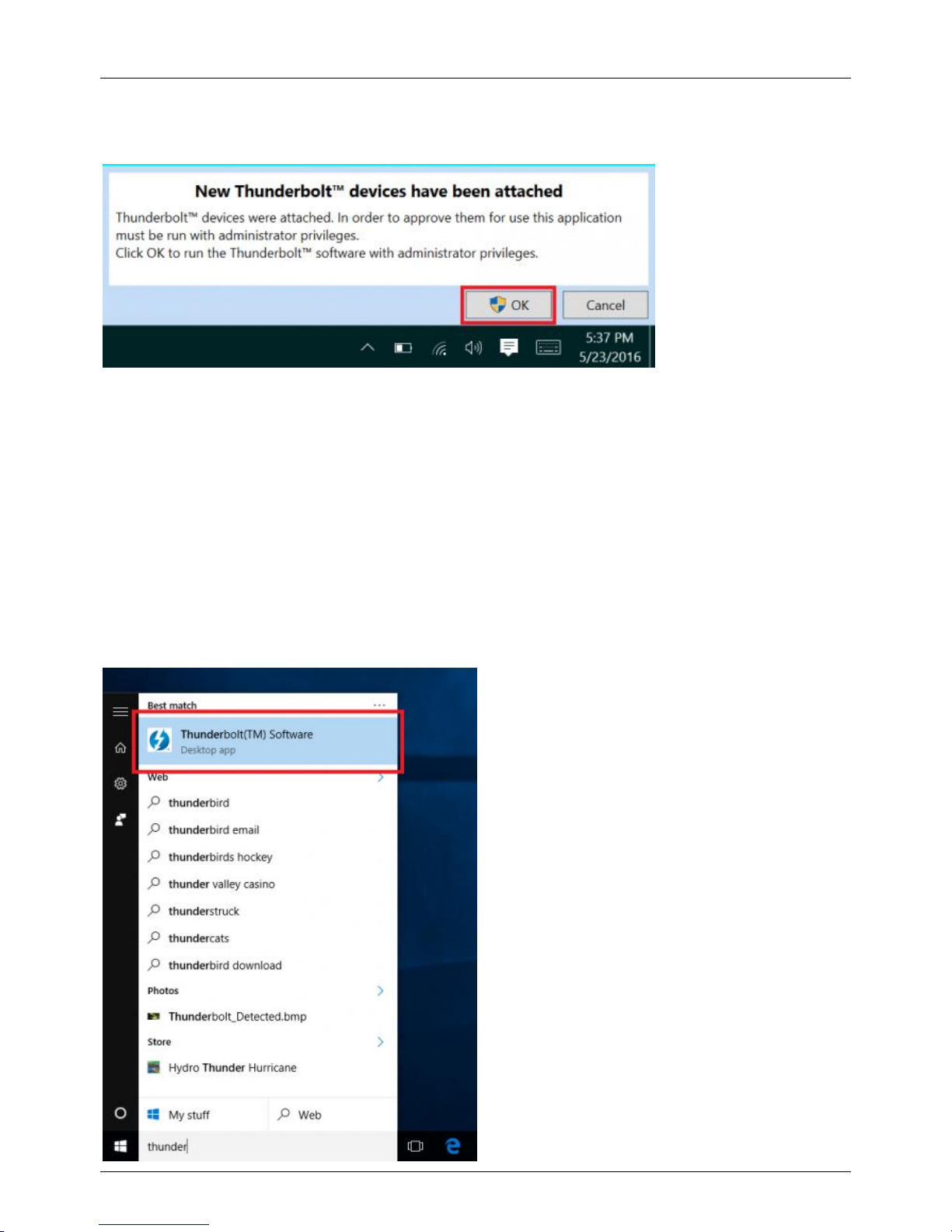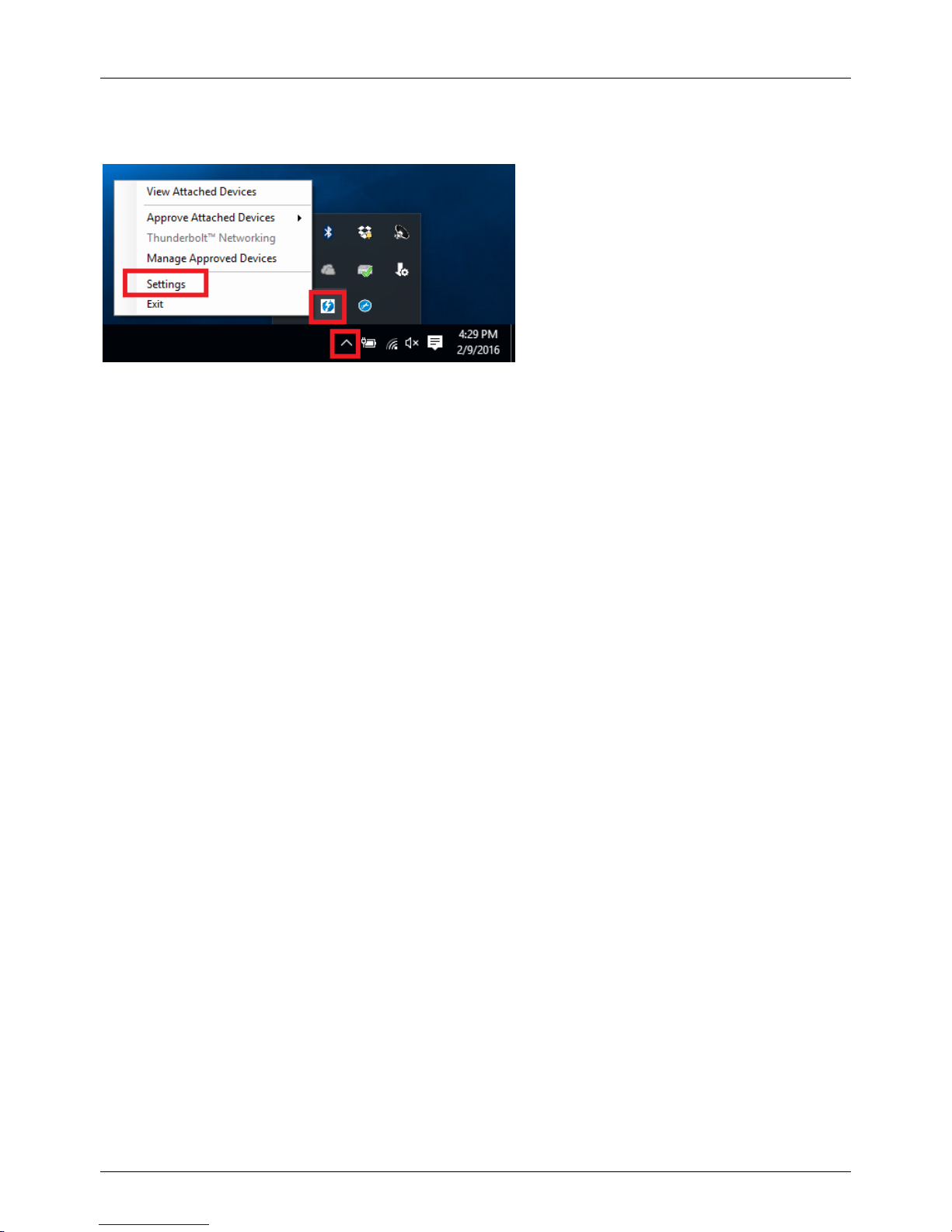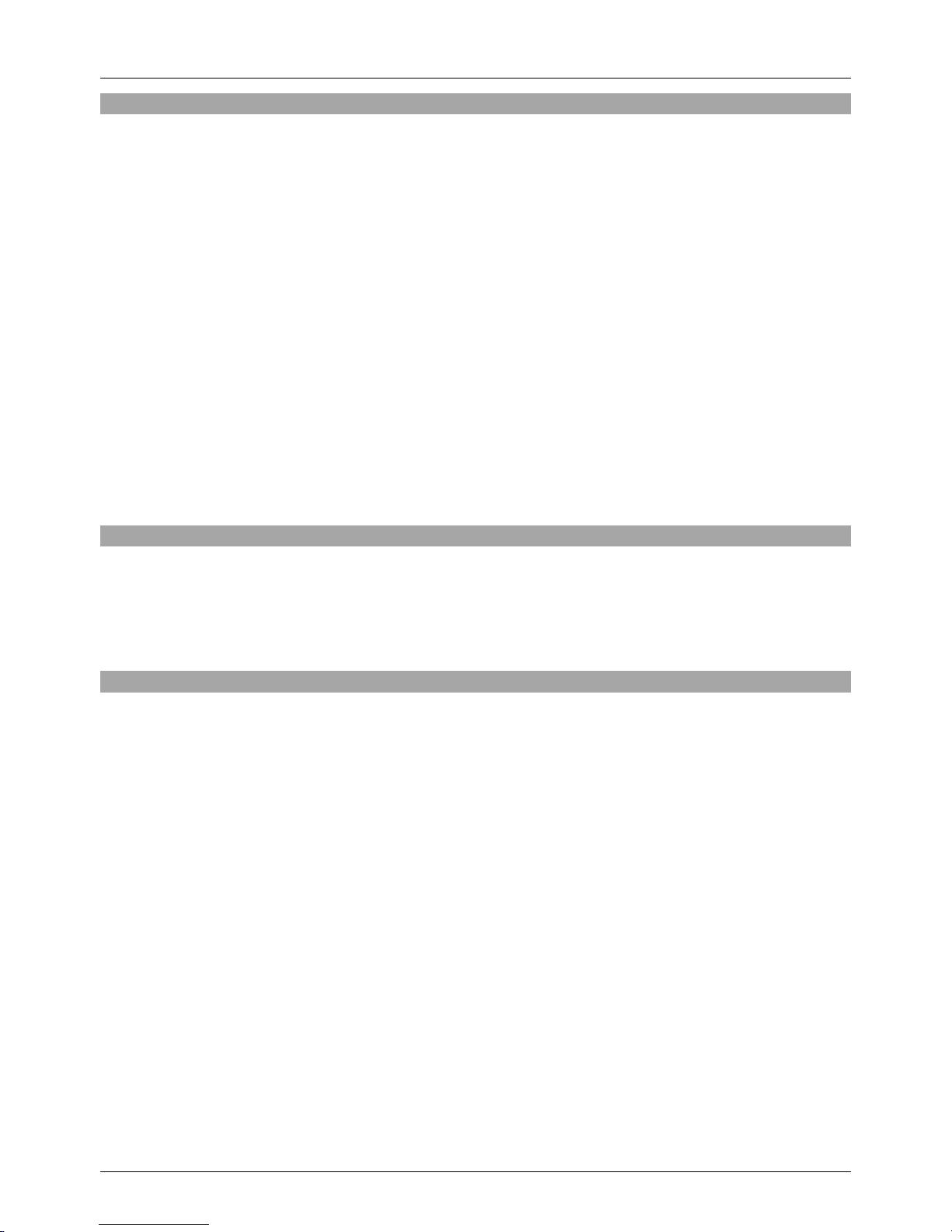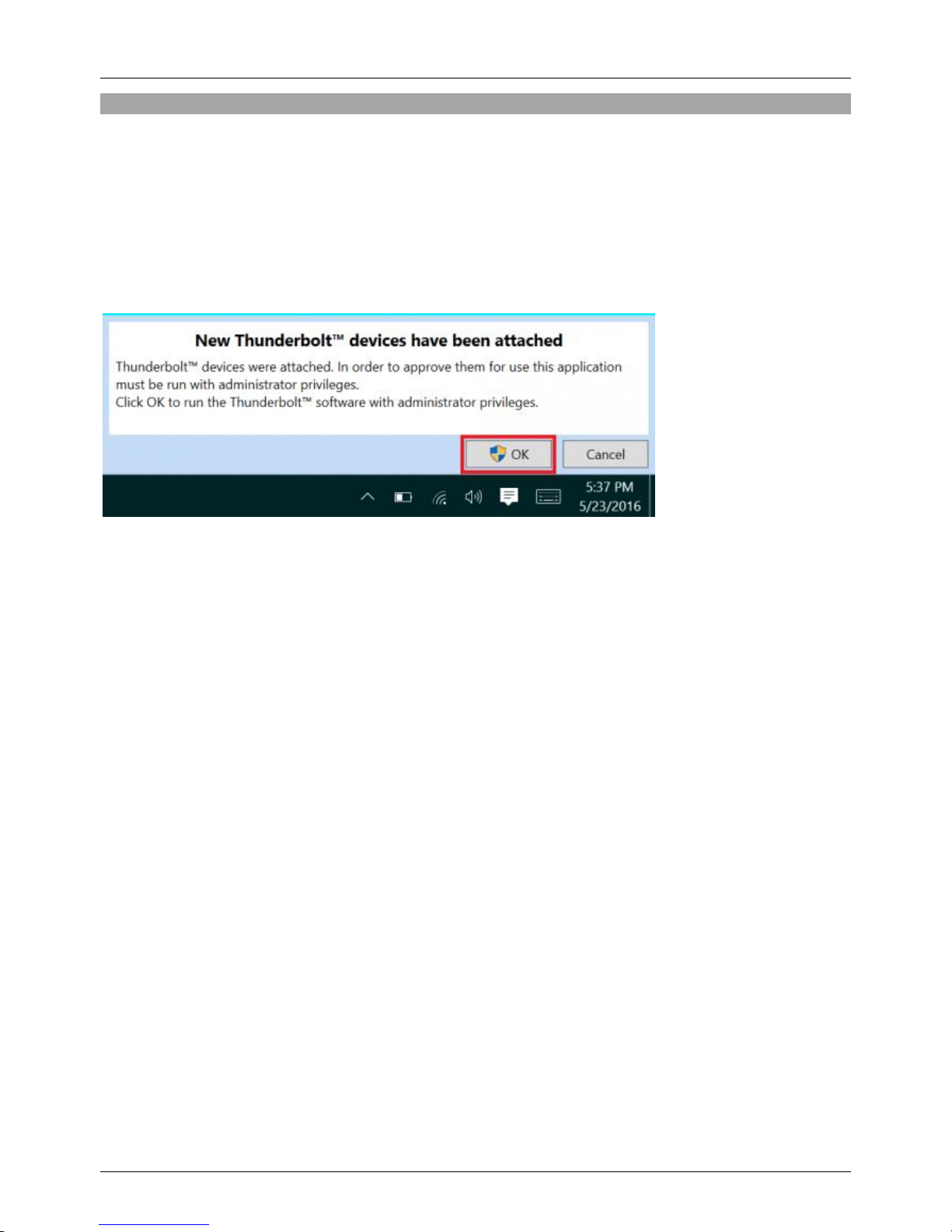Manuel Utilisateur Français
Introduction
Nous sommes heureux que votre choix se soit porté sur un produit LINDY et vous remercions de votre
confiance. Vous pouvez compter à tout moment sur la qualité de nos produits et de notre service. Cette
Docking Station Thunderbolt 3 pour Notebook est soumise à une durée de garantie LINDY de 2 ans et
d’une assistance technique gratuite à vie. Merci de lire attentivement ces instructions et de les conserver
pour future référence.
La Docking Station Thunderbolt 3 pour Notebook de LINDY dispose de toutes les interfaces requises
pour une station de travail standard, la rendant idéale pour gagner de l’espace autour de tout
environnement de travail. En connectant un simple câble Thunderbolt 3 à un ordinateur/Notebook équipé
d’un port Thunderbolt 3, vous pouvez rapidement accéder à une variété de ports essentiels avec un taux
de transfert allant jusqu’à 40 Gbit/s, pour une connexion à deux écrans 4K Ultra HD mais également à un
clavier, une souris, des haut-parleurs, un stockage externe et à un réseau local. Le même câble
Thunderbolt 3 est aussi capable d’alimenter un ordinateur compatible, en utilisant la fonction USB Power
Delivery, qui prend en charge jusqu’à 60W de puissance.
Merci de noter: un ordinateur prenant en charge la norme Thunderbolt 3 est requis. Les PC Thunderbolt
3 de première génération (2015 et début 2016) peuvent nécessiter une mise à jour firmware et logicielle
avant de pouvoir utiliser ce type d’adaptateur.
Contenu de l’emballage
Docking Station Thunderbolt 3 pour Notebook
Câble Thunderbolt 3 (40cm)
Alimentation 20V 6,75A avec prise ronde DC (5,5mm/2,5mm), câble secteur UK ou Schuko
Ce manuel
Caractéristiques
Connecte 2 écrans 4K (HDMI et Thunderbolt 3 USB Type C) et d’autres périphériques avec des taux
de données jusqu’à 40Git/s
Interfaces:
o2x ports Thunderbolt 3 (USB Type C), le port droit avec fonction Power Delivery jusqu’à 60W
oPort HDMI 2.0
oHub 5 ports USB 3.1 Gen 1/USB 3.0 5 Gbit/s, USB Type A (1 support BC 1.2 charging)
oPort RJ45 Gigabit Ethernet 10/100/1000Mbit/s
oLecteur de cartes SD 3.0
oPort jack 4 segments combo pour casque, microphone ou casque avec micro
oPrise DC d’alimentation
Chipsets: Intel Alpine Ridge 4C, Parade PS176 (HDMI), TI TPS65983A (PD), Fresco FL1100 (Hub
USB), Intel i210 (LAN)
Prise en charge HDCP 2.2
Résolution max. – pour dual monitors: 4K 3840x2160p@60Hz ou pour chacun 4096x2160@60Hz
Compatible avec ordinateurs avec interface Thunderbolt 3 (USB Type C); Windows 10, Mac OS
10.11.5 ou supérieur