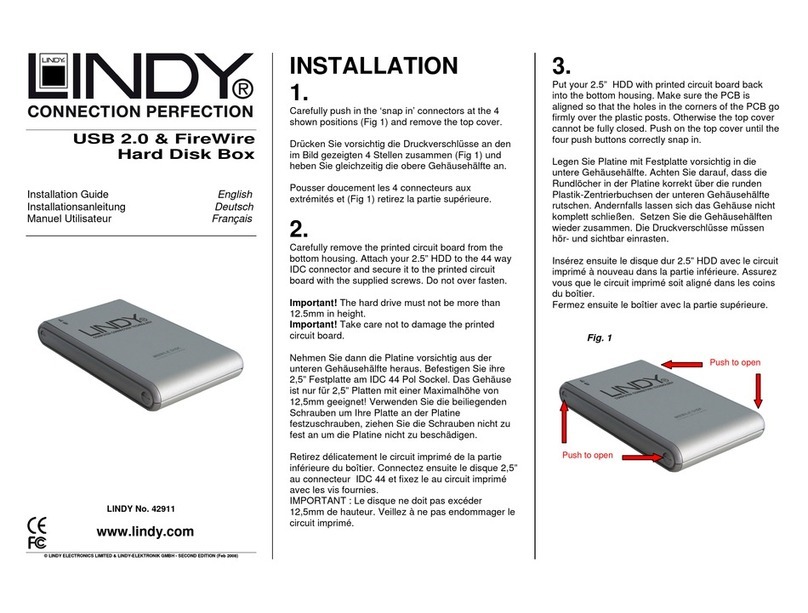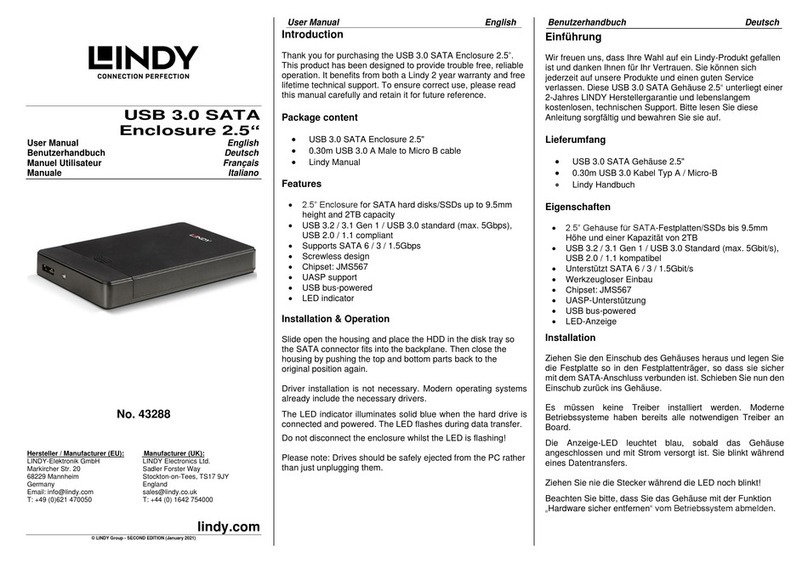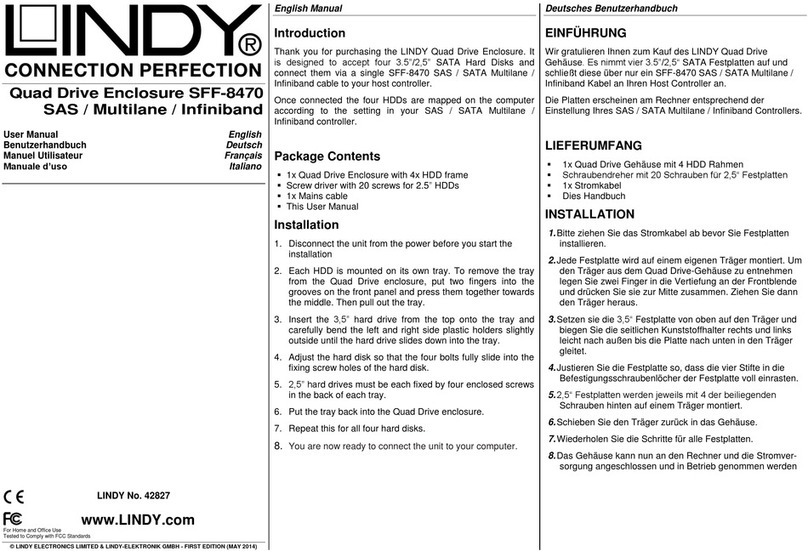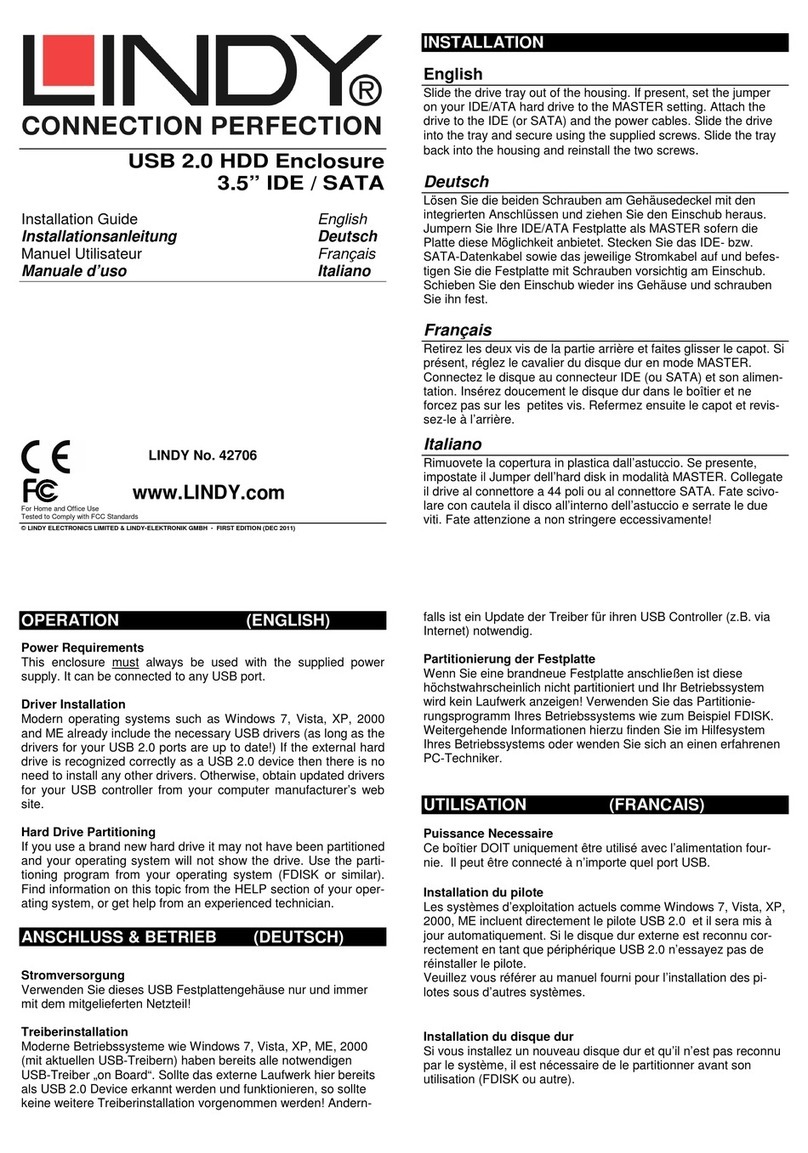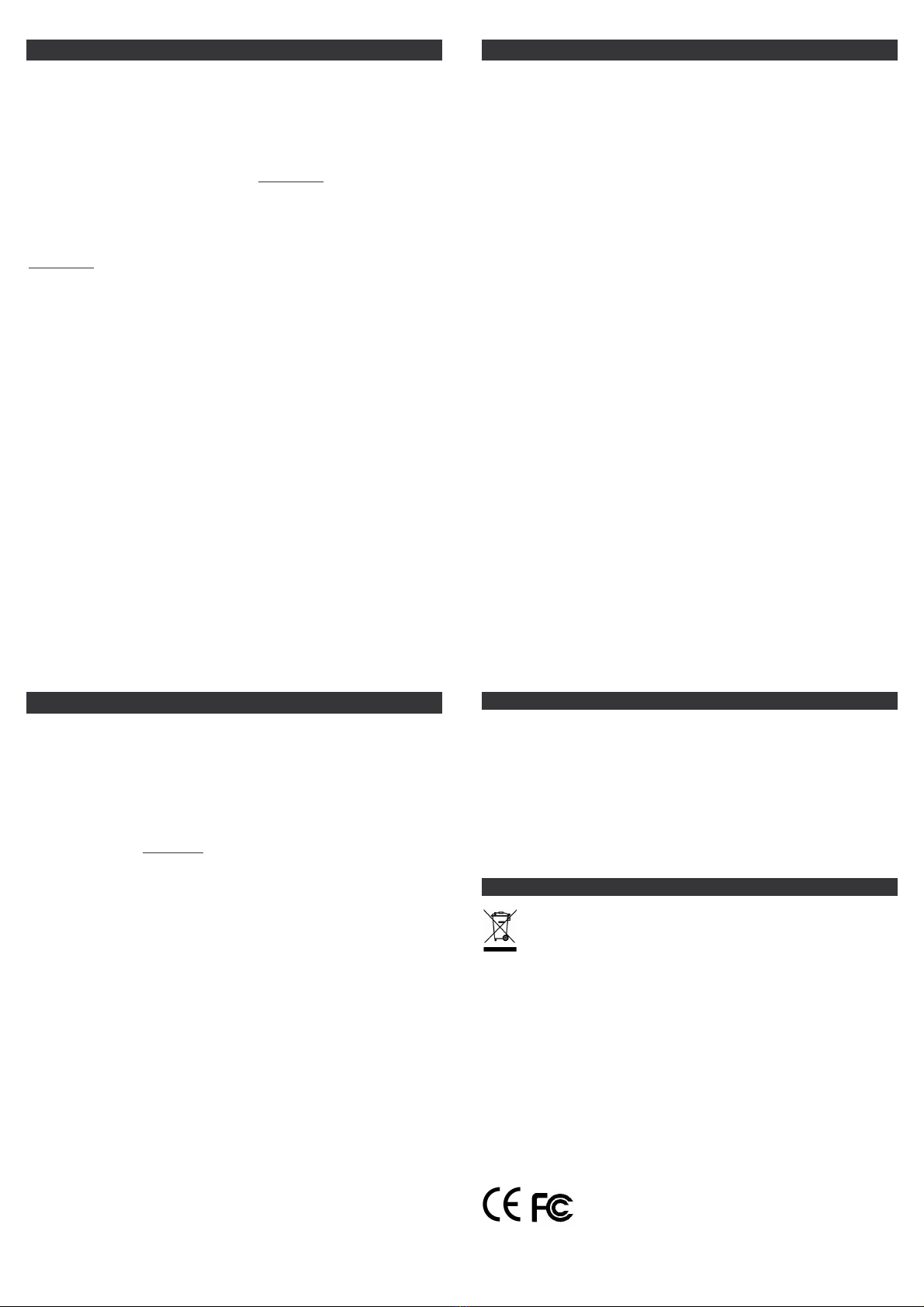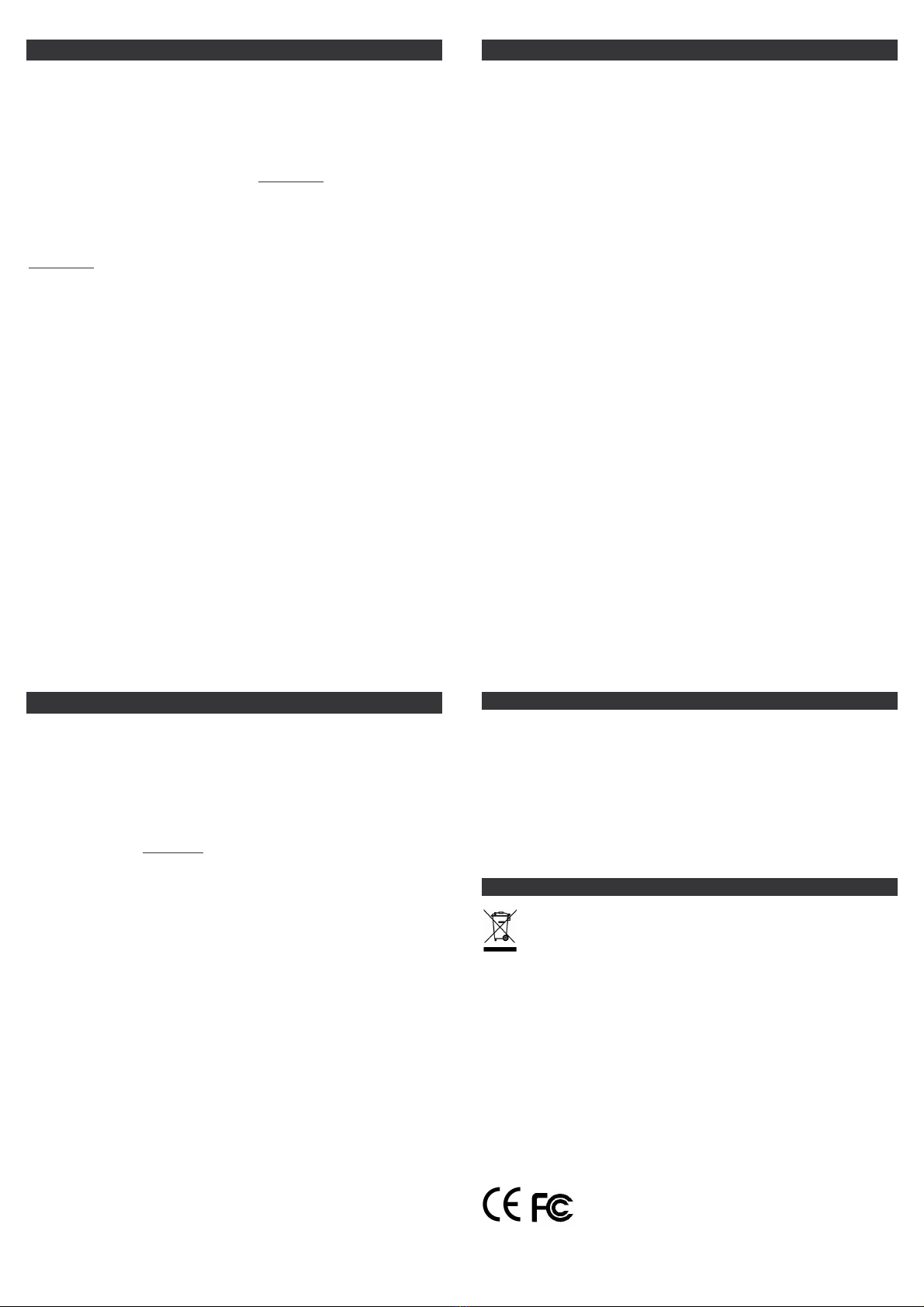
ANSCHLUSS & BETRIEB (DEUTSCH)
STROMVERSORGUNG
Moderne 2,5“ Festplatten können in der Regel über die zwei mit-
gelieferten direkt am Computer angeschlossenen USB Daten- und
USB-Strom-Kabel betrieben werden.
Wenn Sie das Gehäuse an einen USB Hub ohne eigenes Netzteil
anschließen wollen müssen Sie ein geregeltes 5VDC Netzteil an
der DC Buchse des Gehäuses anschließen.
Wenn Sie das Gehäuse über eSATA betreiben wollen reicht in
einigen Fällen die Stropmversorgung über das beiliegende USB-
Strom-Kabel aus, in den meisten Fällen werden Sie jedoch ein
geregeltes 5VDC Netzteil an der DC Buchse des Gehäuses an-
schließen.
TREIBERINSTALLATION
Moderne Betriebssysteme wie Windows 7, Vista, XP, 2000, OS X
und Linux haben bereits alle notwendigen Treiber an Board.
Partitionierung der Festplatte
Wenn Sie eine brandneue Festplatte anschließen ist diese höchst-
wahrscheinlich nicht partitioniert und Ihr Betriebssystem wird kein
Laufwerk anzeigen! Verwenden Sie das Partitionierungsprogramm
Ihres Betriebssystems. Unter Windows XP wählen Sie das Pro-
gramm Verwaltung nach Rechtsklick auf Arbeitsplatz. Wählen
Sie Datenträgerverwaltung. Unten rechts sollten Sie nun die
neue Platte angezeigt bekommen. Nach Rechtsklick in den grau-
en Bereich links neben der neuen Platte wählen Sie Initialisieren.
Im Anschluss können Sie nach Rechtsklick auf die Platte selbst
diese nach Ihren Bedürfnissen formatieren und Laufwerksbuch-
staben ändern.
Weitergehende Informationen hierzu finden Sie im Hilfesystem
Ihres Betriebssystem oder wenden Sie sich an einen erfahrenen
PC-Techniker.
UTILISATION (FRANCAIS)
PUISSANCE NECESSAIRE
Les disques durs 2.5” modernes à faible consommation, peuvent
être alimentés par 2 ports USB en utilisant le câble USB Dual
Power fournit. Il est également possible de l’alimenter par une
alimentation externe 5VDC, si nécessaire.
Si vous voulez utiliser le boîtier en eSATA, l’alimentation USB
suffit parfois pour un disque dur, mais dans la majorité des cas
une alimentation externe 5V DC est à connecter.
Installation du pilote
Les systèmes d’exploitation actuels comme Windows 7, Vista, XP,
2000, OS X et Linux incluent directement le pilote USB 2.0 et il
sera mis à jour automatiquement.
Installation du disque dur
Si vous installez un nouveau disque dur et qu’il n’est pas reconnu
par le système, il est nécessaire de le partitionner avant son
utilisation (FDISK ou autre).
Cliquer sur Démarrer, puis click droit sur “Poste de Travail”, choi-
sir l’option “Gérer”, ensuite cliquer sur “Gestions des Disques”.
Vous devez voir apparaître le nouveau disque sans attribution de
lettre. Faites un clic droit sur la zone grisée, pour formater, ou
changer la lettre du lecteur et les chemins d’accès
Pour de plus amples informations veuillez vous référer à la section
Aide de votre système d’exploitation, ou auprès d’un technicien
expérimenté.
UTILIZZO (ITALIANO)
Alimentazione richiesta.
I moderni Hard Disk da 2.5” vengono alimentati direttamente
tramite due porte USB del computer al quale è collegato utilizzan-
do il cavo USB Dual Power incluso nella fornitura.
Se collegate questo astuccio a porte USB non alimentate o ad un
hub USB senza alimentatore, occorre utilizzare un alimentatore
esterno opzionale regolabile da 5VDC.
Se collegate questo astuccio via eSATA, il cavo USB Dual Power
dovrebbe fornire sufficiente alimentaizone all’HDD, anche se è
consigliato l’uso di un alimentatore opzionale da 5VDC.
Installazione dei Driver
I sistemi operativi moderni come Windows 7, Vista, XP, 2000, Mac
OS X e Linux includono già tutto i driver necessari.
Non scollegare mai l’astuccio durante il trasferimento di dati
Partizionamento dell’HDD
Se state utilizzando un Hard Disk nuovo esso potrebbe non
essere formattato o partizionato e quindi non viene visto dal
sistema operativo. Utilizzate il programma di partizionamento del
vostro sistema operativo (FDISK o similare). Su Windows, cliccate
col tasto destro del mouse su Risorse del Computer e
selezionare Gestione. Quindi cliccate su Gestione Disco. In
questo campo dovreste poter vedere il disco in questione senza
alcuna lettera assegnata. Cliccare col tasto destro su questo
campo e selezionare Inizializza disco. Seguire la configurazione
guidata, formattare il disco e assegnare una lettera.
Potrete trovare informazioni su questa operazione nella guida del
vostro sistema operativo o chiedete aiuto ad un tecnico esperto.
Certifications
FCC Certifications
This equipment has been tested and found to comply with the limits for a Class A digital device,
pursuant to part 15 of the FCC Rules. These limits are designed to provide reasonable protection
against harmful interference when the equipment is operated in a commercial environment. This
equipment generates, uses, and can radiate radio frequency energy and, if not installed and used in
accordance with the instruction manual, may cause harmful interference to radio communications.
Operation of this equipment in a residential area is likely to cause harmful interference in which
case the user will be required to correct the interference at their own expense.
This device complies with Part 15 of the FCC Rules. Operation is subject to the following two
conditions: (1) this device may not cause harmful interference, and (2) this device must accept any
interference received; including interference that may cause undesired operation.
Recycling Information
WEEE (Waste of Electrical and Electronic Equipment),
Recycling of Electronic Products
In 2006 the European Union introduced regulations (WEEE) for the collection and recycling of all
waste electrical and electronic equipment. The Wheelie bin symbol shown indicates that this
product must not be disposed of with household waste. Instead the product must be recycled in a
manner that is environmentally friendly. For more information on how to dispose of this product,
please contact your local recycling centre or your household waste disposal service. Each individual
EU member state has implemented the WEEE regulations into national law in slightly different
ways. Please follow your national law when you want to dispose of any electrical or electronic
products.
Germany / Deutschland
Die Europäische Union hat mit der WEEE Direktive umfassende Regelungen für die Verschrottung
und das Recycling von Elektro- und Elektronikprodukten geschaffen. Das ElektroG – Elektro- und
Elektronikgerätegesetz verbietet das Entsorgen von Elektro- und Elektronikgeräten über die
Hausmülltonne! Diese Geräte müssen den lokalen Sammelsystemen bzw. örtlichen Sammelstellen
zugeführt werden! Dort werden sie kostenlos entgegen genommen. Die Kosten für den weiteren
Recyclingprozess übernimmt die Gesamtheit der Gerätehersteller.
LINDY No.42792
www.lindy.com
For Home and Office Use
Tested to Comply with FCC Standards