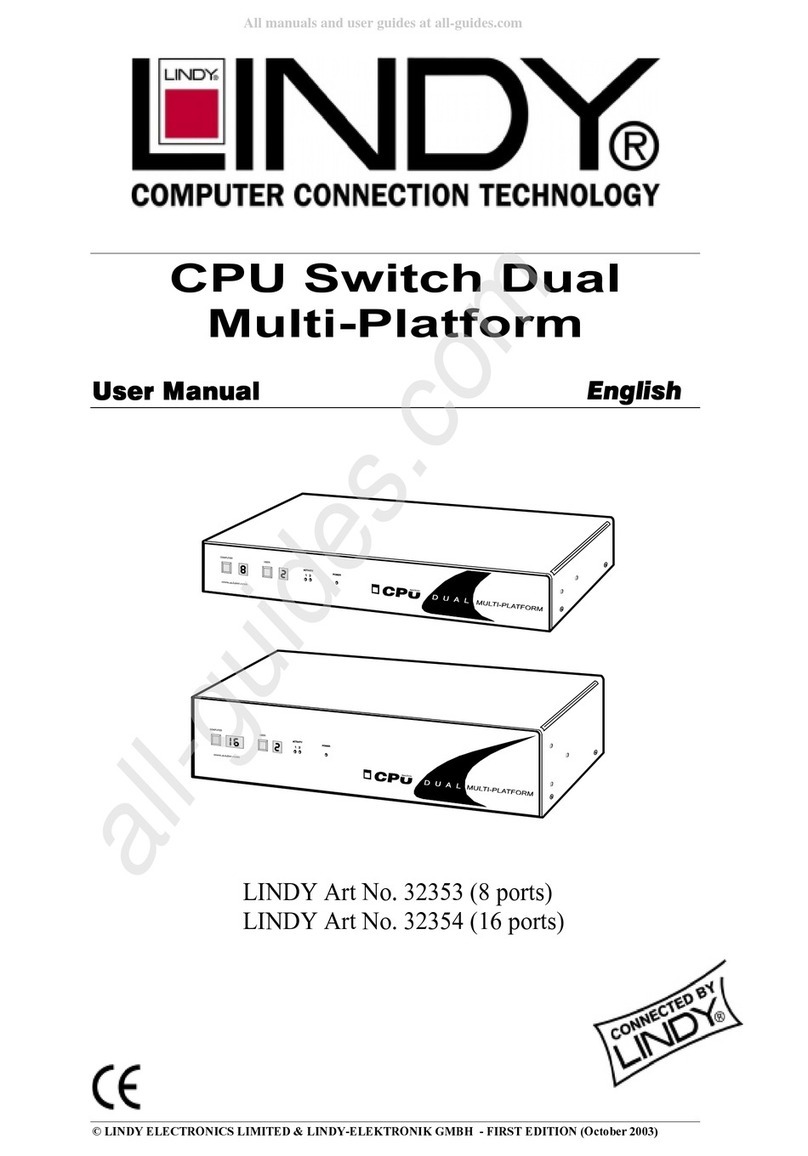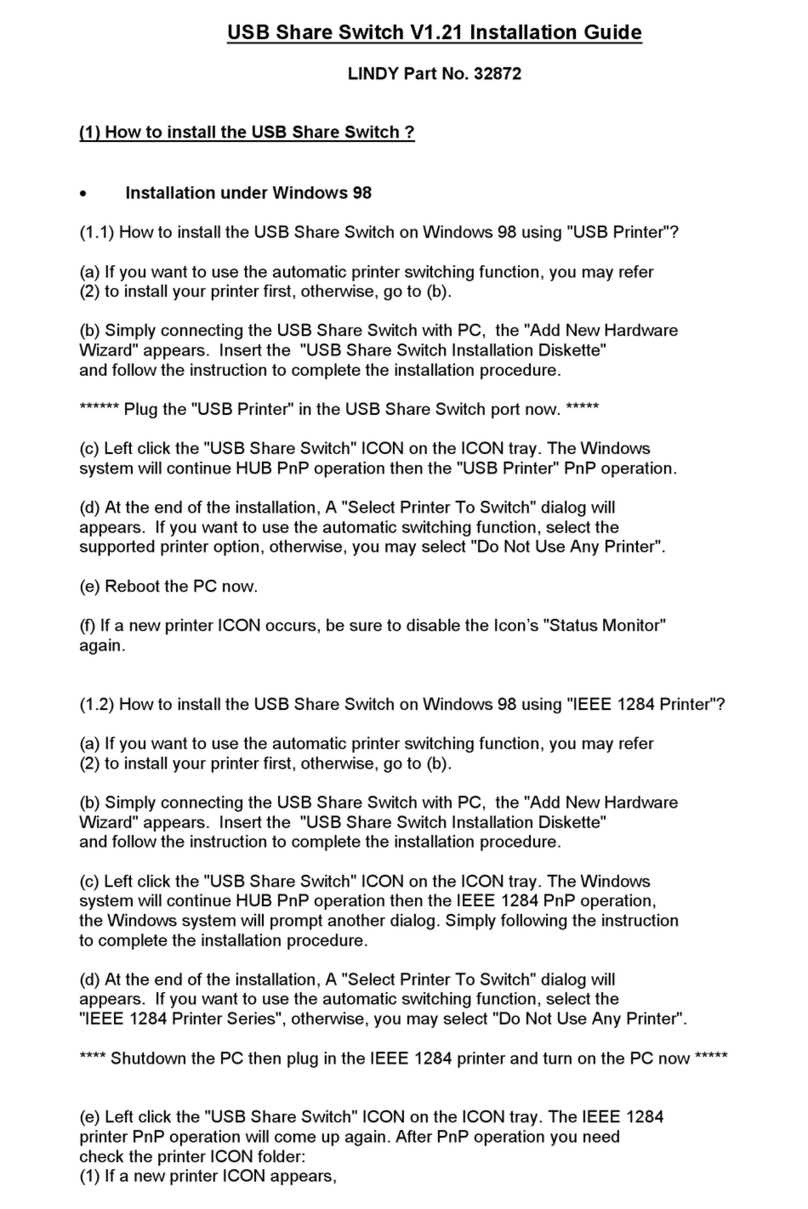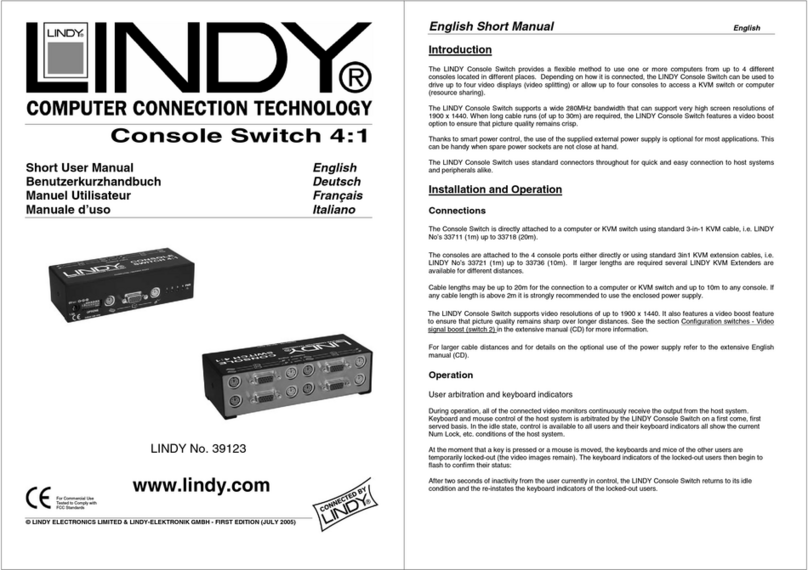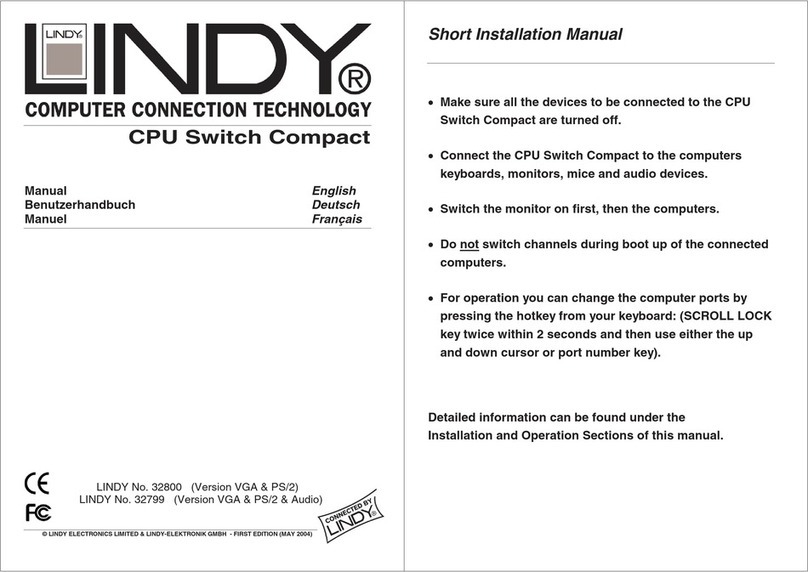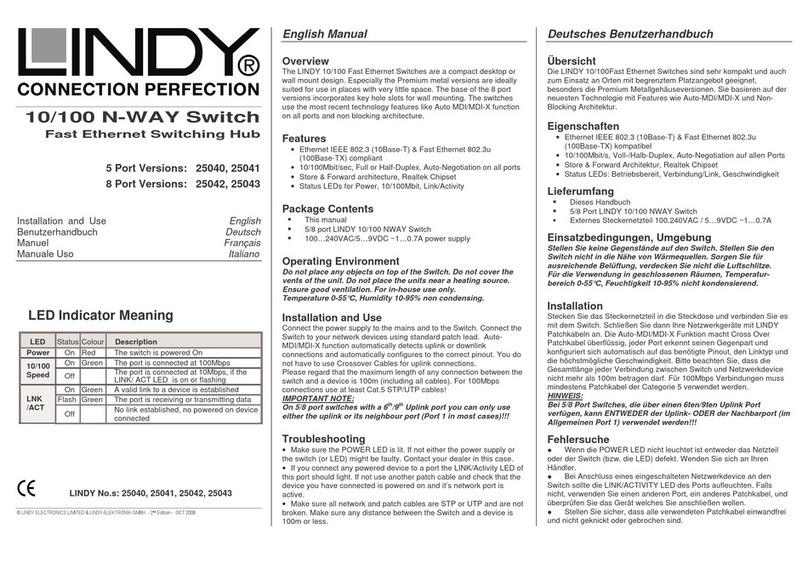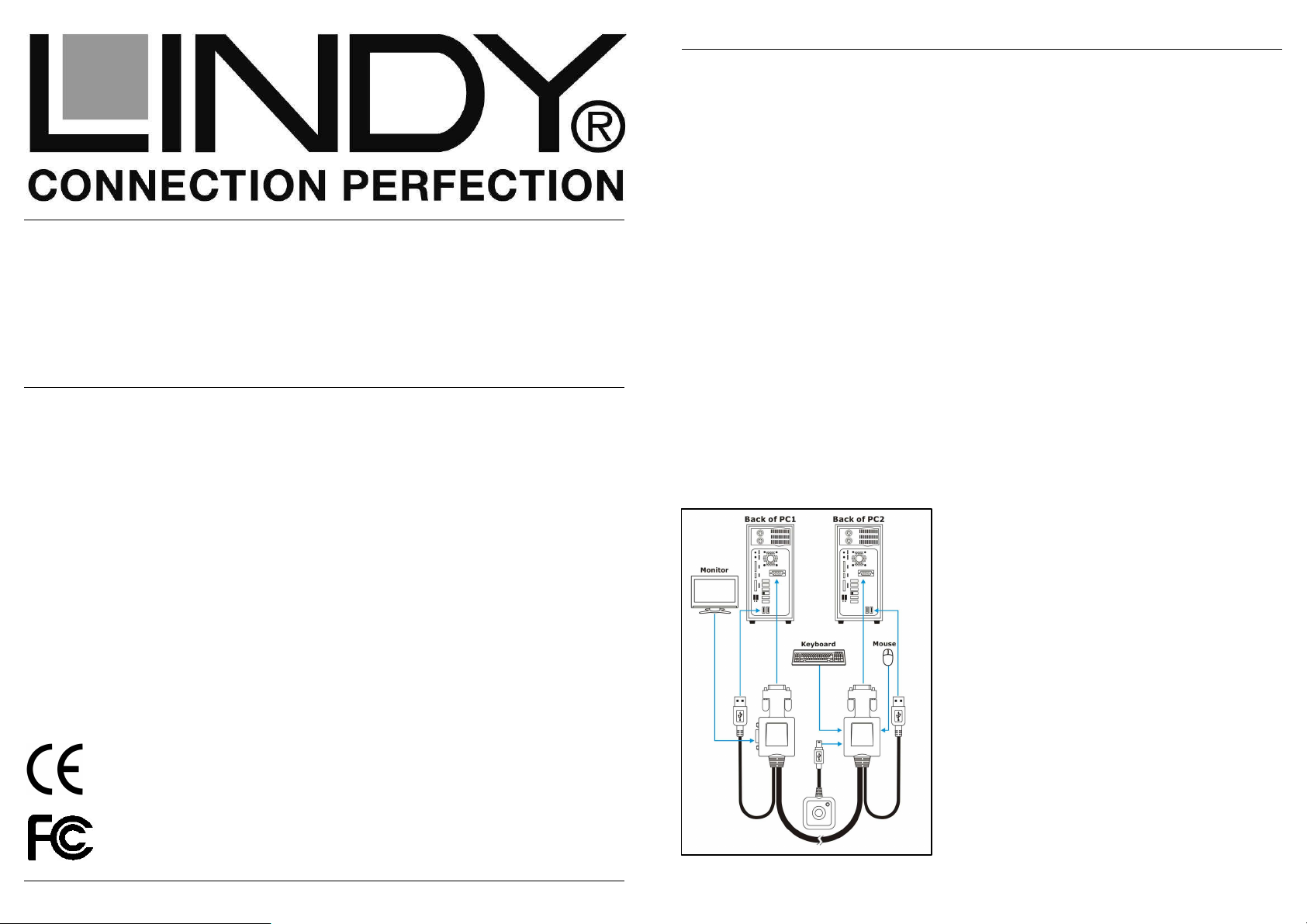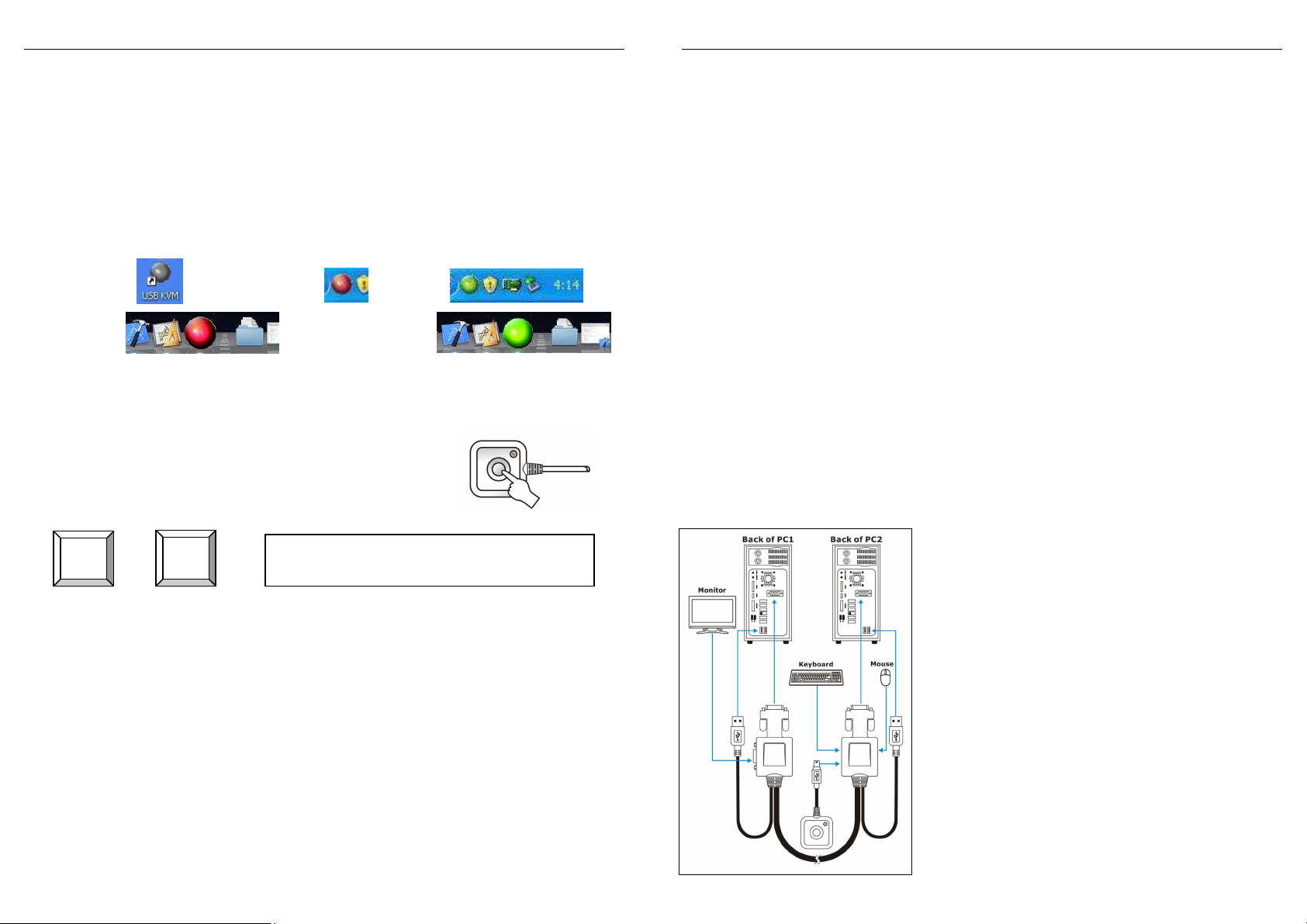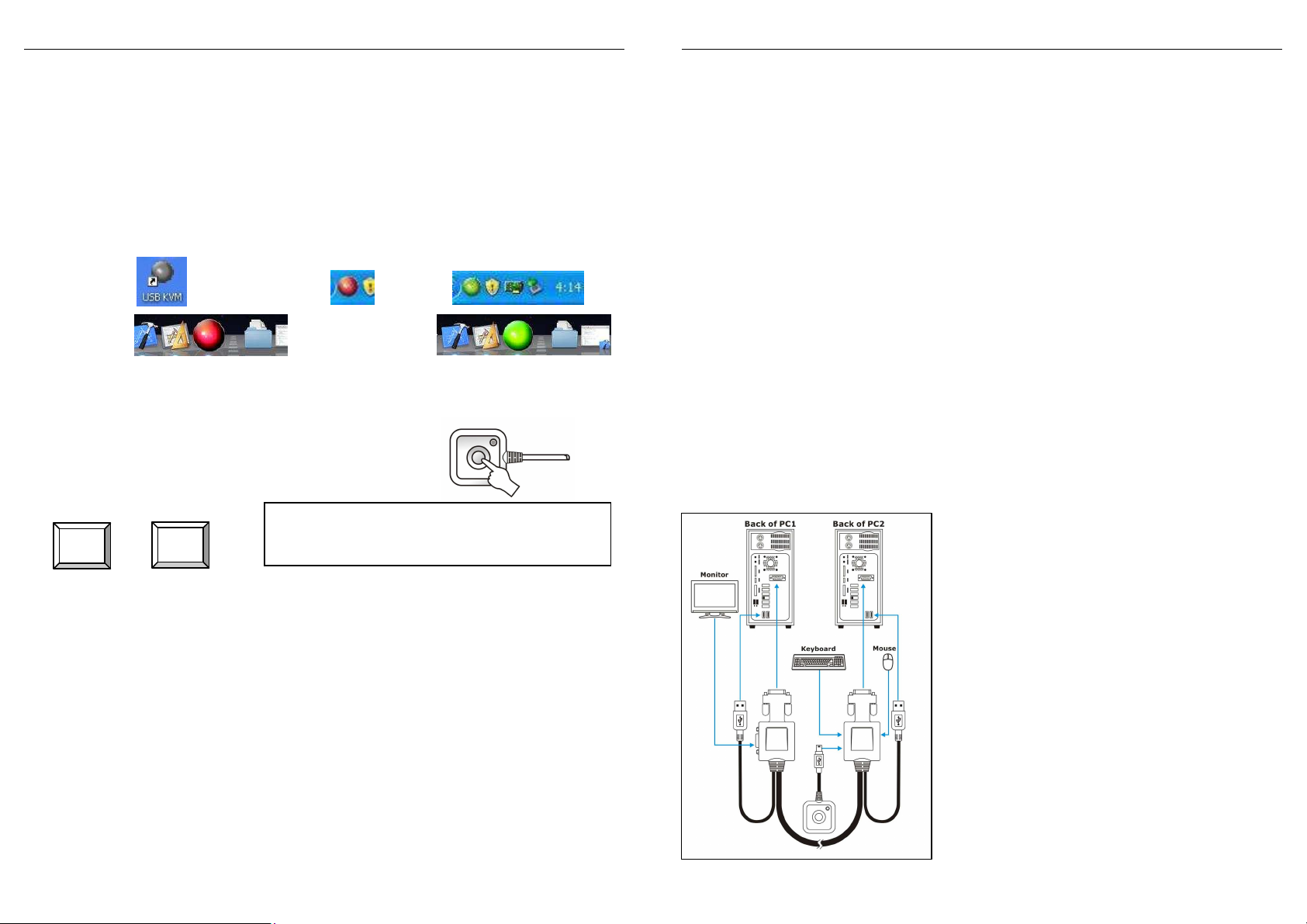Manuel Utilisateur Français
- 7 -
Installation des pilotes & du logiciel
Insérez le CD fourni dans le lecteur CD et démarrez le programme Setup depuis un
PC sous Windows et ouvrez UKB KVM.pkg sur un Mac. Suivez la procédure
d’installation USB KVM Setup, pas à pas.
Une fois terminé, un icône en forme de balle grise, rouge ou verte apparaîtra dans la
barre des tâches (Windows ou Mac) et affichera le port sélectionné (vert=port 1 ou
rouge=port 2). Un icône gris indique que le switch KVM n’est pas connecté. Sur les
ordinateurs Windows, un icône est affiché.
WINDOWS
Raccourci: Icône de la barre des tâches: rouge/verte
Mac
Icône:
rouge ou vert
Utilisation du KVM
Vous pouvez choisir 4 méthodes différentes pour la commutation:
Via le bouton “Port”- de la télécommande filaire
Si le PC1 est sélectionné, la LED est verte.
Si le PC1 est sélectionné, la LED est orange.
Via la séquence clavier hotkey
+
Via l’icône de la barre des tâches: clic droit sur l’icône rouge ou vert, et
commutez. Si l’icône est vert, aucun switch KVM n’est connecté à
l’ordinateur et à la console.
Via le raccourci du bureau (uniquement sous Windows)
Dépannages:
Si le clavier et la souris ne sont pas détectés ou ne fonctionnent pas
correctement, merci de vérifier la connexion des câbles, si vous avez installé
les pilotes depuis le CD et que le support USB est activé dans le BIOS du PC.
Déconnectez et reconnectez les câbles USB à d’autres ports USB de votre
ordinateur. Essayez ensuite de redémarrer le PC et vérifiez que le problème
soit réglé.
Sinon appelez le support technique LINDY.
défil
défil
(en pressant la touche “Arrêt défil”
en moins de deux secondes)
Manuale d'uso Italiano
- 8 -
Introduzione
Grazie per aver scelto il LINDY KVM Switch Micro. In questo manuale
troverete le caratteristiche e le funzioni di questo KVM Switch. Questo KVM
Switch consente di controllare due computer da un unica tastiera, mouse e
monitor. Lo Switch supporta la connessione di Hub USB (velocità 1.1) per
condividere ulteriori dispositivi USB. In questo caso consigliamo di utilizzare un
Hub USB alimentato. La commutazione tra i Computer può avvenire tramite il
tasto di commutazione remoto, hotkey tastiera, icona task bar/dock (Windows
& Mac) o via software (Windows). Questo KVM Switch viene registrato dal
sistema come periferica USB e supporta funzioni OSD per visualizzare le porte
attive e commutare tra i Computer. Occorre installare il software incluso nel
CD per effettuare la commutazione tramite icone, software e per visualizzare il
canale.
Contenuto della confezione
Due KVM Switch Micro dongle con cavi di connessione
Tasto di commutazione remoto
Questo manuale e CD con driver e software
Installazione
•Non è necessario spegnere i Computer dato che lo standard USB supporta
la funzione hot plug. Prima di collegare il KVM switch ad un Computer con
Windows o Mac per la prima volta,
installate il software nel CD.
•Collegare i due dongle all’uscita VGA
della scheda grafica e collegare il cavo
USB alla relativa porta sul PC.
•Collegare tastiera, mouse, monitor e tasto
di commutazione remoto alle porte USB e
VGA presenti sui KVM switch dongle.
•Commutare sul primo Computer e
aspettare che si sia avviato, è possibile
commutare sull’altra porta quando il LED
della porta sul tasto di commutazione ha
smesso di lampeggiare e il Computer ha
terminato la procedura di installazione.
•Commutare sul secondo PC nello stesso
modo.