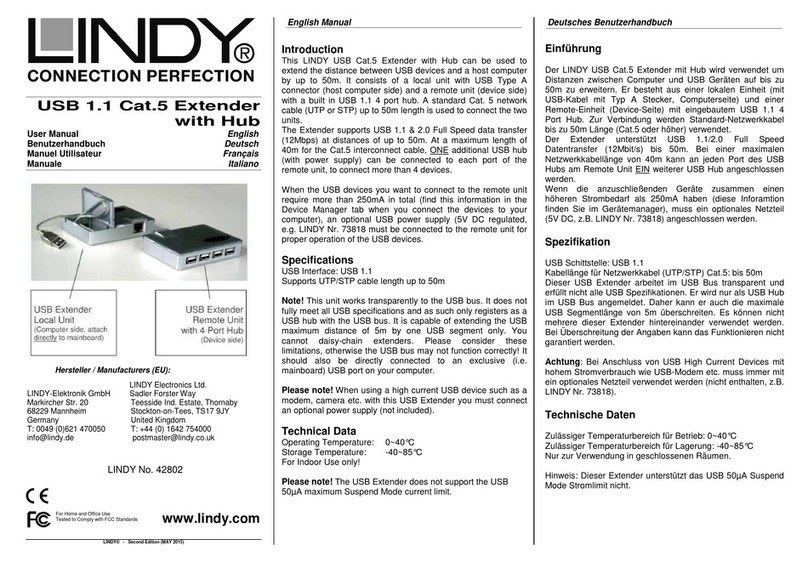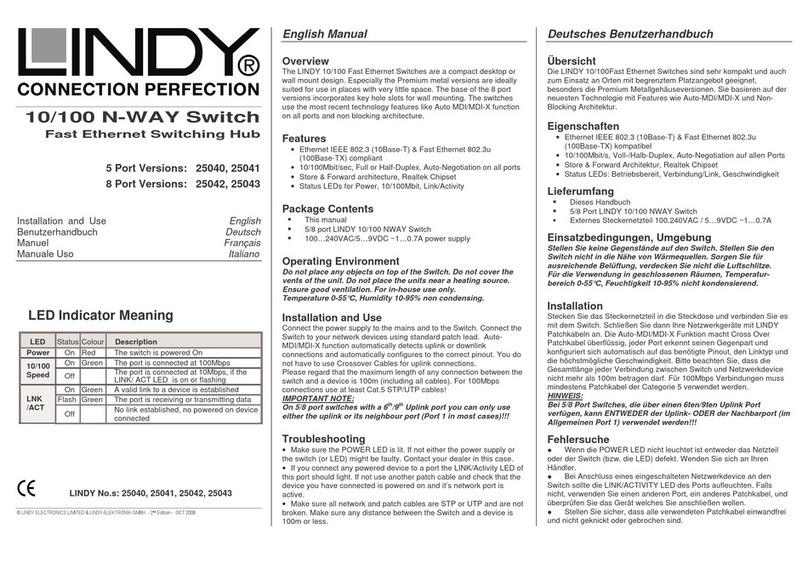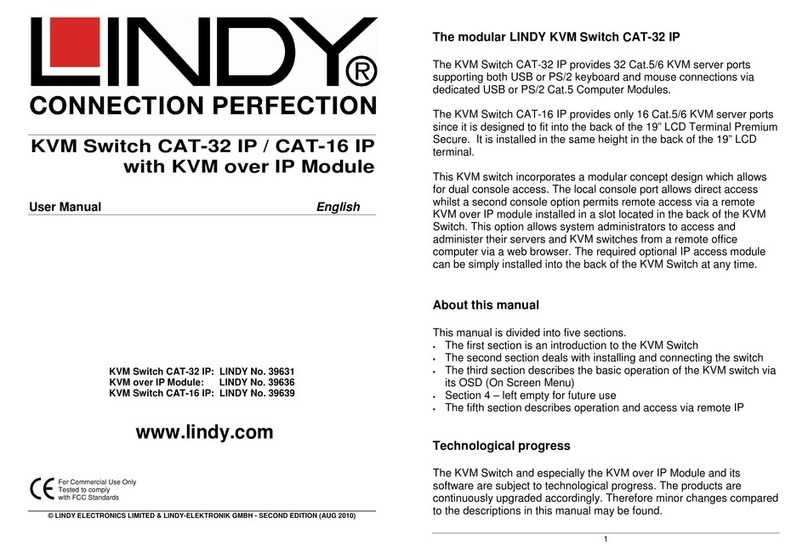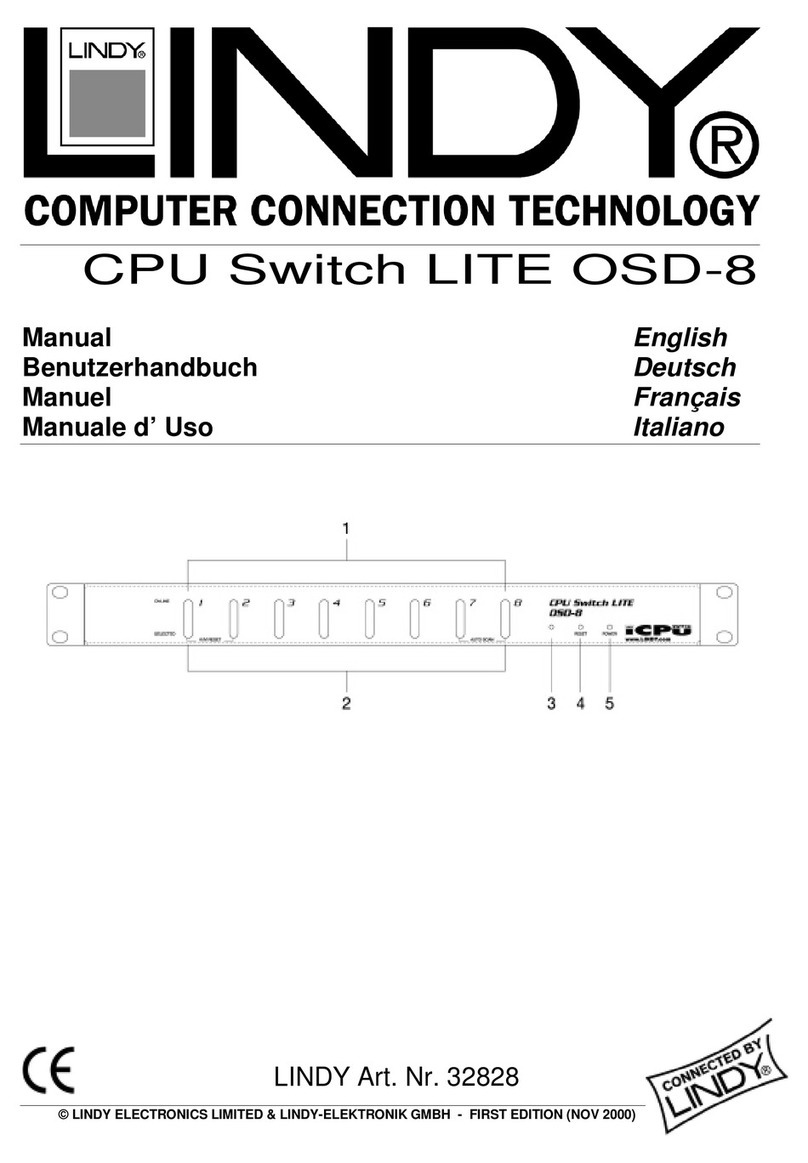Lindy 39121 User manual
Other Lindy Switch manuals

Lindy
Lindy 38232-3 User manual

Lindy
Lindy 38429 User manual

Lindy
Lindy 32327 User manual

Lindy
Lindy 42340 User manual

Lindy
Lindy Presentation Switch Pro User manual

Lindy
Lindy 43153 User manual

Lindy
Lindy 38272 User manual

Lindy
Lindy 32165 User manual

Lindy
Lindy 25010 User manual

Lindy
Lindy 32320 User manual
Popular Switch manuals by other brands

SMC Networks
SMC Networks SMC6224M Technical specifications

Aeotec
Aeotec ZWA003-S operating manual

TRENDnet
TRENDnet TK-209i Quick installation guide

Planet
Planet FGSW-2022VHP user manual

Avocent
Avocent AutoView 2000 AV2000BC AV2000BC Installer/user guide

Moxa Technologies
Moxa Technologies PT-7728 Series user manual

Intos Electronic
Intos Electronic inLine 35392I operating instructions

Cisco
Cisco Catalyst 3560-X-24T Technical specifications

Asante
Asante IntraCore IC3648 Specifications

Siemens
Siemens SIRIUS 3SE7310-1AE Series Original operating instructions

Edge-Core
Edge-Core DCS520 quick start guide

RGBLE
RGBLE S00203 user manual