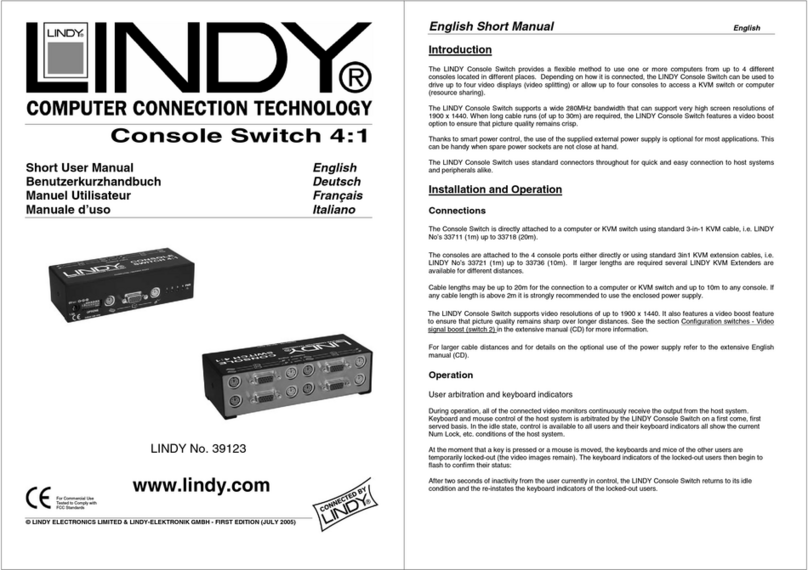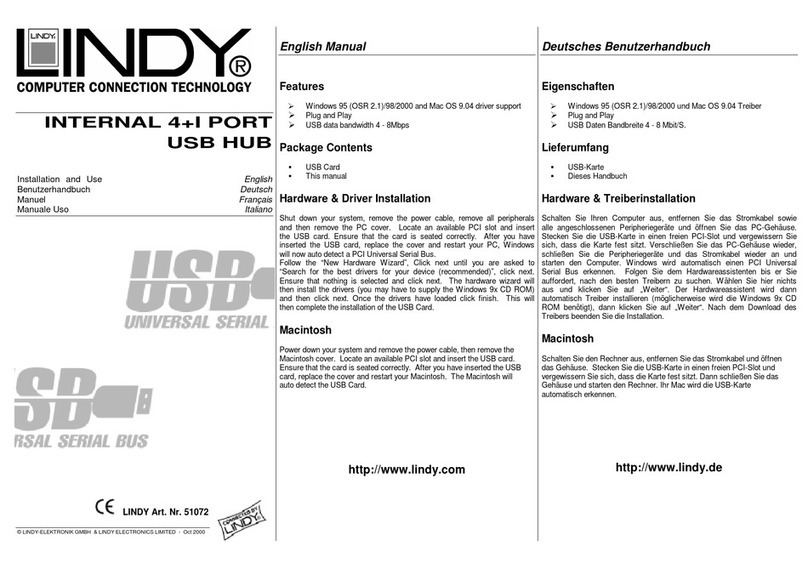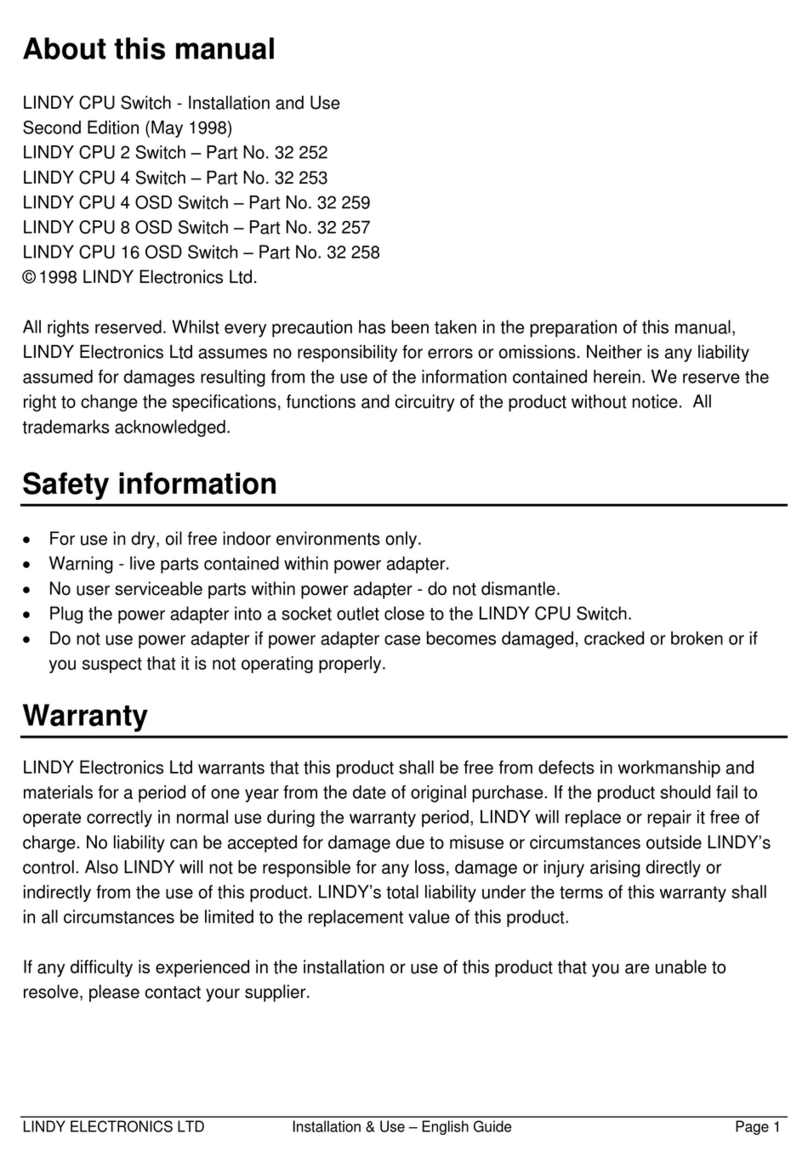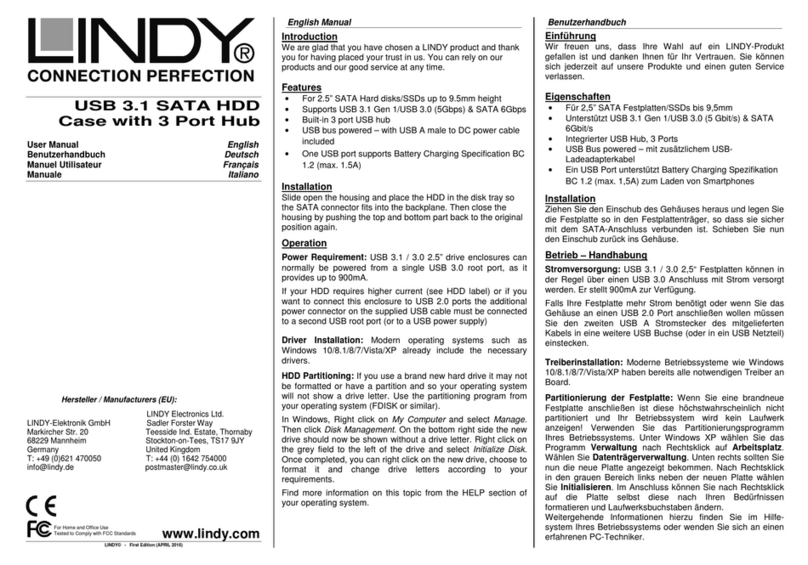1
1. Introduction
Thank you for purchasing the LINDY IP KVM SWITCH CLASSIC USB. This device allows
operators to monitor and access their computers from remote locations. The IP KVM SWITCH
CLASSIC USB connects to the internet, intranet, LAN or WAN using standard CAT5 or higher
cable, then uses a KVM cable to connect a local KVM switch or server.
The IP KVM SWITCH CLASSIC USB combines convenient digital remote KVM access and
control with integrated system management. It captures, digitizes and compresses the video
signal and transmits it alongside the keyboard and mouse signals, to and from a remote
computer. The IP KVM SWITCH CLASSIC USB provides a non-intrusive solution for remote
access and control. Remote access and control software runs on its embedded processors only
– so there is no interference with server operation, or impact on network performance.
The IP KVM SWITCH CLASSIC USB supports PS/2 as well as USB keyboard/mouse and 15-
way VGA type monitor connections. It automatically detects the video mode of the console and
allows manual fine tuning for improved video quality. However please note that when using a
USB mouse and keyboard from the local console you have to use the USB connection to the
server/KVM switch too. And when using PS/2 keyboard and mouse also the PS/2 connection to
the server/KVM Switch has to be used.
The IP KVM SWITCH CLASSIC USB also features remote mass storage support – the unit
connects via a USB connection to the server/KVM switch and allows virtual storage devices
located at the remote users computer to provide data and a virtual drive to the server.
1.1 Features
Remote access of KVM switches or servers via LAN, WAN, or the internet; control your
installation from almost anywhere in the world
KVM (keyboard, video, mouse) access over IP and analogue telephone line (requires
modem)
BIOS level access also for remote computers
256-bit SSL encryption, SSL Certificate Management
No impact on server or network performance
Automatically senses video resolution for best possible screen capture
High-performance mouse tracking and synchronisation
User console port for direct access to KVM switch
Local mouse suppression (only when using SUN’s Java Virtual Machine)
Can be used with any standard PS/2 or USB Keyboard/Mouse & VGA Monitor from the local
console
Remote mass storage virtual media feature
Compatible with Windows 98SE/ME/2000/XP & 2003 Server, Mac OS 10 and Linux Red
Hat/Fedora/Knoppix
1.2 Package Contents
IP KVM SWITCH CLASSIC USB
Power Adapter, Multi Country for EURO, UK, US, AUS
19” Rack mount kit and set of 4 rubber feet for desktop use
RS-232 Serial cable
USB 2.0 A to Mini B type Cable
3-in-1 KVM Cable, 1m (to connect local console VGA and PS/2 via one connector)
Software CD including tools and this manual