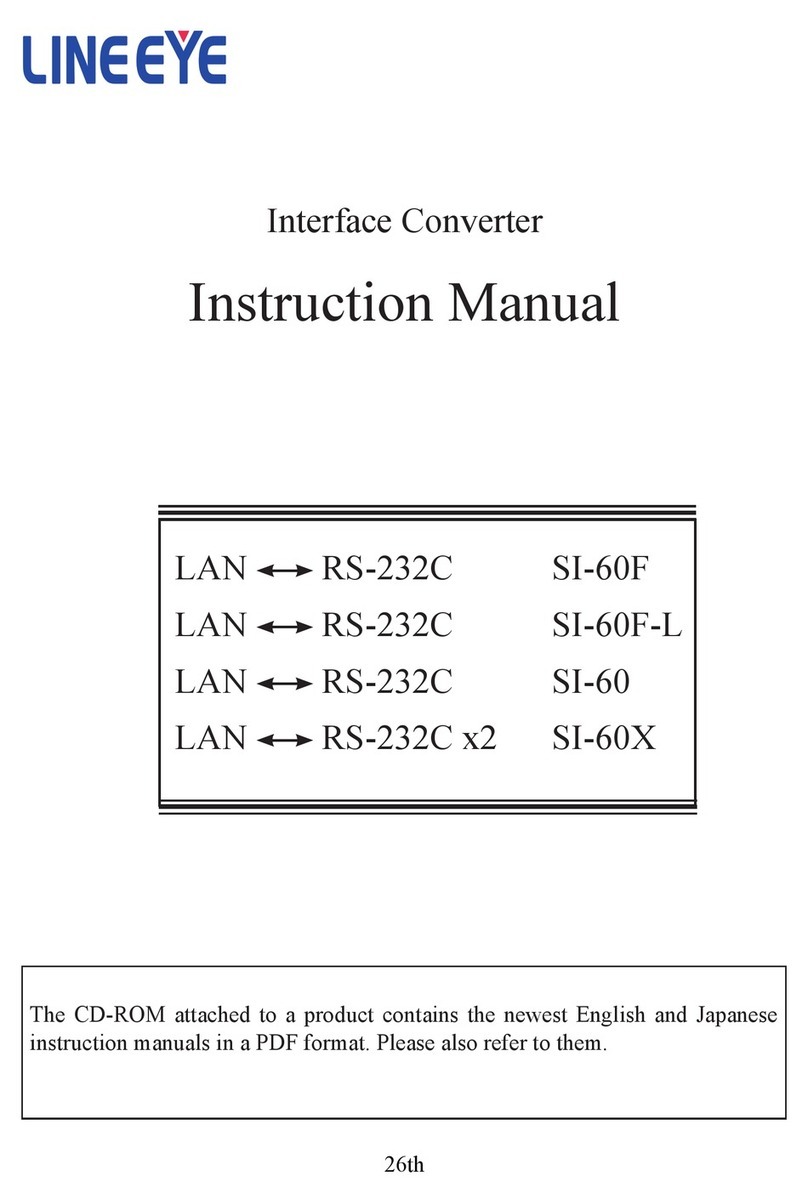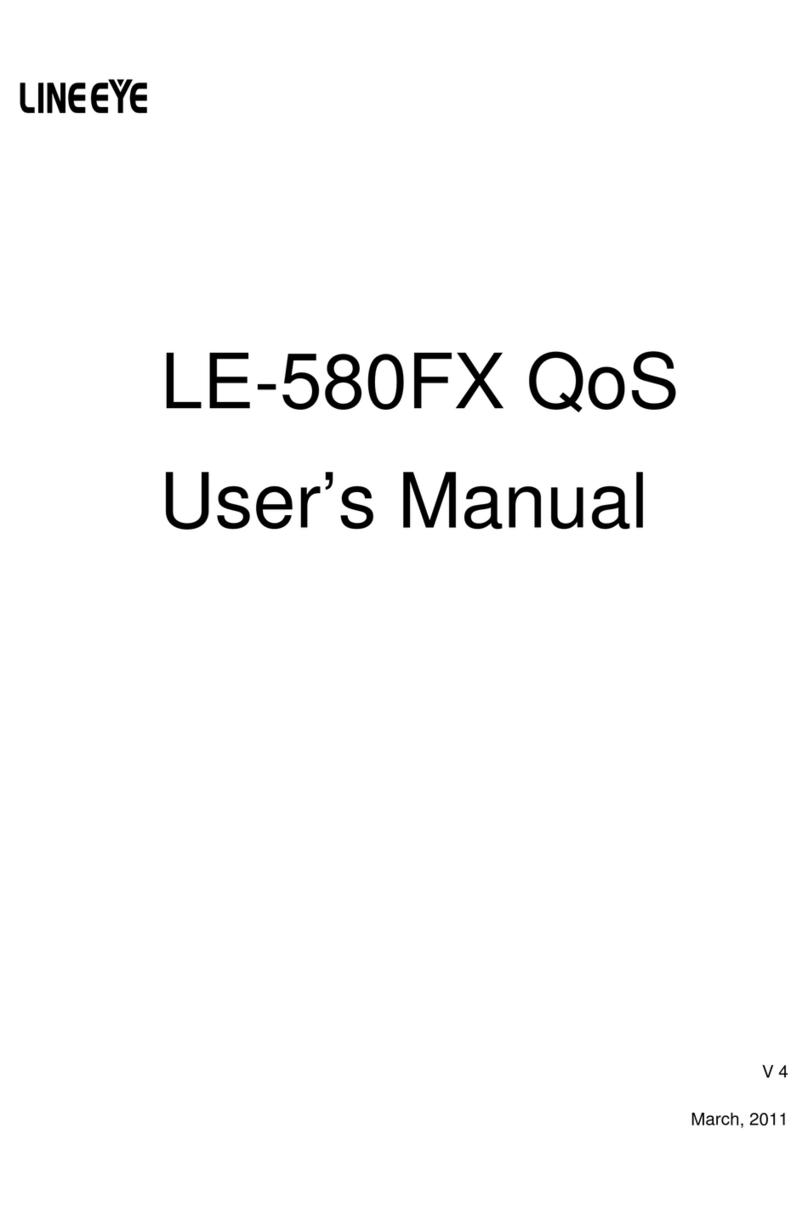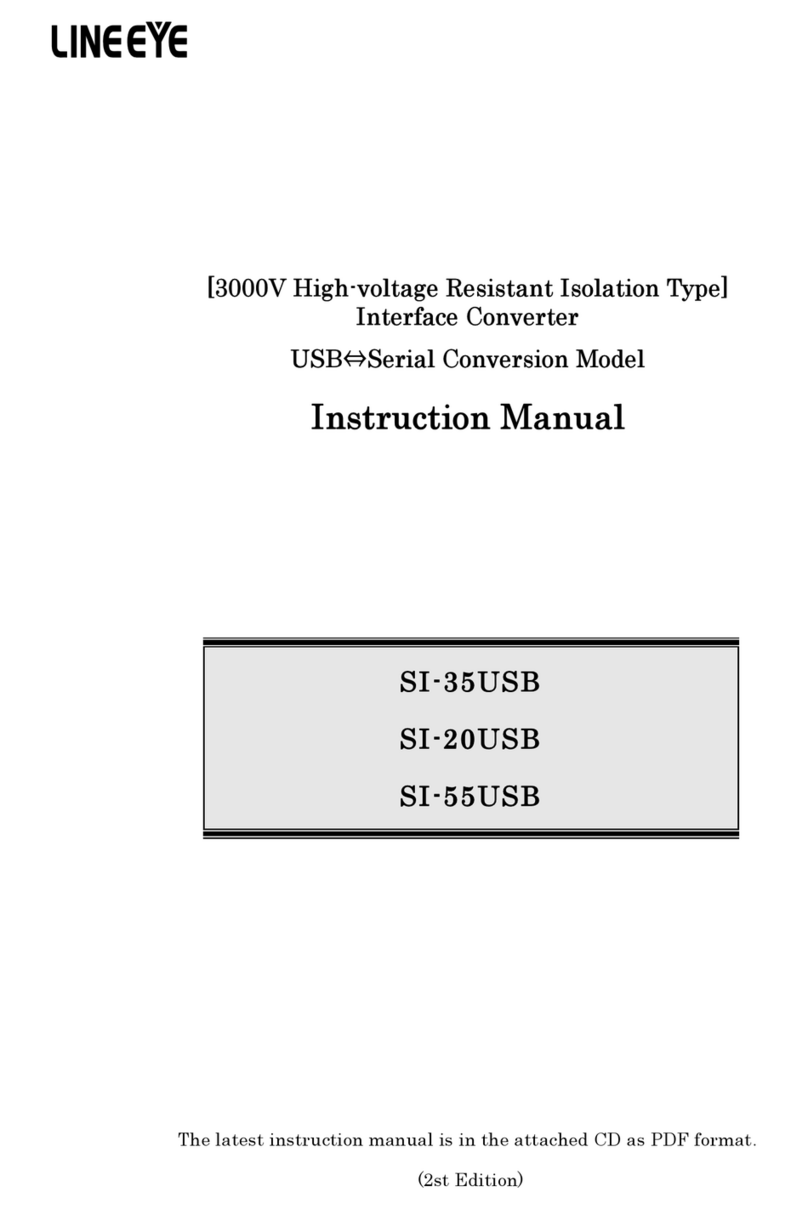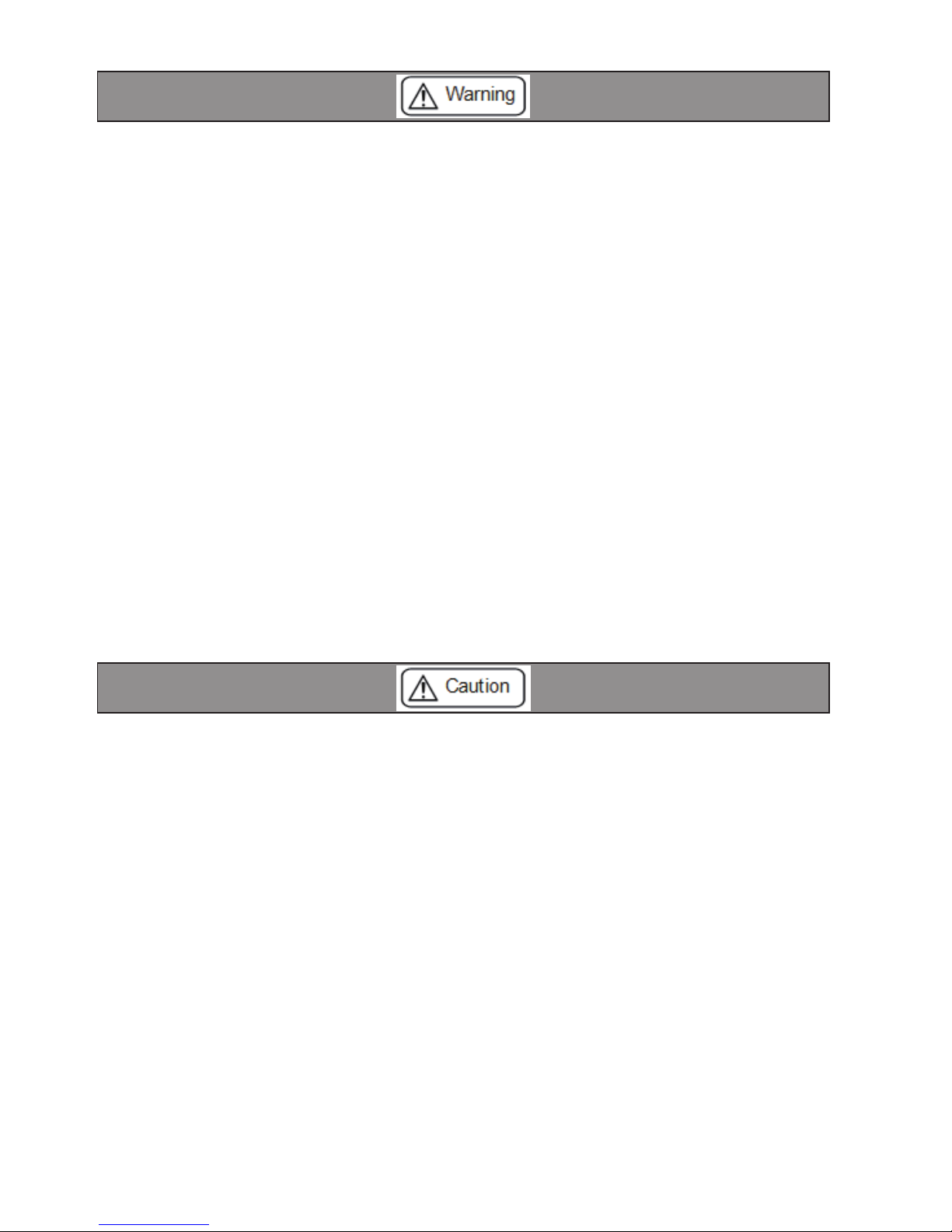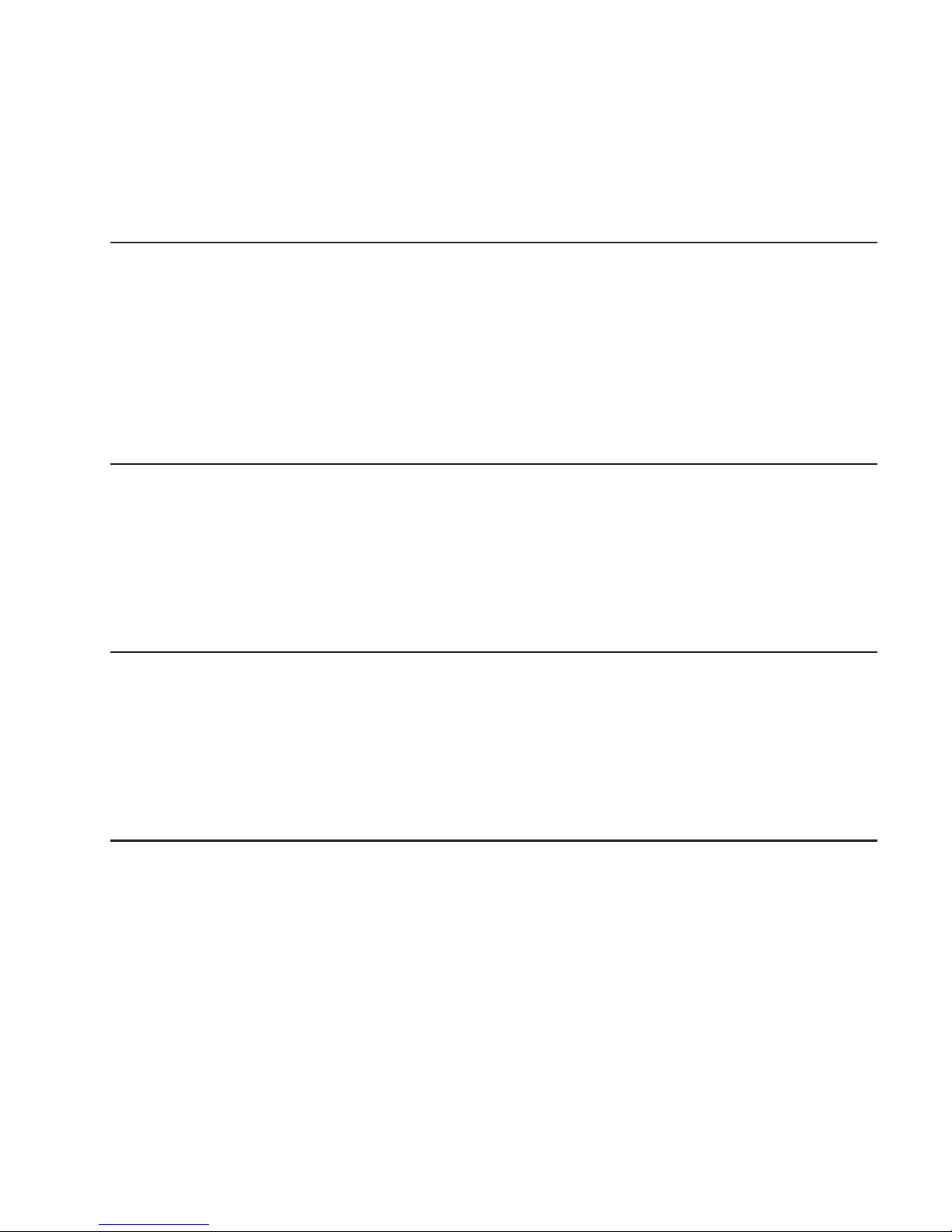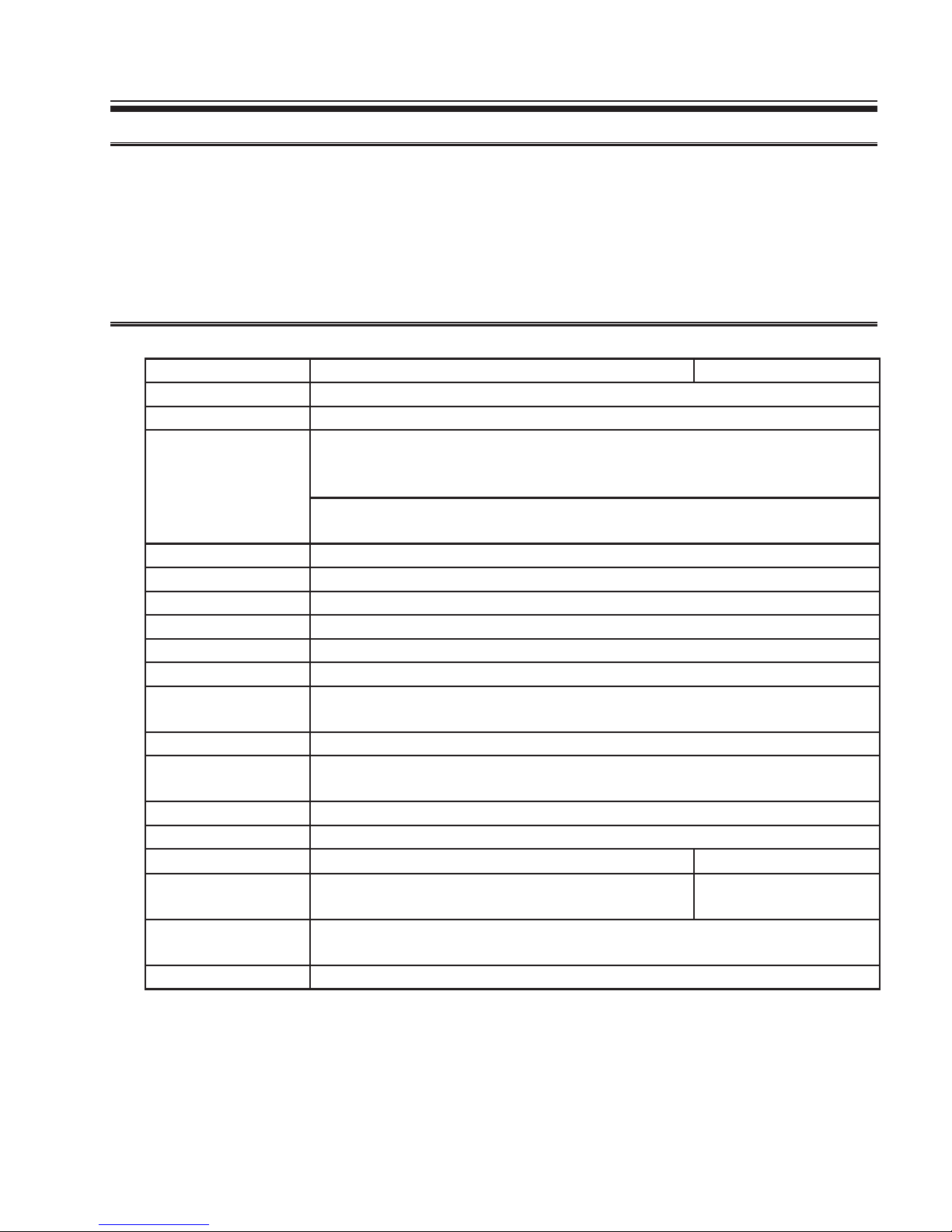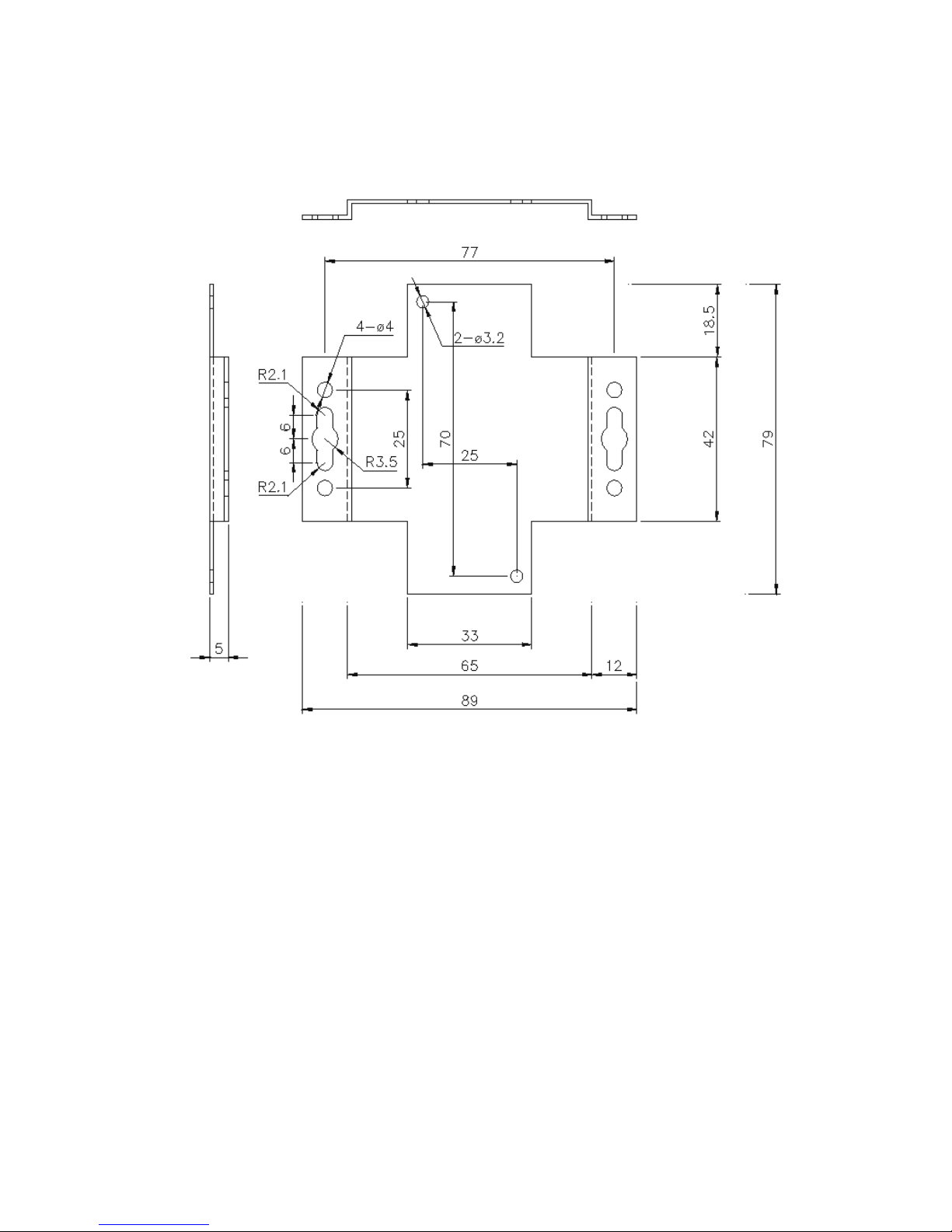-1-
Chapter 1 Before Using the Product
1-1. Overview
This unit is an interface converter that converts PC’s USB port to an RS-422, or RS-485
port. A photo coupler and an isolation transformer electrically isolate the USB port from
the conversion port, which is ideal for FA equipment and medical equipment that require
high safety and reliability. It is able to access the USB port as a COM port using the
application software by virtual COM port driver.
1-2. Specication
Specications
SI-35USB-2 SI-35USB
Conversion USB ⇔RS-422/485
USB Interface USB1.1/2.0, full speed transmission B onnector
Serial Interface RS-422/485
5 pole terminal block (5.08mm press-to-screw pitch type*1) Rated torque/ Screw
size: 0.25Nm/M3
Built-in terminater ON/OFF.
Line monitor, Auto driver control.
Asynch Type Asynch
Baud Rate 300 to 3Mbps*2
Data Frame Data bits[7or8] + Parity[Even/Odd/none] + Stop bits[1/2]
Flow Control Xon/off, RTS/CTS*3 (supported by COM port emulator)
Surge Protection 15KV ESD
Isolation Protection 3000Vdc
System Requirements PC: PC/AT compatible with USB port (DOS/V PC)
OS:Microsoft Windows 10/8.1/8/7 *4
LED Transmission: TXD, Reception: RXD, Power: PWR
Power USB Bus power, DC5V±10%,
Max. 100mA
Temperature In operation: -20 to 60°C, In storage: -20 to 75°C
Humidity 10 to 90%RH (No condensation)
Standard CE (Class A), EMC (EN61326-1:2013) -
Dimension
& Weight
58(W)×80(D)×22.5(H)mm
Approx. 160g
65(W)×90(D)×22(H)mm
Approx. 200g
Mounting Method Attachement using M3 screw hole on the bottom face, installation to a DIN rail by
SI-DIN70, magnet attachment by SI-MG70, or wall-hanging by SI-WM1.
Composition USB cable (1.8m), Utility CD, Instruction manual, Warranty.
*1: Single wire: 0.2-2.5 mm2. Stranded wire: 0.2-1.5 mm2, AWG24 to 14. Refer to [3-4 Cable Connection] for more details.
*2: Speed is established in application software. Certain speed beyond 1.2Mbps cannot be established.
*3: Tuis unit can control the transmission timing by using the line monitor function (refer to [3-1])
*4: Supports 32bit/64bit of Windows 10/8.1/8/7. We do not support any problems occurred on Windows Vista/XP.