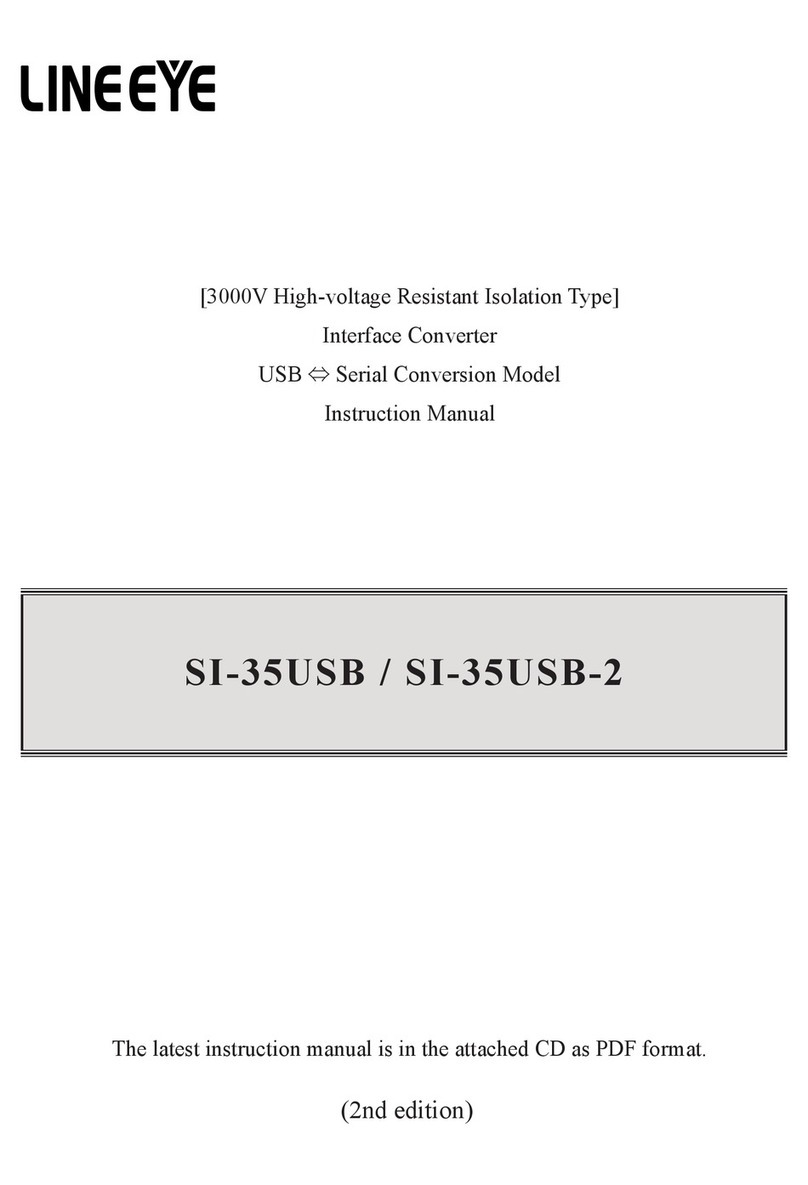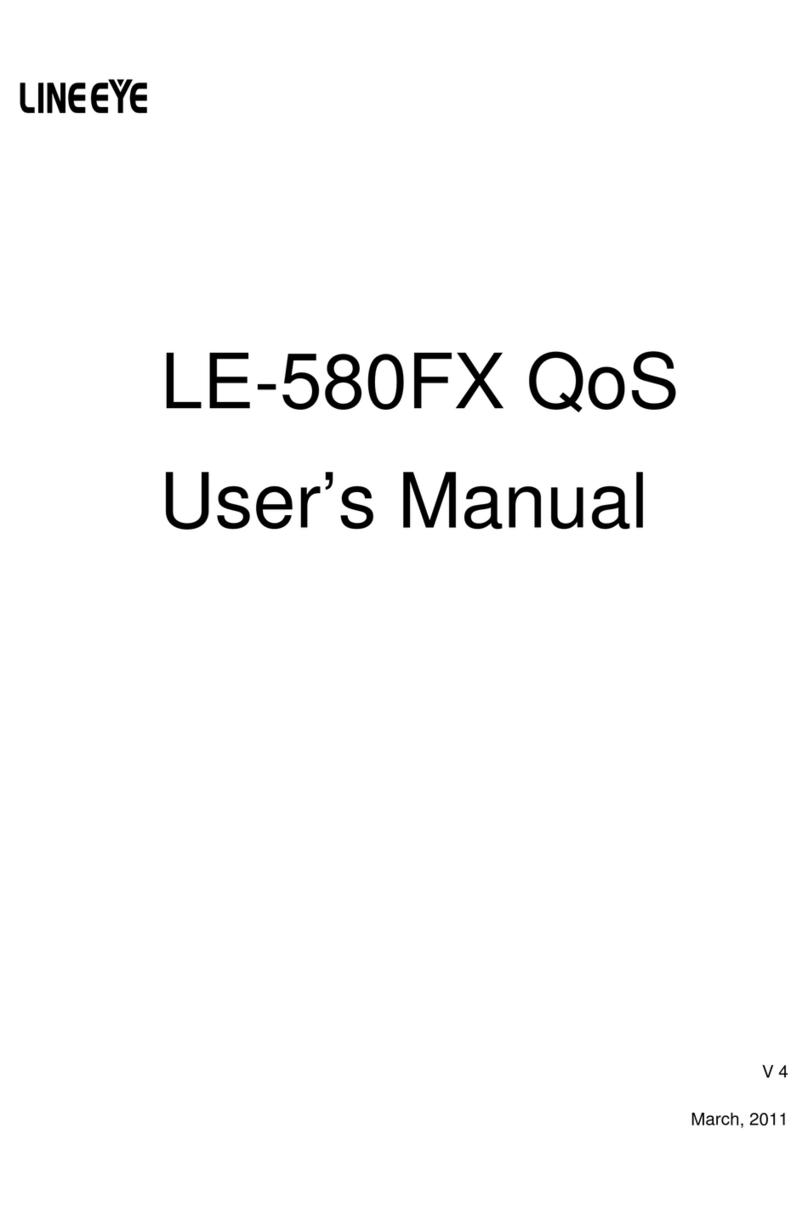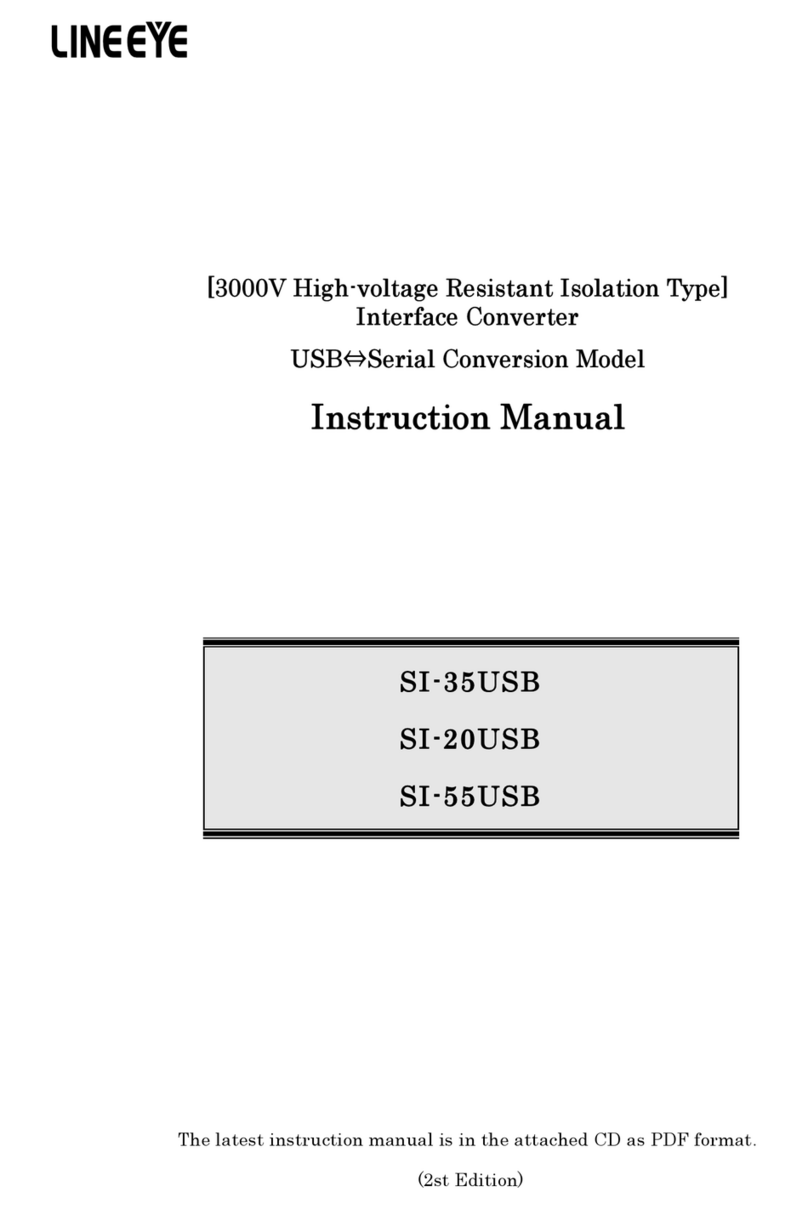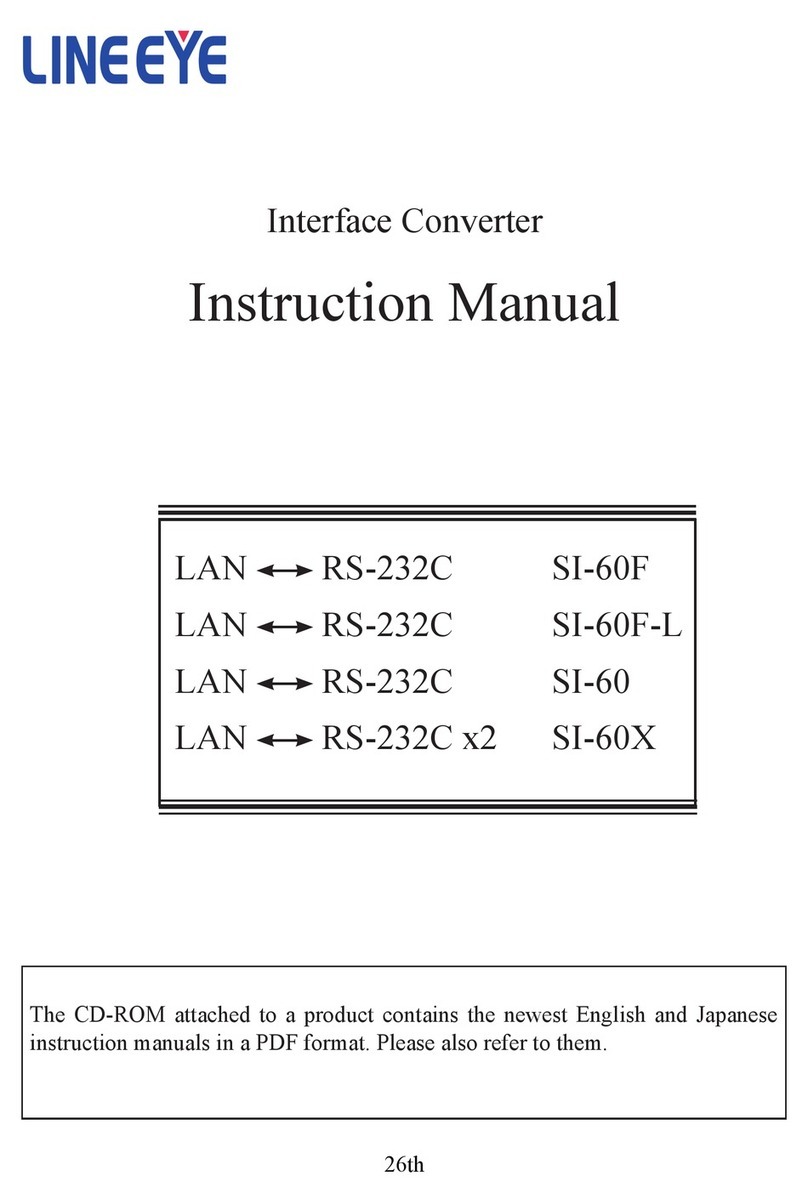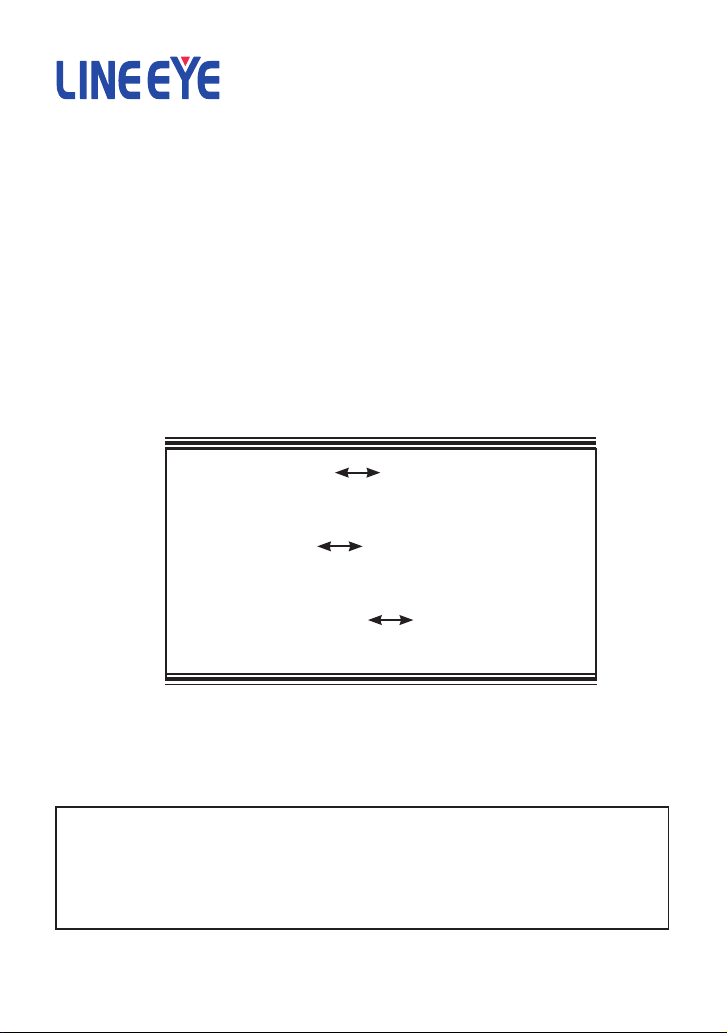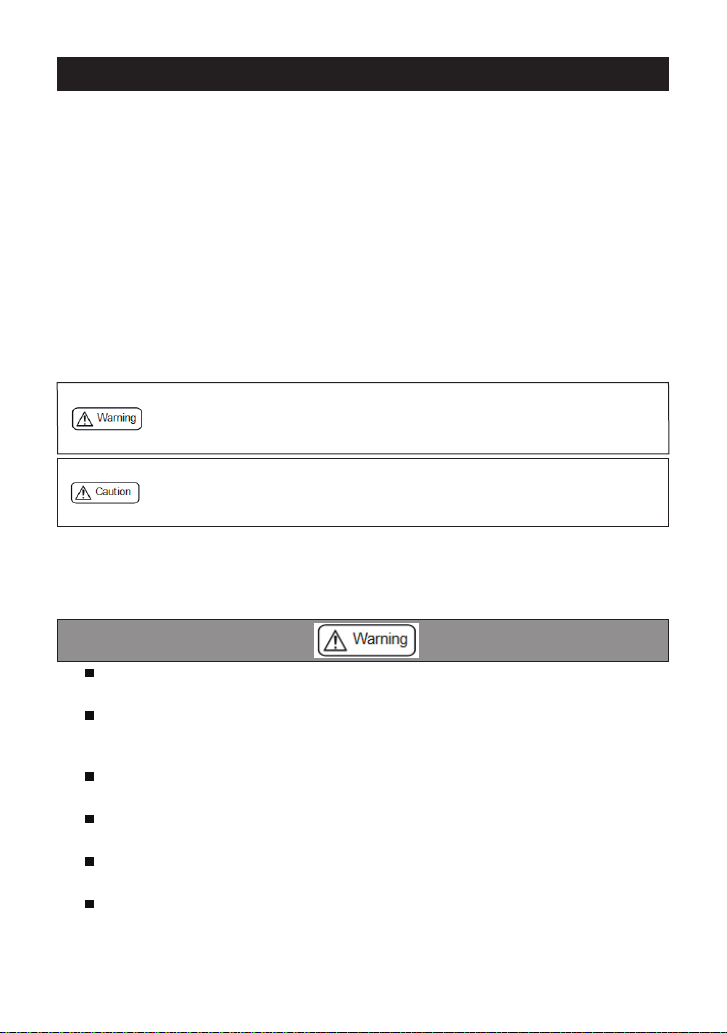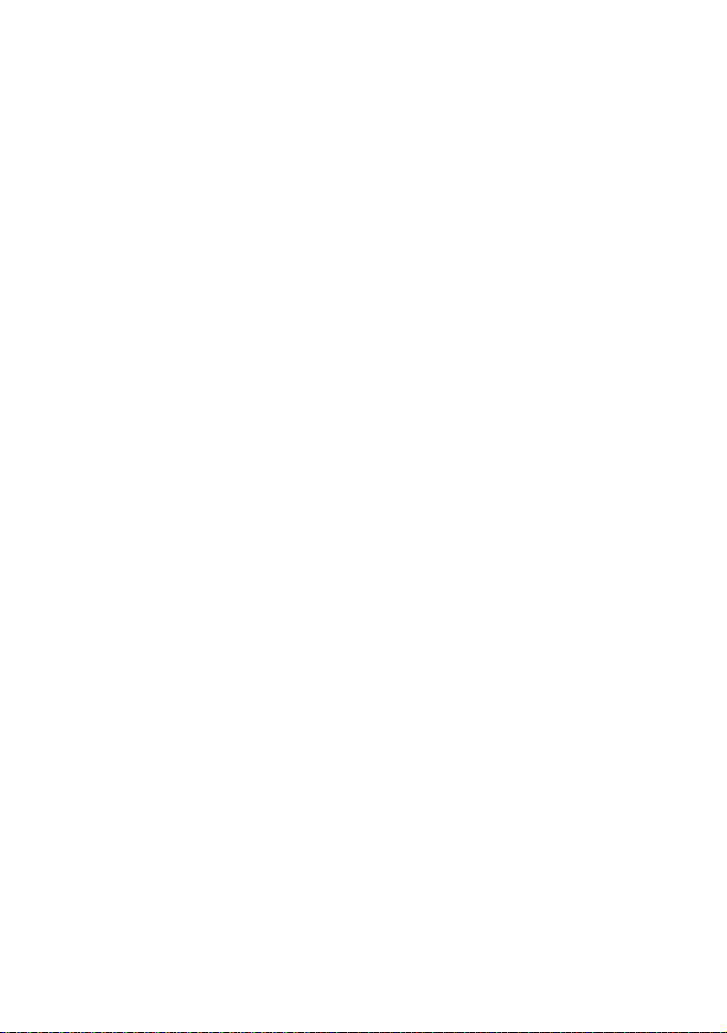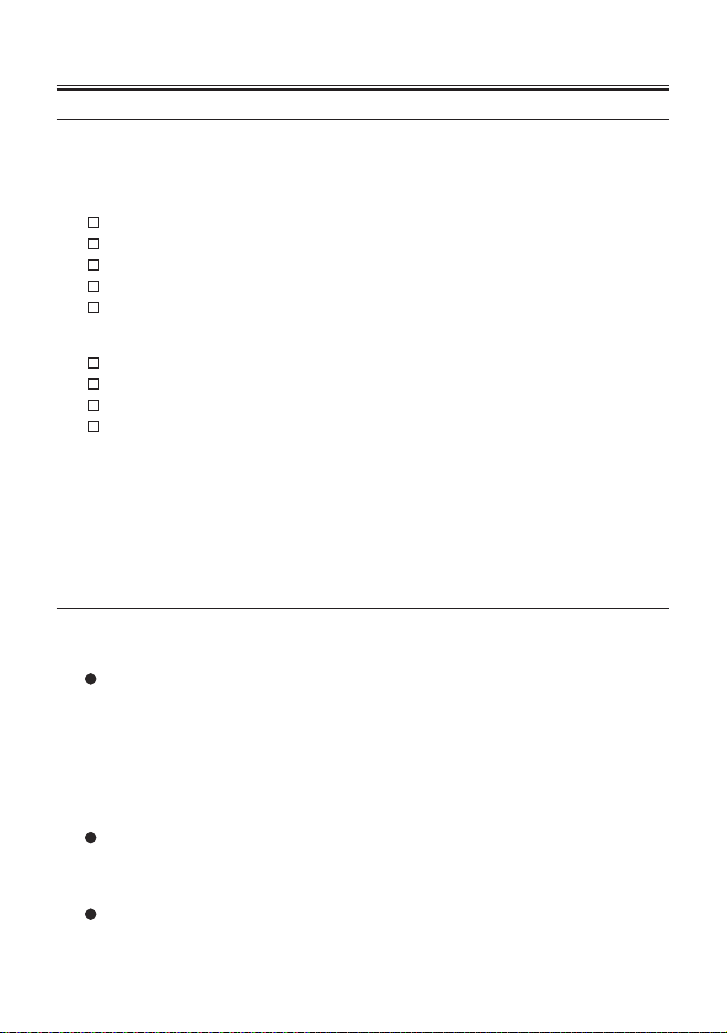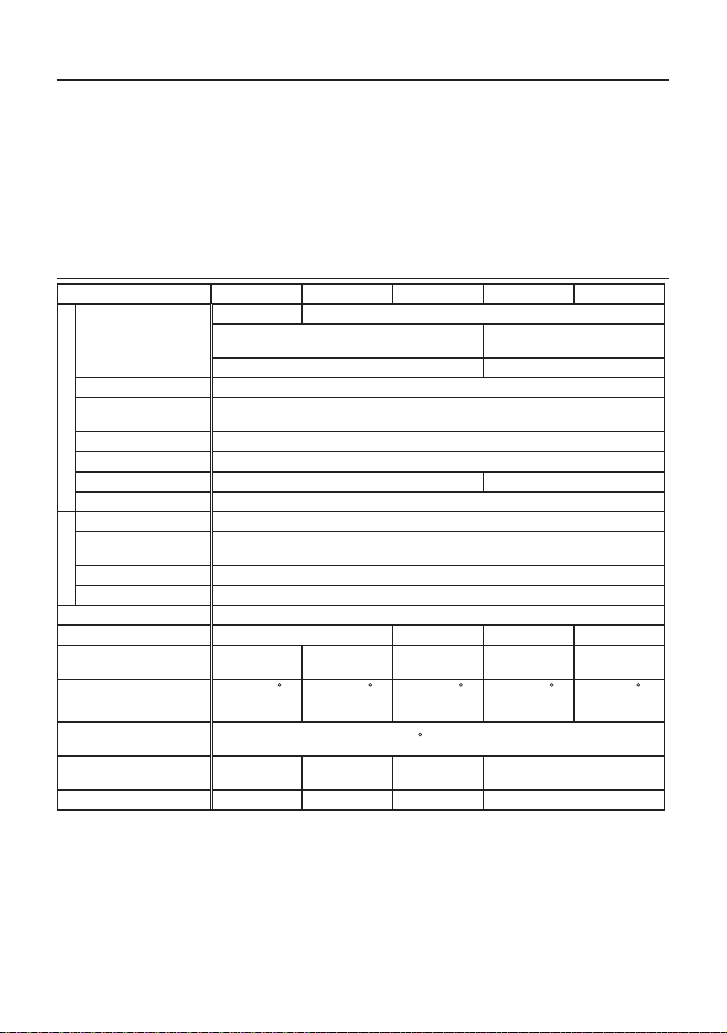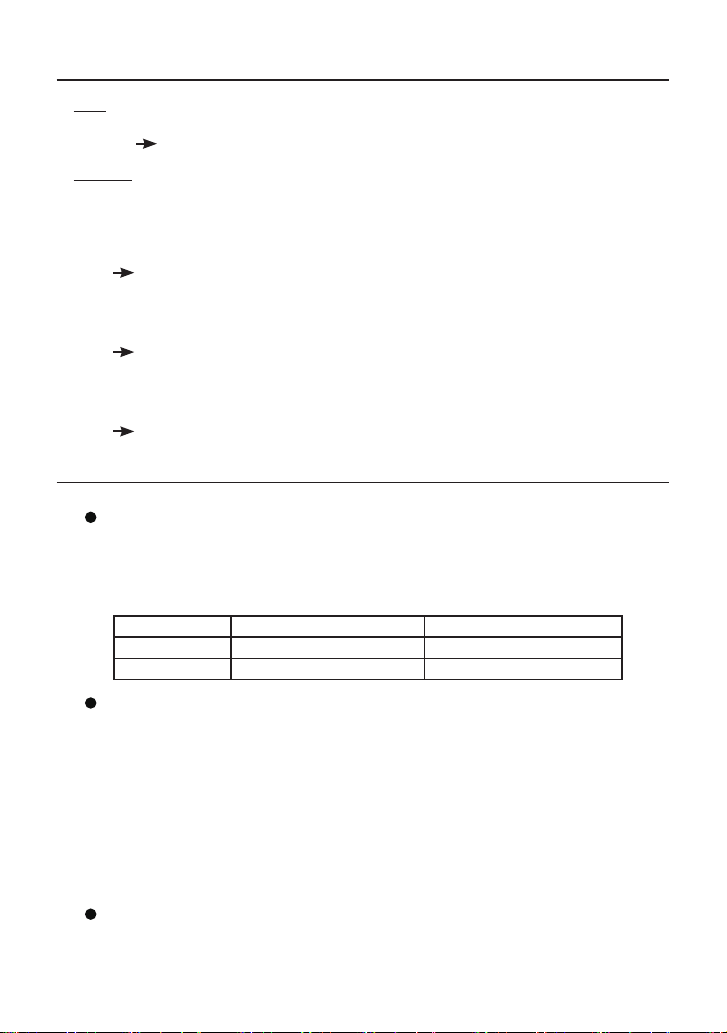4
■■ Contents ■■
Chapter 1 Before Using The Product 5
1-1. Unpacking and Product
Composition....5
1-2. How to read
this instruction manual ...5
1-3. Overview ....................................6
1-4. Specications .............................6
Chapter 2 SI-60F Usage.................... 7
2-1. SI-60F Overview and Features ..7
2-2. SI-60F Panel Explanation ..........8
2-3. SI-60F Cable Connection...........9
2-4. SI-60F Power Source .................9
Chapter 3 SI-60 Usage.................... 10
3-1. SI-60 Overview and Features ..10
3-2. SI-60 Panel Explanation .......... 11
3-3. SI-60 Cable Connection...........12
3-4. SI-60 Power Source .................12
Chapter 4 SI-60X Usage ................. 13
4-1. SI-60X Overview and Features13
4-2. SI-60X Panel Explanation .......14
4-3. SI-60X Cable Connection........15
4-4. SI-60X Power Source ..............15
Chapter 5 Basic Conguration........ 16
5-1. Connect to the LAN network...16
5-2. Basic conguration ..................16
5-3. Default IP address ....................17
5-4. Usage of DeviceInstaller..........17
5-5. Conrm IP address...................18
5-6. Assign IP address .....................19
Chapter 6 Conguration Using
Web Manager . 20
6-1. Web Manager Usage ................20
6-2. Communication conditions of
serial port .........................................22
6-3.Set up LAN connection mode...22
6-4. Other Setting ............................23
Chapter 7 Setup Example................ 24
7-1. Server mode usage ..................24
7-2. Client Mode Usage ..................25
7-3. Using two units of converter....26
Chapter 8 COM Port Redirector ..... 28
8-1. About Virtual COM Port .........28
8-2. Basic Setting.............................28
8-3. Install COM Port Redirector....28
8-4. COM Port Redirector...............29
Chapter 9 Documents...................... 30
9-1. Factory setting..........................30
9-2. How to apply the factory setting31
9-3. General-purpose I/O pins.........34
9-4. LAN Connector Specication 34
9-5. Installation Method ..................35
9-6. Ordering information ...............37
9-7. Option.......................................37
Chapter 10 Warranty and
After-Sales Service... 38
10-1. Troubleshooting .....................38
10-2. Warranty and Repair ..............40
10-3. After-Sales Service.................40