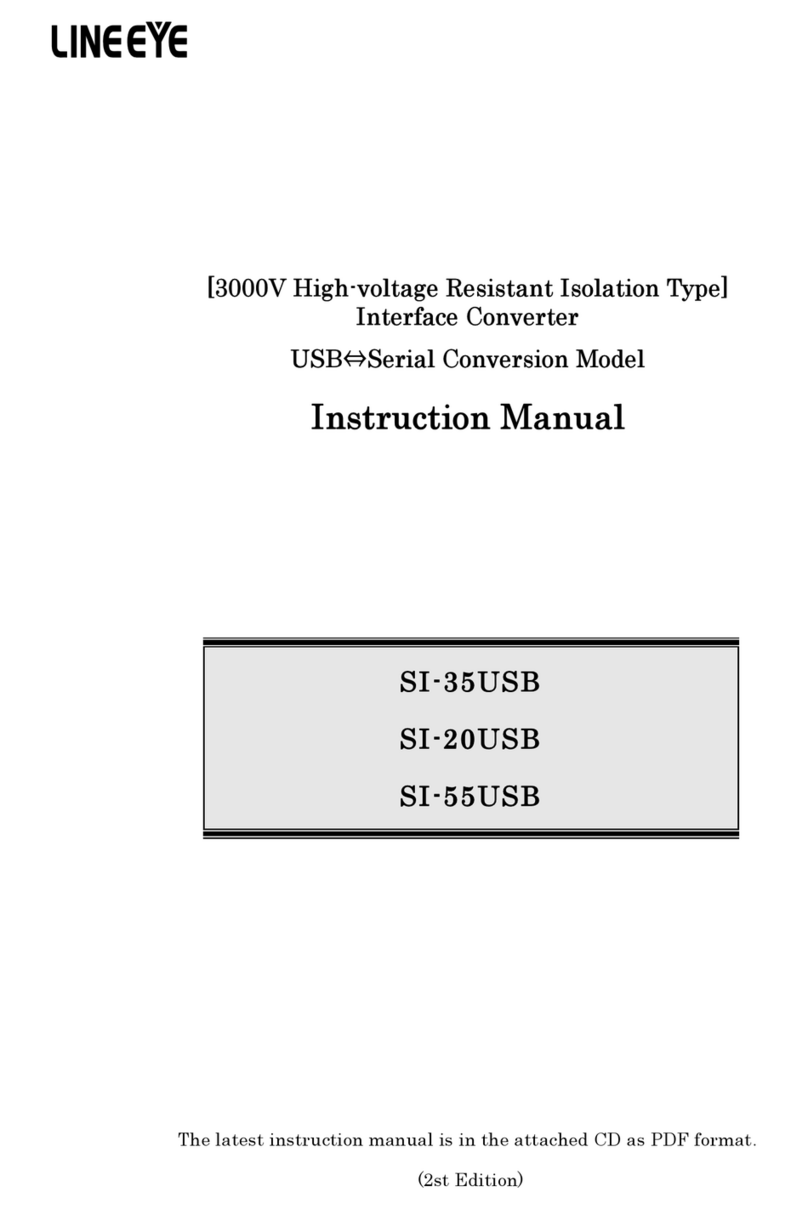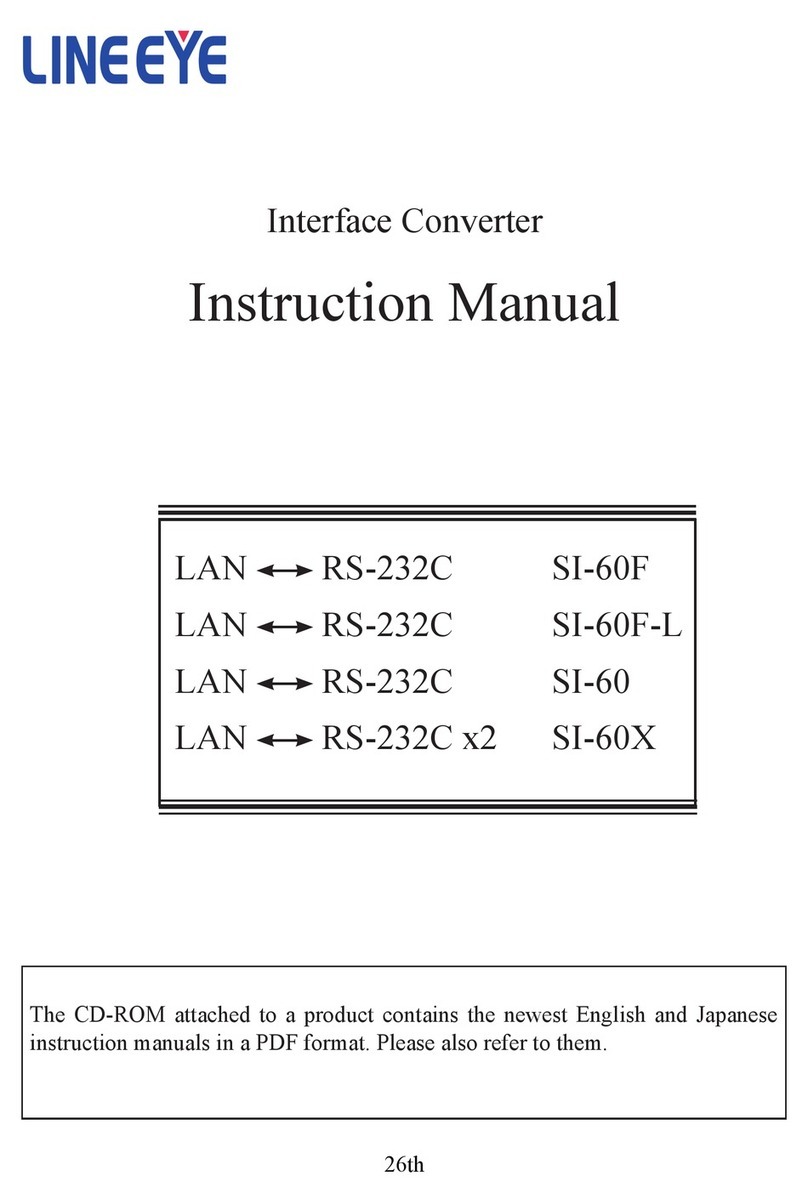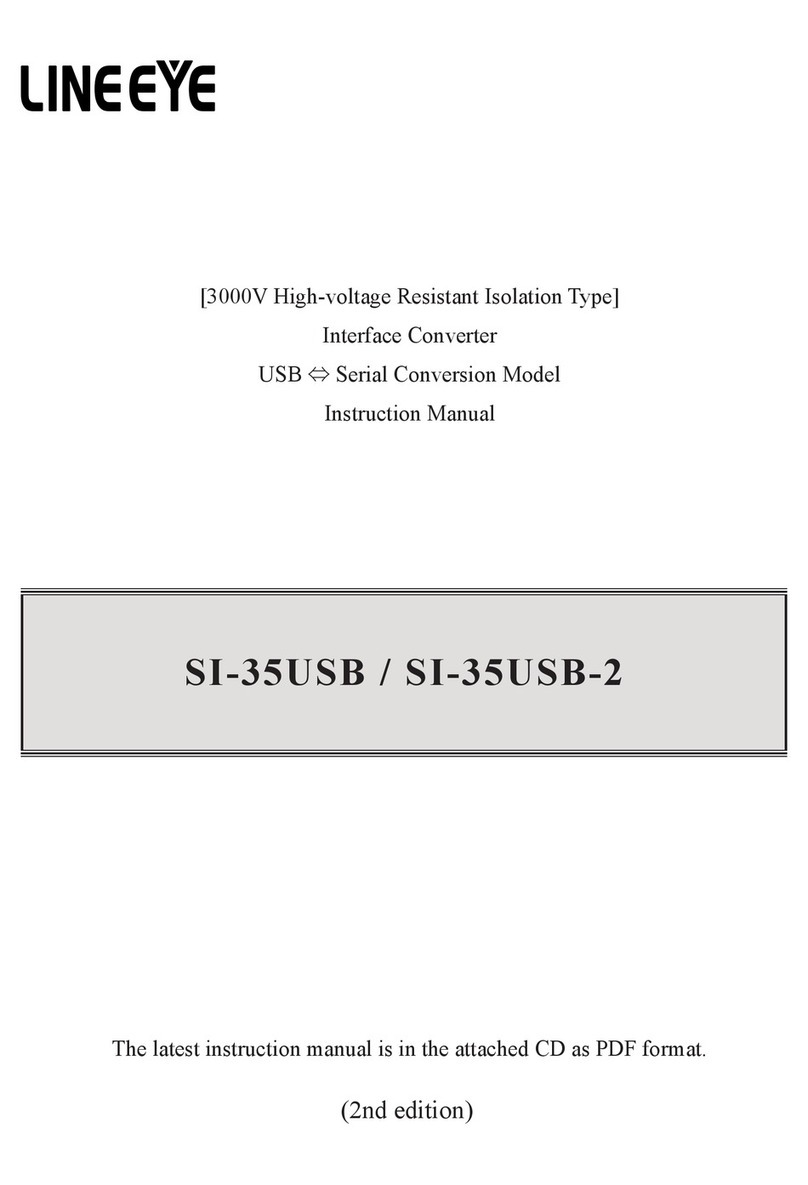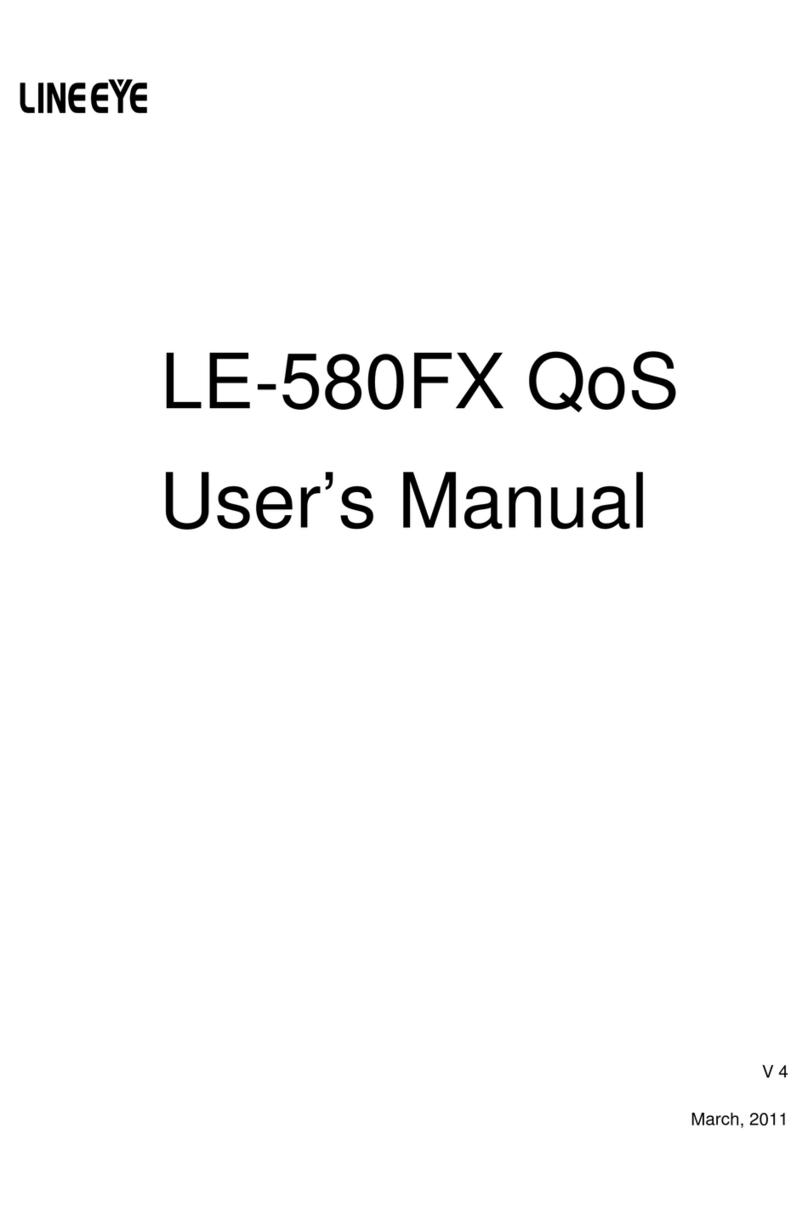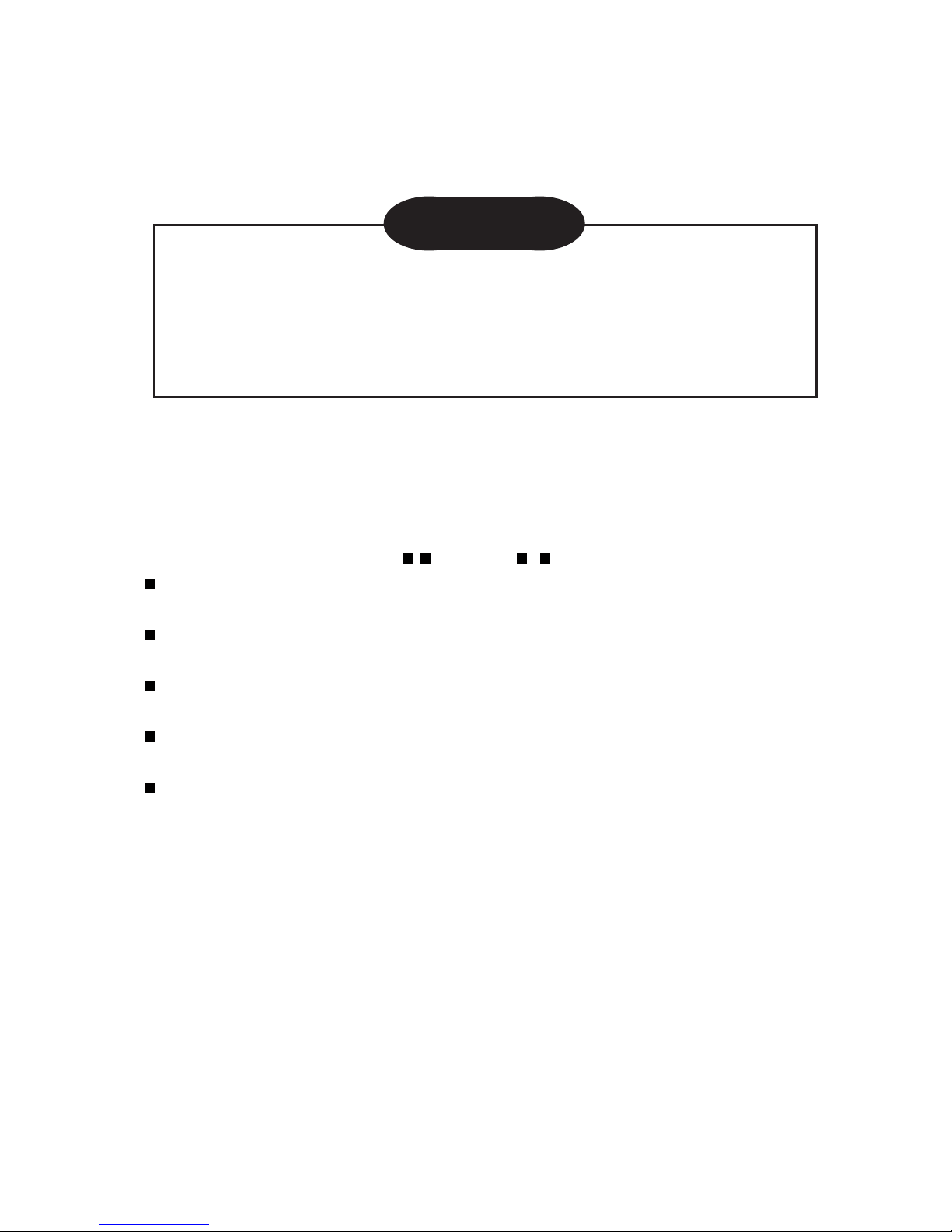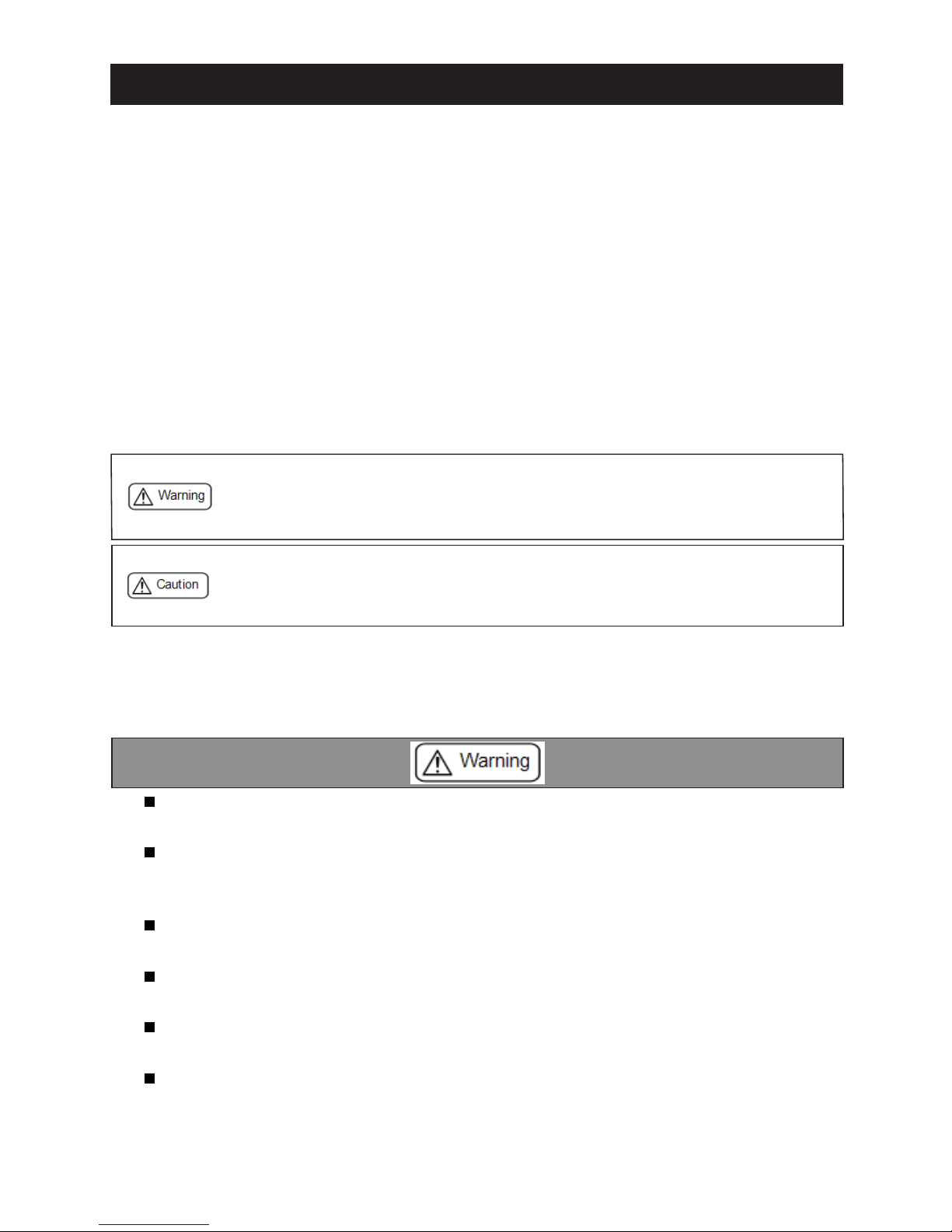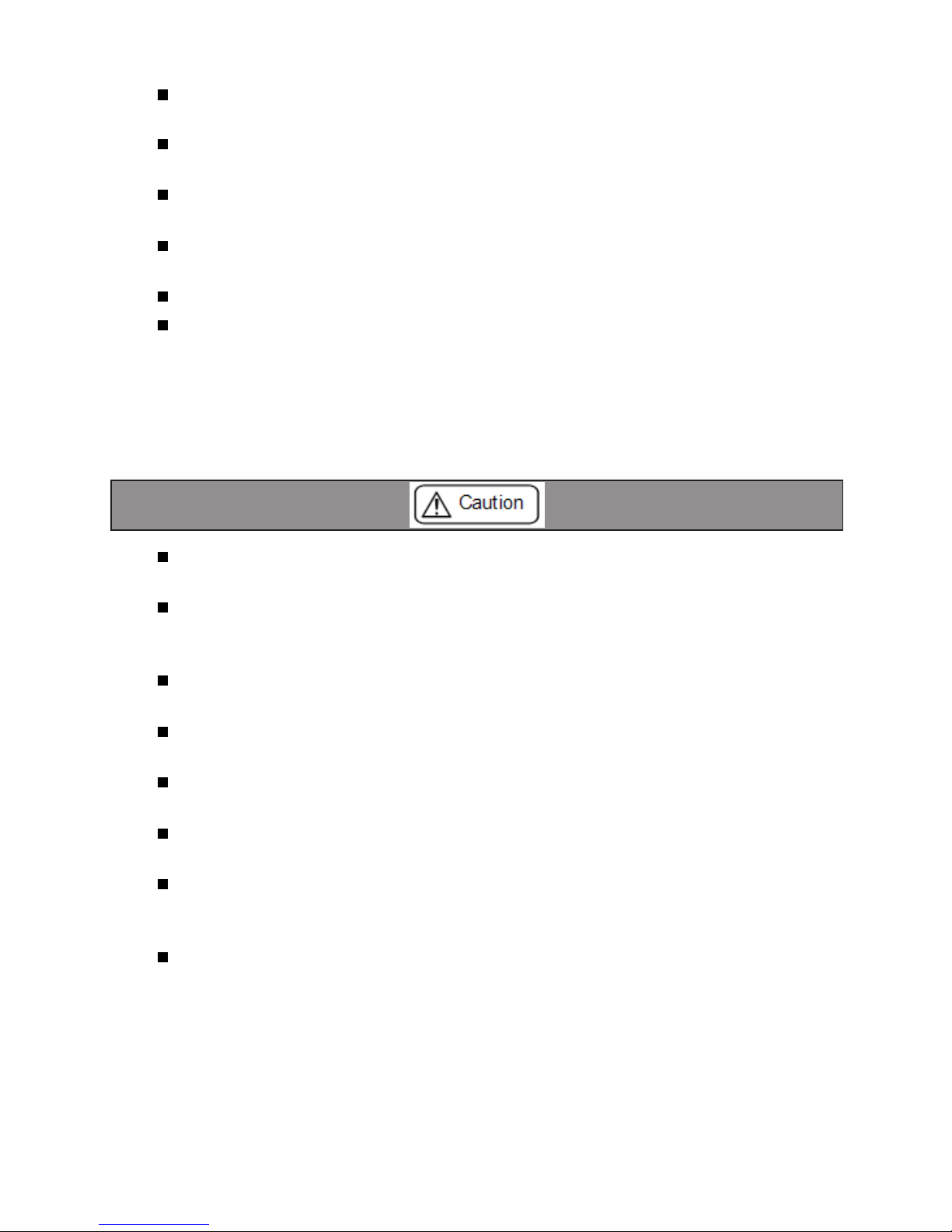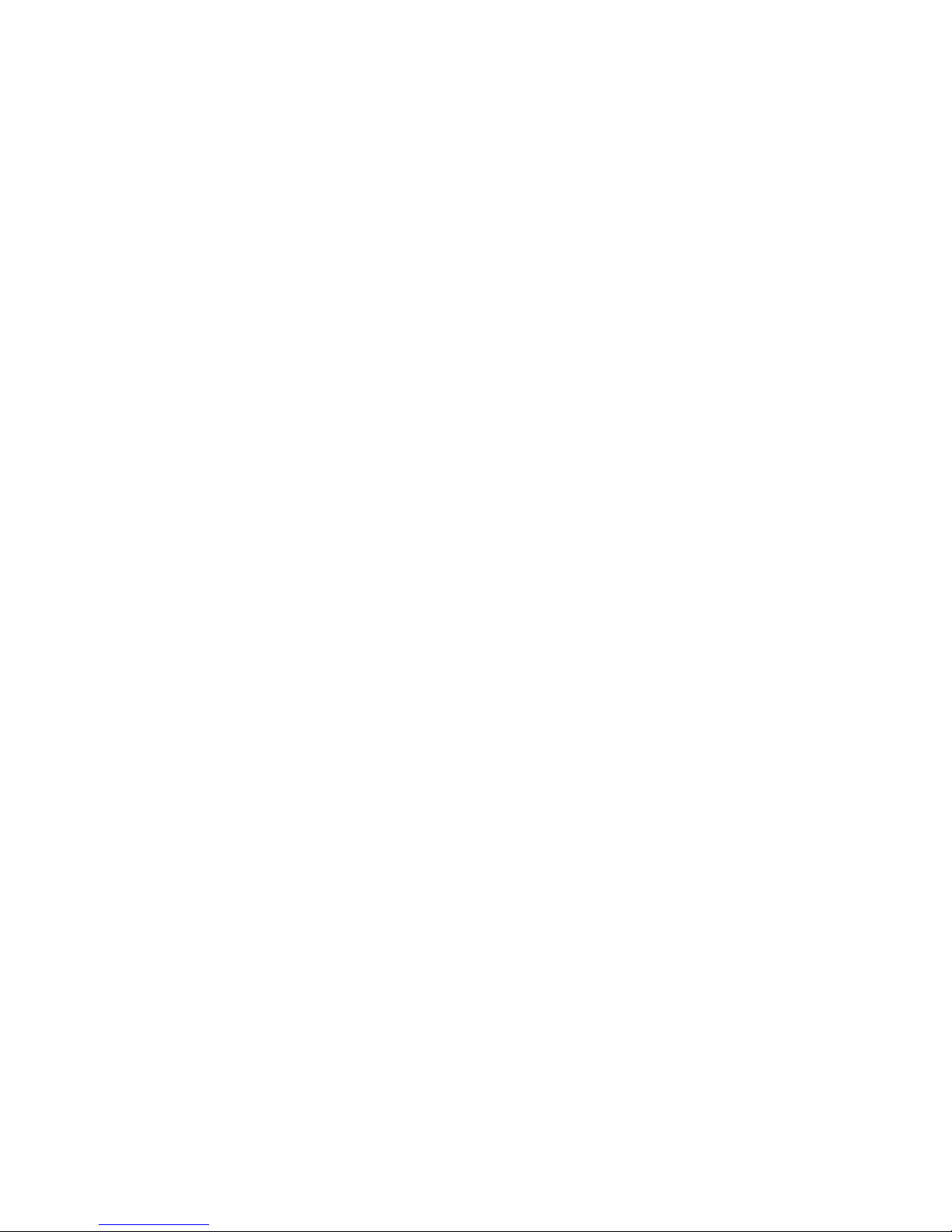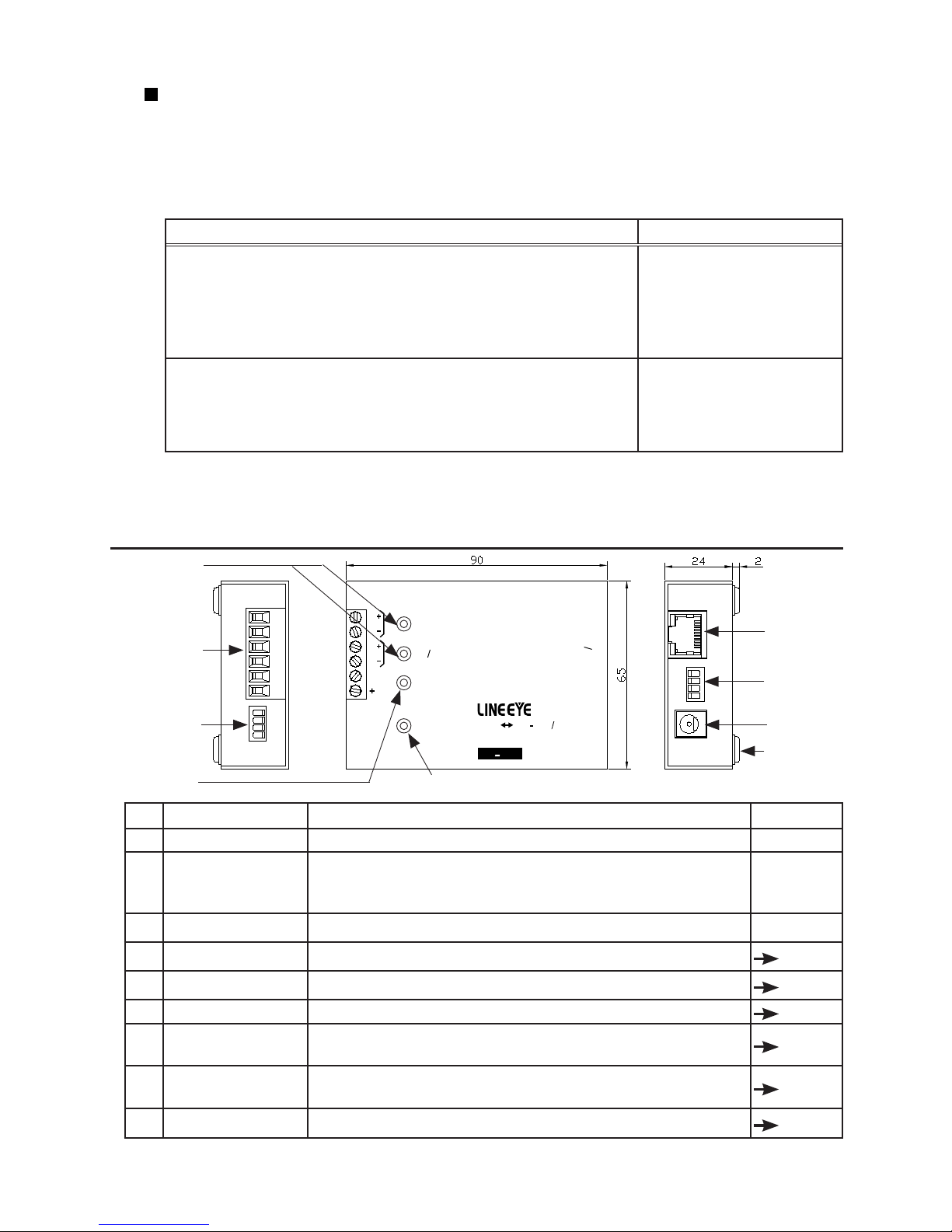4
■■ Contents ■■
Chapter 1 Before Using The Product... 5
1-1. Unpacking and Product
Composition......... 5
1-2. How to read
this instruction manual ....... 5
1-3. Overview ....................................... 6
1-4. Specications ................................ 6
Chapter 2 SI-65(A/FA) Usage.............. 7
2-1. SI-65(A/FA)
Overview and Features...... 7
2-2. SI-65 Panel Explanation ............... 9
2-3. SI-65A Panel Explanation........... 10
2-4. SI-65FA Panel Explanation..........11
2-5. SI-65(A/FA) Hardware Setup ..... 13
2-6. SI-65(A/FA) Cable Connection .. 15
2-7. SI-65(A) Power Source............... 16
2-8. SI-65FA Power Source................ 17
Chapter 3 Basic Conguration........... 18
3-1. Connect to the LAN network...... 18
3-2. Basic conguration ..................... 18
3-3. Default IP address ....................... 19
3-4. Usage of DeviceInstaller............. 19
3-5. Conrm IP address...................... 20
3-6. Assign IP address ........................ 21
Chapter 4 Conguration Using
Web Manager .... 22
4-1. Web Manager Usage ................... 22
4-2. Communication conditions
of serial port..... 24
4-3. Set up LAN connection mode..... 24
4-4. Other Setting ............................... 25
Chapter 5 Setup Example................... 26
5-1. Server mode usage ..................... 26
5-2. Client Mode Usage ..................... 27
5-3. Using two units of converter....... 28
Chapter 6 COM Port Redirector ........ 30
6-1. About Virtual COM Port ............ 30
6-2. Basic Setting................................ 30
6-3. Install COM Port Redirector....... 30
6-4. COM Port Redirector.................. 31
Chapter 7 Documents......................... 32
7-1. Built in XPort .............................. 32
7-2. Option.......................................... 32
7-3. Ordering information .................. 33
7-4. LAN Connector Specication .... 33
7-5. General-purpose I/O pins............ 34
7-6. Factory setting............................. 34
7-7. How to apply
the factory setting ....... 35
7-8. Installation Method ..................... 37
7-9. Transmission distance
of RS-422/485 ....... 39
Chapter 8 Warranty and
After-Sales Service...... 40
8-1. Troubleshooting .......................... 40
8-2. Warranty and Repair ................... 42
8-3. After-Sales Service...................... 42