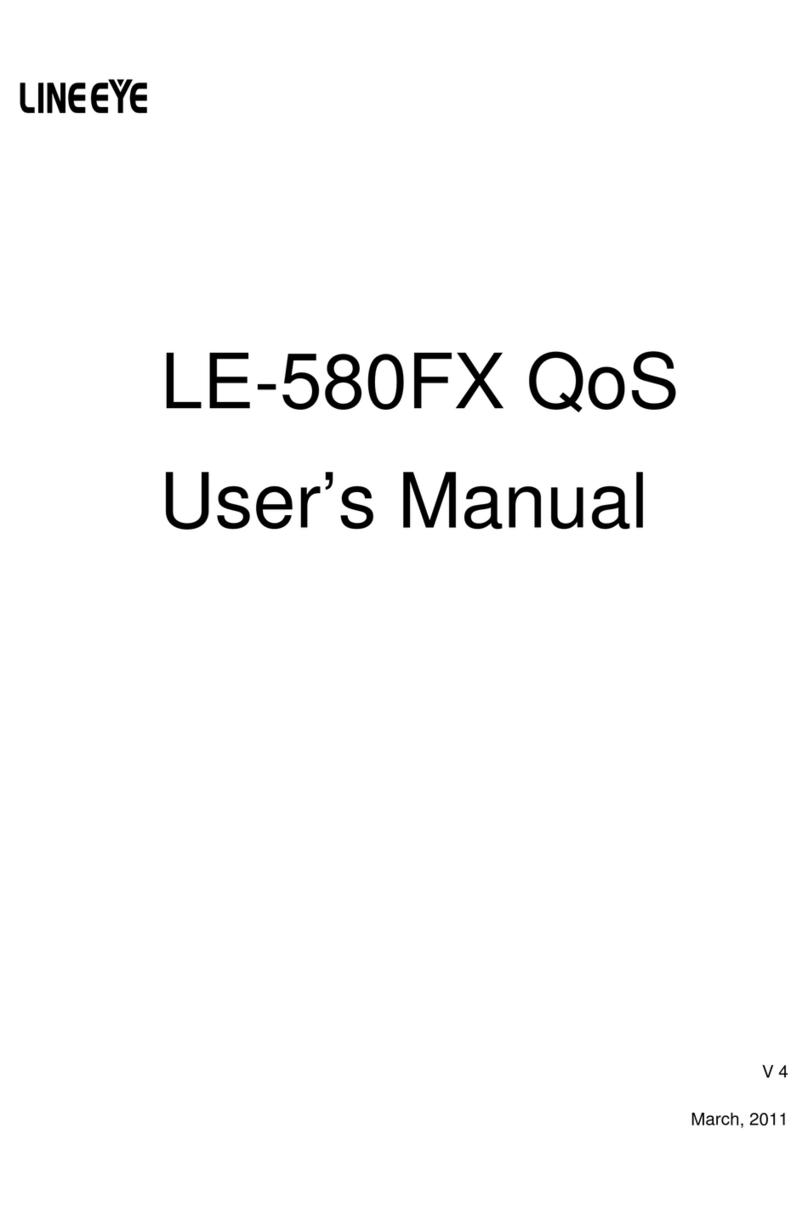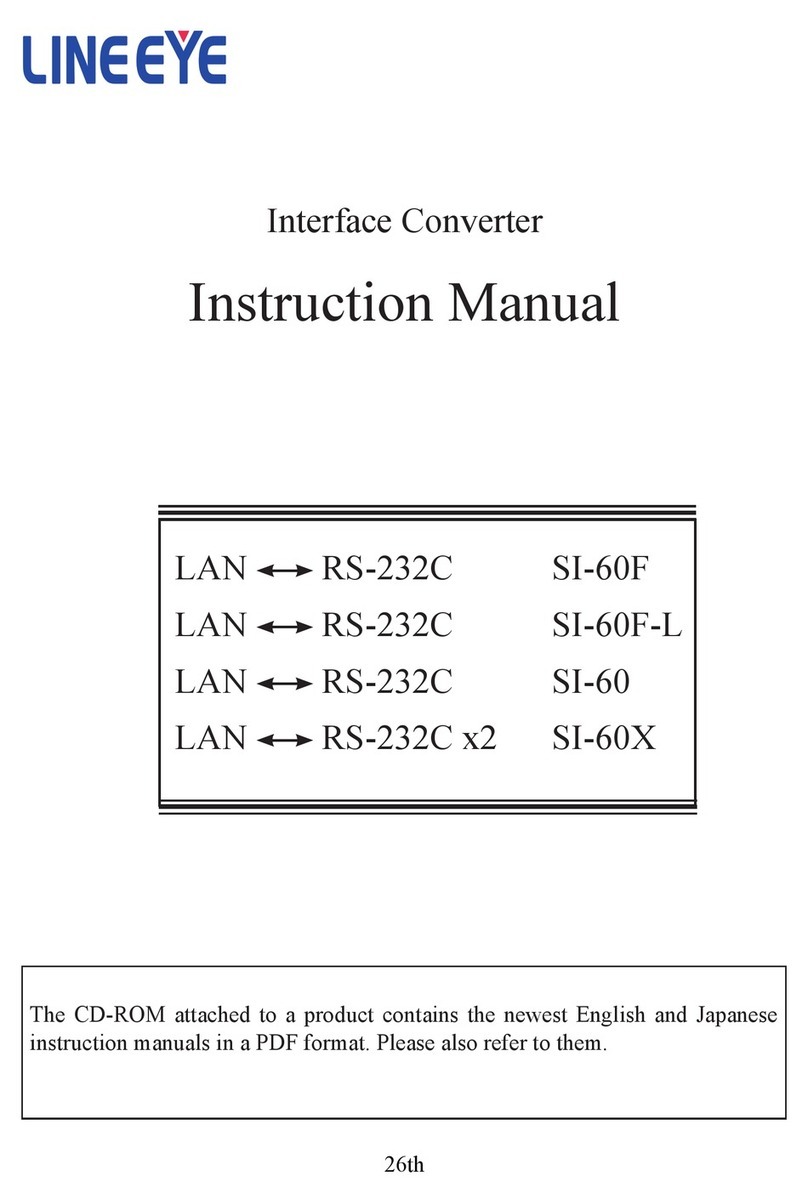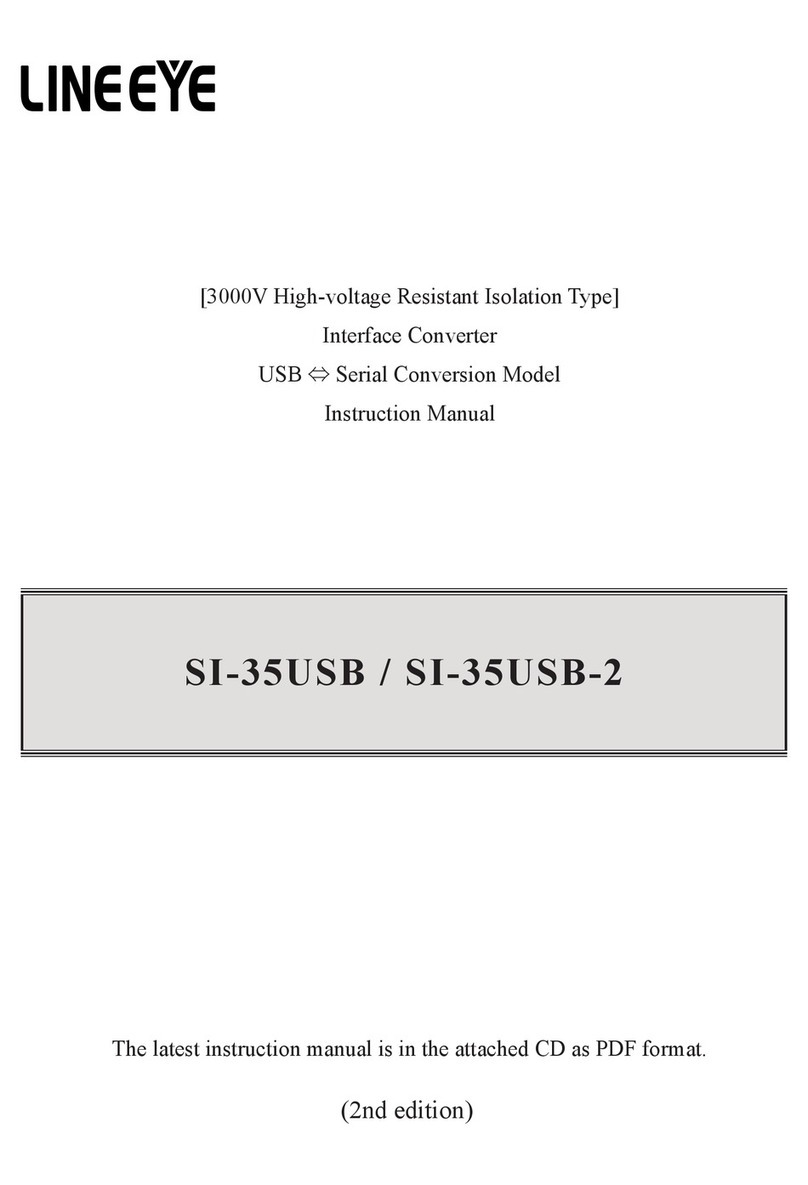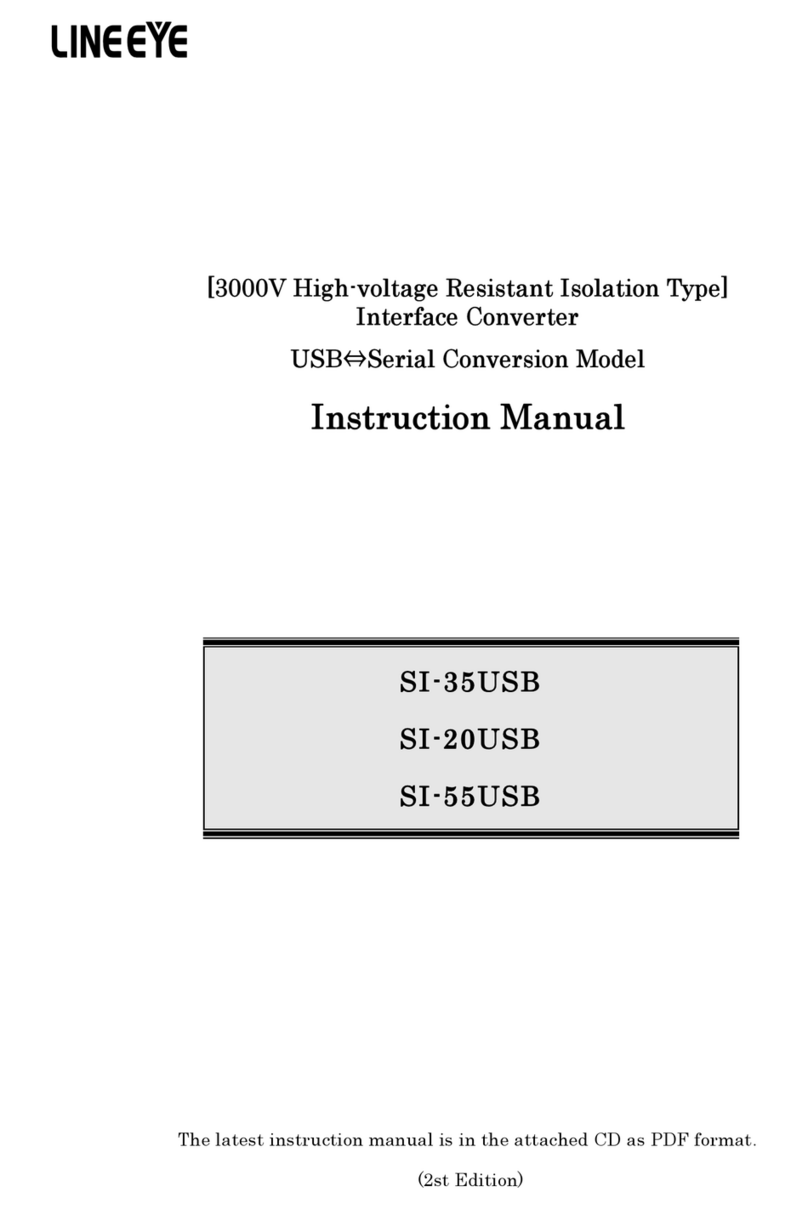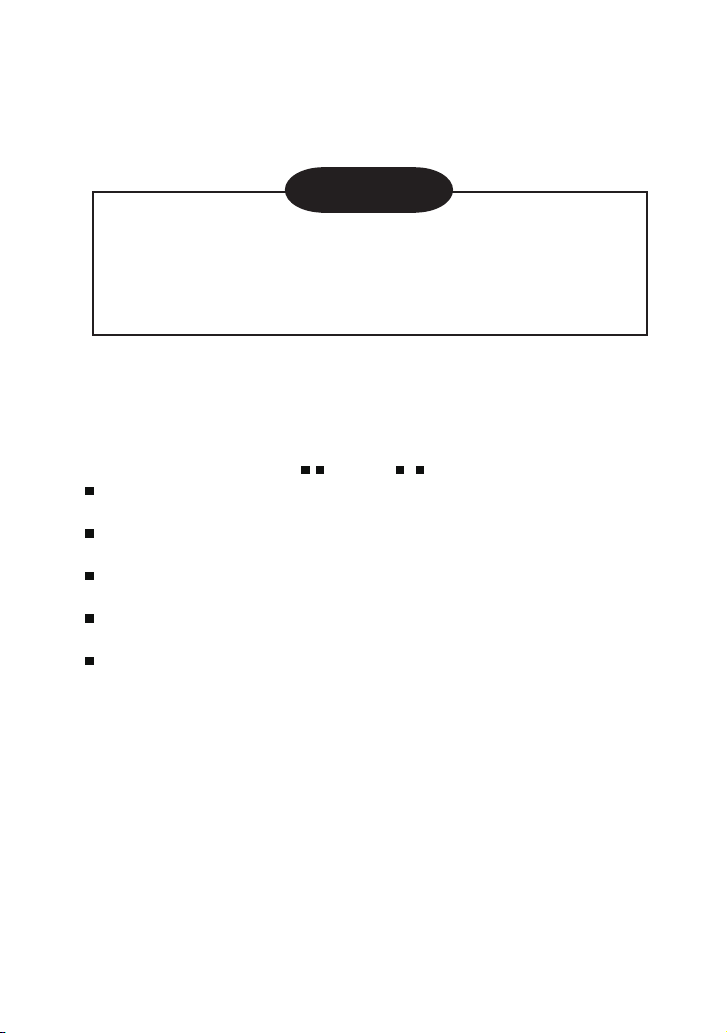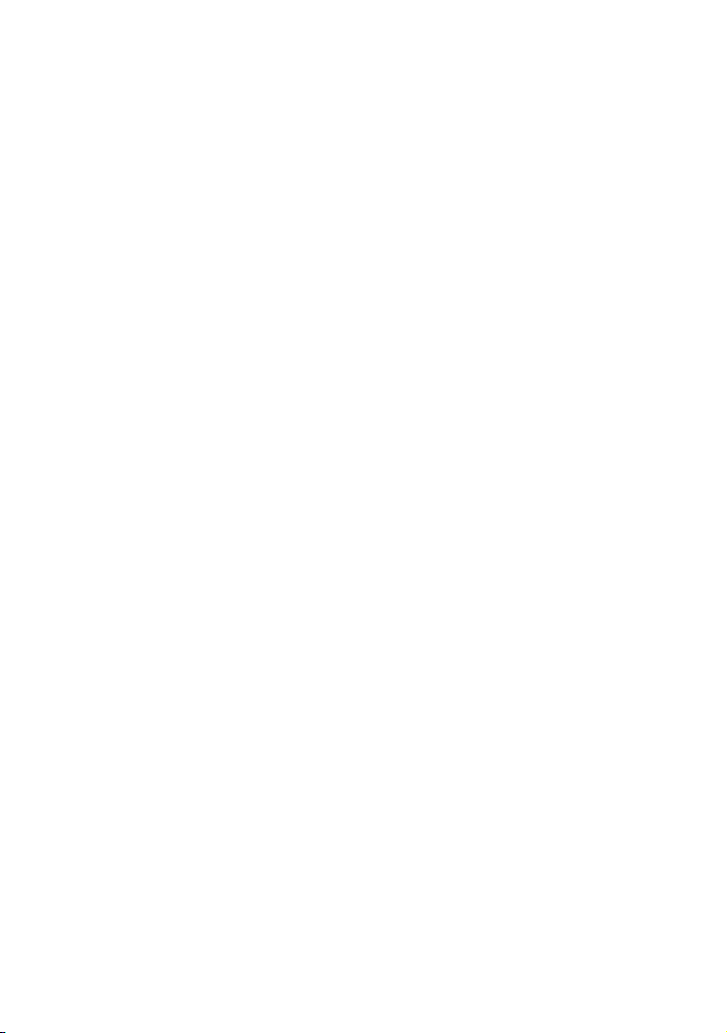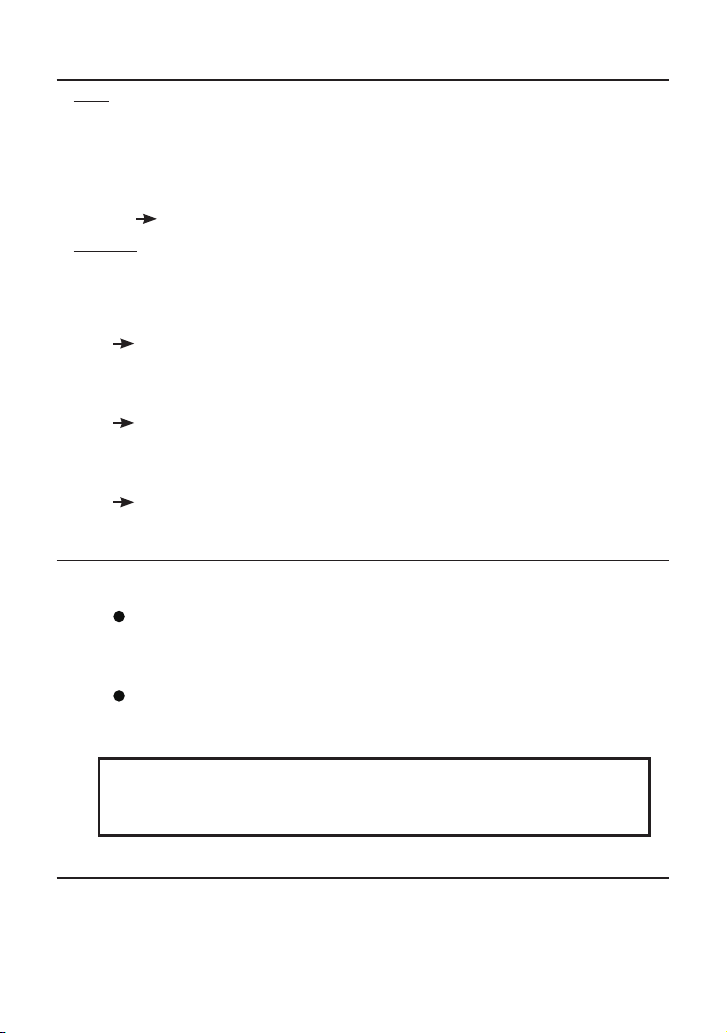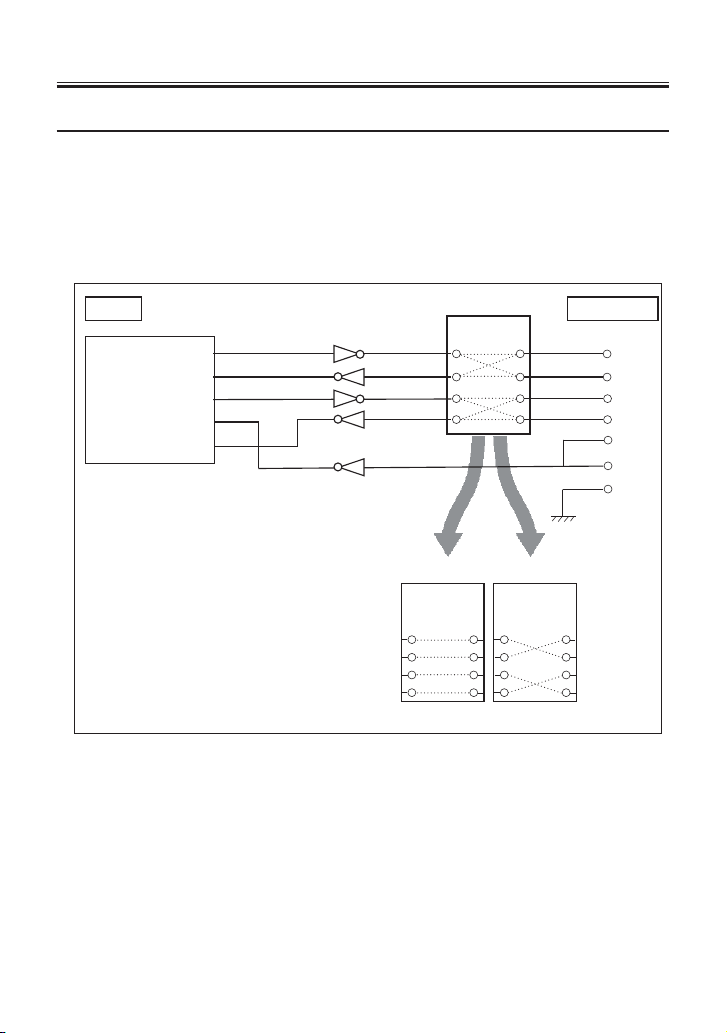■■ Contents ■■
Chapter 1 Before Using The Product 5
1-1. Overview .................................... 5
1-2. Specications .............................5
1-3. Unpacking and Product
Composition ..............................6
1-4. CD-ROM Included.....................6
1-5. Option.........................................6
1-6. Description of I/O pins on the
XPort ........................................6
Chapter2 SI-60F Usage..................... 7
2-1. SI-60F Overview and Features .. 7
2-2. SI-60F Panel Explanation ..........7
2-3. SI-60F Cable Connection...........8
2-4. SI-60F Power Source .................8
2-5. SI-60F Built-in XPort Setup ......8
Chapter3 SI-60 Usage....................... 9
3-1. SI-60 Overview and Features ....9
3-2. SI-60 Panel Explanation ..........10
3-3. SI-60 Cable Connection........... 11
3-4. SI-60 Power Source ................. 11
3-5. SI-60 Built-in XPort Setup ......11
Chapter4 SI-65 Usage..................... 12
4-1. SI-65 Overview and Features .. 12
4-2. SI-65 Panel Explanation ..........13
4-3. SI-65 Hardware Setup..............14
4-4. SI-65 Cable Connection...........16
4-5. SI-65 Power Source .................17
4-6. SI-65 Built-in XPort Setup ......17
Chapter 5 Basic Conguring Tasks. 18
5-1. Connection to the Networok....18
5-2.Basic Set-Up Tasks ..................18
5-3. IP Address Assignment ............19
5-4. DeviceInstaller Usage ..............19
5-5. Check IP Address .....................20
5-6. Assign IP Address ....................21
Chapter 6 Conguration Using Web
Manager ....................... 22
6-1. Web Manager Usage ................22
6-2. Communication conditions of
serial port................................24
6-3.Set up LAN connection mode...24
6-4. Other Setting ............................25
Chapter 7 Setup Example................ 26
7-1. Server mode usage ...................26
7-2. Client Mode Usage ..................27
7-3. Using two units of SI-60/65/60F2 8
Chapter 8 COM Port Redirector ..... 30
8-1.About Virtual COM Port ..........30
8-2. SI60/65/60F Basic Setting .......30
8-3. Install COM Port Redirector....30
8-4. COM Port Redirector Ver4.x.x.x
Setup........................................31
Chapter 9 Documents...................... 32
9-1. Built in XPort ...........................32
9-2. Factory Setting .........................33
9-3. How to apply the factory setting3 4
9-4. General-purpose I/O pins.........36
9-5. LANConnector Specication ..36
9-6. Installation Method ..................37
Chapter 10 Warranty and After-Sales
Service ...................... 38
10-1. Troubleshooting .....................38
10-2. Warranty and Repair ..............40
10-3. After-Sales Service.................40