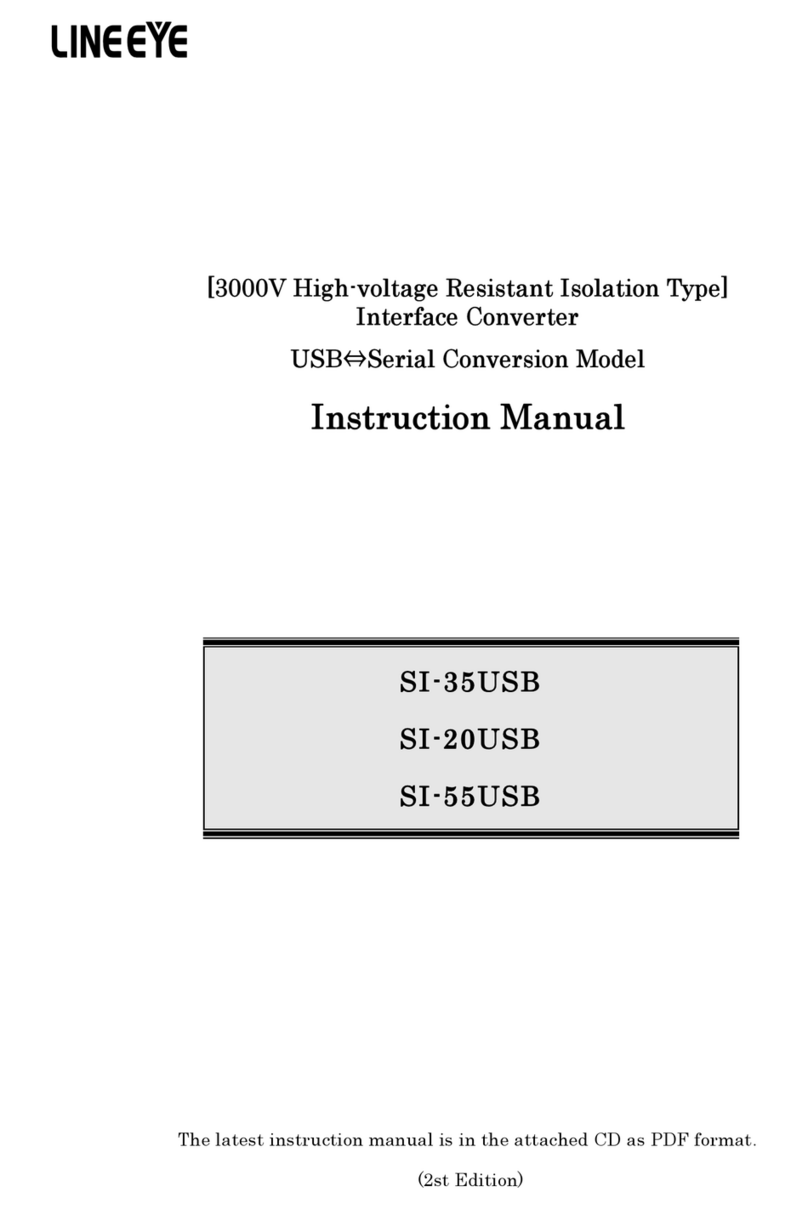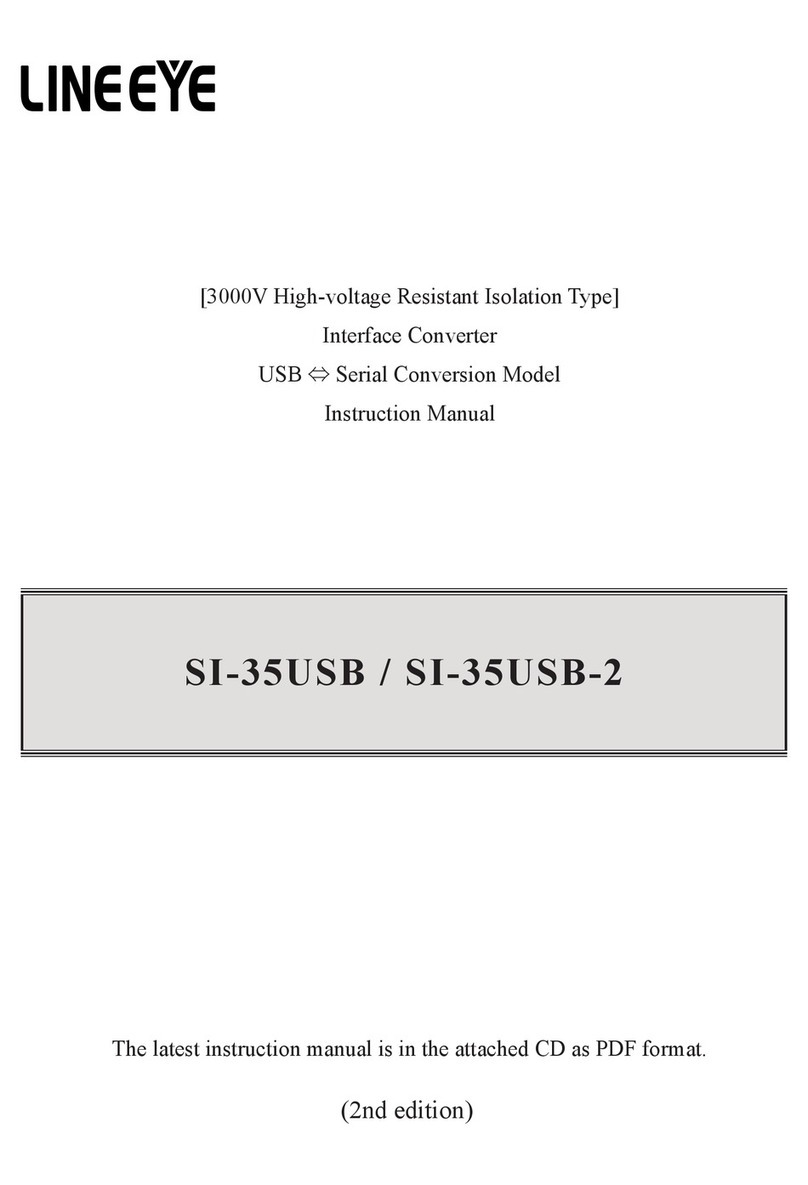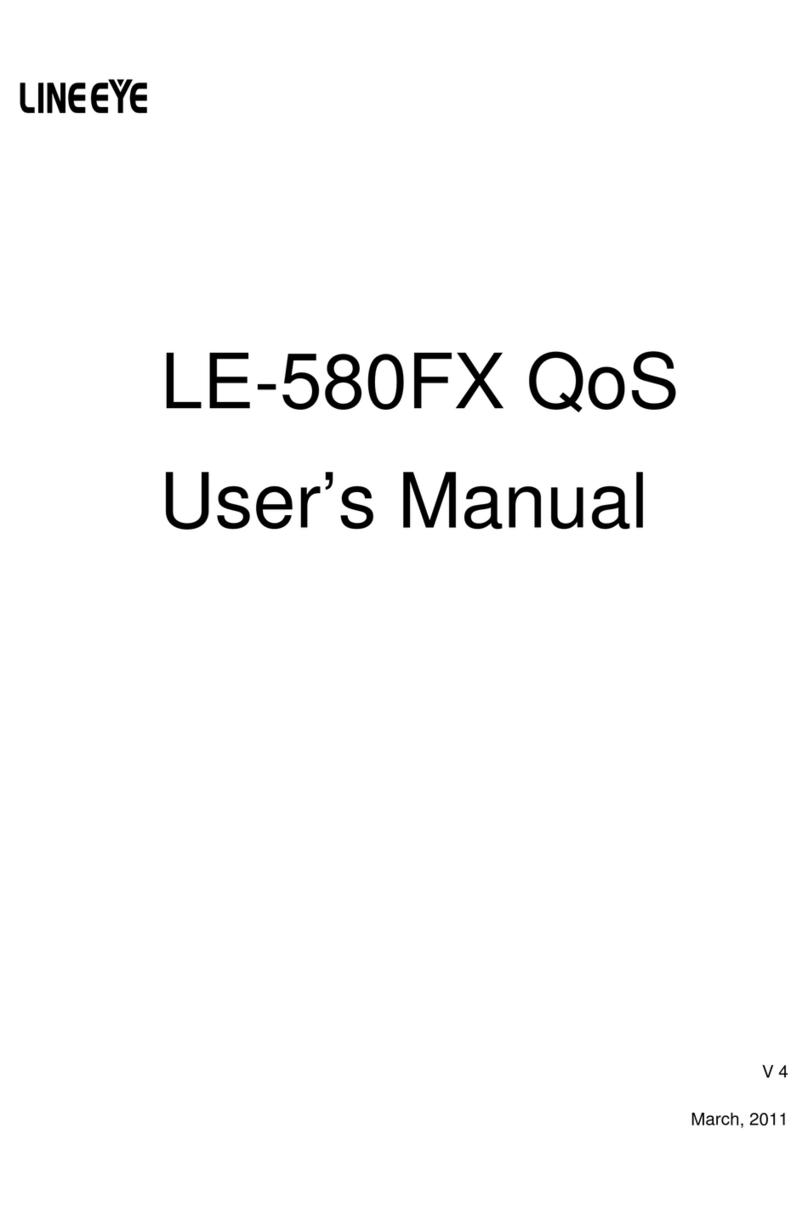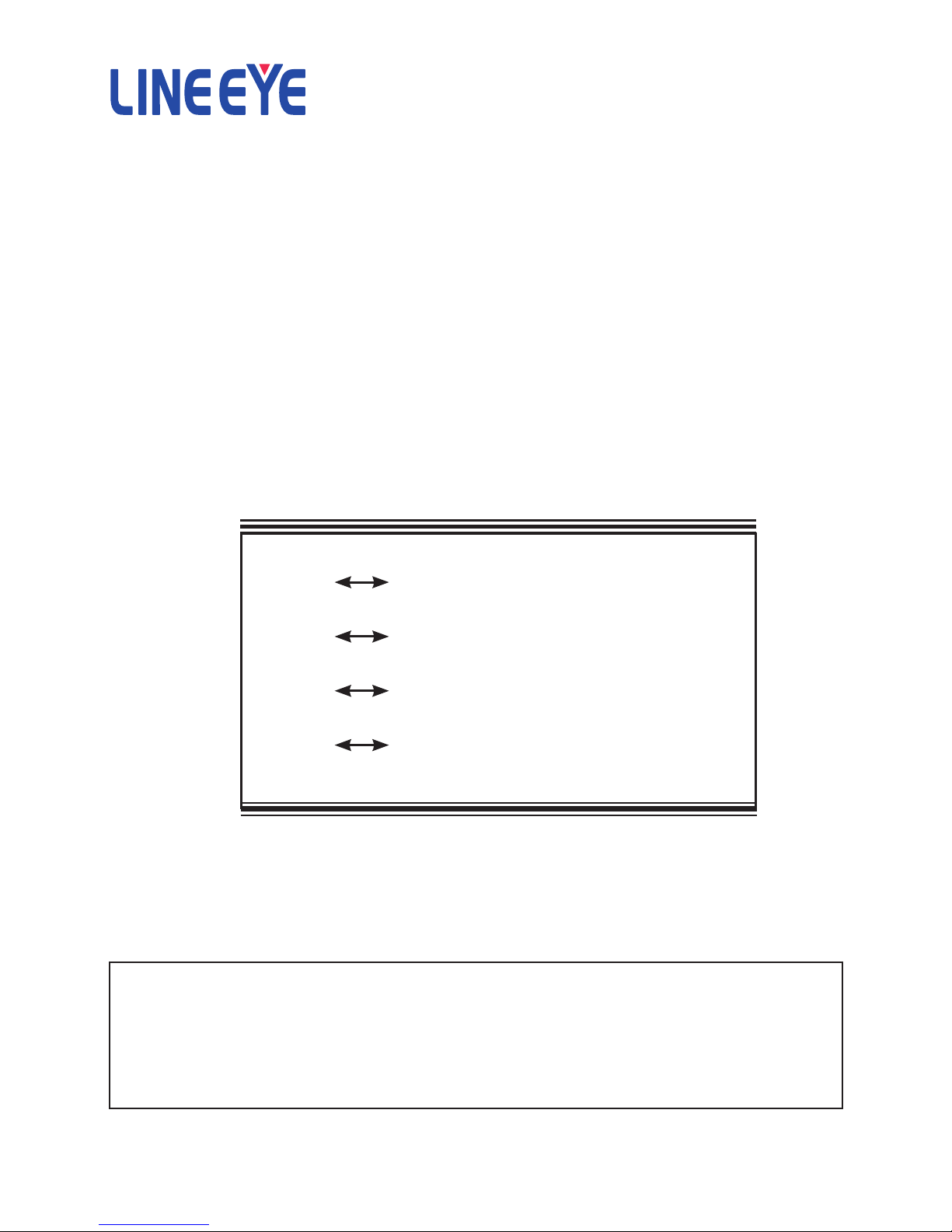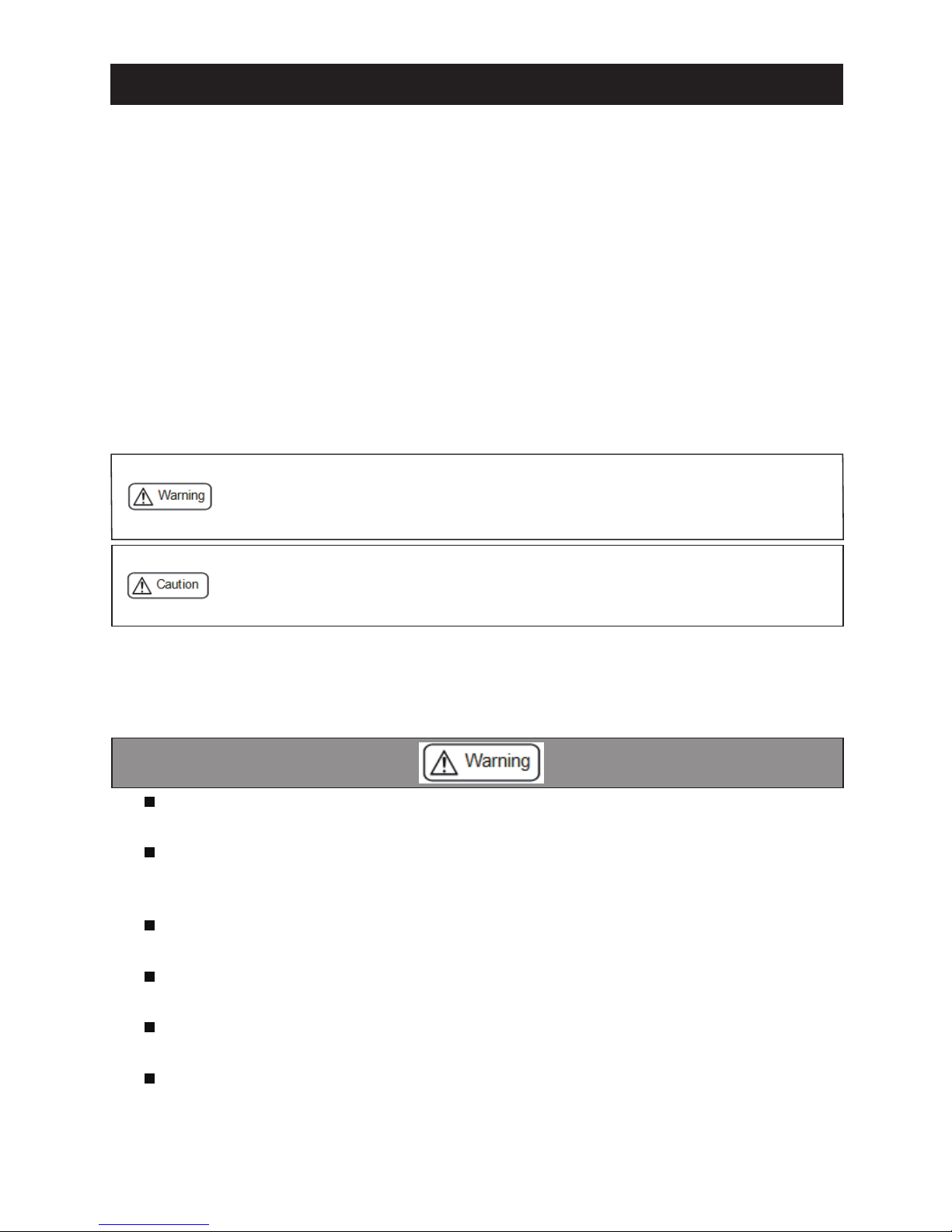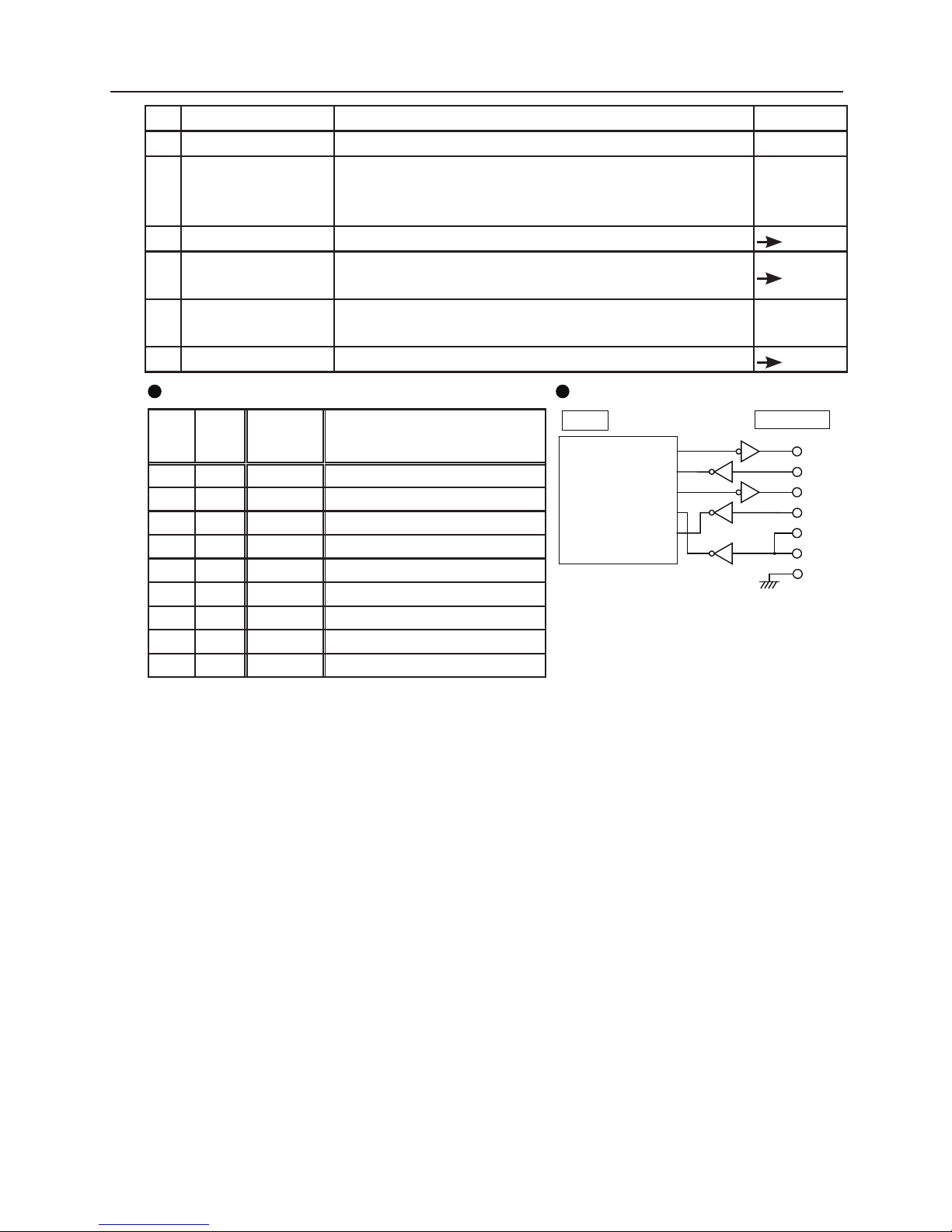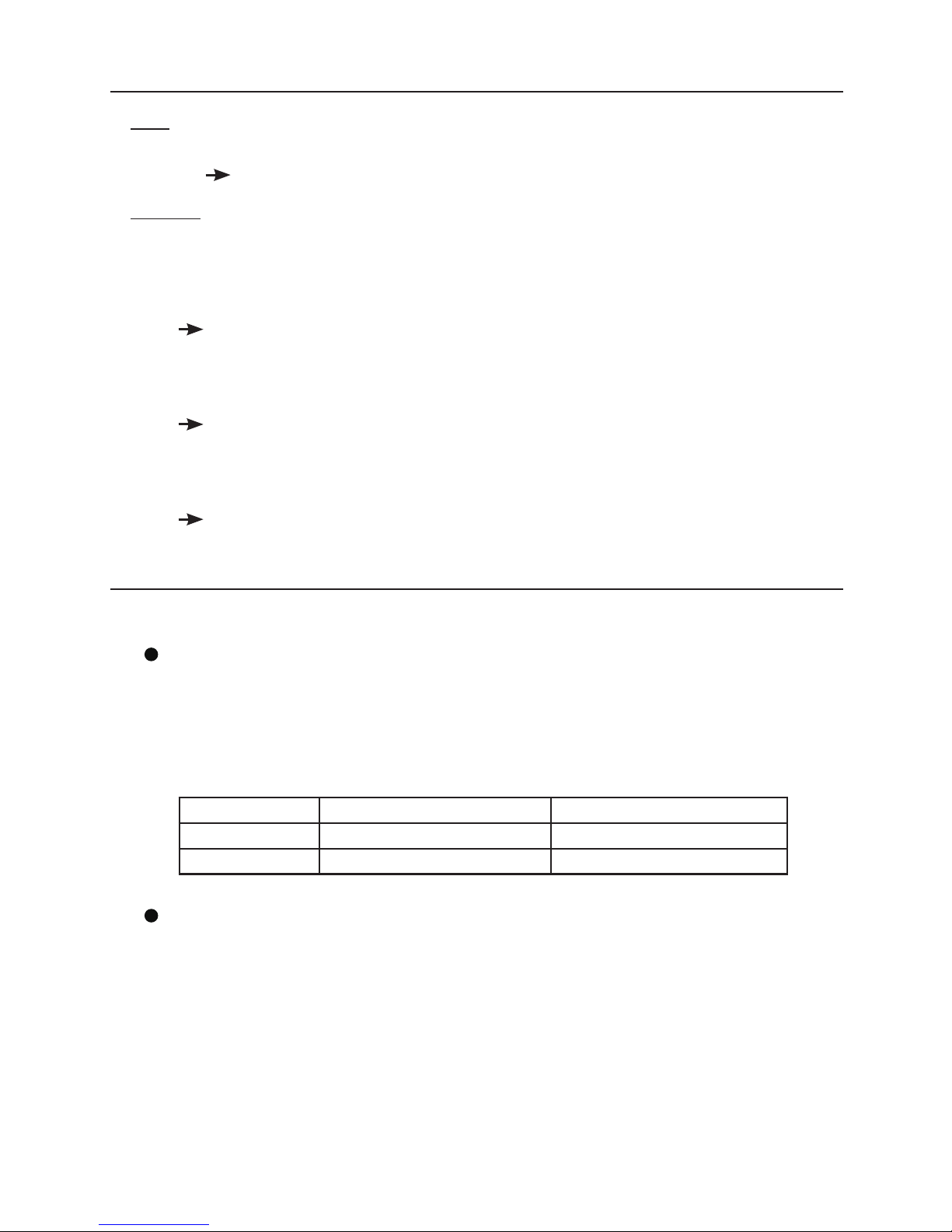4
■■ Contents ■■
Chapter 1 Before Using The Product 5
1-1. Unpacking and Product
Composition........5
1-2. How to read
this instruction manual .......5
1-3. Overview ....................................6
1-4. Specications .............................6
Chapter 2 SI-60F Usage.................... 7
2-1. SI-60F Overview and Features . . 7
2-2. SI-60F Panel Explanation ..........8
2-3. SI-60F Cable Connection...........9
2-4. SI-60F Power Source .................9
Chapter 3 SI-60 Usage.................... 10
3-1. SI-60 Overview and Features .. 10
3-2. SI-60 Panel Explanation .......... 11
3-3. SI-60 Cable Connection...........12
3-4. SI-60 Power Source .................12
Chapter 4 SI-60X Usage ................. 13
4-1. SI-60X Overview and Features13
4-2. SI-60X Panel Explanation .......14
4-3. SI-60X Cable Connection........15
4-4. SI-60X Power Source ..............15
Chapter 5 Basic Conguration........ 16
5.1. Connect to the LAN network...16
5.2. Basic conguration...................16
5.3. Default IP address.....................17
5.4. Usage of DeviceInstaller ..........17
5.5. Conrm IP address ...................18
5.6. Assign IP address......................19
Chapter 6 Conguration Using
Web Manager ...... 20
6-1. Web Manager Usage ................20
6-2. Communication conditions
of serial port......22
6-3.Set up LAN connection mode...22
6-4. Other Setting ............................23
Chapter 7 Setup Example................ 24
7-1. Server mode usage ..................24
7-2. Client Mode Usage ..................25
7-3. Using two units of converter....26
Chapter 8 COM Port Redirector ..... 28
8-1. About Virtual COM Port .........28
8-2. Basic Setting.............................28
8-3. Install COM Port Redirector....28
8-4. COM Port Redirector...............29
Chapter 9 Documents...................... 30
9-1. Built in XPort ...........................30
9-2. Factory setting..........................30
9-3. How to apply the factory setting3 2
9-4. General-purpose I/O pins.........34
9-5. LAN Connector Specication 34
9-6. Installation Method ..................35
9-7. Ordering information ...............37
9-8. Option.......................................37
Chapter 10 Warranty and
After-Sales Service.... 38
10-1. Troubleshooting .....................38
10-2. Warranty and Repair ..............40
10-3. After-Sales Service.................40