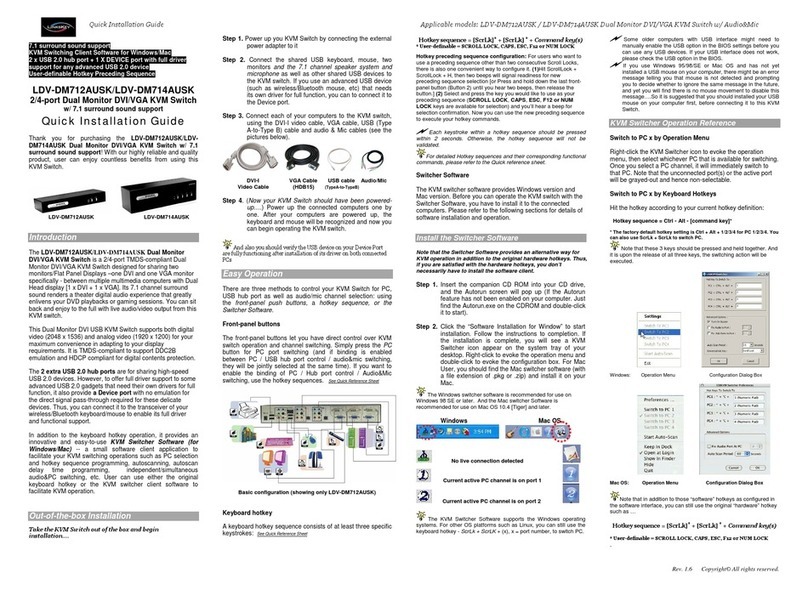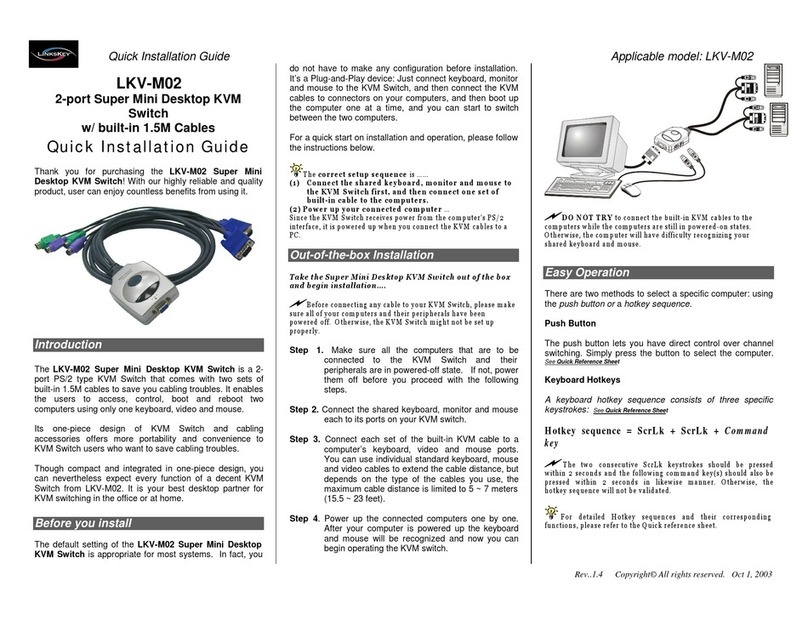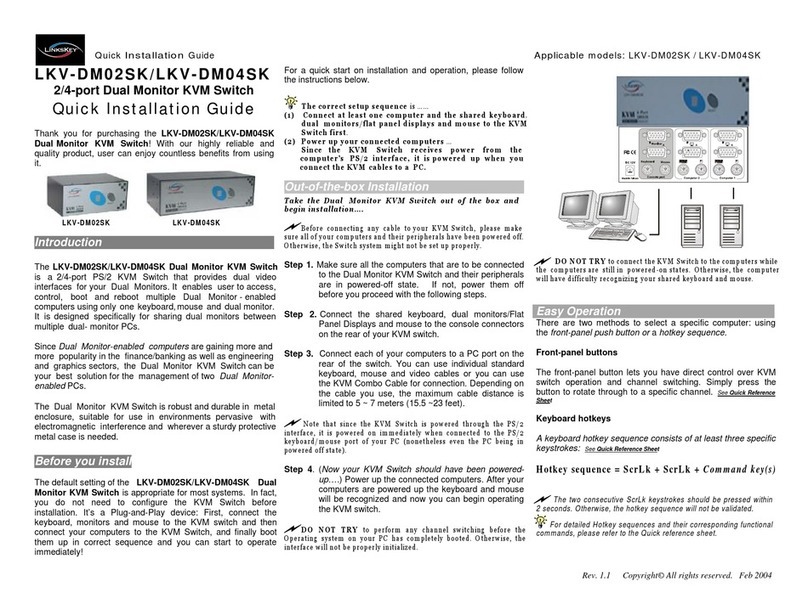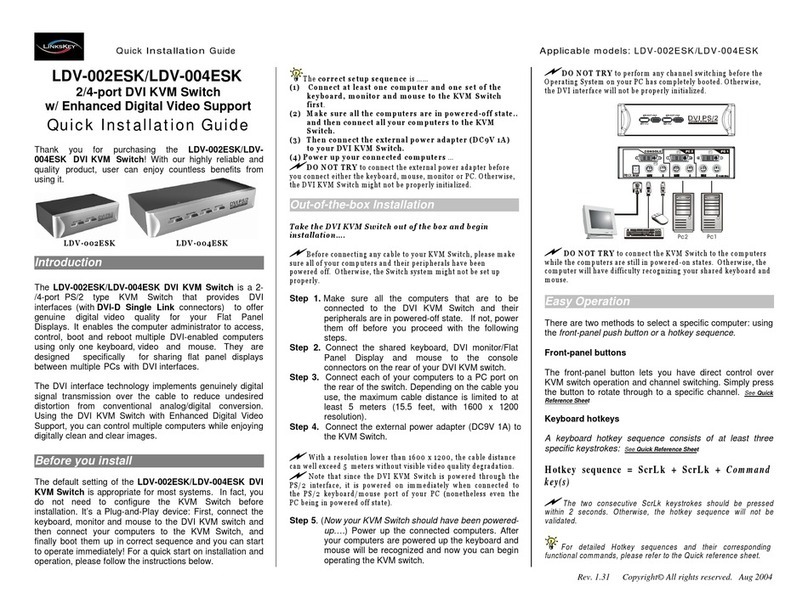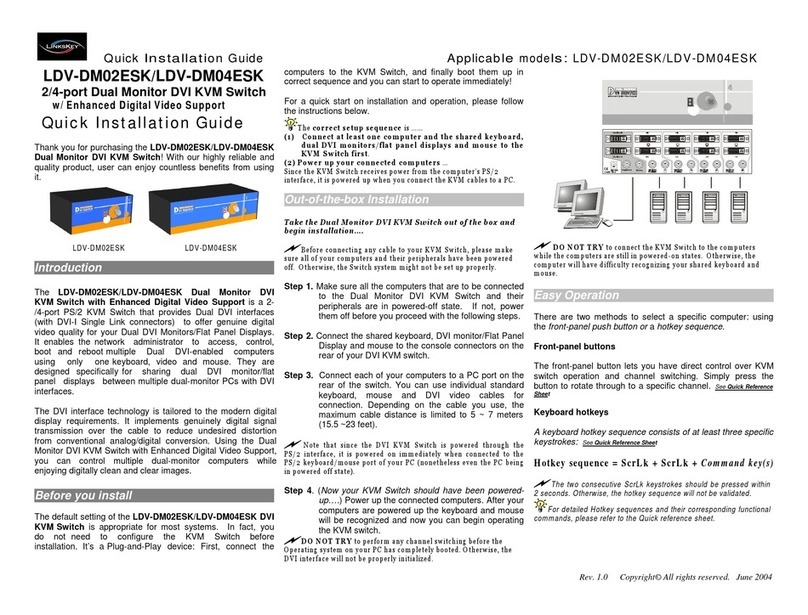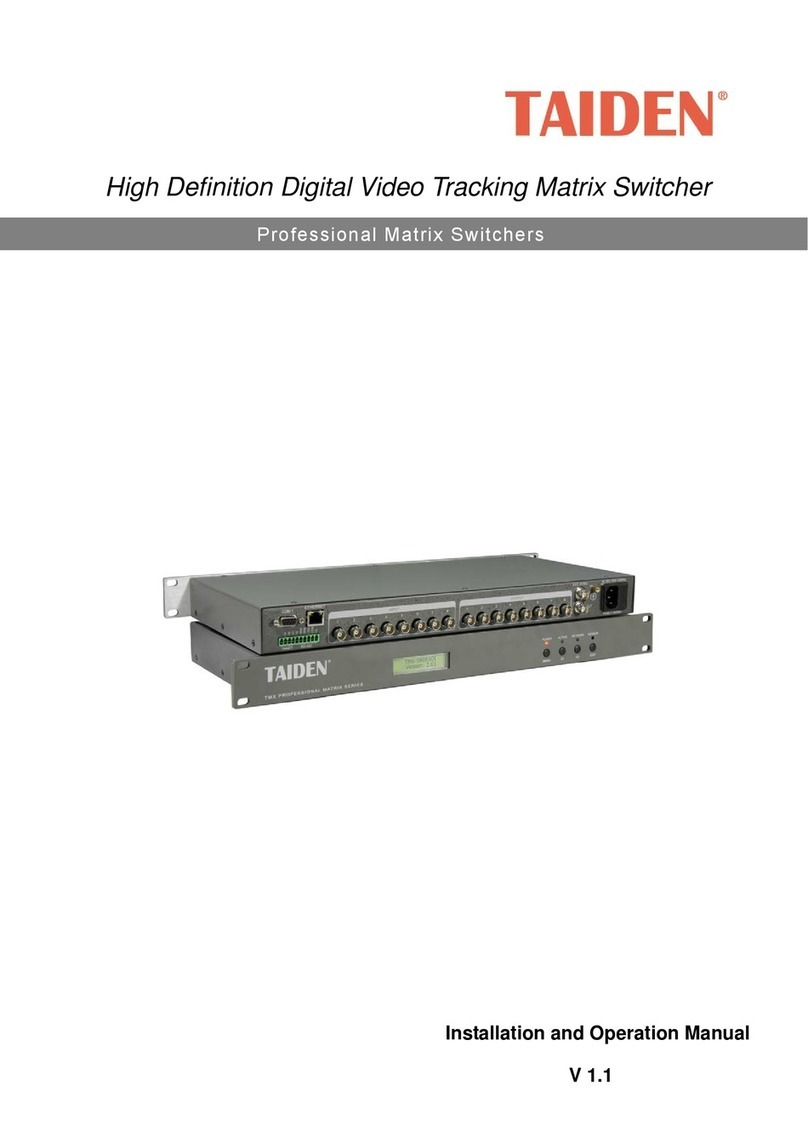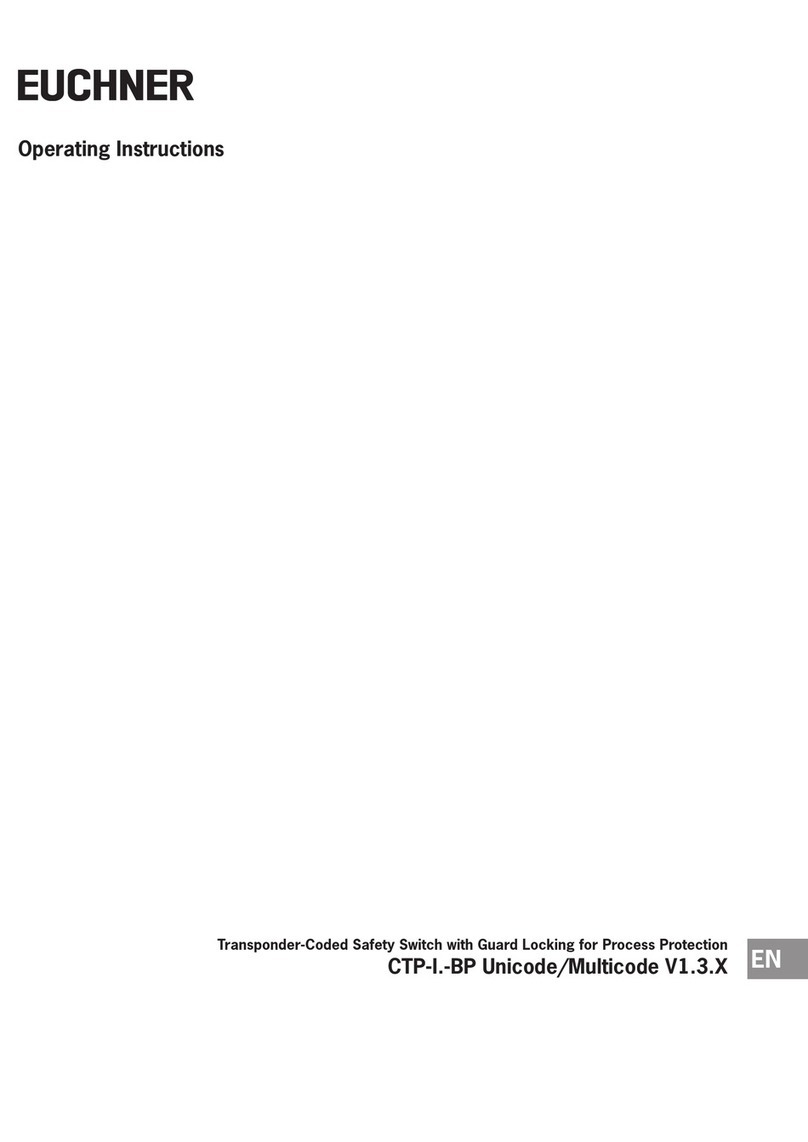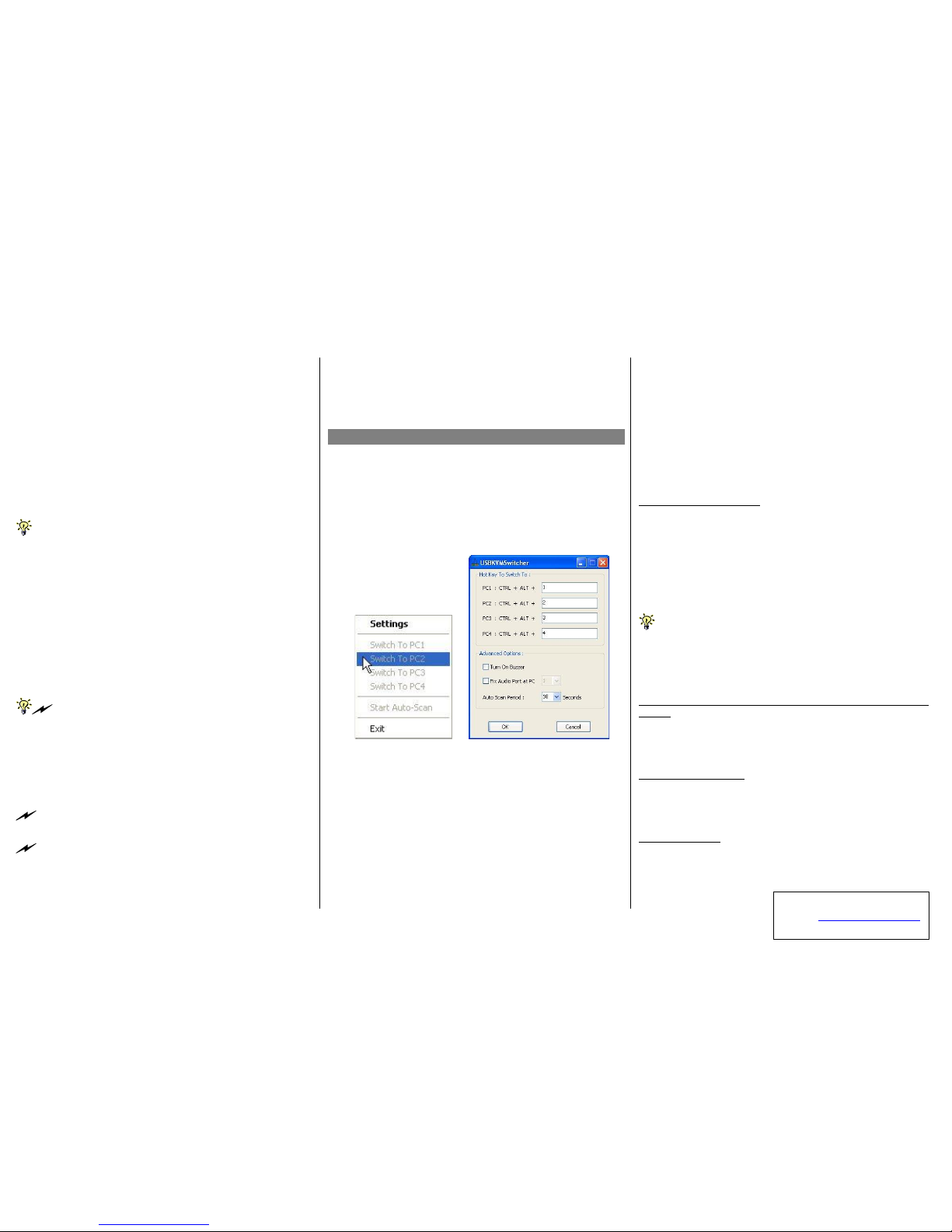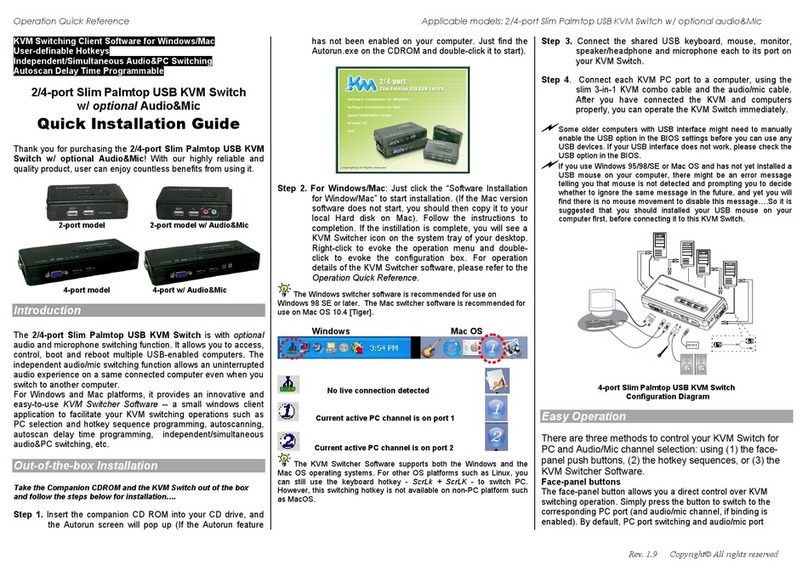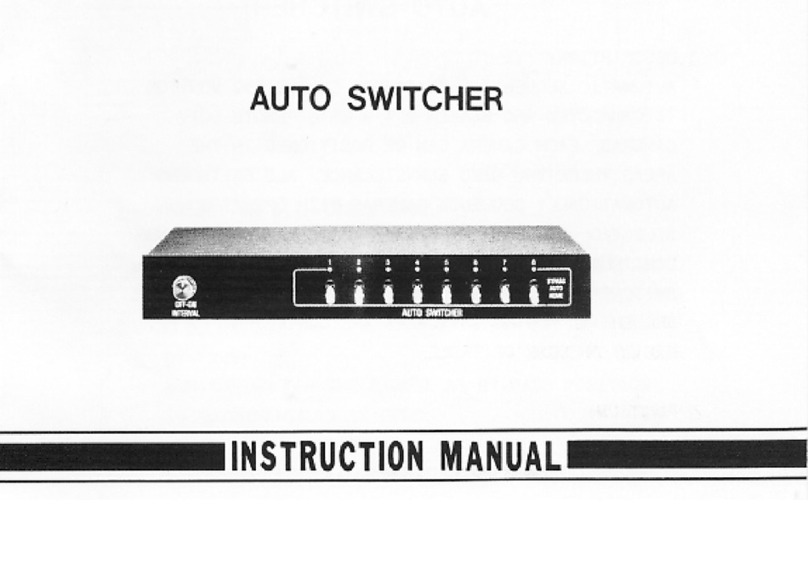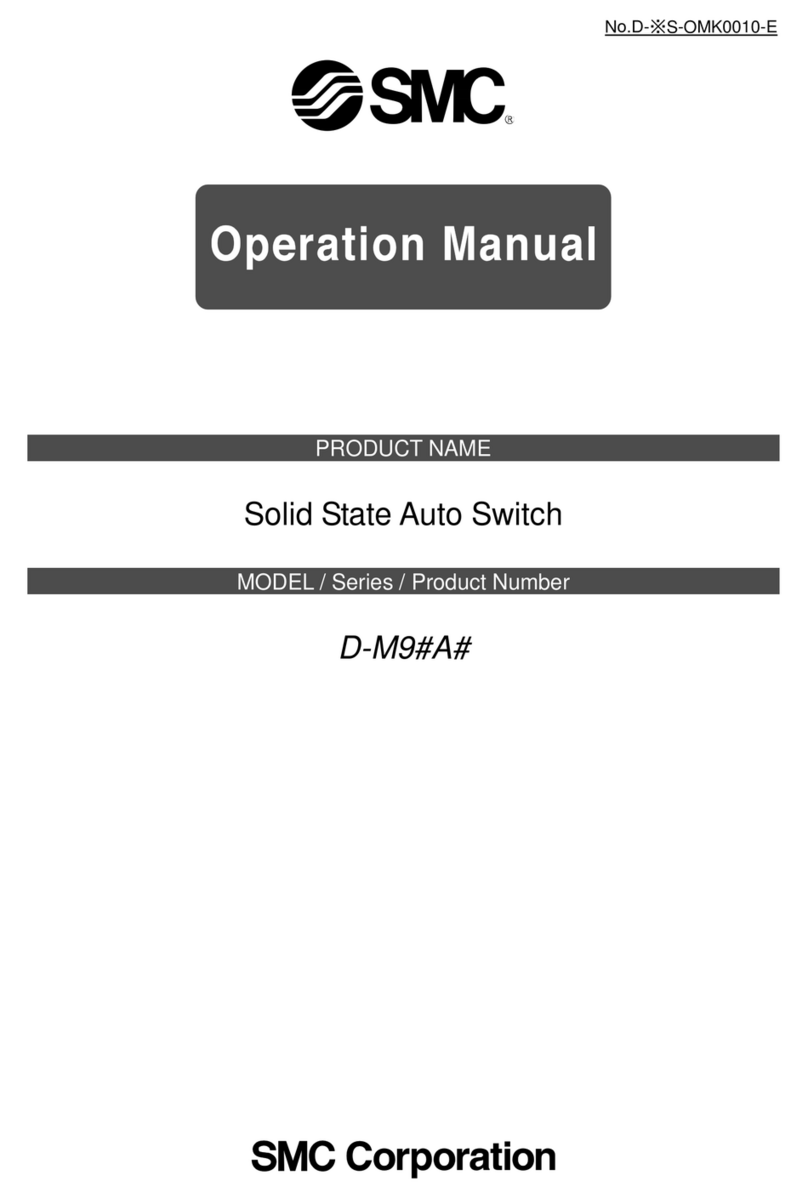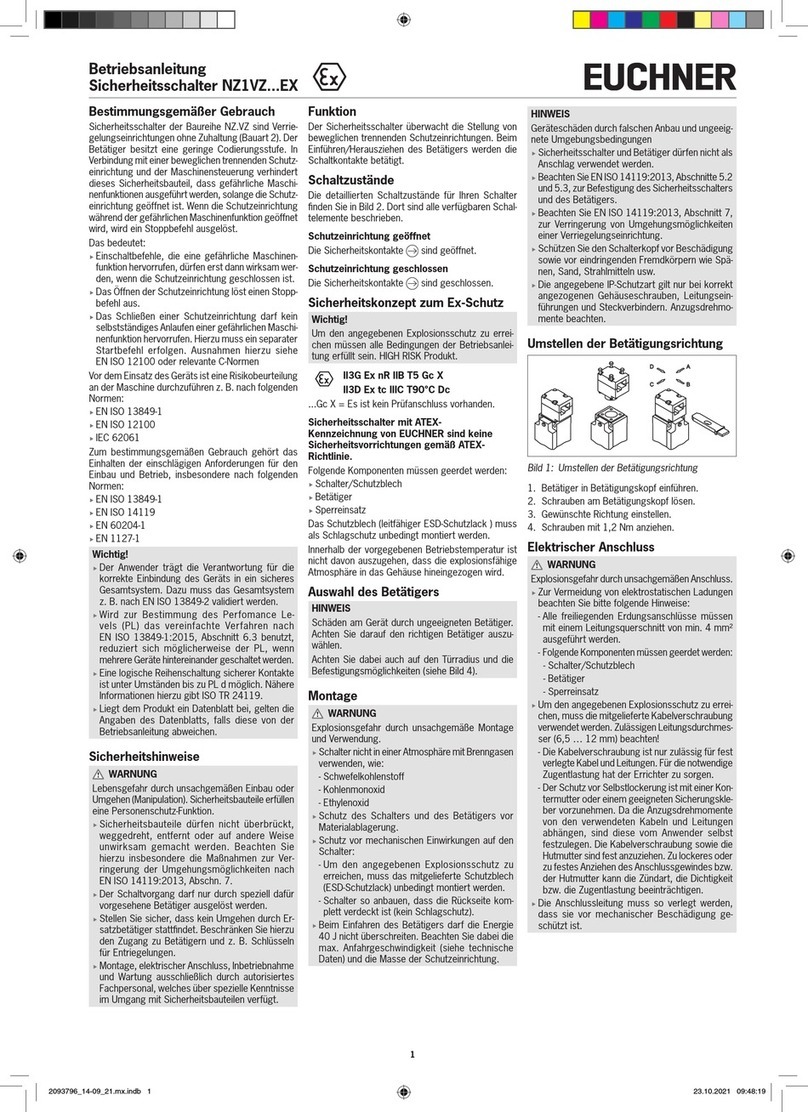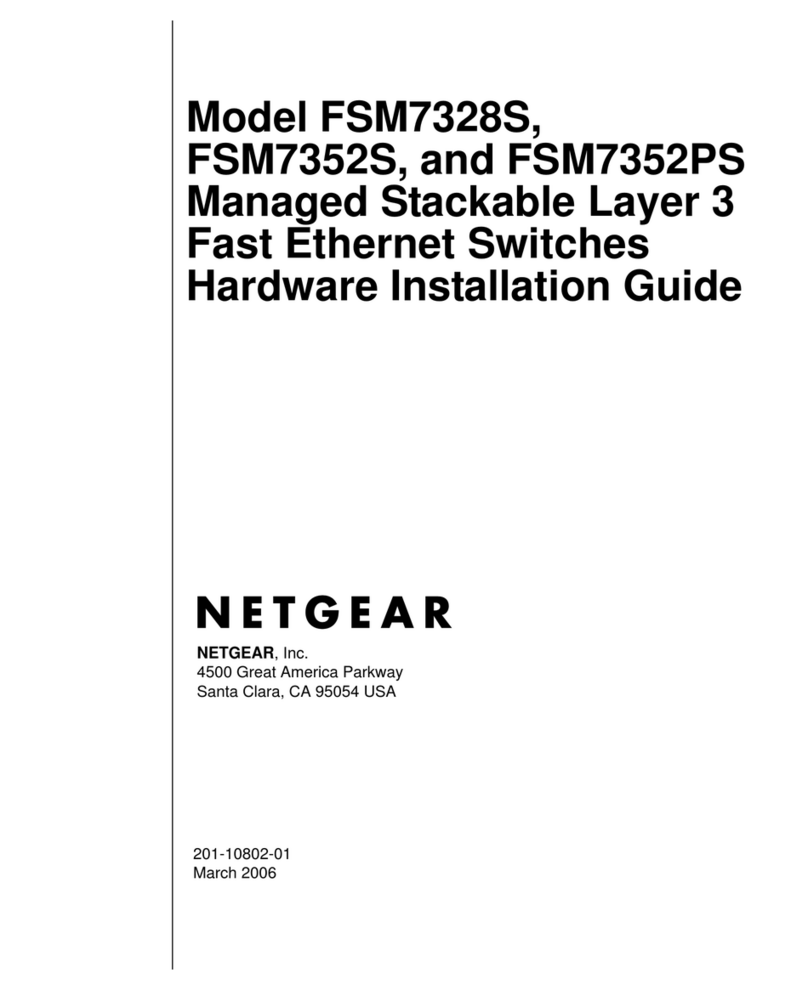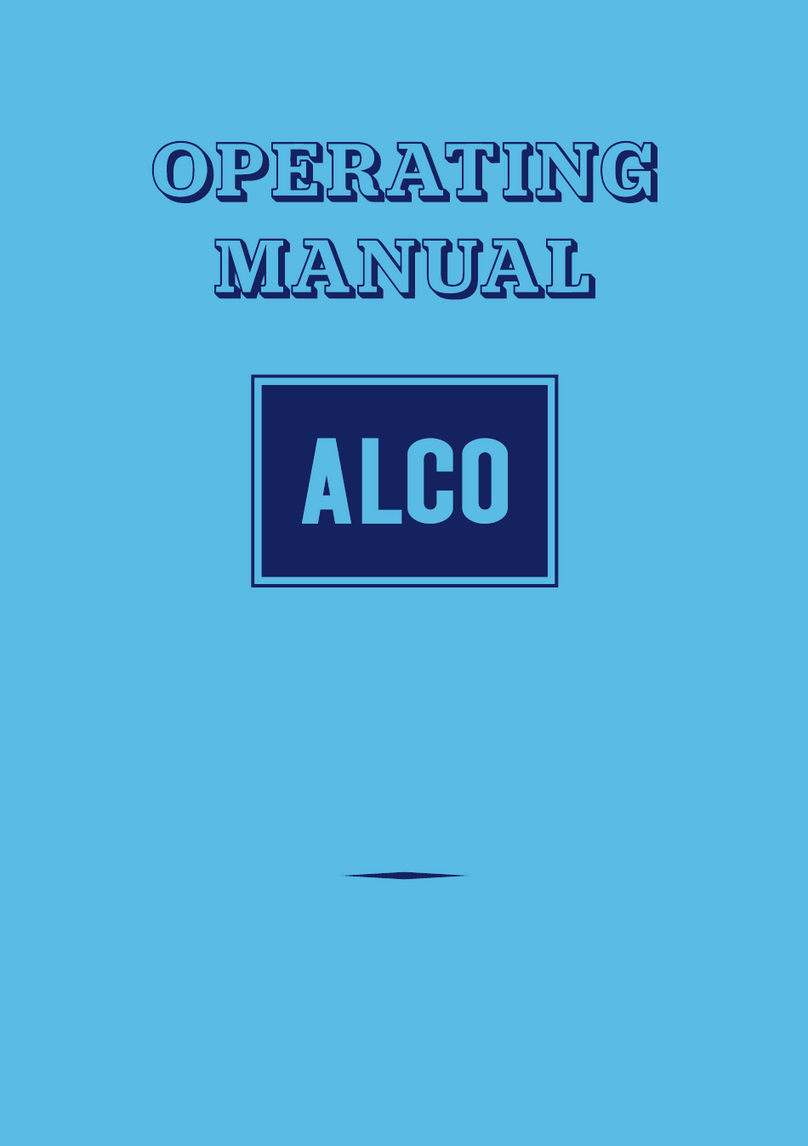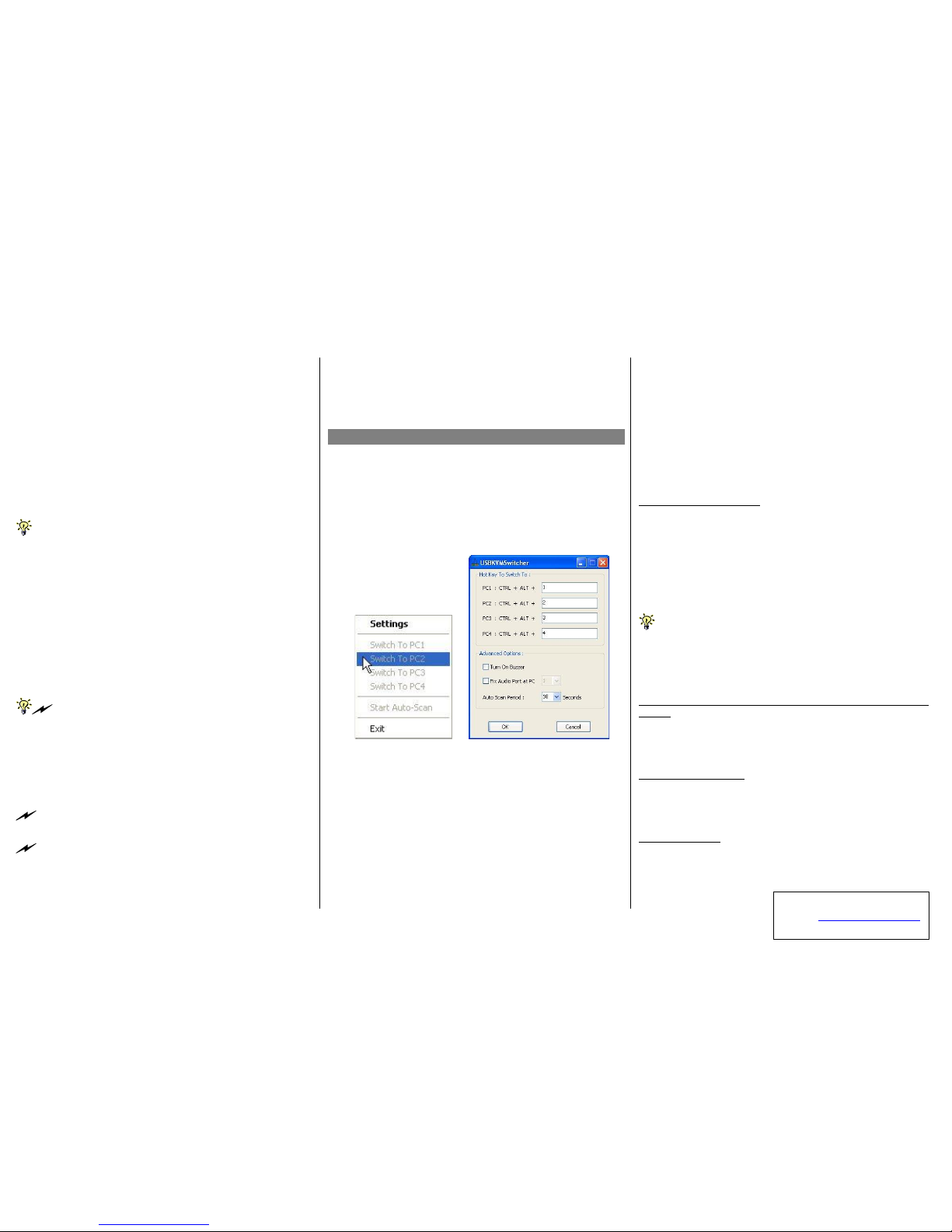
Operation
Quick
Reference
Ap p
l
ica
b
le
model: LKU-UA02
USB “KVM-in-the-Cable” Operation Quick Reference
There are three methods to control your KVM Switch for
PC and Audio/Mic channel selection: using (1) the front-
panel push button, (2) a hotkey sequence or (3) the KVM
Switcher Software.
Face-panel button
The face-panel button allows you a direct control over KVM
switching operation. Simply press the button to switch to the
next connected PC and audio/mic channel (if binding is
enabled). By default, PC port switching and audio/mic port
switching are bound together.
Yo u can use the front p anel butt o n to sw i t ch to an em p t y p o rt that i s
n ot c o n n e c t e d w i th a n y c o m p u ter. N o r m ally, if you u s e k e y b o a rd h o t k e y s
o r t h e K V M Sw i t c h e r s o f t w a r e , y o u w ill n ot b e a b le to s w i t c h t o a n e m p ty
port.
Keyboard hotkeys
User-definable hotkeys for PC selection:
Hotkey sequence = Ctrl + Alt + [command key]*
* Please refer to next section for keys that are qualified to
be used as a command key
Universal hotkey for PC toggle-switching:
Bo th t h e un iv e r s al h ot k e y, S c rL k + S cr L k a n d t h e u s er - d e fi n ab l e
hotke y , C t r l + Alt + [com m an d ke y ]
W I L L N O T
a llow you to sw i t ch to a n
em pty p o r t th at is n ot con nected w i th a n y c o m p u t er. T o f o r c e yo u r K V M
to sw i t ch to an e m pty po r t, j u st p r e ss th e f r o n t - p an el b u tton to s w i tch.
Universal Hotkey sequence = ScrLk + ScrLk
* For operating systems other than Windows, you can still use
this special hotkey to facilitate PC switching.
E ach k e y s t r o ke w it h i n a h o t k e y s e q u e nc e s h ou ld b e p r es s e d wi t h i n 2
s e co n ds. O t h e r w i s e, t he hot k ey se q u e n c e w ill n o t b e v al i dat e d.
A fte r p e rform p o r t s w itchin g , yo u h a v e t o w a it ti ll t h e K V M S w i tc h
icon s h ow s f o r t h the t a r get po rt b e fore y o u c a n p e r f o r m n e x t s w i t c h i n g
agai n . T h e K V M Sw itc h er icon co u ld b e fo un d on t he s y s t em t r a y o f yo u r
W i n do ws d e s kt o p a ft e r i t s i n s t a ll a tio n .
KVM Switcher Software (only for Windows platform)
In ad dition to P C s wit c h in g , th e K V M S w itch er S o ftw a re a l s o
allow s you m ore adv an ced fu n ctions s u ch as d e s cribed in th e
next s ection… .
.
KVM Switcher Operation Reference
Switch to PC x by Operation Menu
Right-click the KVM Switcher icon to evoke the operation
menu, then select whichever PC that is available for switching.
Once you select a PC channel, it will immediately switch to
that PC. Note that the unconnected port(s) or the active port
will be grayed-out and non-selectable.
KVM SWITCHER Operation Menu KVM SWITCHER Configuration Dialog Box
Switch to PC x by Keyboard Hotkeys
Hit the hotkey according to your current hotkey definition:
Hotkey sequence = Ctrl + Alt + [command key]*
* The factory default hotkey setting is Ctrl + Alt + 1/2/3/4
for PC 1/2/3/4. You can also use ScrLk + ScrLk to switch PC.
Start Auto-scan
Right-click the KVM Switcher icon to evoke the operation
menu, then select
Sta r t A u t o - S c a n
to activate autoscanning.
Stop Auto-scan
(While autoscanning) right-click the KVM Switcher icon to
evoke the operation menu, then select
Stop A uto - S can
to de-
activate autoscanning.
KVM Switcher configuration
Right-click the KVM Switcher icon and select
Settin g s
or
double-click the icon to bring up the configuration dialog box.
Define Hotkey commands
You can specify the command key as you like by typing it in.
For example, you can specify the hotkey for switching to PC 1
as CTRL + ALT + A by typing an A (not case-sensitive) in the
editable field.
Hotkey Sequence = CTRL + ALT + [command key]*
* The command key is user-definable via the configuration
dialog box
Ex c e pt t ho s e c o n trol k ey s s u c h a s A lt, C t rl, Sh i ft, CA P S, T a b , E s c a n d
those f u nctions keys and edit keys , all other k e ys o n th e k e yb oa r d,
i n cl u di n g th o s e n u m b e r ke ys on th e nu m b er pa d a r e a ll q u ali f i e d to be
u sed a h o t k e y c om m a n d k e y . I n a d d it io n to t h e s o ftw a re K V M S w i t c hin g
by th e op e r a tion m e n u a n d t he u s er - d efi n ed h ot ke y s, you can alw ay s u s e
th e u niversal h o t k e y f or P C s w it ching – S cr L k + S cr L k
Turn On Buzzer (optional feature, not available on LKU-UA02
model)
This is feature is not available on this model. [Check this
option to turn on the buzzer sound for port switching/hotkey
execution confirmation.]
Fix Audio Port at PC x
Check this option and then select the PC to fix the audio/mic
channel to the selected PC. Once this option is checked, the
audio/mic channel will be fixed and become non-switchable.
Auto Scan Period
Select the Autoscan period from 10 ~ 60 seconds with an
increment of 5 seconds. The Autoscan period is the time your
KVM Switch will wait to switch to next PC.
Rev. 1.2 Copyright© All rights reserved. Sep 2004
Technical Support
E-mail: btitech@linkskey.com
Website: www.linkskey.com