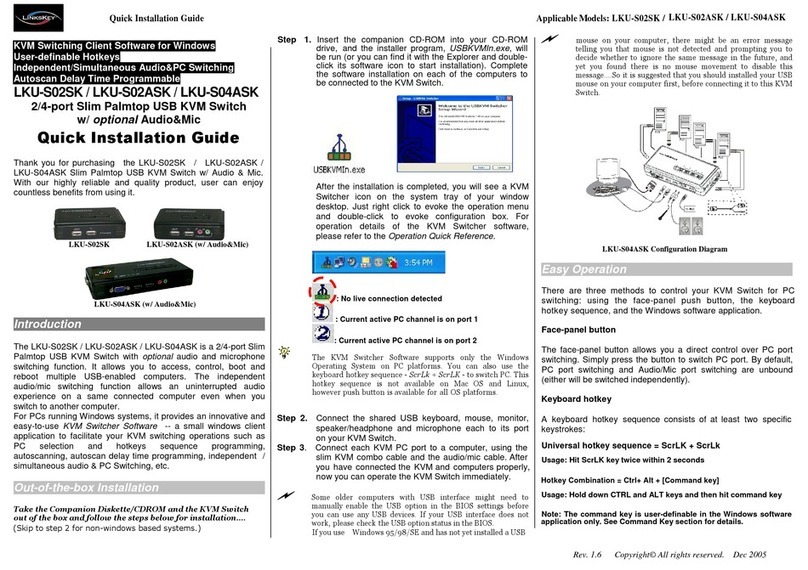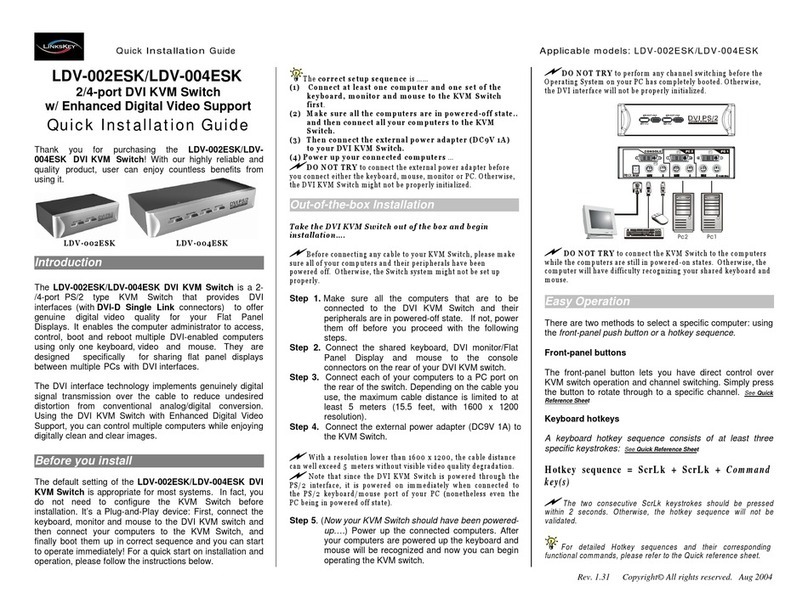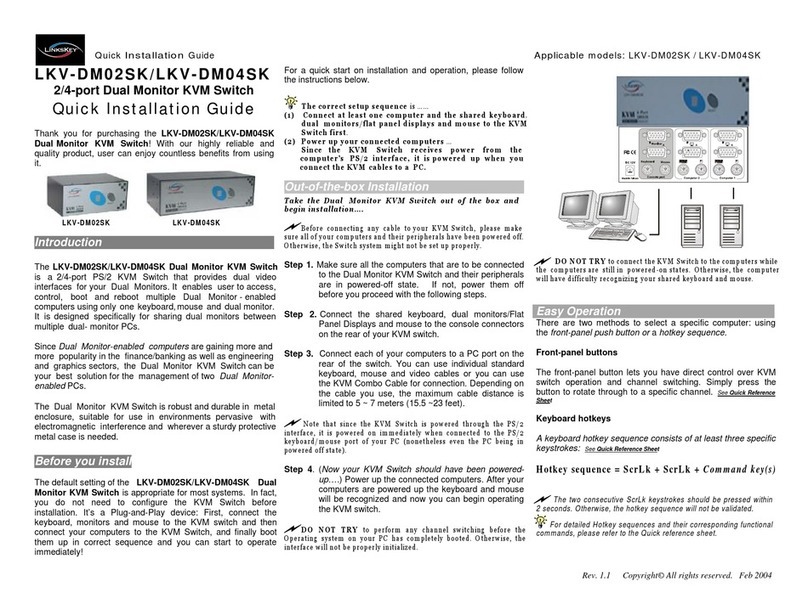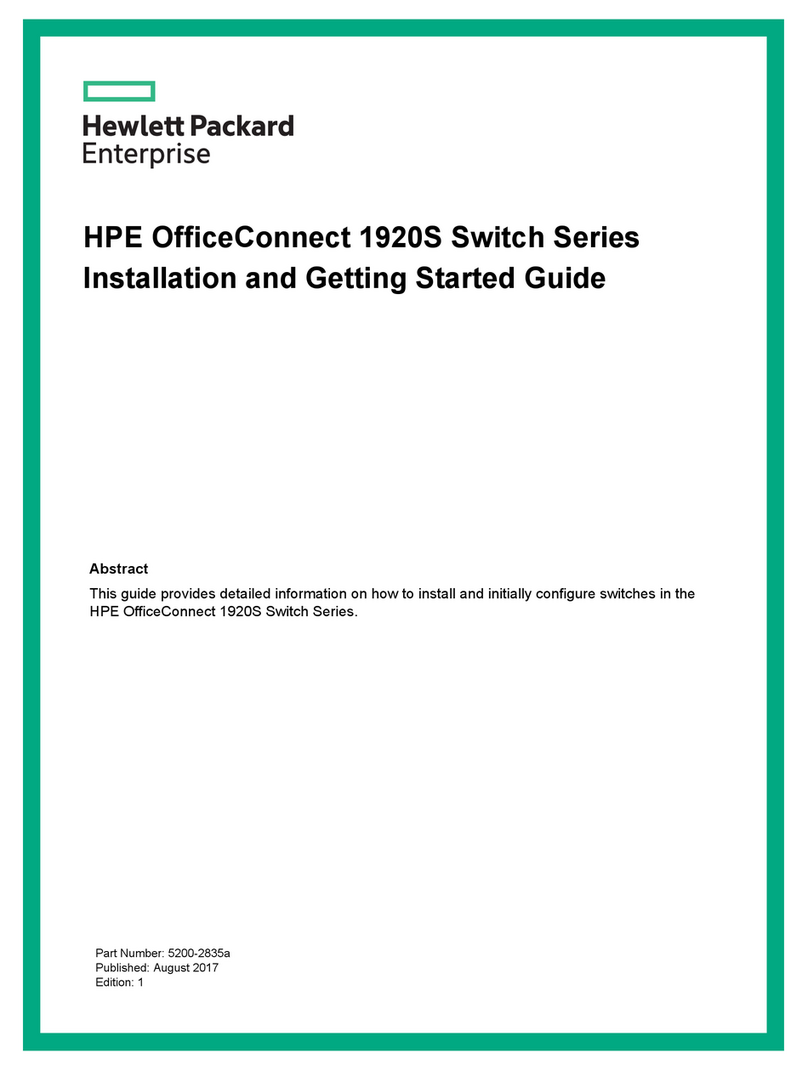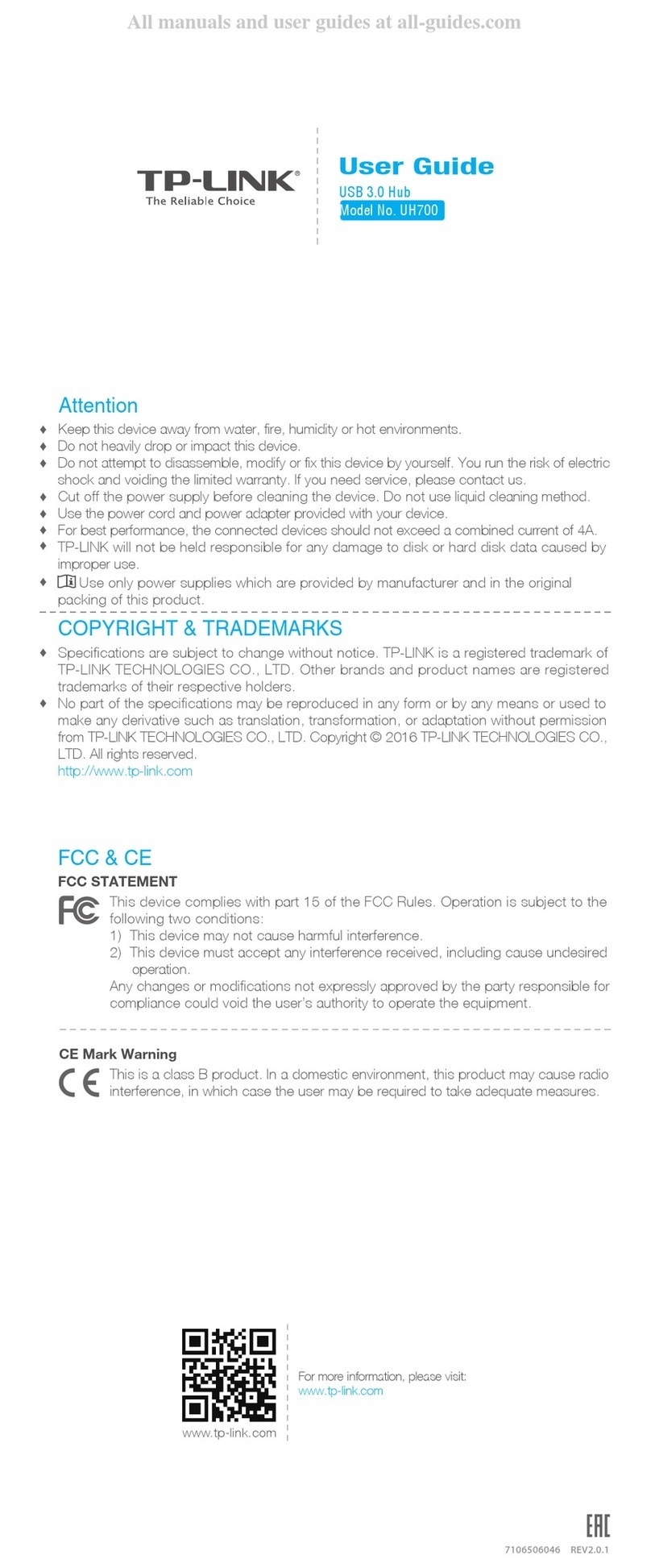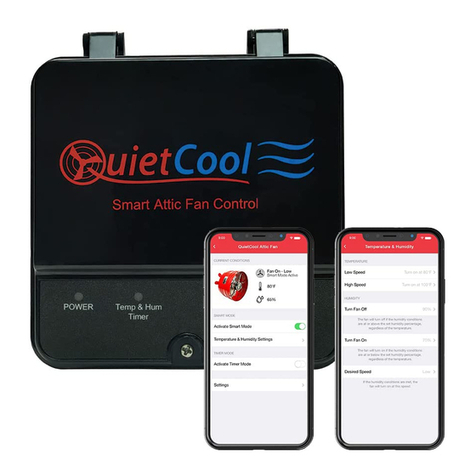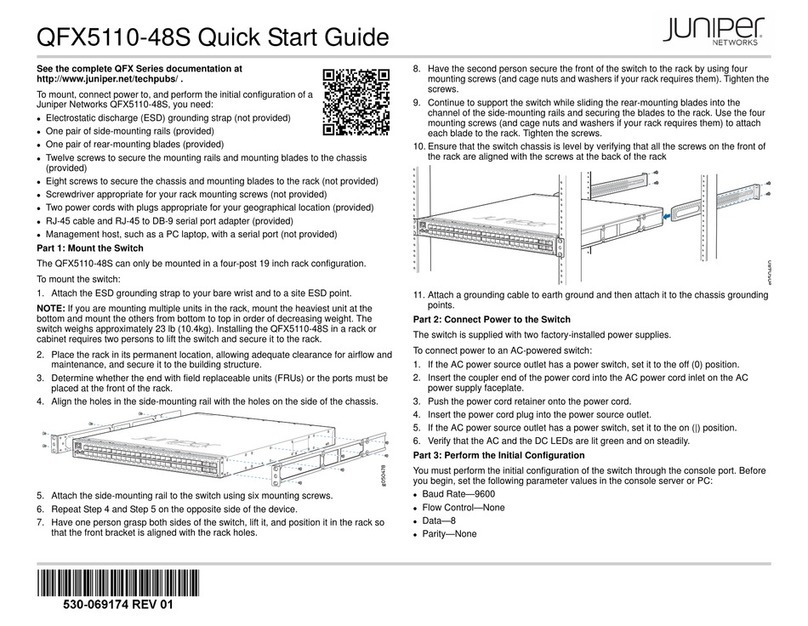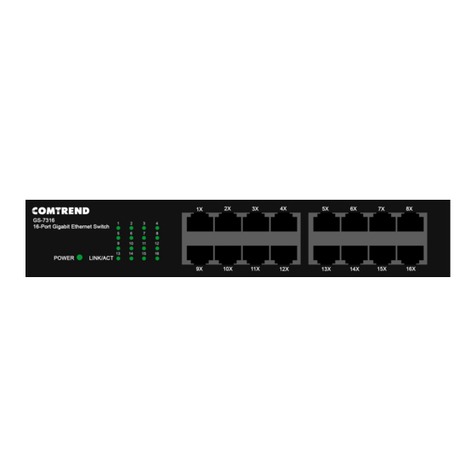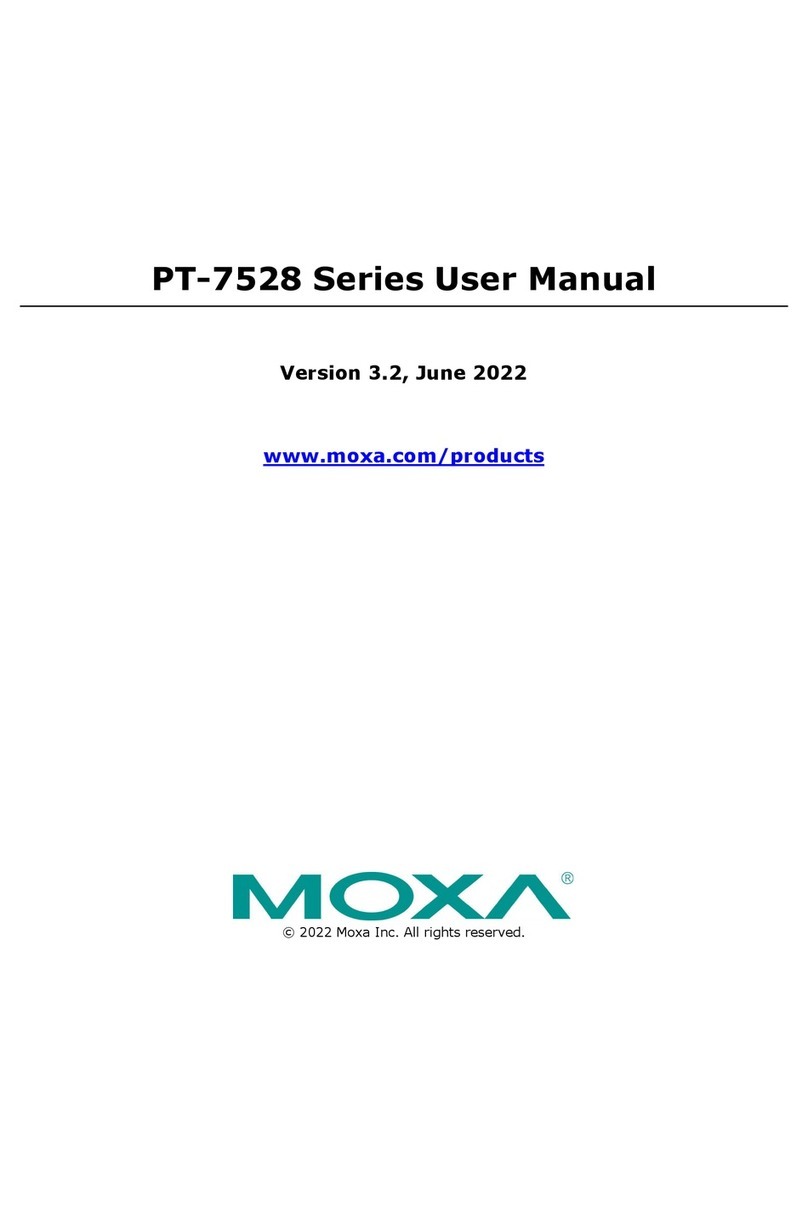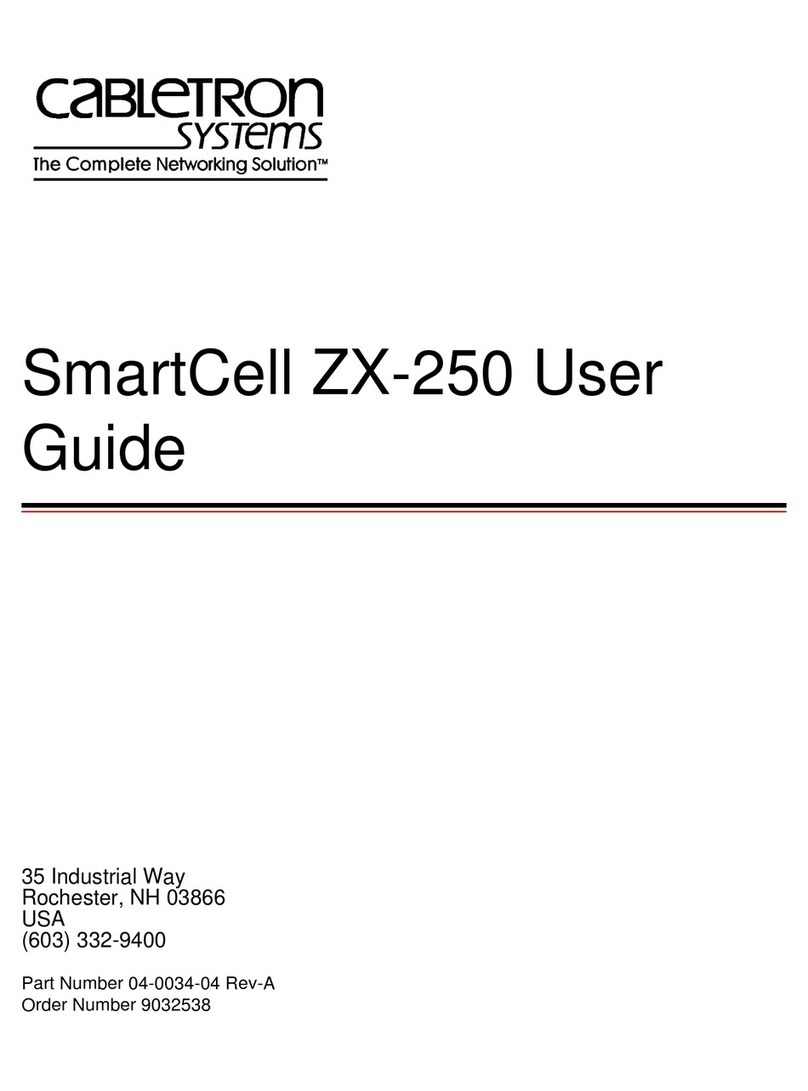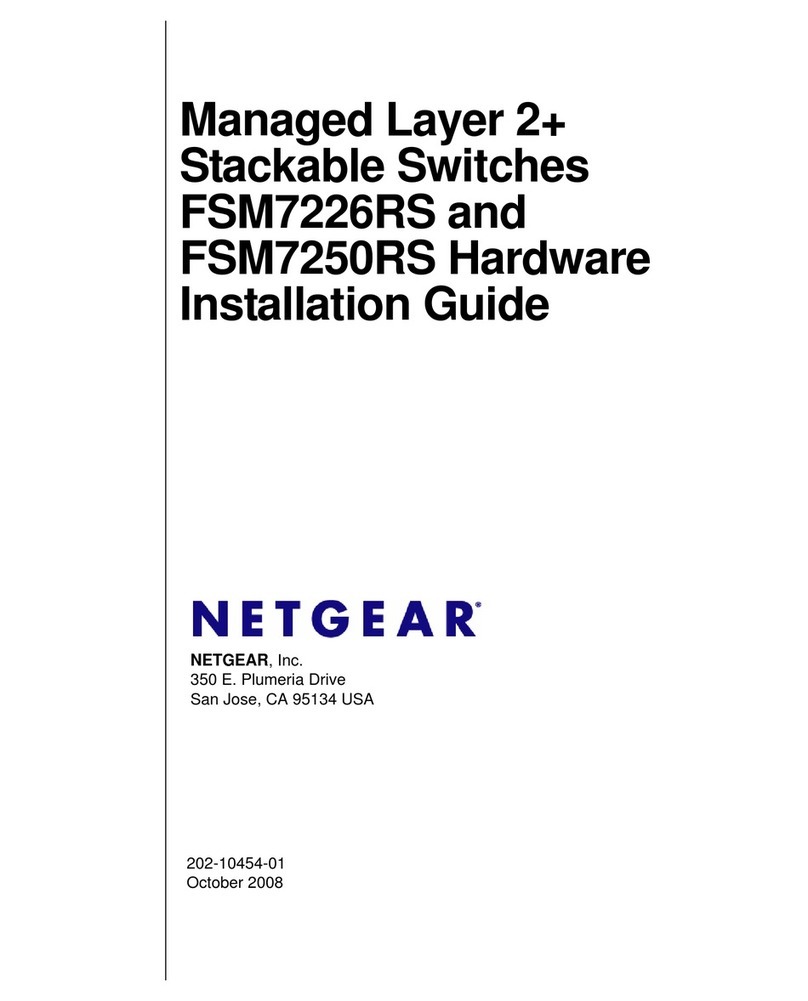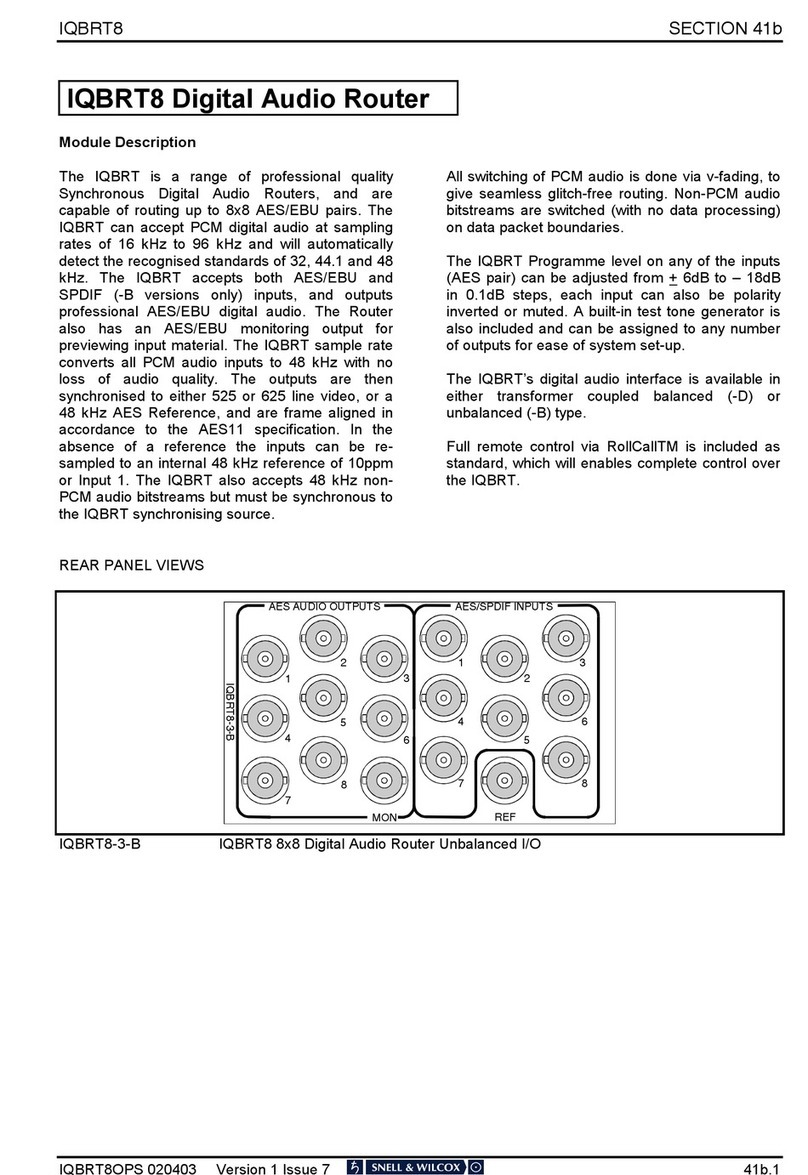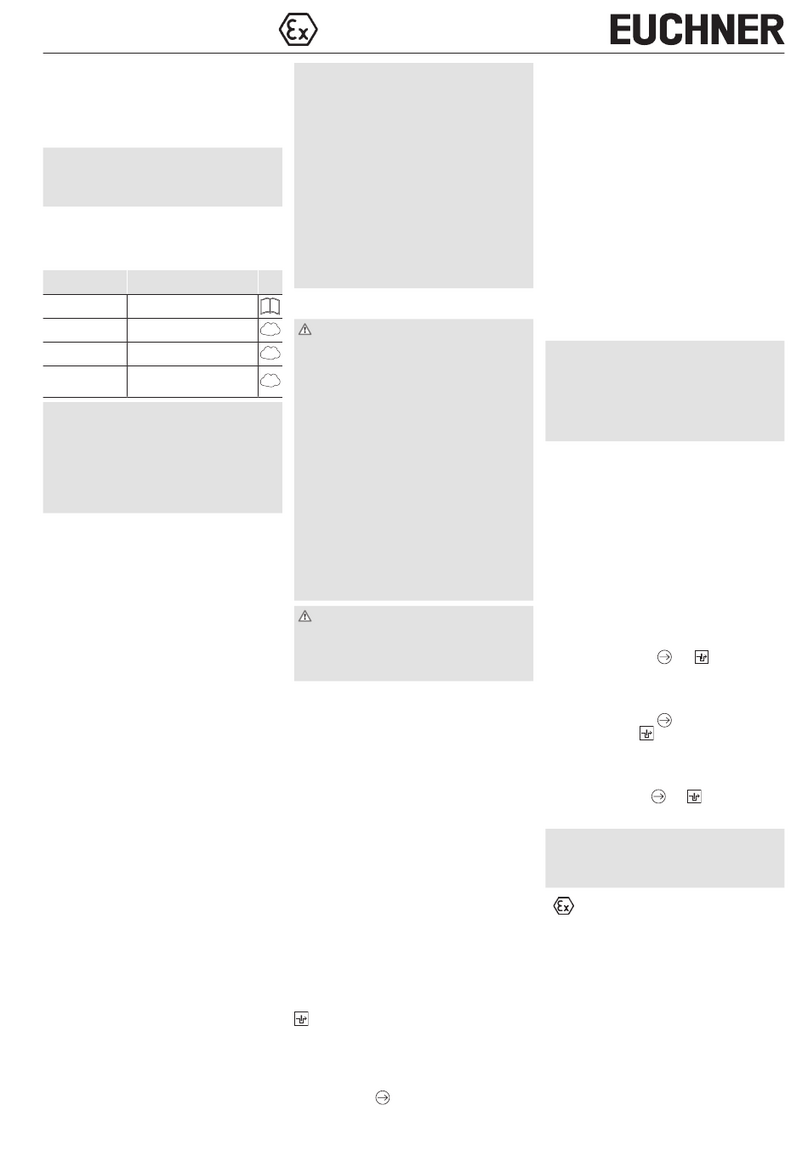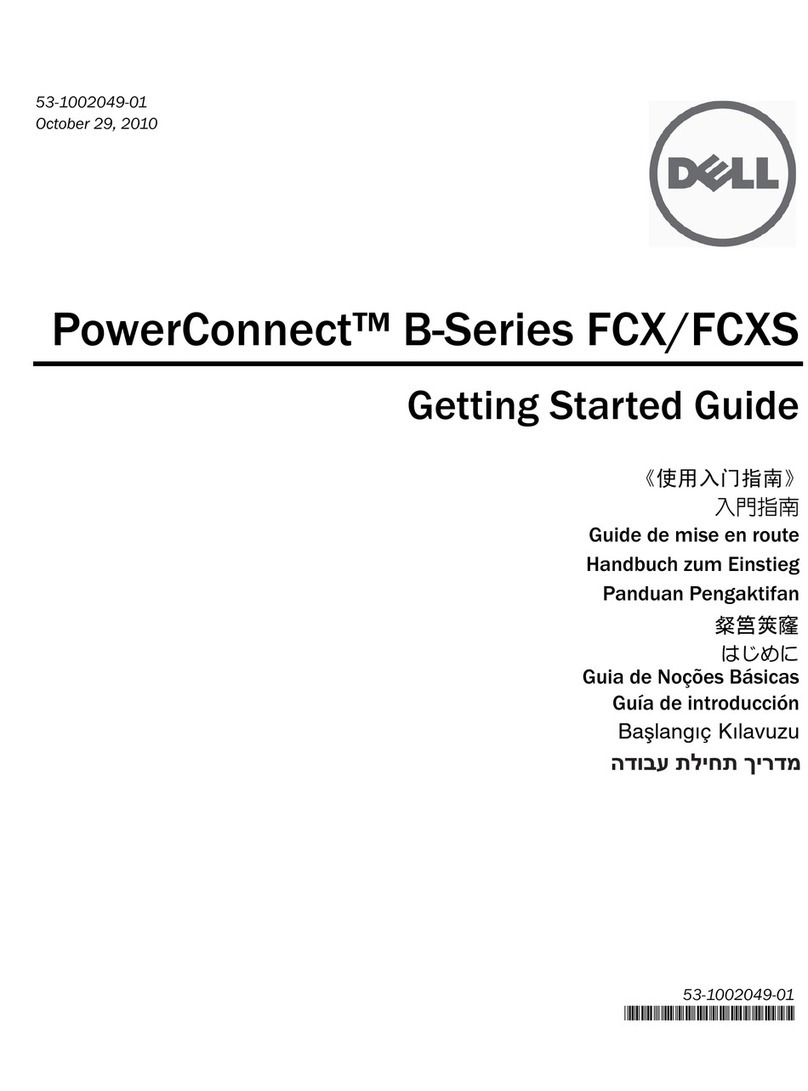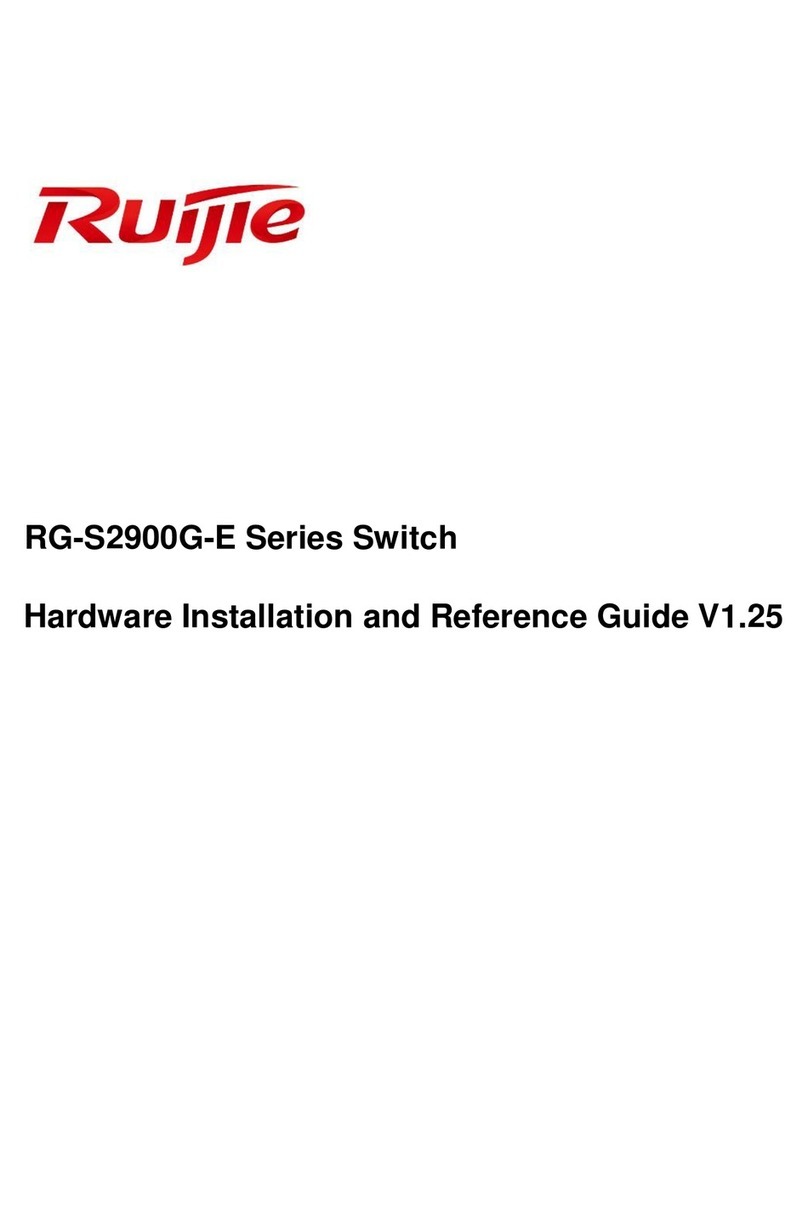Quick Installation Guide Applicable models: LDV-DM202AUSK/LDV-DM204AUSK 2/4-port Dual Monitor DVI KVM Switch w/ Audio&Mic
Rev. 1.8 Copyright© All rights reserved
True Transparent USB Emulation for Keyboard and Mouse
All-Time Full DDC Emulation for Video Compatibility
Digital and Analog Video Support
2 x USB 2.0 Hub Ports
Audio&Mic Switching Support
User-Definable Hotkey Preceding Sequence
LDV-DM202AUSK/LDV-DM204AUSK
2/4-port Dual Monitor DVI KVM Switch
w/ Audio&Mic
True Transparent USB Emulation
Quick Installation Guide
Thank you for purchasing the LDV-DM202AUSK/LDV-
DM204AUSK Dual Monitor DVI KVM Switch w/ Audio&Mic!
With our highly reliable and quality product, user can enjoy
countless benefits from using this KVM Switch.
LDV-DM202AUSK LDV-DM204AUSK
LDV-DM202AUSK - Back Panel
LDV-DM204AUSK – Back Panel
Introduction
The LDV-DM202AUSK/LDV-DM204AUSK Dual Monitor DVI
KVM Switch utilizes the latest True Transparent USB (TTU)
Emulation Technology to ensure full compatibility to all USB
keyboards and mice and also guarantee fastest switching speed.
By using the TTU Technology, KVM users will no longer suffer
any comprise to keyboard and mouse functionalities and can
enjoy their full capability. Hence this KVM Switch is especially
designed for use with gaming keyboard and gaming mouse. Its
two extra USB 2.0 hub ports are for sharing high-speed USB 2.0
devices. Thus, your investment on this KVM Switch is further
ensured and its life-time value just maximized!
The LDV-DM202AUSK/LDV-DM204AUSK supports All-Time
Full DDC Emulation so that it can guarantee a maximum
compatibility with video requirements. It supports digital
resolution up to 1920 x 1200, analog resolution up to 2048 x
1536.
Before you install
The default setting of the LDV-DM202AUSK/LDV-DM204AUSK
is appropriate for most systems. You do not need to configure
the KVM Switch before installation. Please follow the
instructions below for the setup sequence:
T h e
c o rr e ct s e t u p s eq u e n ce
is … …
( 1) P o w e r u p y o u r K V M S w i t c h b y co n n e ct in g t h e e xt e r n a l
p o w e r a d a p t er t o it… .
( 2 ) Then co n n e ct th e s h a r e d keyb o a rd , m o n it o r and m o u s e
(also s p e a ker s et and m icr o p h o ne) to the K V M Sw itc h, a n d th e n
c o nn e c t y o u r co m p u t er s .
Si n c e U S B i n t e r f a ce i s h ot - p l u gg a ble, you don’t h a ve to turn o ff t h e
co m pute r b e f o r e m a kin g c on n ec tio ns to t he U SB K VM .
Out-of-the-box Installation
Take the KVM Switch out of the box and begin installation….
Step 1. Power up your KVM Switch by connecting the external
power adapter to it.
Step 2. Connect the shared USB keyboard, mouse, two
monitors and the speaker system and microphone as
well as other shared USB devices to the KVM switch.
Step 3. Connect each of your computers to the KVM switch
using the DVI-I video cable, USB (Type A-to-Type B)
cable and audio & Mic cables (see the pictures below).
DVI – I USB cable Audio&Mic
Video Cable (Type A-to-Type B)
Step 4. (Now your KVM Switch should have been powered-up….)
Power up the connected computers one by one. After
your computers are powered up, the keyboard and
mouse will be recognized and now you can begin
operating the KVM switch.
And also you should verify the USB device on your USB Hub Ports
are fully functioning after installation of its driver on both connected PCs.
If you need to connect to the analog video source (HDB15), you
might need to use a HDB-DVI adapter to facilitate connection with the
KVM switch.
Easy Operation
There are two methods to control your KVM Switch for PC, USB
hub port as well as audio/mic channel selection: using the front-
panel push buttons or a hotkey sequence.
Front-panel buttons
The front-panel buttons let you have direct control over KVM
switch operation and channel switching. Simply press the PC
button for PC port switching (and if binding is enabled between
PC / USB hub port control / audio&mic switching, they will be
jointly selected at the same time). If you want to enable the
binding of PC / Hub port control / Audio&Mic switching, use the
hotkey sequences. See Quick Reference Sheet
Keyboard hotkey
A keyboard hotkey sequence consists of at least three specific
keystrokes: See Quick Reference Sheet
Hotkey sequence = [ScrLk]* + [ScrLk] * + Command key(s)
* User-definable = SCROLL LOCK,CAPS,ESC,F12 or NUM LOCK
Hotkey preceding sequence configuration: For users who want to use
a preceding sequence other than two consecutive Scroll Locks, there is
also one convenient way to configure it. (1)Hit ScrollLock + ScrollLock +
H, then two beeps will signal readiness for new preceding sequence
selection [or Press and hold down the last front-panel button (Button 2)
until you hear two beeps, then release the button.] (2) Select and press
the key you would like to use as your preceding sequence (SCROLL
LOCK,CAPS,ESC,F12 or NUM LOCK keys are available for selection)
and you’ll hear a beep for selection confirmation. Now you can use the
new preceding sequence to execute your hotkey commands.
Each keystroke within a hotkey sequence should be pressed within
2 seconds. Otherwise, the hotkey sequence will not be validated.