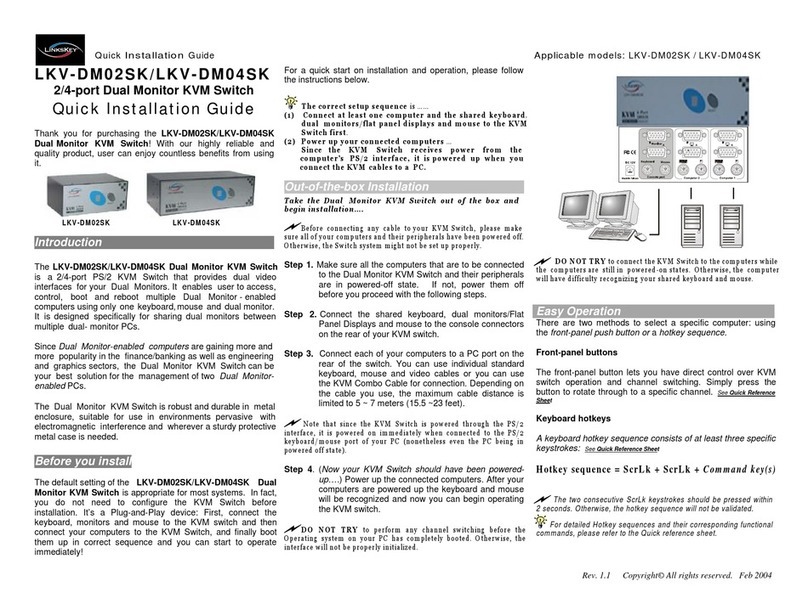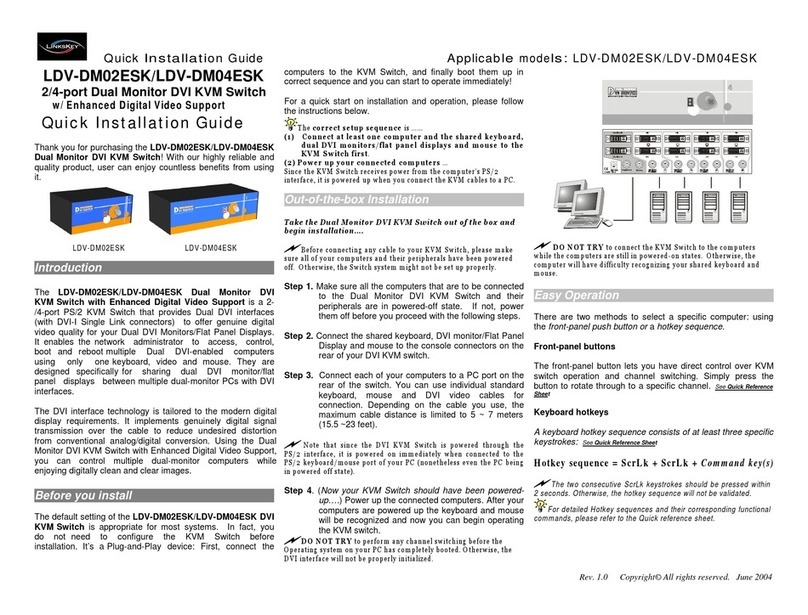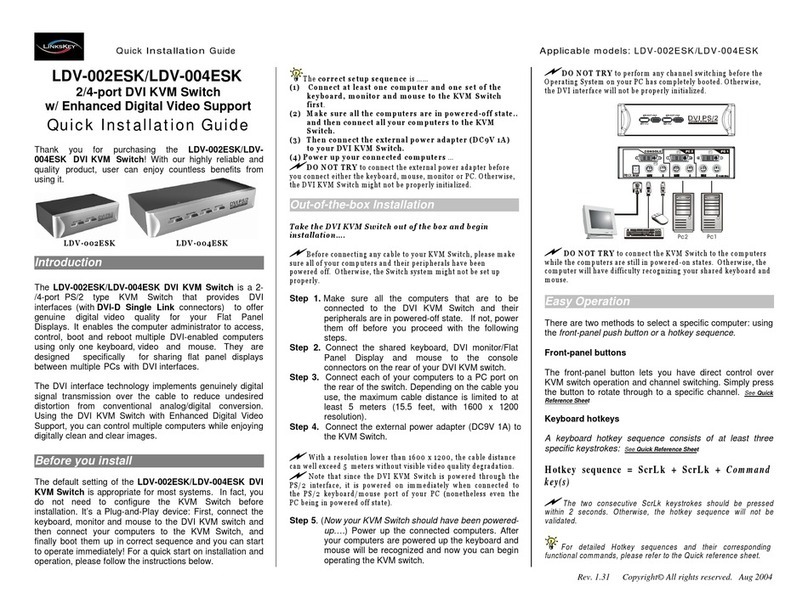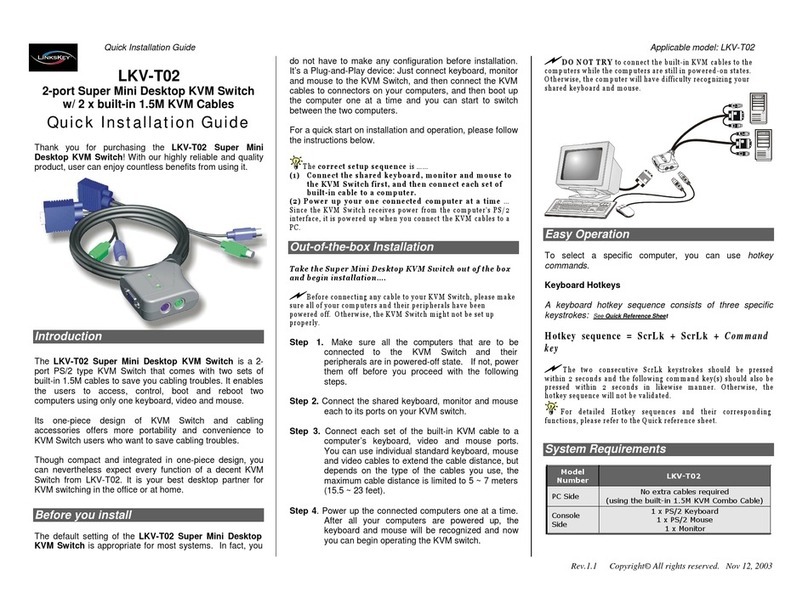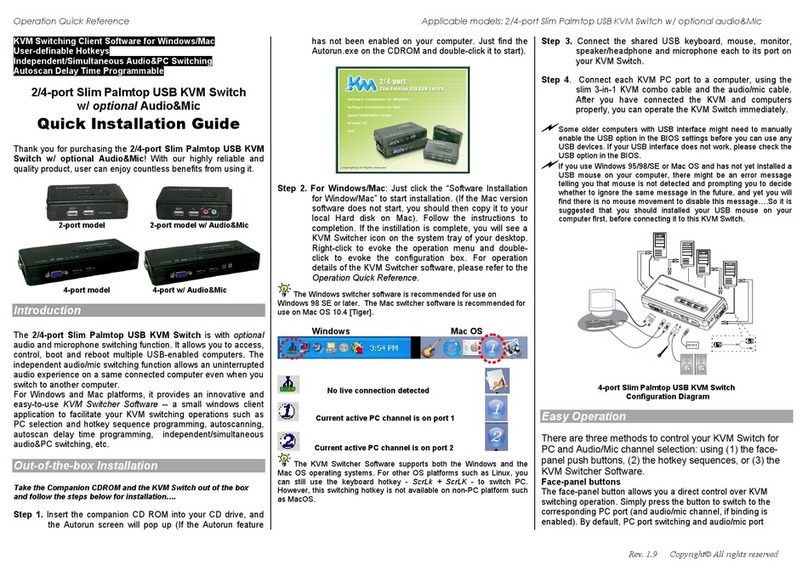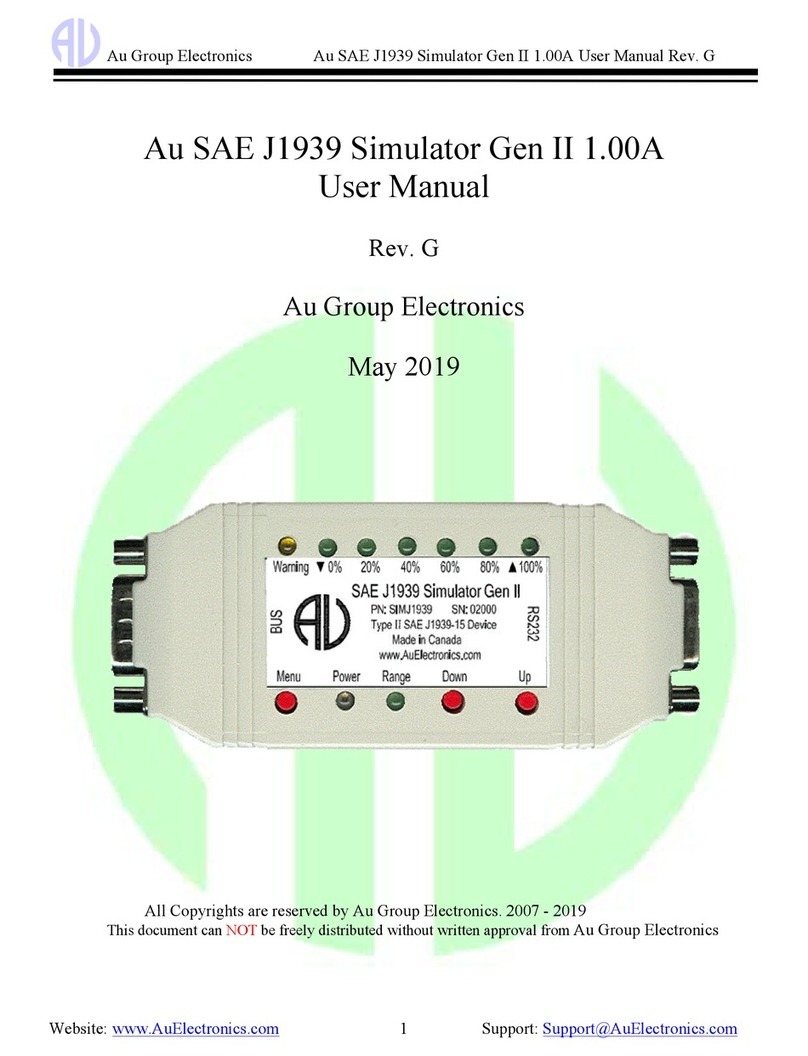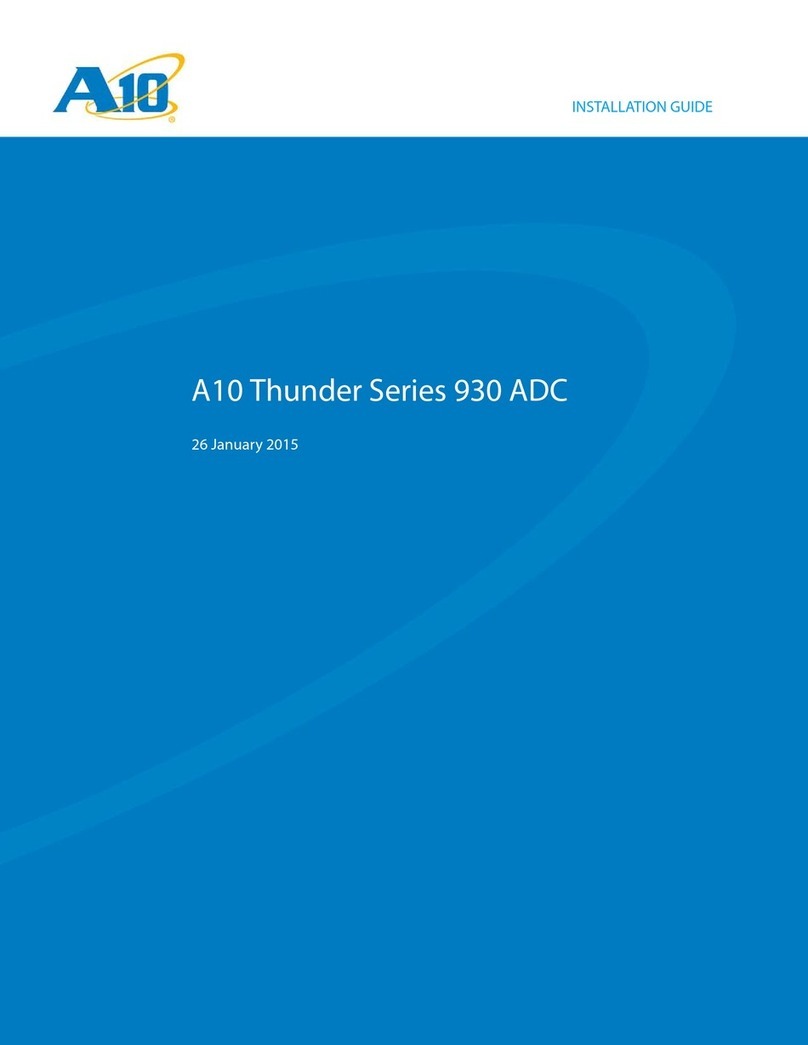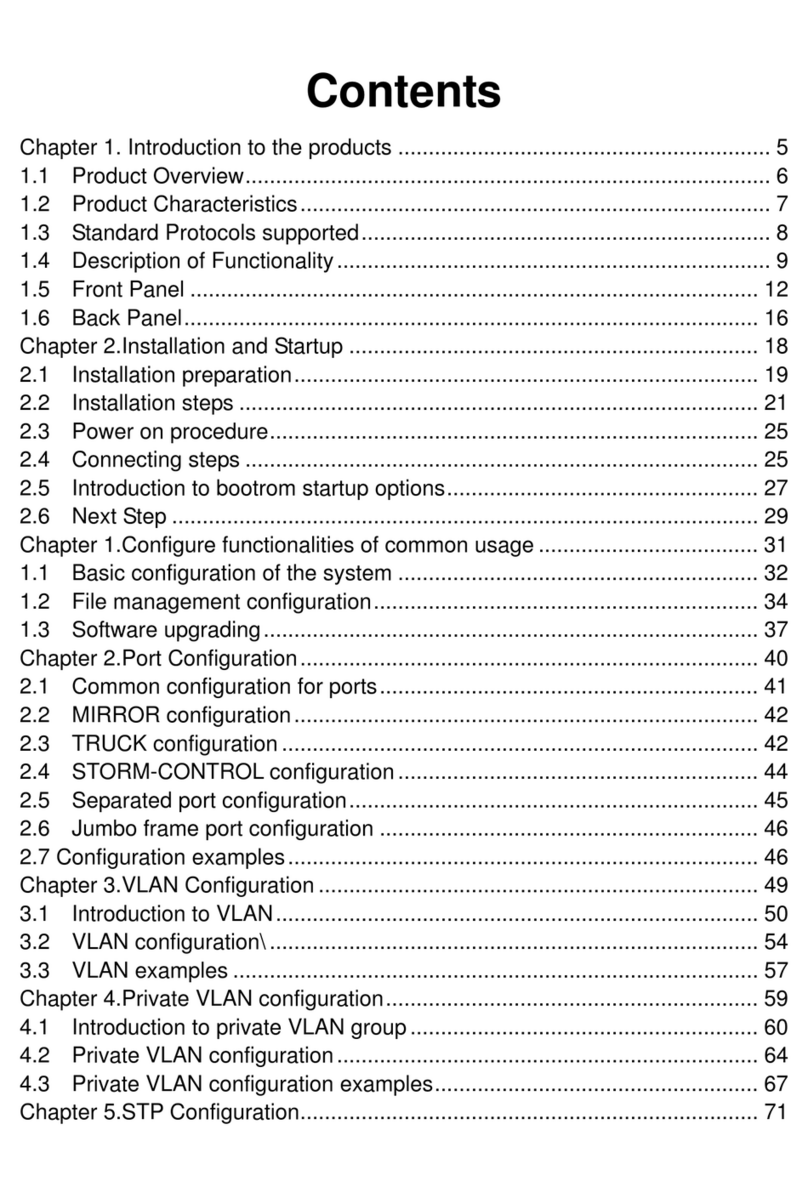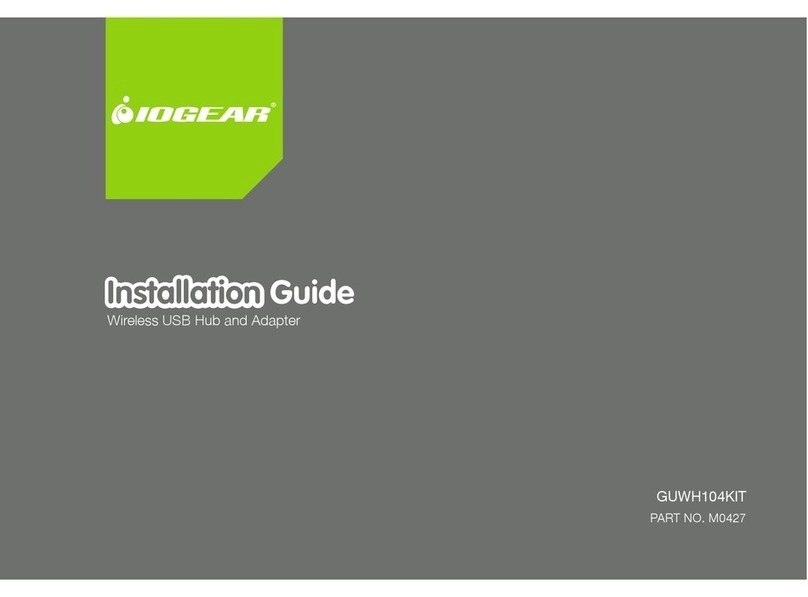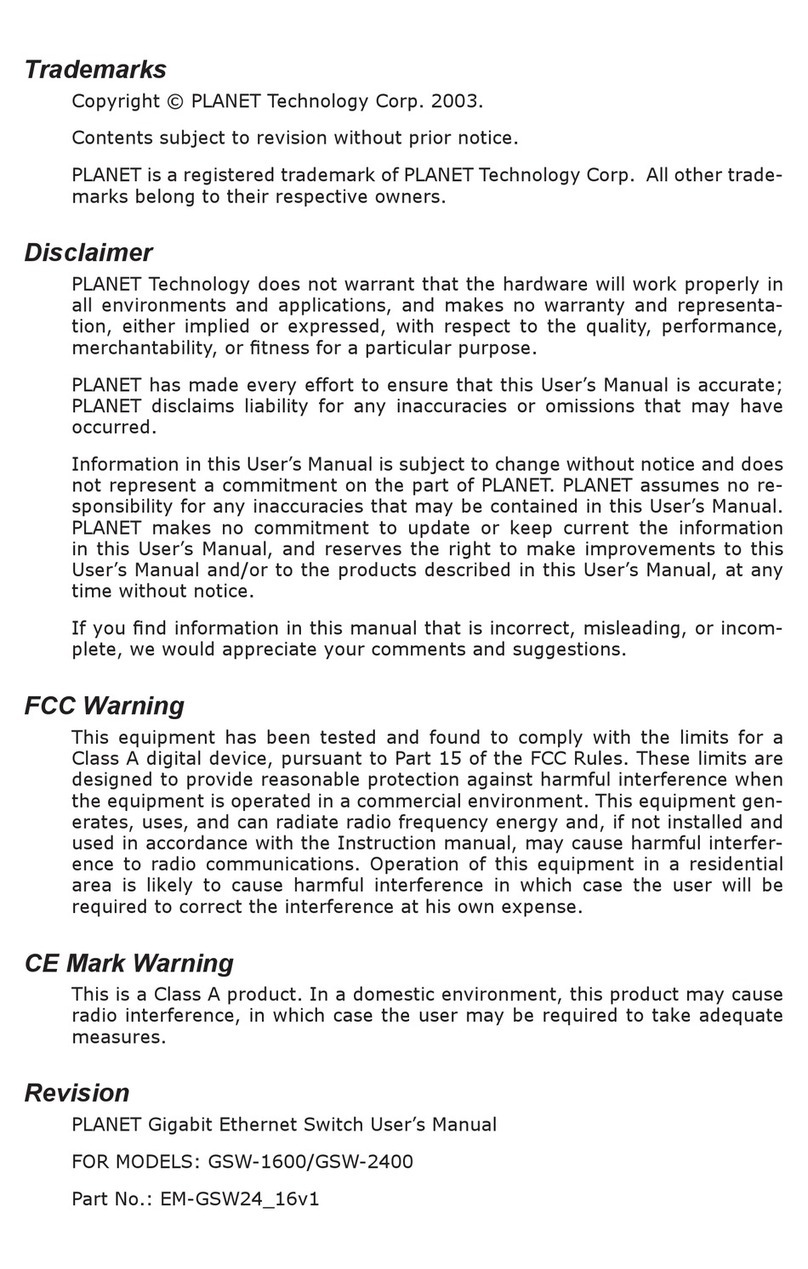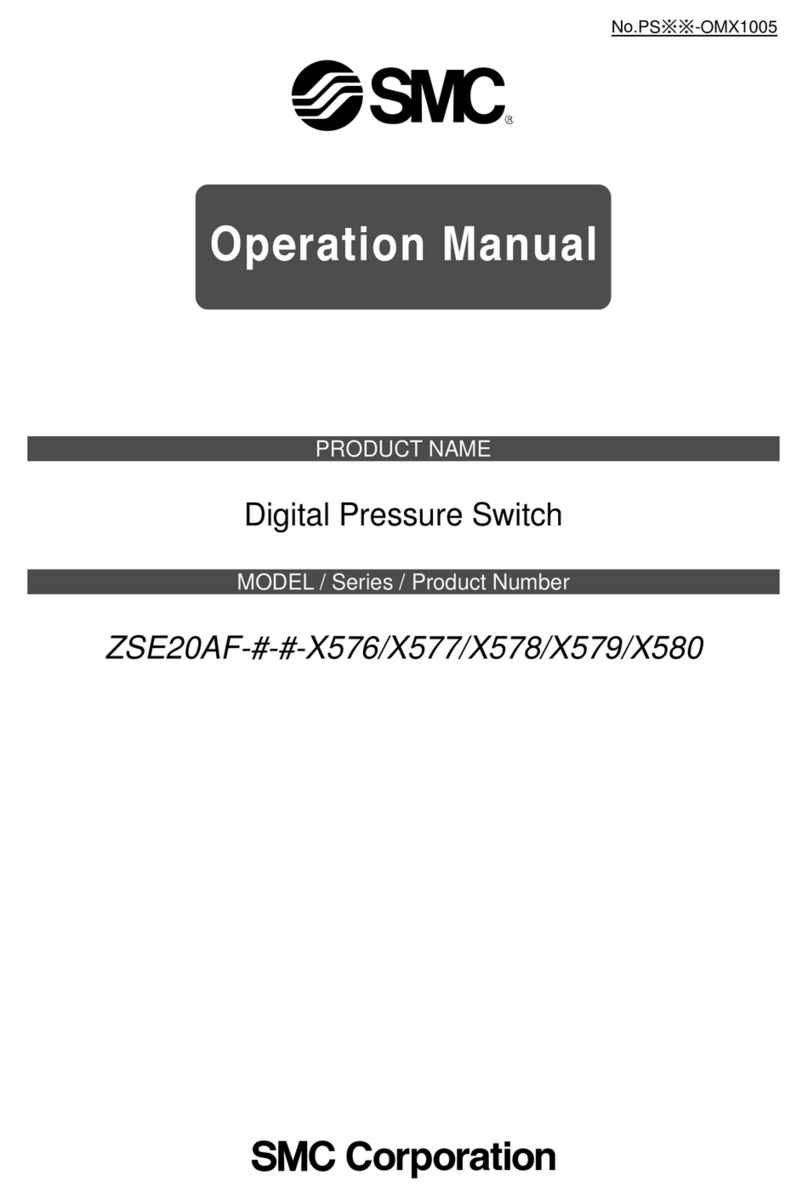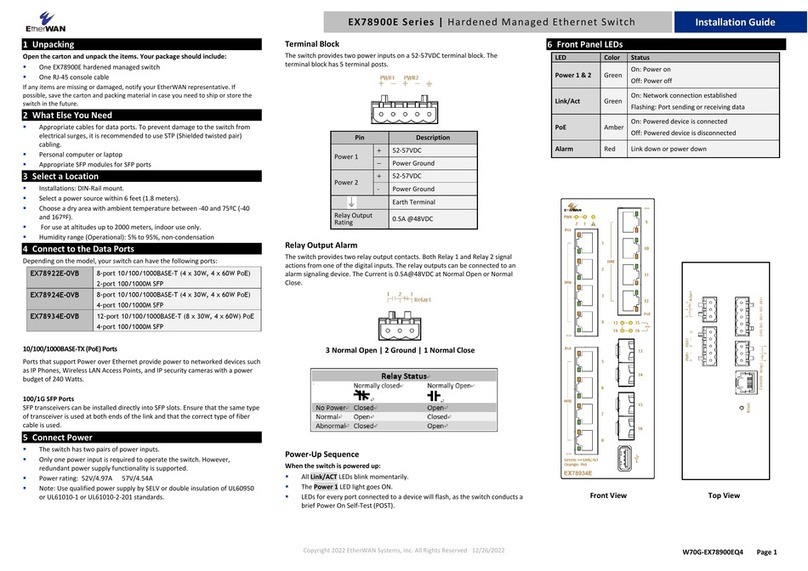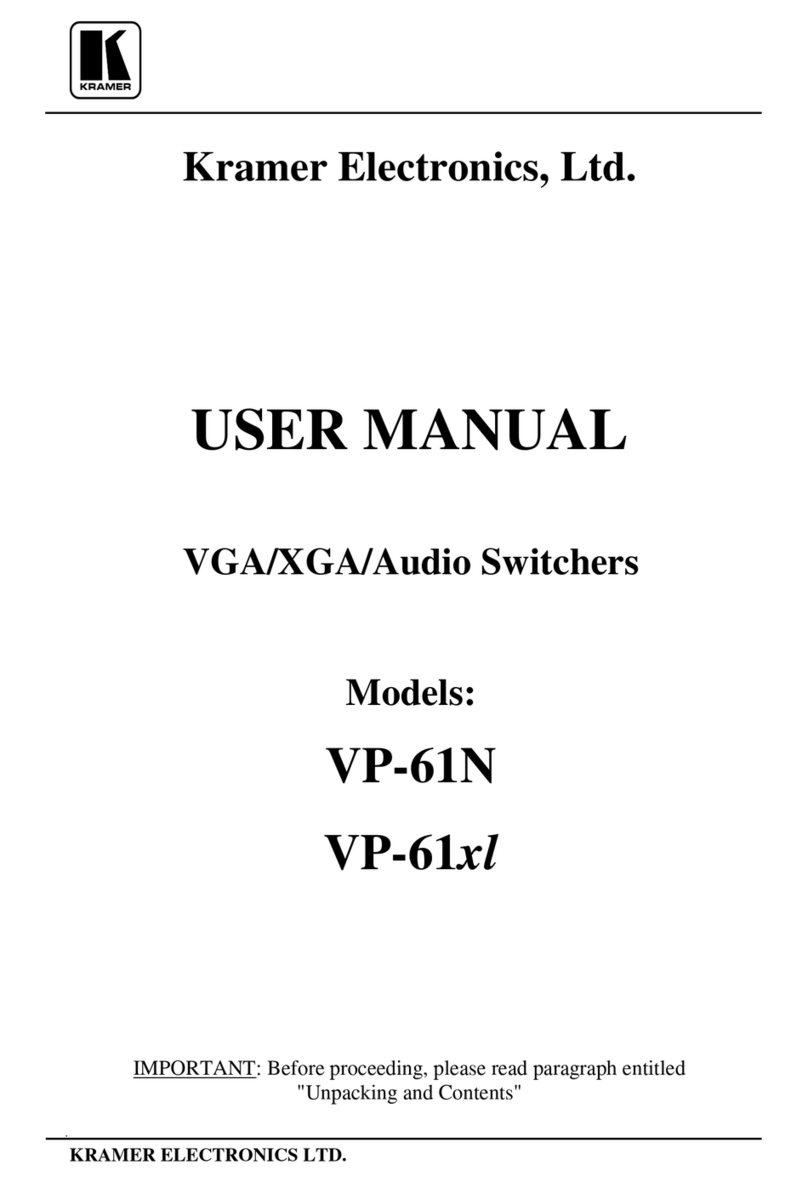Quick Installation Guide Applicable models: LKV-7304 / LKV-7308 / LKV-7316
Rev. 1.5 Copyright© All rights reserved.
User-definable Hotkey Preceding Sequence
Factory Default Restore Hotkey
Macintosh keyboard mapping on PC keyboard
LKV-7304 / LKV-7308 / LKV-7316
4/8/16-port 19” USB PS/2 Rackmount KVM Switch
Quic k I n s t a l l at ion Gui d e
Thank you for purchasing the LKV-7304 / LKV-7308 / LKV-7316
Rackmount USB PS/2 KVM Switch! This USB PS/2 Rackmount KVM
Switch supports USB interface and legacy PS/2 interface on both
console side and PC side. You can use either PS/2 or USB
keyboard/mouse on the console side as well as either PS/2 or USB
interfaces on the PC side. It is especially useful when your server room
is inhabited with legacy computers with only PS/2 interfaces and yet with
some newer computers equipped with only USB interfaces. You can
simply place it on desktop or mount it on a standard 19” rack for more
secured and centralized management.
This KVM Switch features a metal case for better shielding against
electromagnetic interference commonly seen in lab or factory floor
environment. It also features a hot-plugging capability [for the PS/2
interface] that allows you to plug off and on the KVM cablings without
powering down a whole rack of servers, especially convenient when you
are working on a sever rack. With our highly reliable and quality product,
user can enjoy countless benefits from using it.
For users who might need to use a hotkey preceding sequence other
than two scroll locks, we also offer five key alternatives for free
configuration.
This KVM Switch also allows its user to upgrade firmware contents
whenever is needed to enhance compatibility or functionality. Thus, your
investment on this KVM Switch is further ensured and its life-time value
just maximized! For the Flash upgrade procedure, please refer to
the Flash Upgrade Operation Guide provided with the new version
of Firmware upgrade file.
LKV-730 4 / LKV-730 8 / LKV-7316
Rackmount USB PS/ 2 KVM Switch es
Before you install
The default setting of the LKV-7304 / LKV-7308 / LKV-7316
Rackmount KVM Switch is appropriate for most systems. In fact, you
do not have to make any configuration before installation. It’s an out-of-
the-box installation: Just connect and set up the cable connections for
the KVM switch and your computers, boot them up in correct sequence
and you can start to operate immediately!
For a quick start on installation and operation, please follow the
instructions below.
Out-of-the-box Installation
Ta k e t h e K VM Sw it ch o u t o f t h e b o x a n d b e g i n
in s t a lla t io n ...
If yo u a r e u s in g o n l y w in d o w PCs : fo r t h e fi rs t-ti m e
in s t al la tio n , yo u d o n ’t e ve n n e e d to p o w er d o w n all t he
co m p u te rs th a t a re go i n g to b e c o n n e ct e d t o th e KVM S w itc h …..
The h ot-pluggability of this KVM Switch allows “hot-plugging” of the
KVM cables while the computer is powered on, and your m ouse will stay
alive throughout. It is especially conven ient when you h ave to change or
rearrange the KVM cablings of your computer s wh ile still want t o keep
the computer s working.
If y ou a re u s in g a n y Li n u x PCs : you might possibly experience
a lock on m ouse if hot-plugging it to the KVM switch (since Linux is not
a PnP OS som ehow)…I f your mouse gets locked, you can tr y to use the
mouse reset hotkeys (see the Q u ic k R ef e r en c e S h e et ) to brin g it back
to nor m al. Another altern ative is to turn th e Linux PC off befor e
conn ecting it to the KVM Switch.
Step 1. Connect the shared USB or PS/2 mouse, keyboard and monitor
to the console port connectors on the backpanel of your KVM
Switch.
Note that sin ce the KVM Switch is power ed through the USB or
PS/ 2 interface, it is powered on im mediately when connected to th e USB
or PS/ 2 keyboard/ m ouse port of your PC (nonetheless even when the PC
bein g in powered off state, th e USB or PS/ 2 interface is still live with
electricity).
Step 2. Just connect your USB-enabled [PS/2-enabled] computers (no
matter they are powered on or off!) to the PC ports at the
backpanel of the KVM Switch, using our special 3-in-1 USB [or
PS/2] KVM combo cables.
Step 3. If your computer is still not powered up, then power them up.
Once the computers are powered up (or they are already
powered on before connecting to KVM Switch), you can
manage all of them through the local console of your KVM
Switch.
If you experien ce m ouse lock on any of your com puter, Yo u c an
u s e th e m ouse r eset hot key sequence to r egain the m ouse control (see
the Qu i ck R ef e re n ce S h e e t).
Easy Operation
There are two methods to select a specific computer, using a front-panel
push button or a hotkey sequence.
Front-panel push buttons
The front-panel buttons let you have direct control over KVM switch
operation and channel switching. Simply press a button to switch to its
corresponding channel. See Quick Reference Sheet
Keyboard hotkeys
A keyboard hotkey sequence consists of at least three specific
keystrokes: See Quick Reference Sheet
H o tk e y s e qu e n c e = [ S cr Lk] *+ [ S crLk ] * + Co m m a nd k e y ( s )
* User-definable = SCROLL LOCK, CAPS, ESC, F12 or NUM LOCK
Hotkey preceding sequence configuration: For users who want to
use a preceding sequence other than two consecutive Scroll Locks,
there is also one convenient way to configure it. (1)Hit ScrollLock +
ScrollLock + H, then two beeps will signal readiness for new preceding
sequence selection [or Press and hold down the last front-panel button
(Button 4, 8 or 16) until you hear two beeps, release the button.] (2)
Select and press the key you would like to use as your preceding
sequence (SCROLL LOCK, CAPS, ESC, F12 or NUM LOCK keys are
available for selection) and you’ll hear a beep for selection confirmation.
Now you can use the new preceding sequence to execute your hotkey
commands.
The two consecutive ScrLk (scroll lock) keystrokes should be
pressed with in 2 seconds and the following command key(s) should also
be pressed within 2 seconds in likewise m anner . Other wise, the hotkey
sequence will not be validated.
For detailed Hotkey sequences and their corr espon ding function al
commands. See Quick Reference Sheet
System Requirements
Model
N u m b er LKV -7 3 0 4 / LKV - 73 0 8 / LKV - 73 1 6
PC Side 4/ 8/ 16 x USB [ or PS/ 2] KVM Com bo Cable
( USB- HDB1 5 [ PS/ 2- PS/ 2- HDB- 1 5] in ter face,
al l- m al e)
Console
Side
1 x USB [ PS/ 2] Keyboar d
1 x USB [ PS/ 2] Mouse
1 x Mon it or