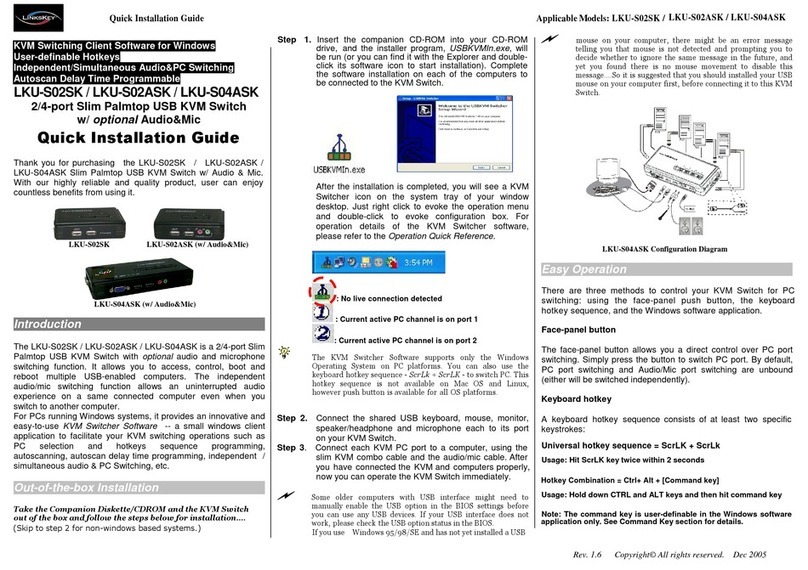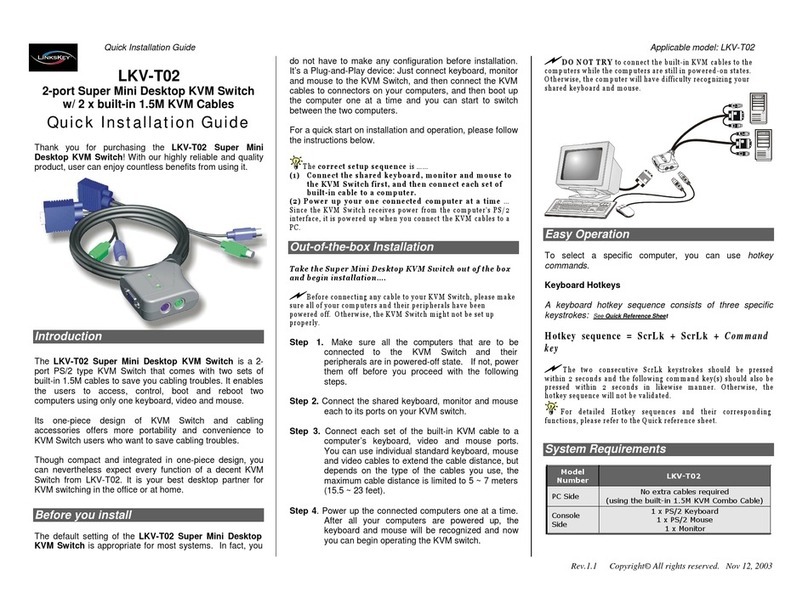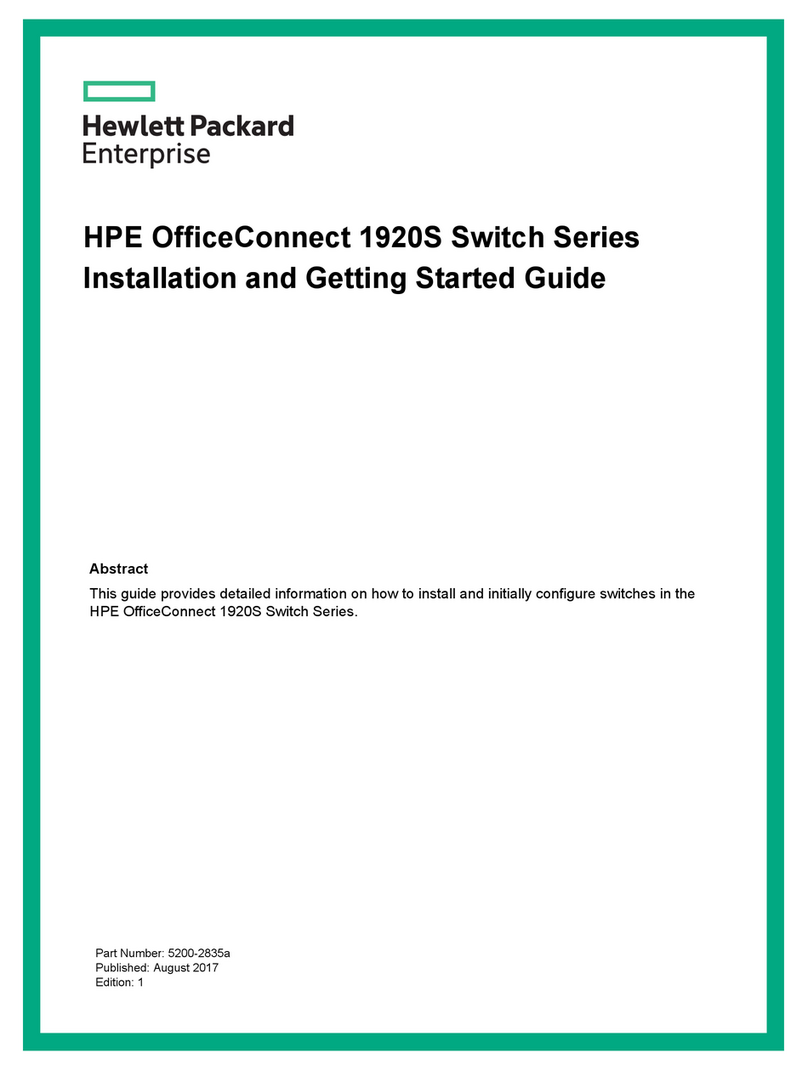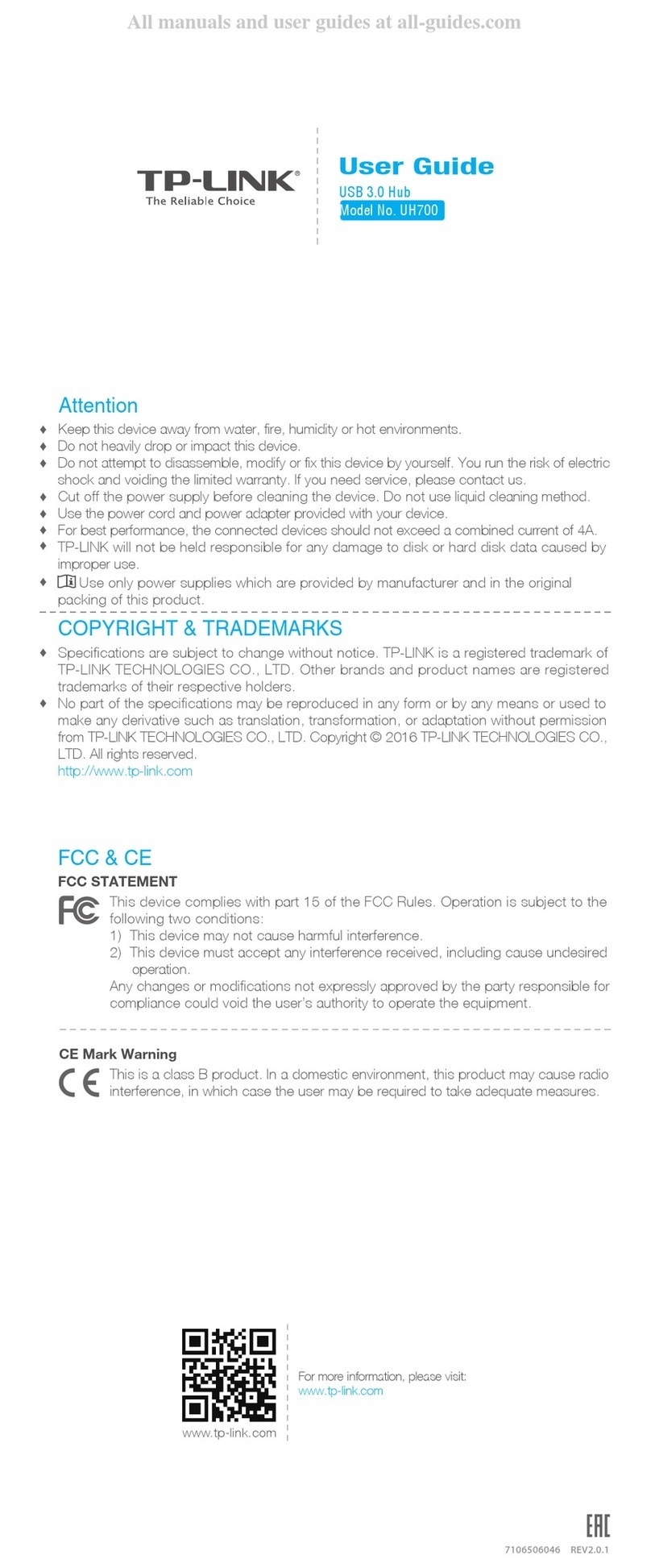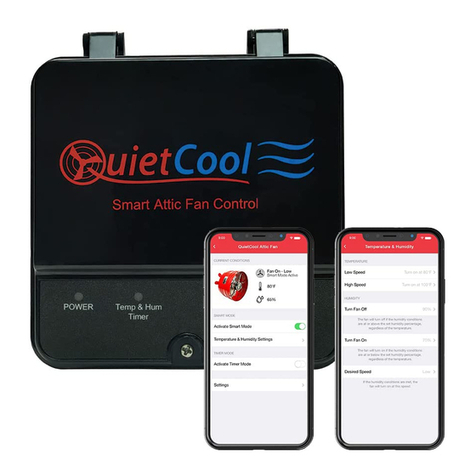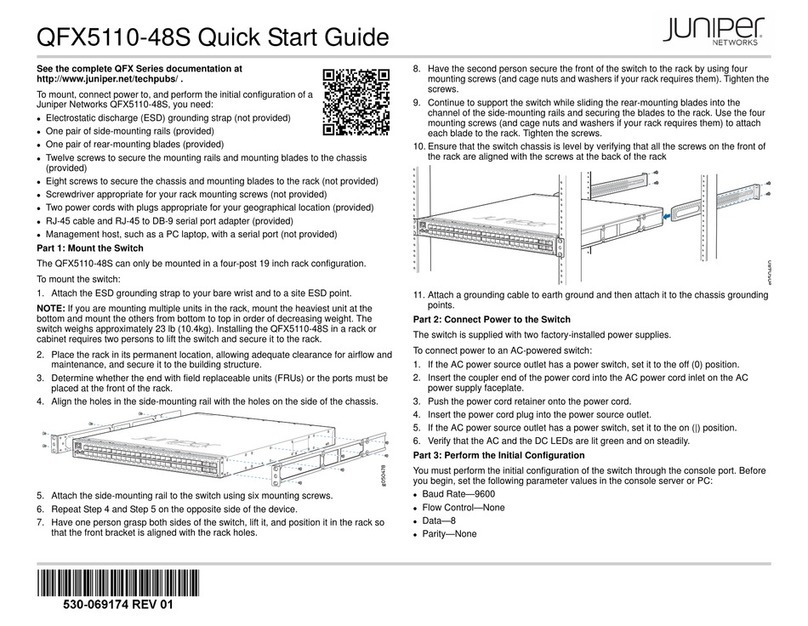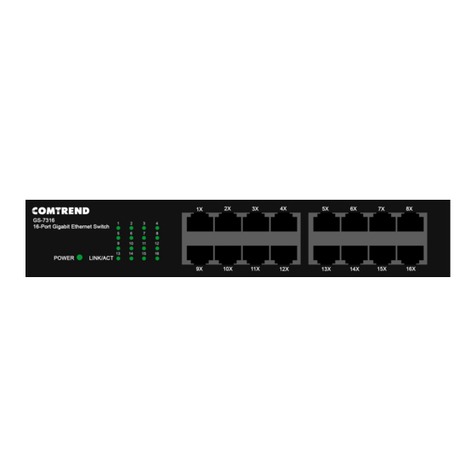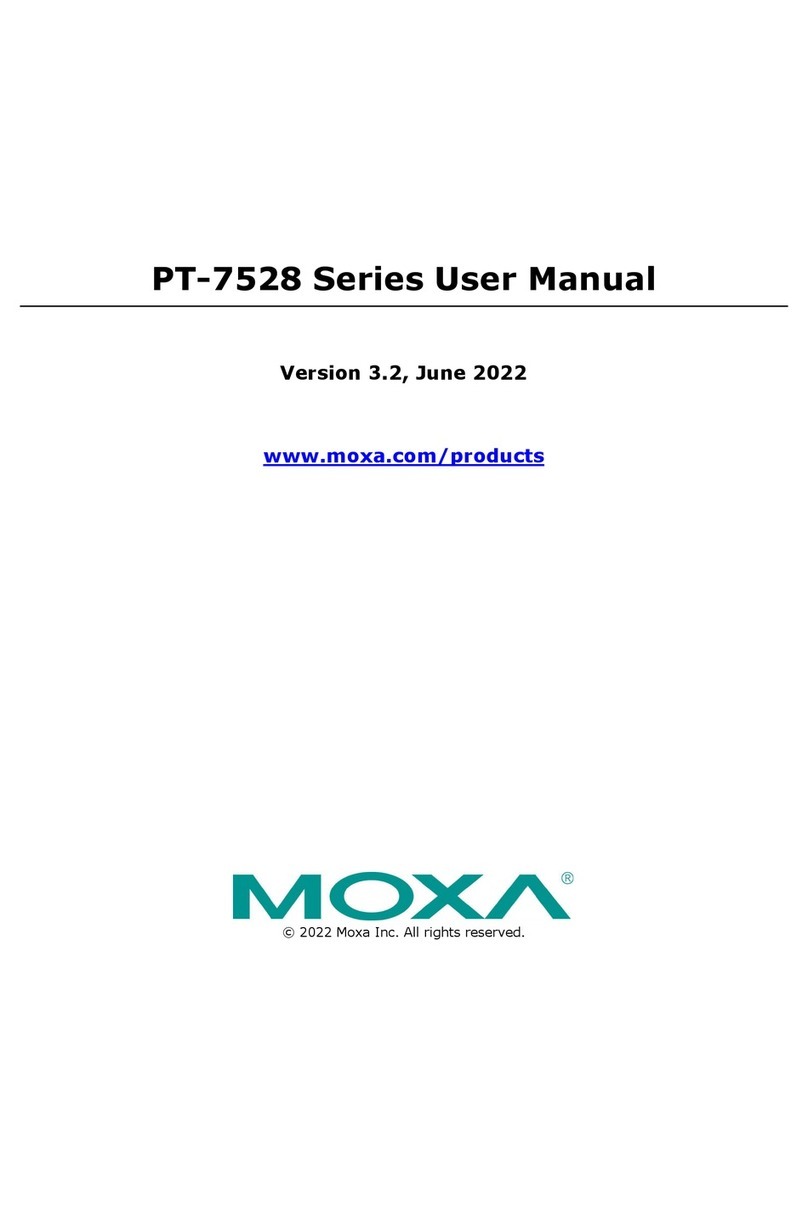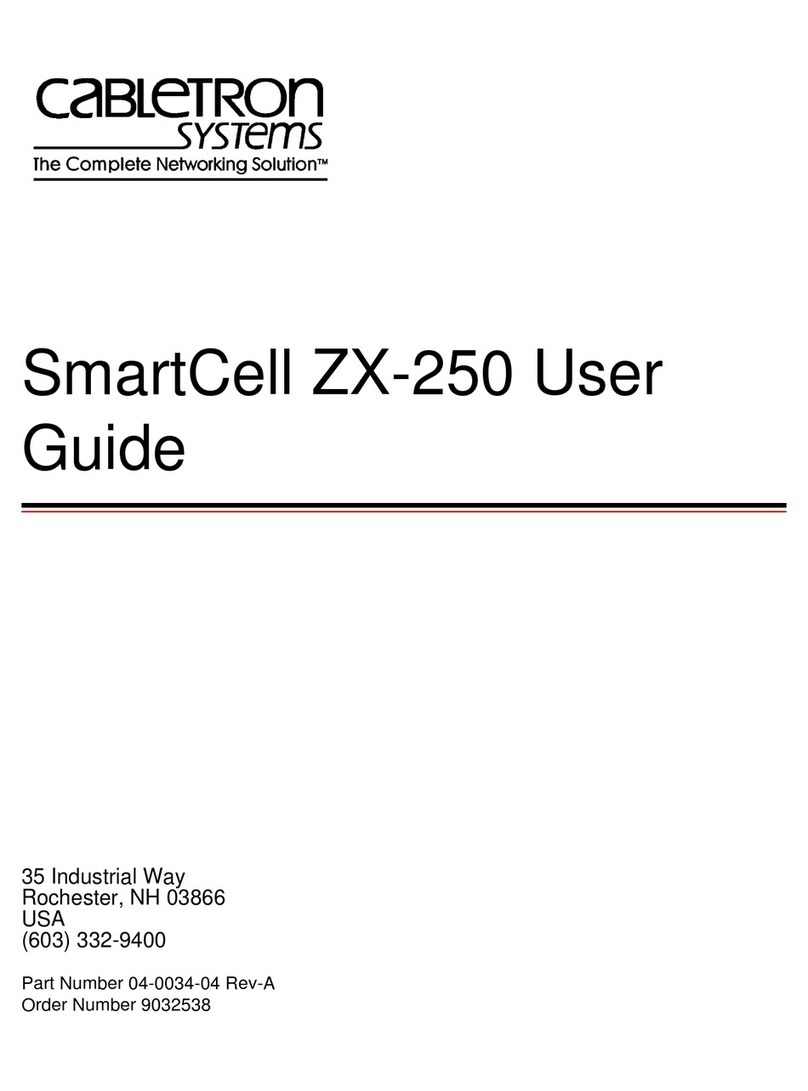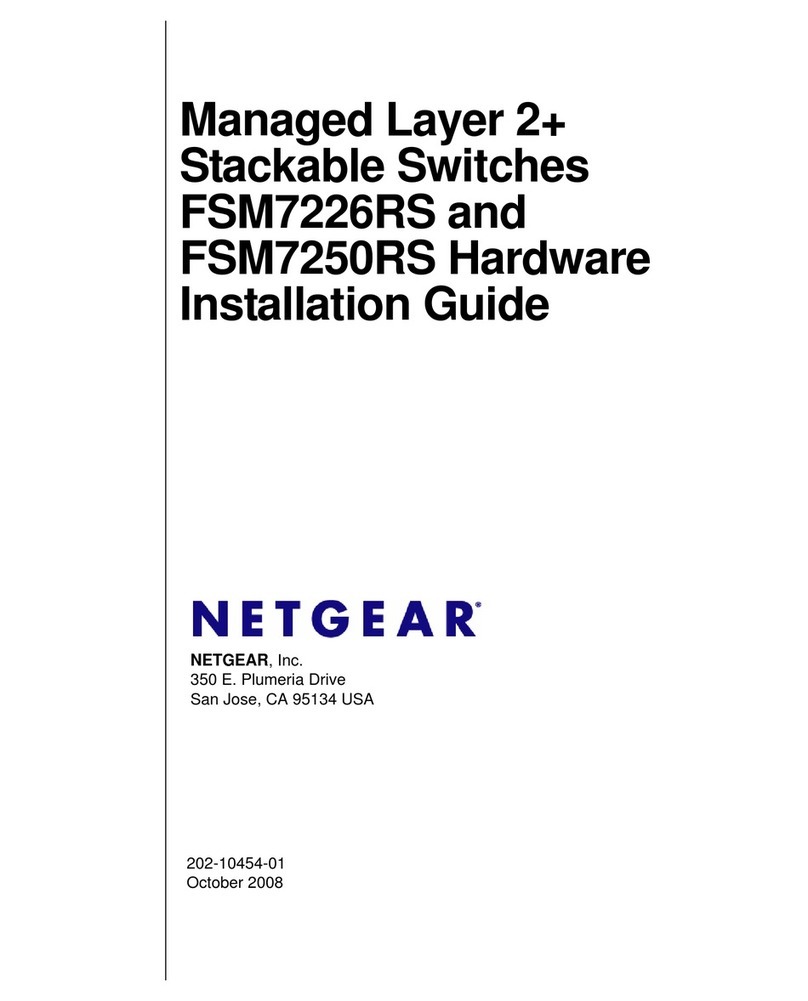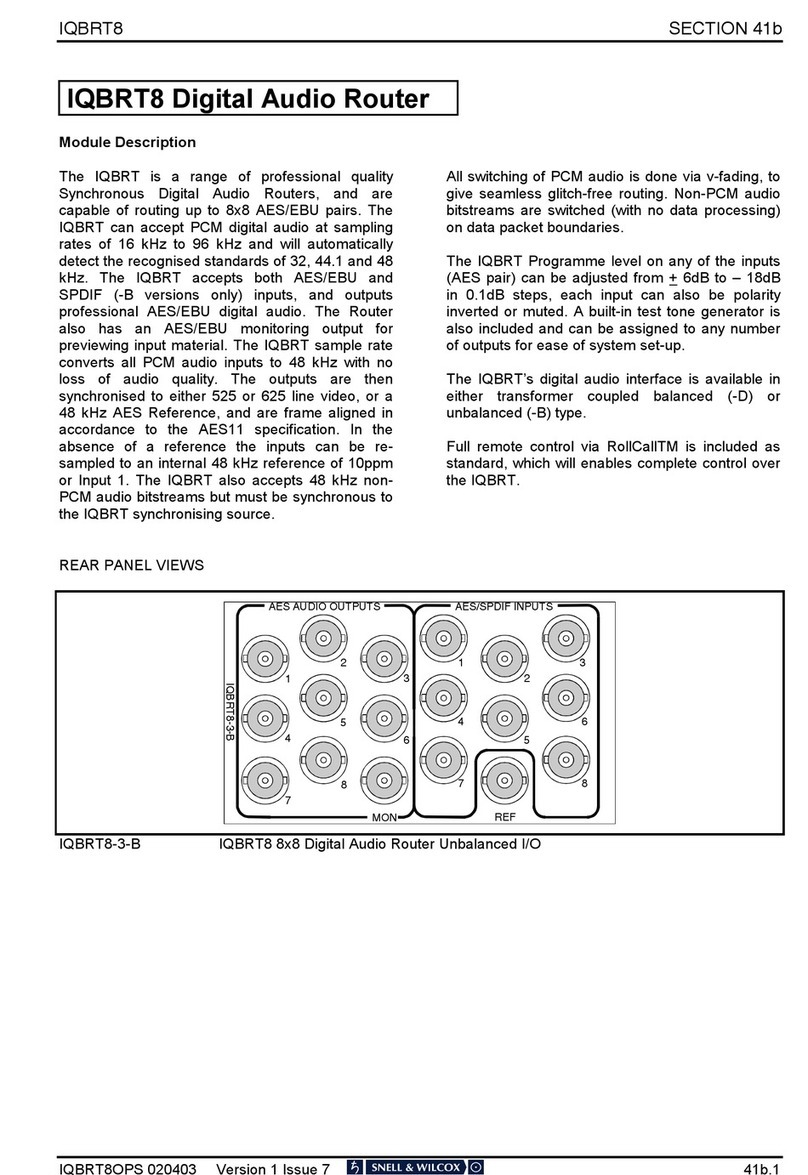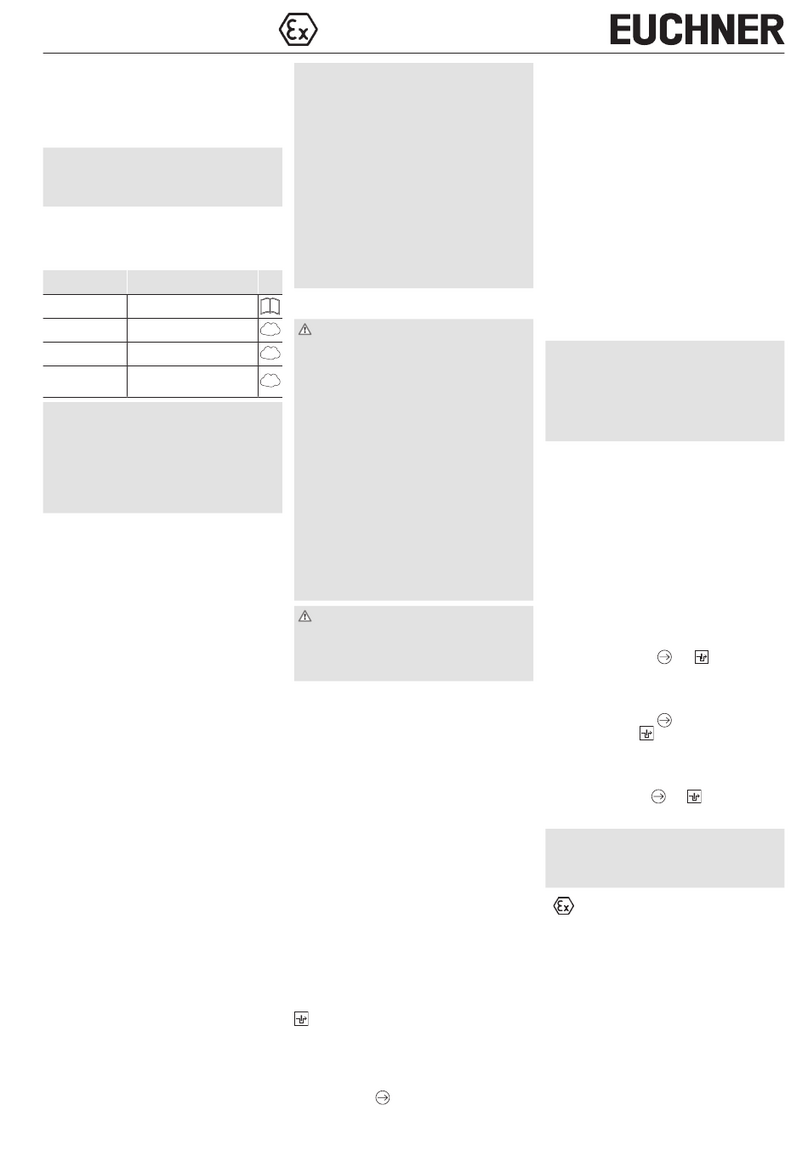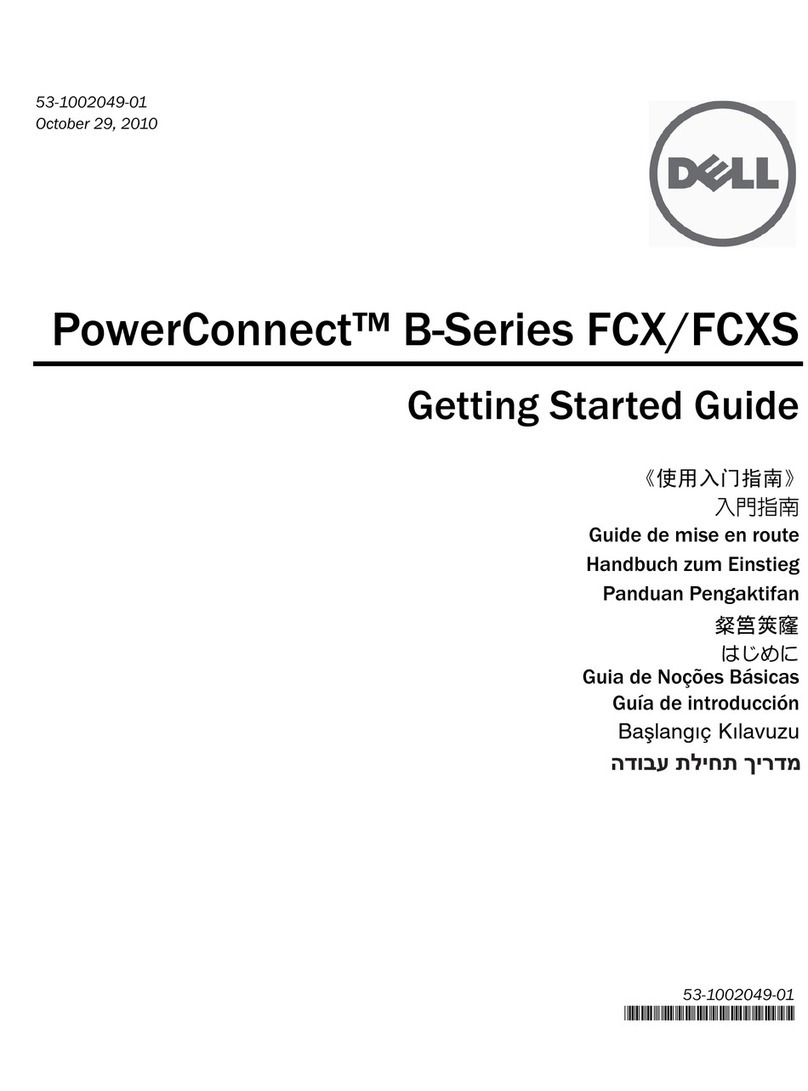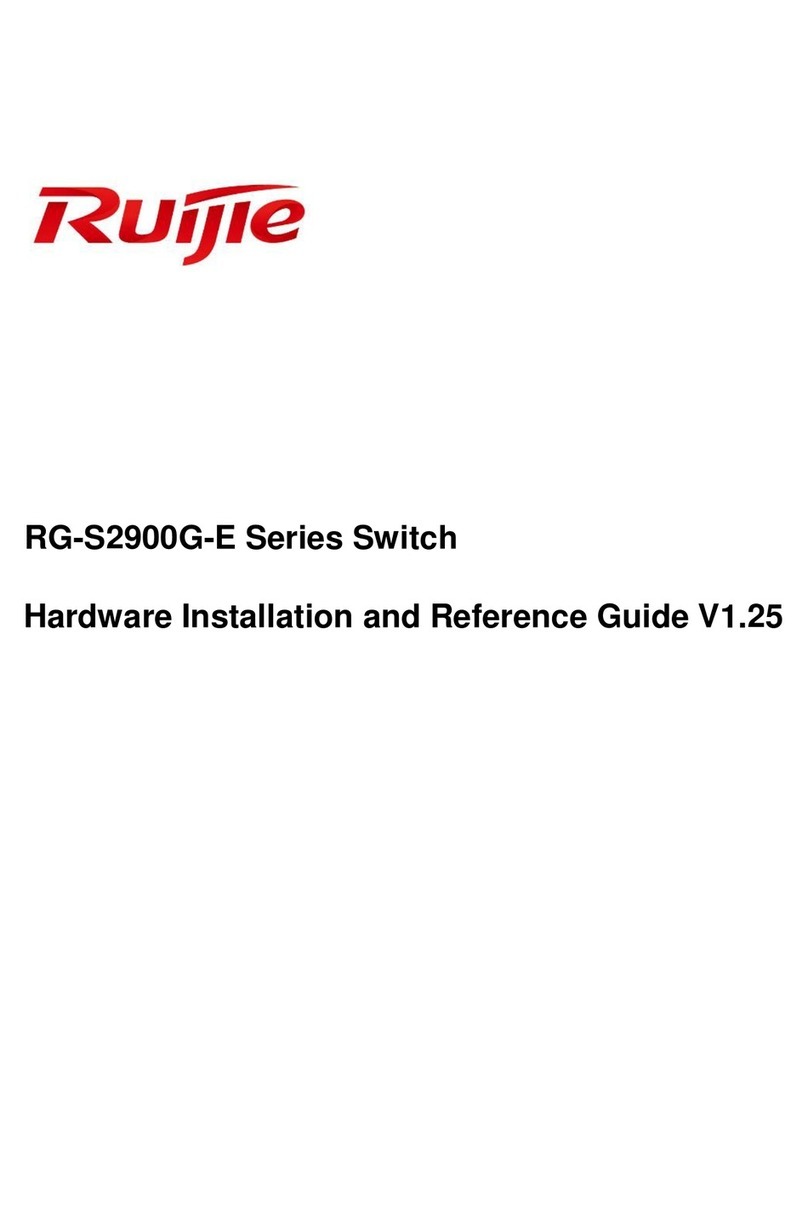Previous PC channel
ScrLk
+
ScrLk
+
(Backspace) --
Toggle
et
n
the
ious and
urrent
hannel
Beep Sound On/Off
ScrLk + ScrLk + B
--
T
e
on/off the
ee
sound
hile
Press and
hold
do
n
the last
tton
(
utton
2/4
until two beeps, then release and press (y) key
ScrLk
+
ScrLk
+ Q
--
Ena
le
the
indin
PC and audio/mi
s
it
hing
(When the feature is enabled, PC port and audio/mic switching i
ound
eth
)
(
to
de
ault)
ScrLk
+
ScrLk
+ (Fy)
(Fy is a keyboard top-row function key)
= F5~F6
/
= F5~F8
for PC
hannel
ScrLk
+
ScrLk
+
(arrow up) --
Sel
t the
n
xt lo
PC
hannel
(Joint-select PC port, USB Hub ports, and audio/mic, if binding
is enabled)
ScrLk + ScrLk +
(arrow down) -- Select the next higher PC channel
(Joint-select PC port, USB Hub ports, and audio/mic, if binding
is ena
led
Unbind
PC
and
udio/Mic
Ports
Switching
3
ScrLk + ScrLk + W
-- Disa
le
the
inding of PC and audio/mi
s
it
hing
ScrLk
+
ScrLk
+ (
)
(x is a keyboard top-row number key)
x = 1~2 / x = 1~4 for PC channel
ScrLk + ScrLk + (Fx)
(Fx is a keyboard top-row function key)
Fx = F1~F2 / Fx = F1~F4 for PC channel
ScrLk
+
ScrLk
+
H
+
y
Define Keyboard Hotkey Preceding Sequence y = SCROLL LOC , CAPS, ESC, F12 or NUM LOC
Quick
alla
ion
G
e
pplicable
m
els:
LD
-
M
0
L
-
M
04
4-po
ual
Moni
o
K
M
wi
ch
&Mic
u i
c
k
R e
f e
r e
n c
e
S
h e
e
t
2/4-port
Dua
Moni
DVI
KVM
Swi
ch
w/
io
&
Mic
--
Opera
ion
Commands
or
Keyboard
Ho
ke
s
/
Fron
-Pane
Push
Button
Keyboard Hotkey Sequence = [ScrLk]*
+ [ScrLk] *
+ Command key(s) * User-definable Preceding Sequence = SCROLL LOCK, CAPS, ESC, F12 or NUM LOCK
Command
Keyboard
Hotkeys
1
Front-Panel
Push
Buttons
Description
Select
PC Channel
(Joint-select PC port, USB Hub ports, and audio/mic, if
binding is enabled)
Select USB Hub Ports Control
2
(Joint-select PC port, USB Hub ports, and audio/mic, if
binding is enabled)
Press the
orresponding push
utton
to
sel
the
desire PC channel
--
Sel
t the
a
ti
e
PC channel
(Joint-select PC port, USB Hub ports, and audio/mic, if binding
is enabled)
Select the USB Hub channel that control all USB Hub ports
(Joint-select PC port and USB Hub ports control, if PC and USB
Hub ports binding is enabled)
Se
ec
A
io/Mic
Ch
e
3
(Joint-select PC port, USB Hub ports, and audio/mic, if
binding is enabled)
--
Sel
t the
a
ti
e
audio/mi
han
l
(Joint-select PC port and audio/mic channel, if binding is
enabled)
Bind
PC and
USB Hub
Ports
Control Switching
[Default]
ScrLk
+
ScrLk
+
Z
--
Ena
le
the
indin
PC and USB Hu
po
ts
ont
ol s
it
hin
(When the feature is enabled, PC port and USB Hub ports
switching is bound together) (factory default)
Unbind PC and USB Hub Ports Control Switching
2
ScrLk + ScrLk + X --
Disable the binding of PC and USB Hub ports switching together
Bind
PC
and
udio/Mic
Ports Switching
[Default]
Next Lower
PC Channel
(Joint-select PC port, USB Hub ports, and audio/mic, if
binding is enabled)
Next Higher PC Channel
2
(Joint-select PC port, USB Hub ports, and audio/mic, if
binding is enabled)
Sele
t the
keyboard hotkey preceding sequen
e among
alternati
ke
utoscan
ScrLk
+
ScrLk
+
S
--
utos
an
th
ough
y PC
hannel
qui
k s
n
ea
h PC
hannel
s
an de
s
utoscan
with
Programmable Dela
ime
ScrLk
+
ScrLk
+
S
+
(z)
z = 0~9
1 10” ; 2 20” ; 3 30” ; 4 40” ; 5 50”
6
60”
; 7
70”
; 8
80”
; 0
100”
--
utos
an
through every PC channel
ith a use
-
ined delay
time within a range of 10 ~ 100 seconds
Stop
utoscan
ess any
key
on
key
ard
ess any
utton
minate
utos
an
a
ti
i
y
Notes:
1. The keyboard hotkeys, console keyboard only, allows you a faster and broader control for your KVM switching operation in addition to the front-panel push button. If you have configured a keyboard hotkey preceding
sequence other than two consecutive scroll lock keys, you should change your keyboard hotkey sequence accordingly. (For preceding sequence key configuration, please refer to Quick Installation Guide)
2. When the binding of PC and USB Hub ports switching is enabled by the keyboard hotkey sequence: ScrLk + ScrLk + Z, PC port and USB Hub ports control switching are bound together.
To disable this binding feature, use the keyboard hotkey sequence: ScrLk + ScrLk + X.
3. When the binding of PC and Audio/Mic switching is enabled by the keyboard hotkey sequence: ScrLk + ScrLk + Q, PC port and audio/mic switching are bound together.
To disable this binding feature, use the keyboard hotkey sequence: ScrLk + ScrLk + W.
LED Information: Green LED indicates between PC channel and KVM Switch USB ports (keyboard, mouse and USB Hub ports) connection status: Solid green – Link established; Flashing green – Link not established.
Red LED indicates between PC channel and KVM Switch USB Hub ports access control status: Solid red – Grant full access control of all USB Hub ports; Off – Access not granted.
Important Note: The USB Hub ports access control status LED (red) indicates not the connection status of each USB device, but indicates which PC channel has the full access control of all USB Hub ports and connected devices.
For example, when HUB 1 LED (red) is lit, it means PC 1 channel has the current full access control of all USB Hub ports and connected USB devices.
ev.
1.8
Copyrigh
©
All
rights
ese
ved
Technical
Support
E-mail:
btitech@linkskey.com
Website:
www.linkskey.com