Mahr Federal Maxum III User manual
Other Mahr Measuring Instrument manuals

Mahr
Mahr Millimar C 1200 User manual

Mahr
Mahr Micromar 44 EWR User manual

Mahr
Mahr MarTest 802 NW User manual

Mahr
Mahr Digimar M 814 G User manual

Mahr
Mahr MarSurf PS 10 Quick guide

Mahr
Mahr Millimar C 1200 M/T User manual

Mahr
Mahr Maxum III User manual

Mahr
Mahr Marameter 838 EI User manual

Mahr
Mahr 106 ES User manual

Mahr
Mahr Digimar 817 CLT User manual
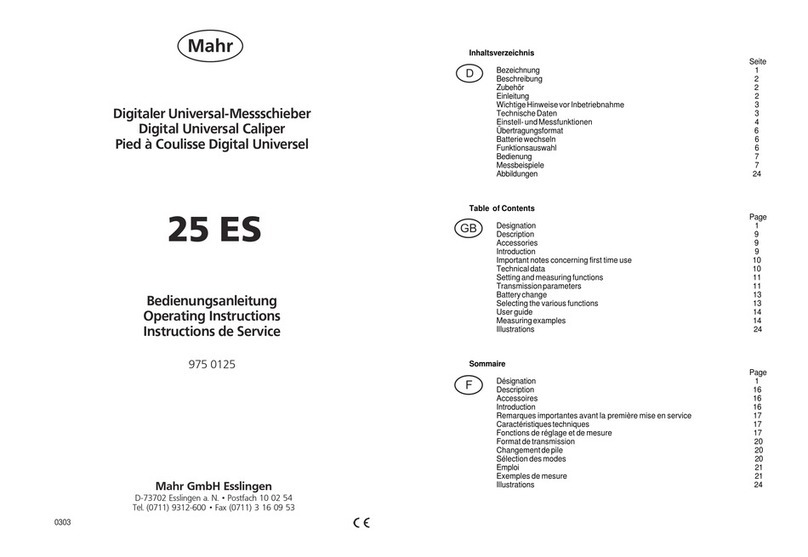
Mahr
Mahr 25 ES User manual
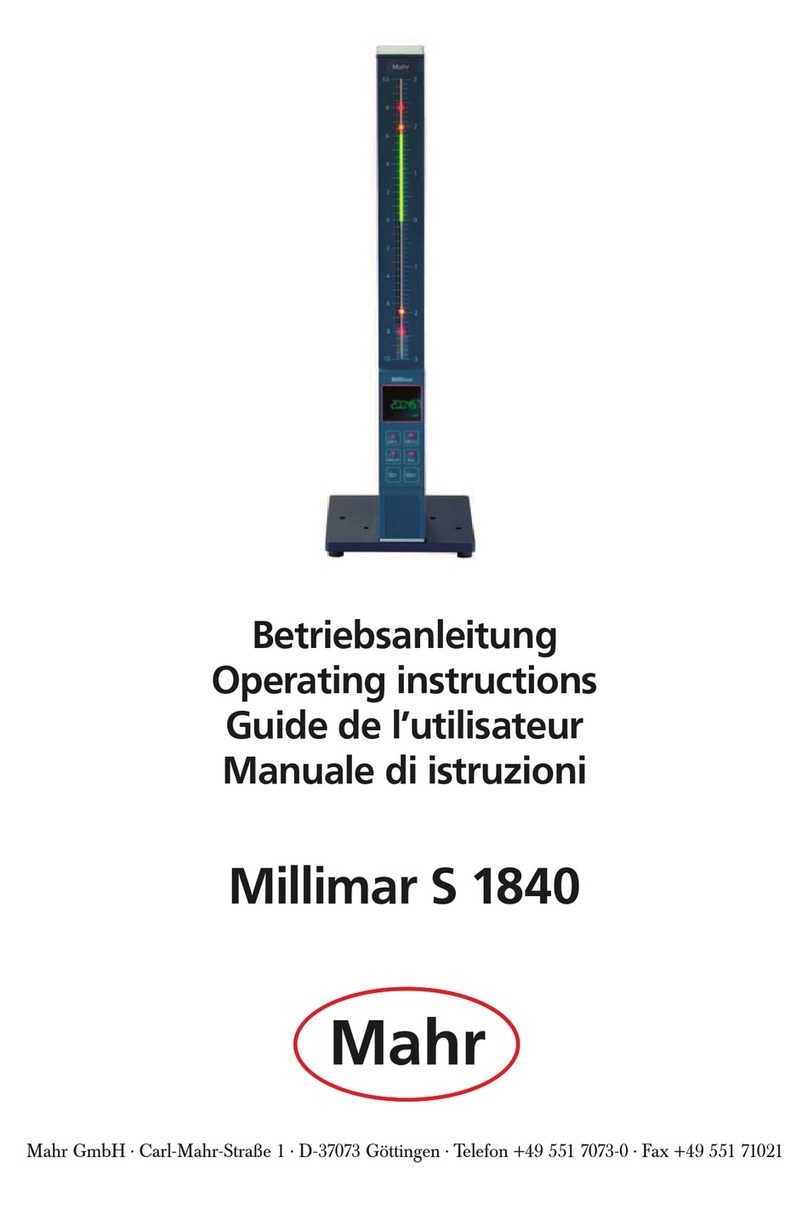
Mahr
Mahr Millimar S 1840 User manual
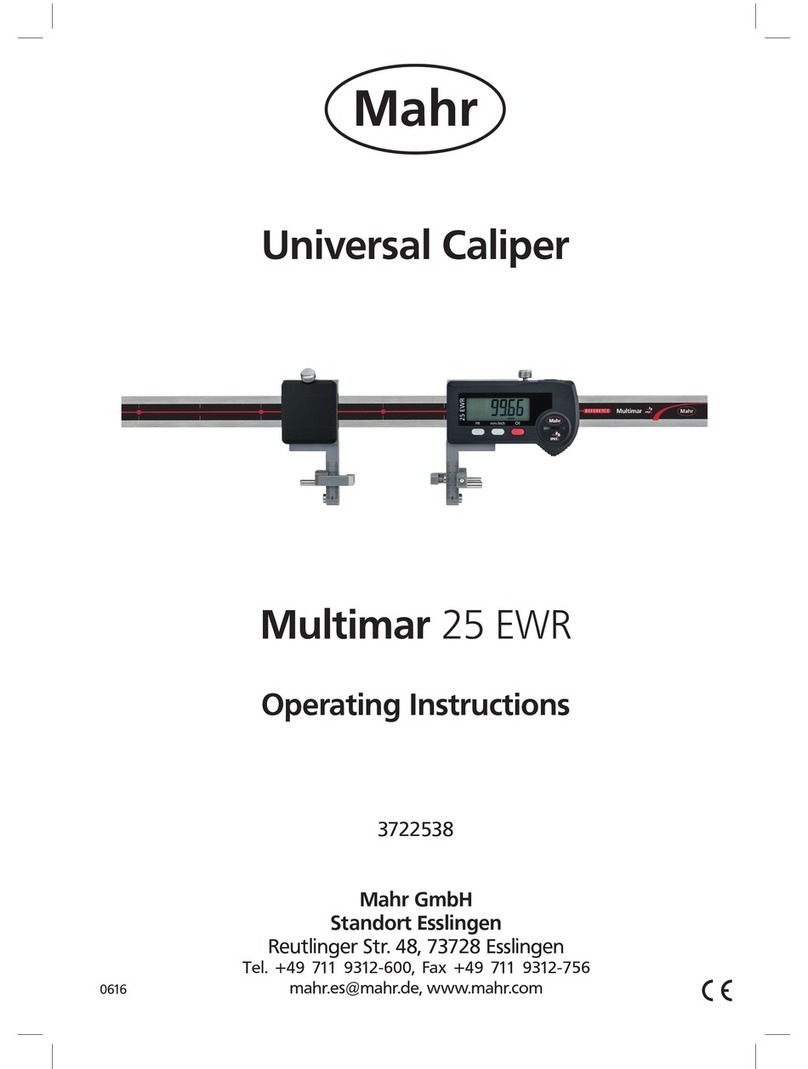
Mahr
Mahr Multimar 25 EWR User manual

Mahr
Mahr Multimar 844 T User manual

Mahr
Mahr MarSurf PS 10 User manual
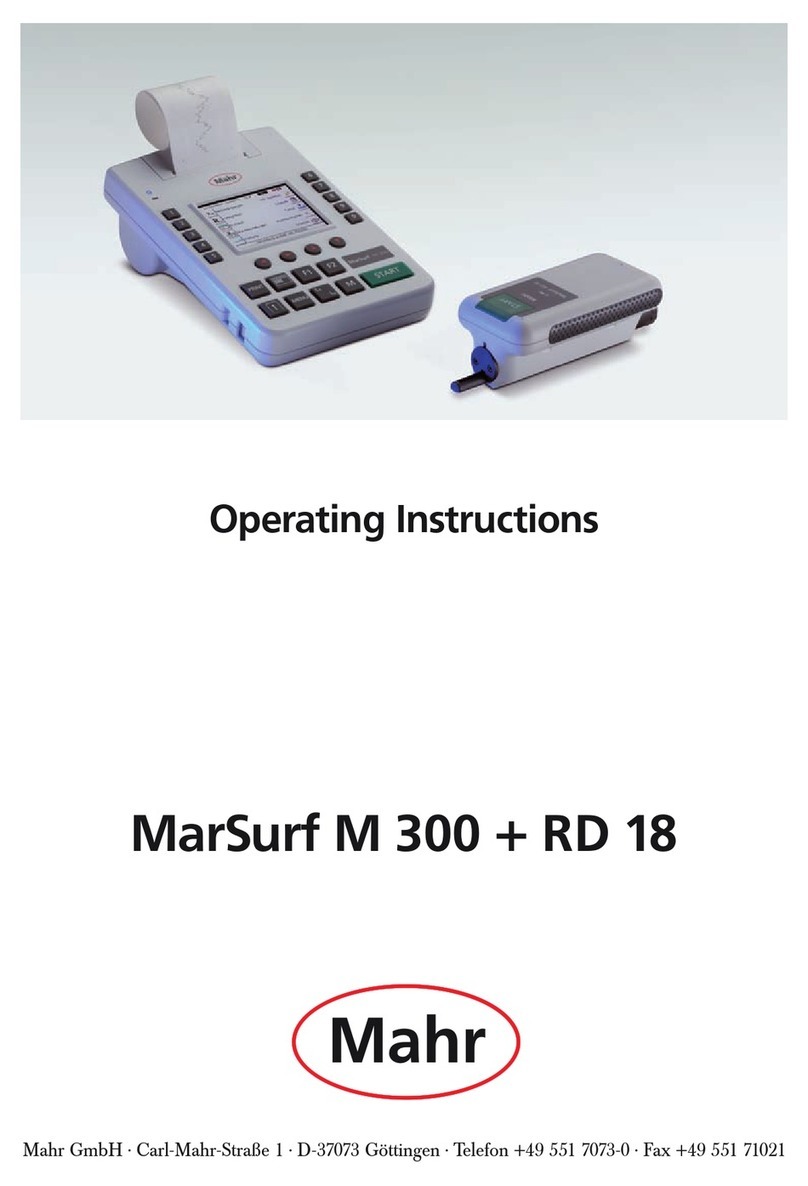
Mahr
Mahr MarSurf M 300 User manual
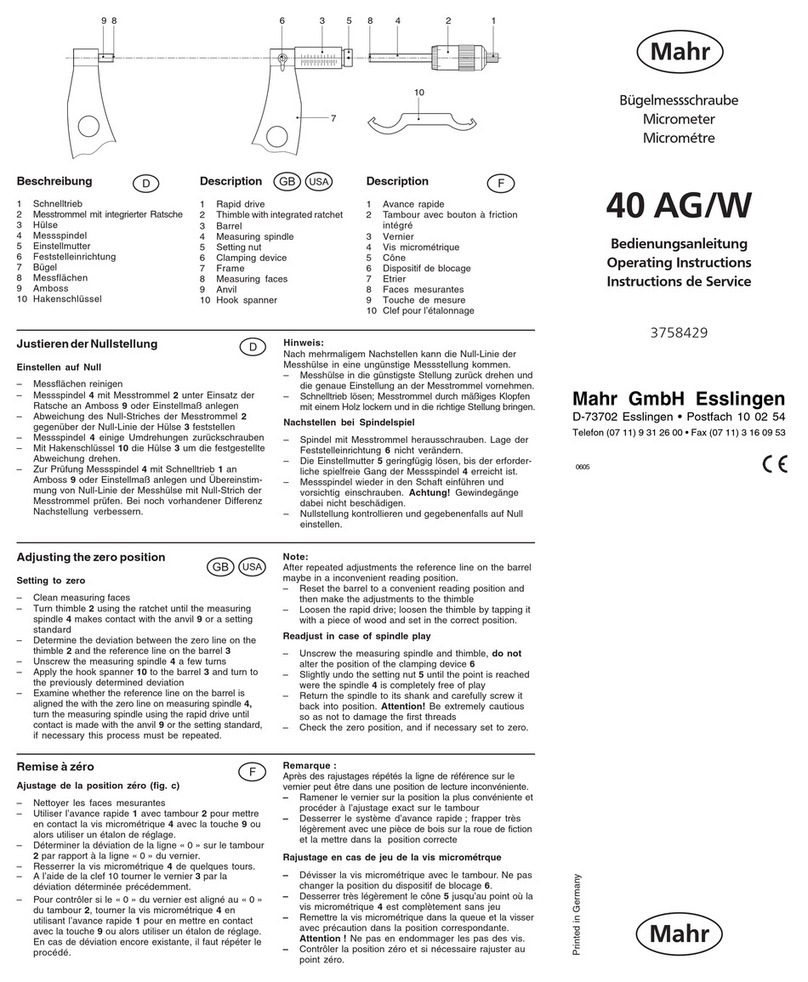
Mahr
Mahr 40 AG User manual

Mahr
Mahr MarCal 30 EWN User manual

Mahr
Mahr Digimar 816 CL User manual

Mahr
Mahr Millimar C 1202 User manual
Popular Measuring Instrument manuals by other brands

Powerfix Profi
Powerfix Profi 278296 Operation and safety notes

Test Equipment Depot
Test Equipment Depot GVT-427B user manual

Fieldpiece
Fieldpiece ACH Operator's manual

FLYSURFER
FLYSURFER VIRON3 user manual

GMW
GMW TG uni 1 operating manual

Downeaster
Downeaster Wind & Weather Medallion Series instruction manual

Hanna Instruments
Hanna Instruments HI96725C instruction manual

Nokeval
Nokeval KMR260 quick guide

HOKUYO AUTOMATIC
HOKUYO AUTOMATIC UBG-05LN instruction manual

Fluke
Fluke 96000 Series Operator's manual

Test Products International
Test Products International SP565 user manual

General Sleep
General Sleep Zmachine Insight+ DT-200 Service manual



















