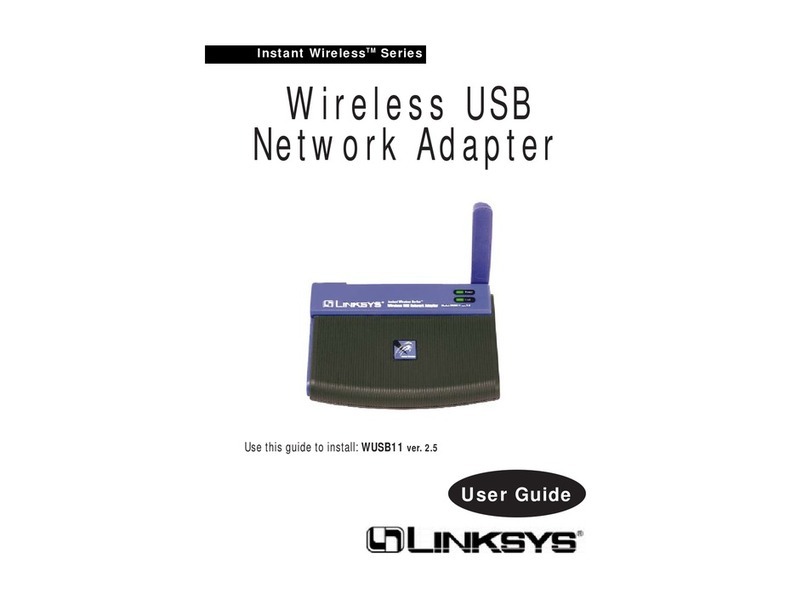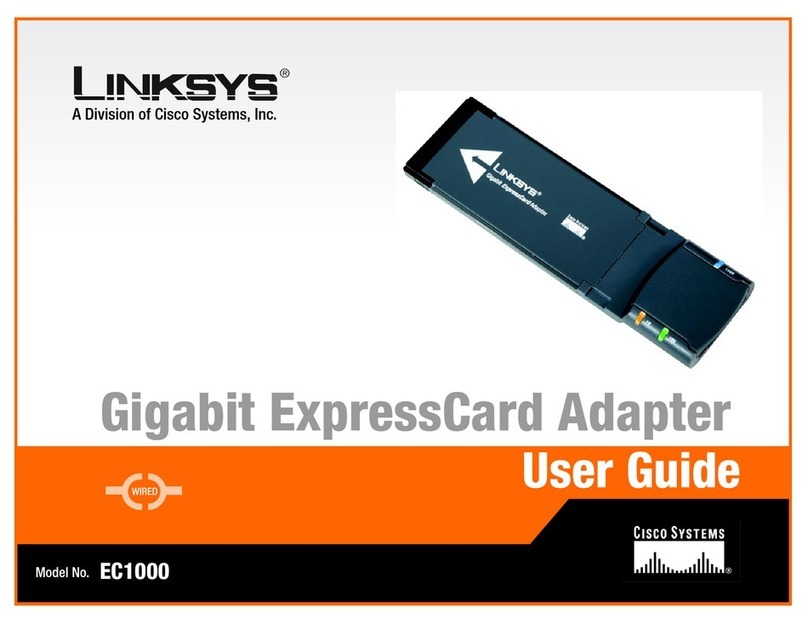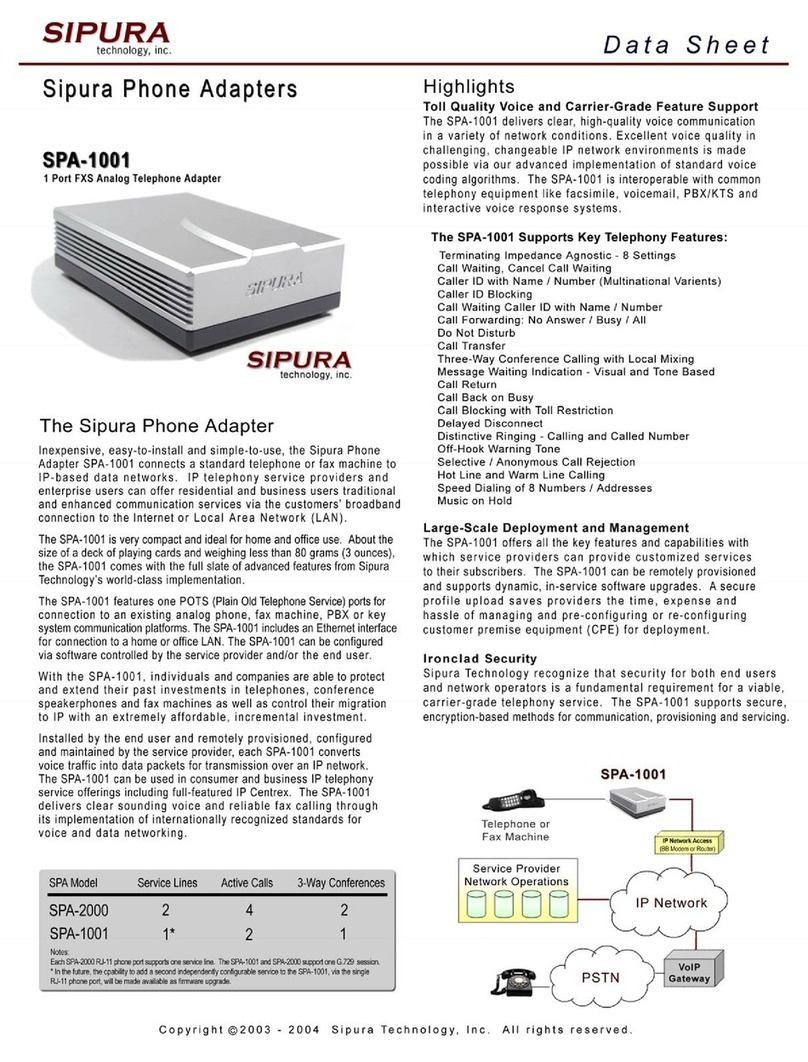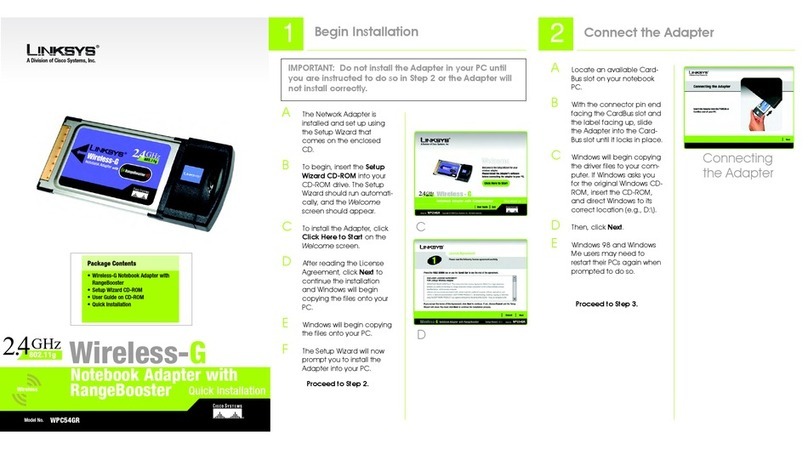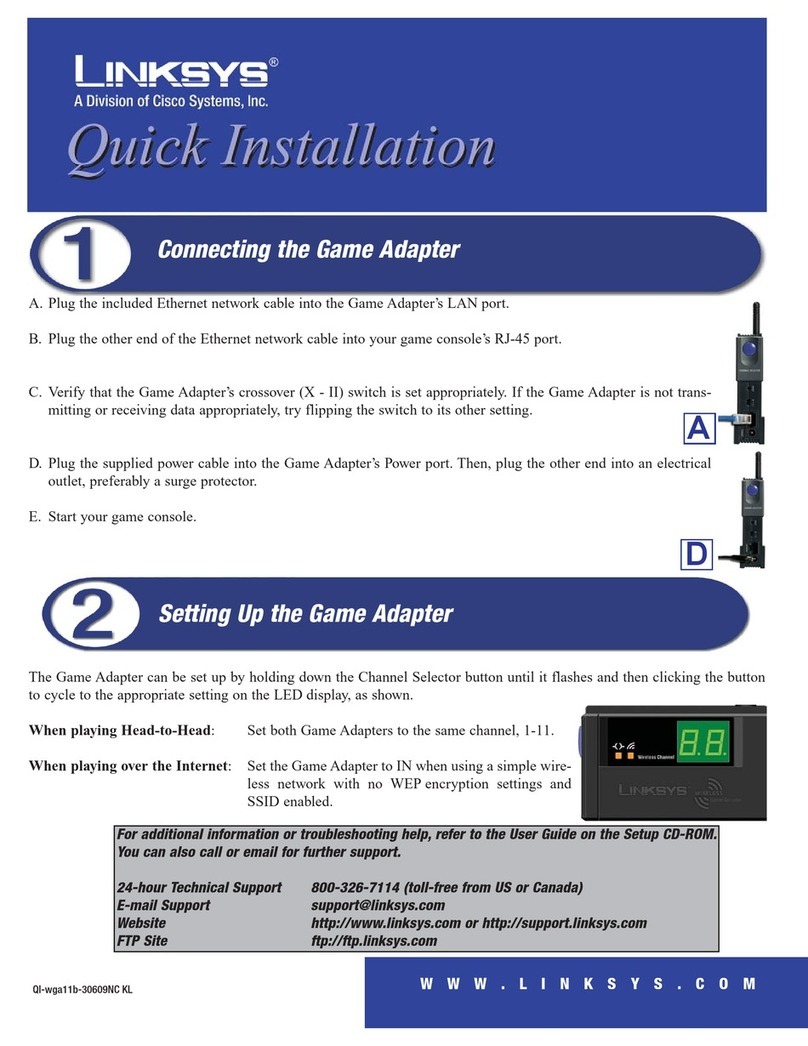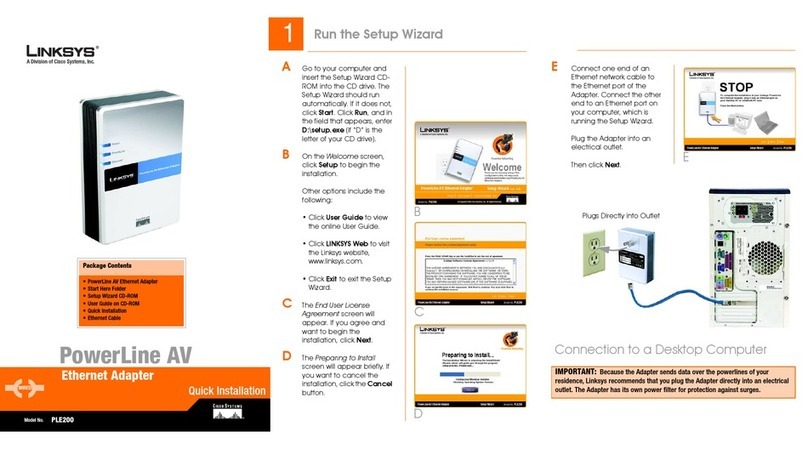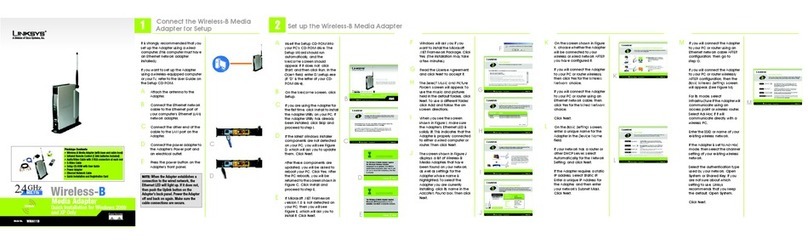E. If you chose Infrastructure Mode, go to Step F now. If you choseAd-Hoc
Mode, select the correct operating channel for your network.The channel
you choose should match the channel set on the other devices in your
wireless network. Click Next and go to Step F.
F. The Setup Wizard will ask you to review your settings before it starts to
install files. Click Next if you are satisfied with your settings, or click
Back to change any settings.
WUSB11 ver. 2.6
Minimum Requirements
One PC with the following:
• 200MHz or Faster Processor
• 64MB RAM Recommended
• Windows 98SE, Me, 2000, or XP
• Available USB Port
• CD-ROM Drive
Package Contents
• One Wireless USB NetworkAdapter (1)
• One USB Cable (2)
• One Wall Mount (3)
• One Setup CD-ROM with User Guide (4)
• One Quick Installation
• One Registration Card
Continued on back
This Quick Installation is meant to help you install the product quickly and easily. For detailed instructions on installation,
configuration, and further setup options, please consult the User Guide.
Instant Wireless®Series
WWiirreelleessssUUSSBBNNeettwwoorrkkAAddaapptteerr
A. Insert the Setup CD-ROM into your CD-ROM drive. The Setup Wizard
should run automatically, and the Welcome screen should appear. If it does
not, click Start and choose Run. In the field that appears, enter D:\setup.exe
(if “D” is the letter of your CD-ROM drive).
B. Click the Install button.
Installing the Wireless USB
Network Adapter Software
Note toWindows 98SE, Me, and 2000 users:You must run the SetupWizard
to install the software before installing the hardware.
A
Note to Windows XP users: Do NOT run the Setup Wizard. Refer to the
Quick Installation for Windows XP.
C. After reading the License Agreement, click Next if you agree, or Cancel to
end the installation.
D. The Setup Wizard will ask you to choose a network mode. Click the
Infrastructure Mode radio button if you want your wireless computers to
network with computers on your wired network using a wireless access
point. Click the Ad-Hoc Mode radio button if you want multiple wireless
computers to network directly with each other.
In the SSID field, enter the SSID of your wireless network. The SSID must
be identical for all devices in the network. The default setting is linksys (all
lowercase). Click Next.
D
E
C
F