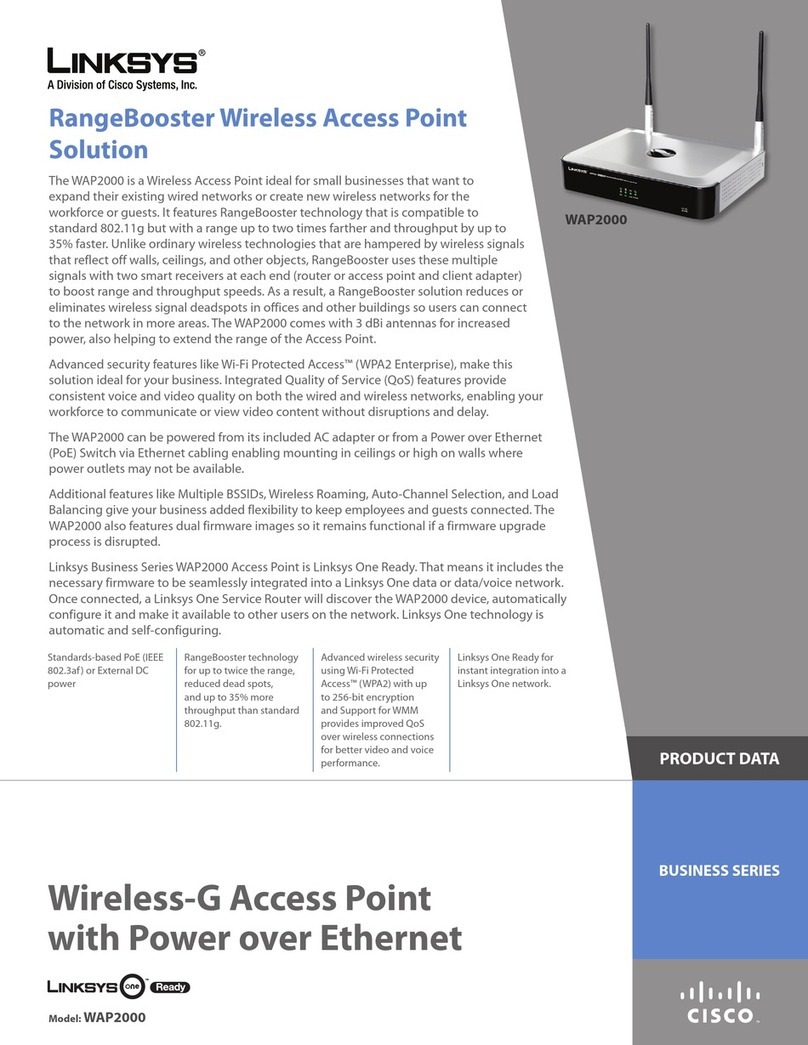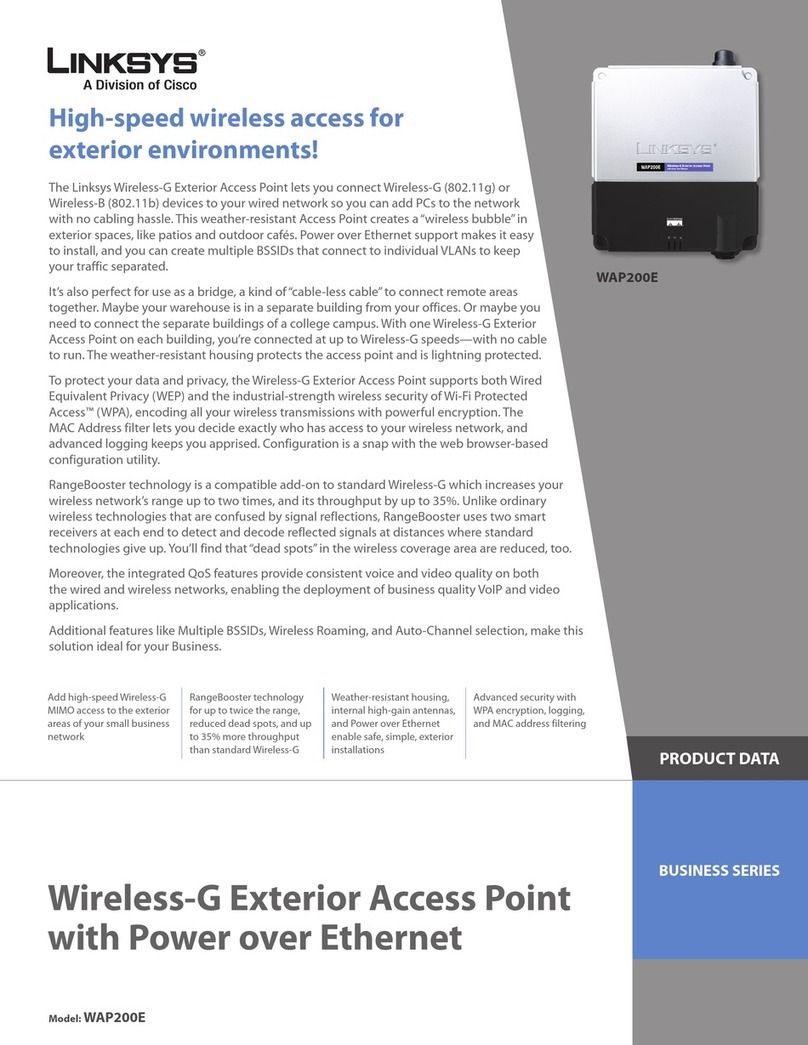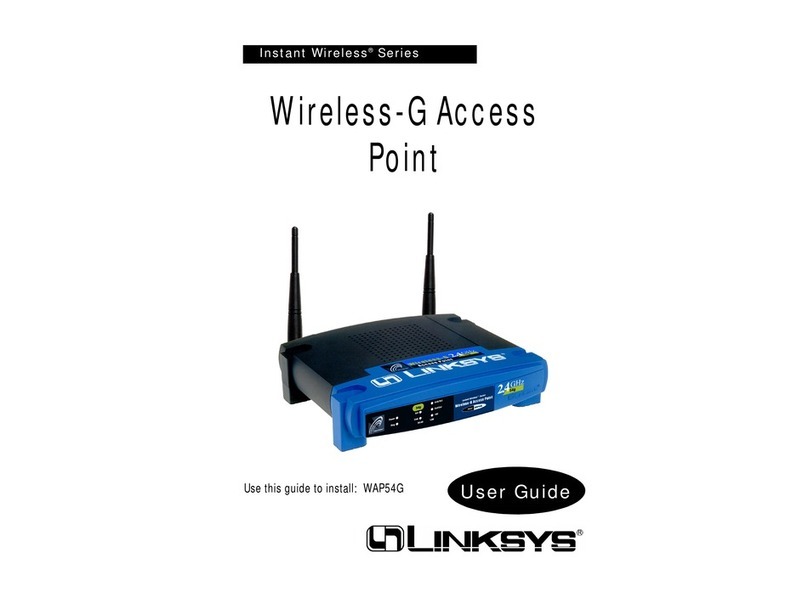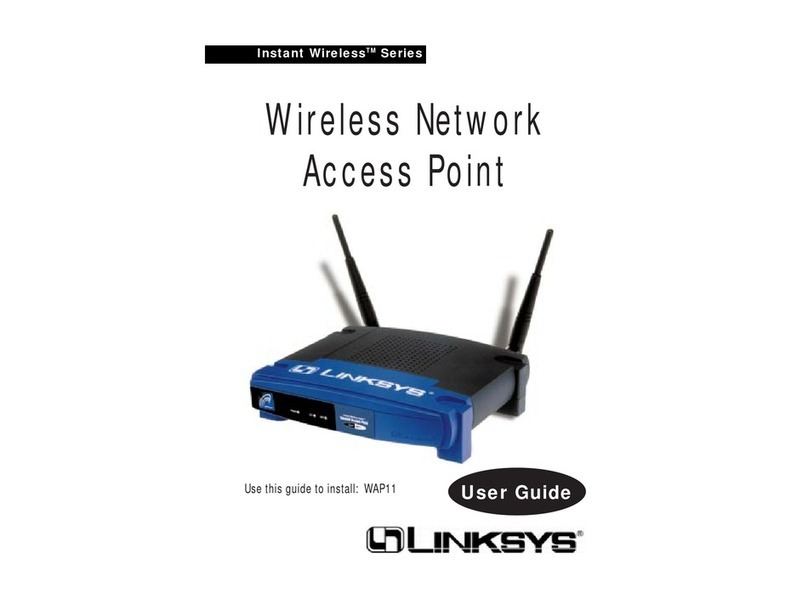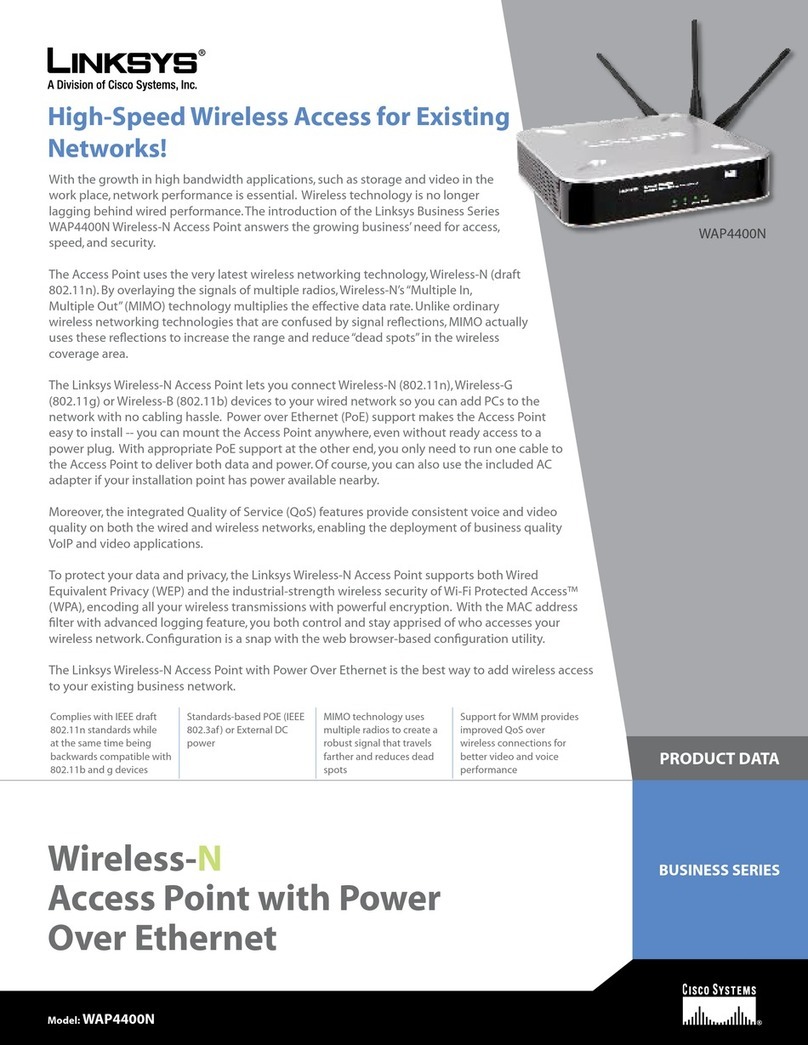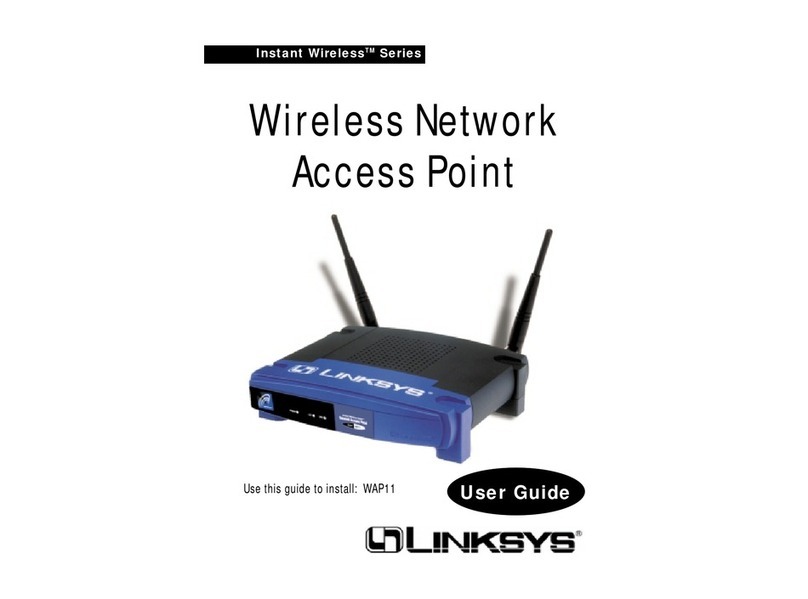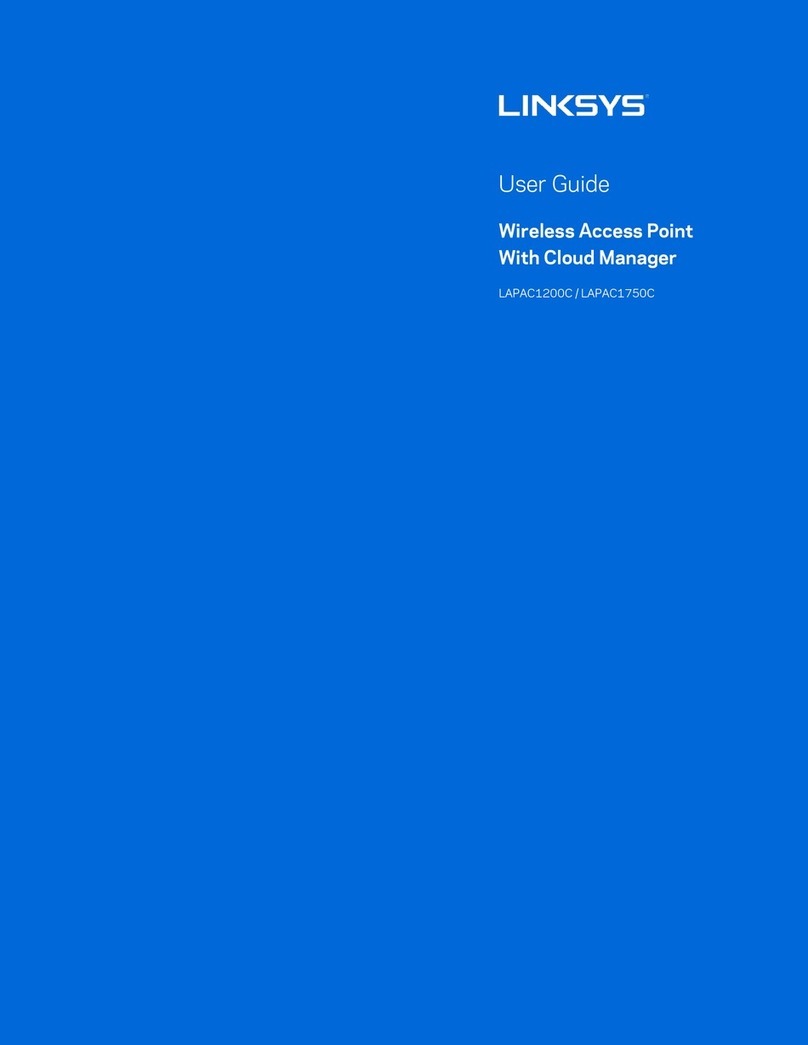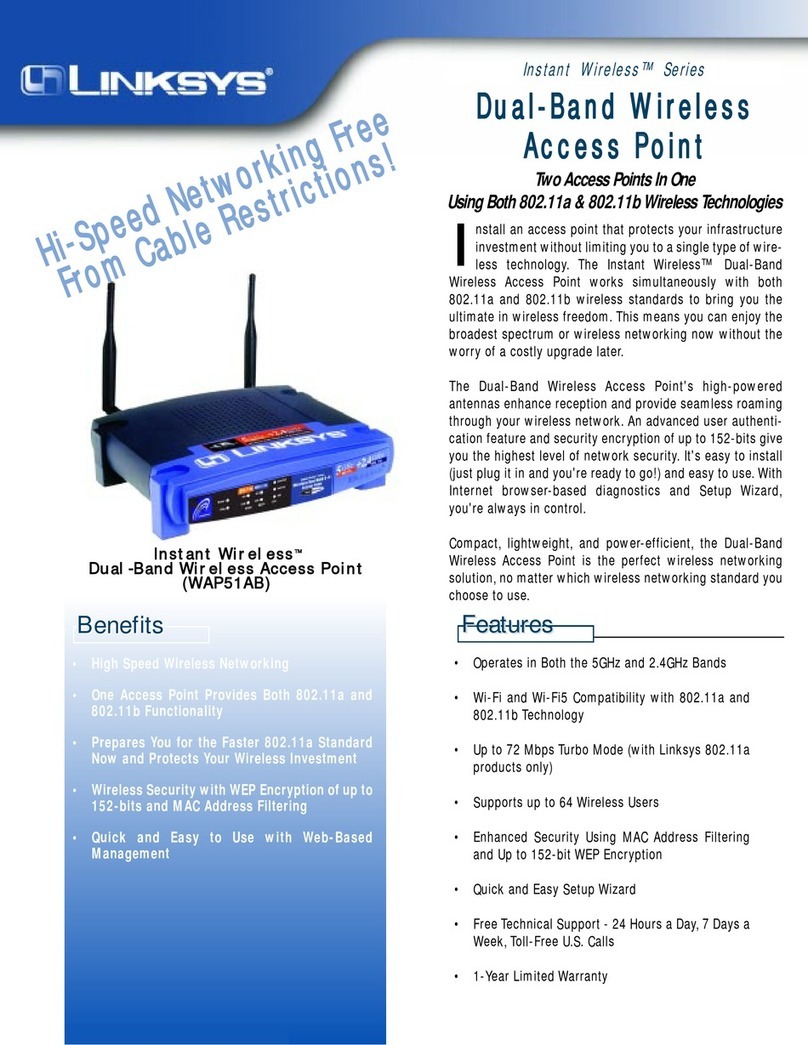DDuuaall--BBaannddWWiirreelleessss
AAcccceessssPPooiinntt
Instant Wireless™ Series
WAP51AB
A. Locate an optimum location for the Access Point.The best place for the Access Point
is usually at the center of your wireless network, with line of sight to all of your mobile
stations.
B. Fix the direction of the antenna.Try to place it in a position which can best cover your
wireless network. Normally, the higher you place the anten-
na, the better the performance will be. The antenna’s position
enhances the receiving sensitivity.
C. Connect a standard Ethernet network cable to theAccess
Point. Then, connect the other end of the Ethernet cable to a
switch or hub. The Access Point will then be connected to
your 10/100 Network.
D. Connect the AC Power Adapter to the Access Point’s
Power Socket. Only use the power adapter supplied with the
Access Point. Use of a different adapter may result in prod-
uct damage.
Now that the hardware installation is complete, proceed to setup
the Access Point.
A. Insert the Setup Wizard CD into your PC’s CD-ROM drive. Your PC must be on your
wired network to set up theAccess Point.
B. The screen shown should appear on your monitor.
Click the Setup button to continue this Setup
Wizard or to exit this Setup Wizard, click the Exit
button.
C. The following screen displays how the Access
Point is configured in this Setup Wizard. Click the
Next button to continue or Exit to exit the Setup
Wizard
Connecting the Wireless
Network Access Point
D. The next screen to appear will display a
list of access points on your network along
with the status information for each access
point. Select the Access Point by clicking
on it and click the Yes button to continue
or No to exit the Setup Wizard.
E. You will be asked to sign onto the Access
Point you’ve selected. Enter the Password
you’ve assigned. If none has been
assigned, enter the default password:
admin. Then, click the OK button.
F. The IP Settings screen will appear next.
Enter an IP Address, Subnet Mask, and a
unique access point name for the Access
Point. Then, click the Next button to con-
tinue or Back to return to the previous
page.
G. The Basic Settings screen for your 5
GHz/802.11a wireless products will
appear. Enter your wireless network’s
SSID and select the channel at which the
network broadcasts its wireless signal.The
SSID must be identical for all points in the
wireless network. It is case sensitive and
must not exceed 32 characters, which may
be any keyboard character. All points in
your wireless network must use the same
channel in order to function correctly.
Then, click the Next button to continue or
Back to return to the previous page.
H. The Security Settings screen for your 5
GHz/802.11a wireless products will
appear next. From this screen, you will set
the Wired Equivalent Privacy (WEP)
encryption, 64-bit/128-bit/152-bit, for
your wireless network. Select aWEP con-
figuration method and a WEP key.
The WEP key can consist of the letters
“A” through “F” and the numbers “0”
through “9” and should be 10 characters in
length for 64-bit encryption, 26 characters
in length for 128-bit encryption, or 32
characters in length for 152-bit encryp-
tion. All points in your wireless network
must use the same WEP key to utilize
WEP encryption.
Then, click the Next button to continue or
Back to return to the previous page.
I. The Basic Settings screen for your 2.4
GHz/802.11b wireless products will
appear. Enter your wireless network’s
SSID and select the channel at which the
network broadcasts its wireless signal.
The SSID must be identical for all points
in the wireless network. It is case sensitive
and must not exceed 32 characters, which
may be any keyboard character.All points
in your wireless network must use the
same channel in order to function correct-
ly.
Then, click the Next button to continue or
Back to return to the previous page.
J. The Security Settings screen for your 2.4
GHz/802.11b wireless products will
appear next. From this screen, you will set
the Wired Equivalent Privacy (WEP)
encryption, 64-bit/128-bit, for your wire-
less network. Select a WEP configuration
method and a WEP passphrase, which is a
text string with a maximum of 16
alphanumeric characters used for generat-
ing a WEP Key.
Click the Next button to continue or Back
to return to the previous page.
K. The Security screenwill allow you to enter
your WEP key. Each point in your wire-
less network must use the same WEP key
for the network to function properly.
Verify that the appropriate key is entered
and click the Next button to continue or
Back to return to the previous page.
The WEP key can consist of the letters
“A” through “F” and the numbers “0”
through “9” and should be 10 characters
in length for 64-bit encryption or 26 char-
acters in length for 128-bit encryption. All points in your wireless network must use the
same WEP key to utilize WEP encryption.
L. You should now review the settings you’ve chosen. If these settings are correct, click the
Yes button to save these settings. If you wish to change any of the settings, click the No
button.
M. At this point, the configuration performed with the Setup Wizard is complete. To con-
figure any other Dual-Band Access Points in your network, you can run this Setup
Wizard again. Click the Exit button to exit the Setup Wizard.
This Quick Installation is meant to help you install this product quickly and easily. For detailed instructions on installation
and configuration and further setup options, please consult the User Guide
C
System Requirements
One 200MHz or Faster PC with:
• 64MB RAM,
• Internet Explorer 4.0 or Netscape Navigator 4.7
or Higher for Web-based configuration,
• one CD-ROM Drive, and
• an 802.11a or 802.11b Wireless Adapter
with TCP/IP Protocol Installed
• a Network Adapter with Category 5 Ethernet
Network Cabling and TCP/IP protocol installed
D
Setting Up the Access Point
WWW.LINKSYS.COM
QI-WAP51AB-080102NC KL
Package Contents
• One Setup CD-ROM
with User Guide (1)
• One Power Adapter (2)
• One Dual-Band Wireless
Access Point (3)
• One Quick Installation
guide (not shown)
• One Registration Card (not shown) B
D
F
G
H
I
J
K