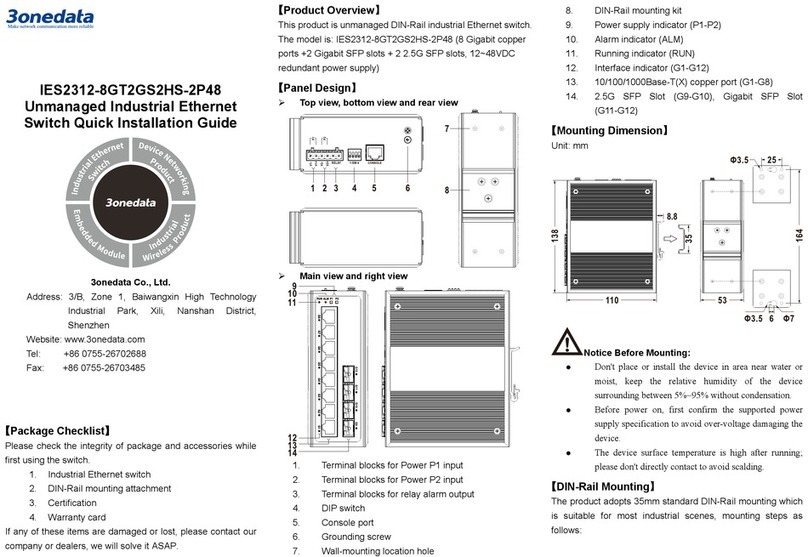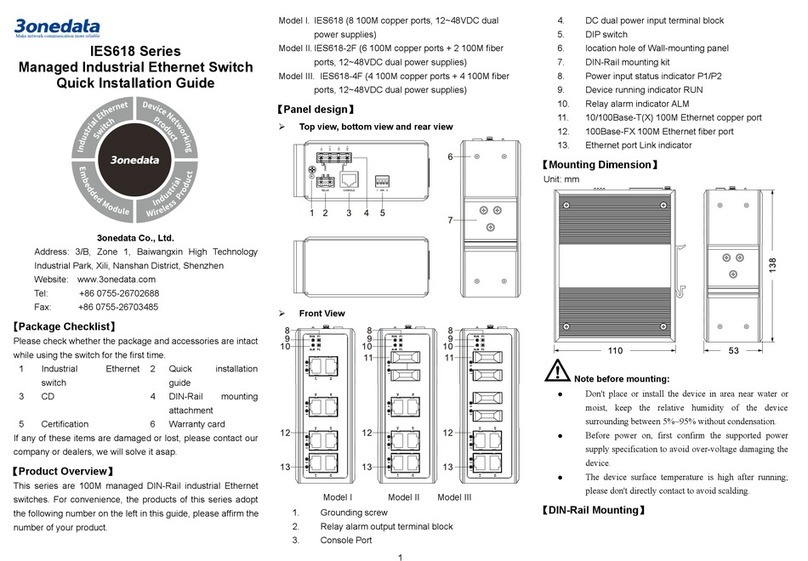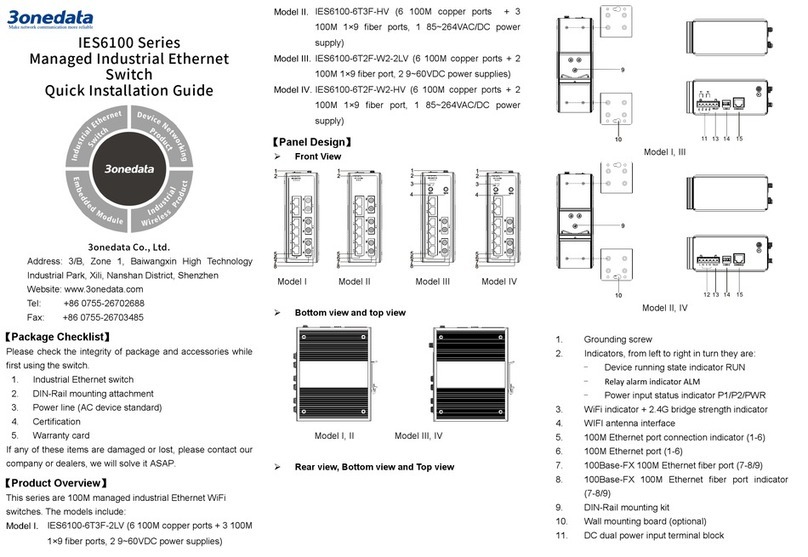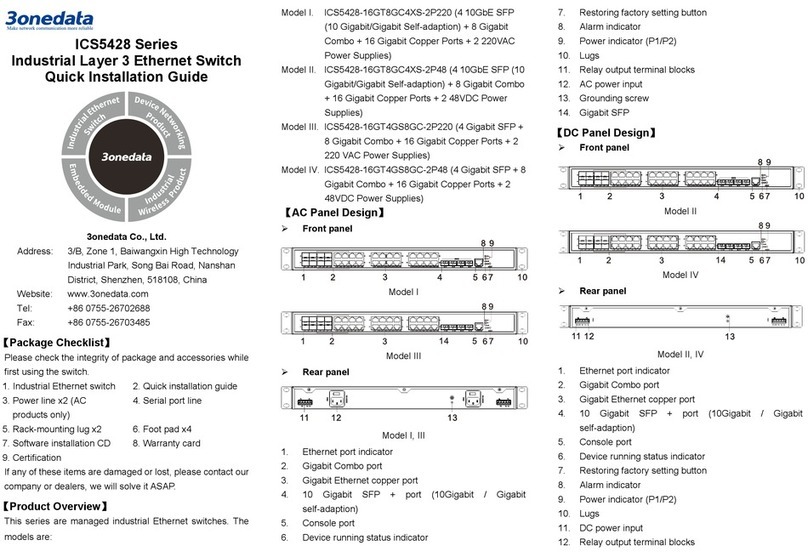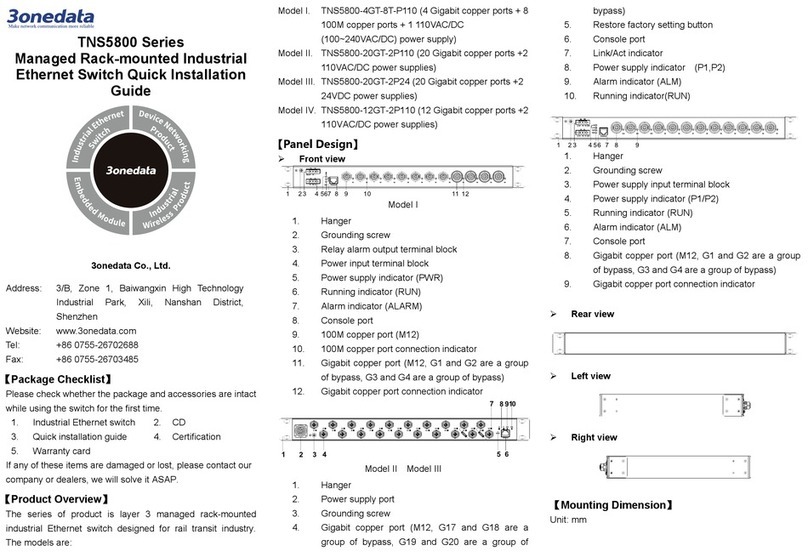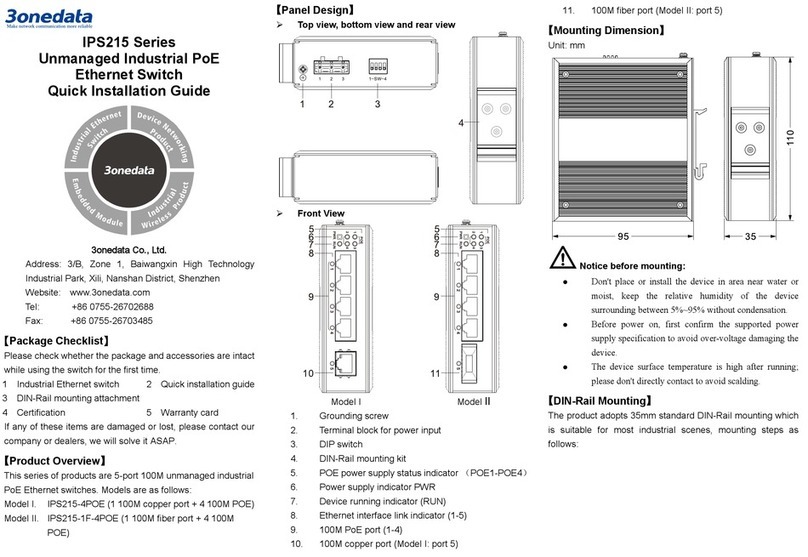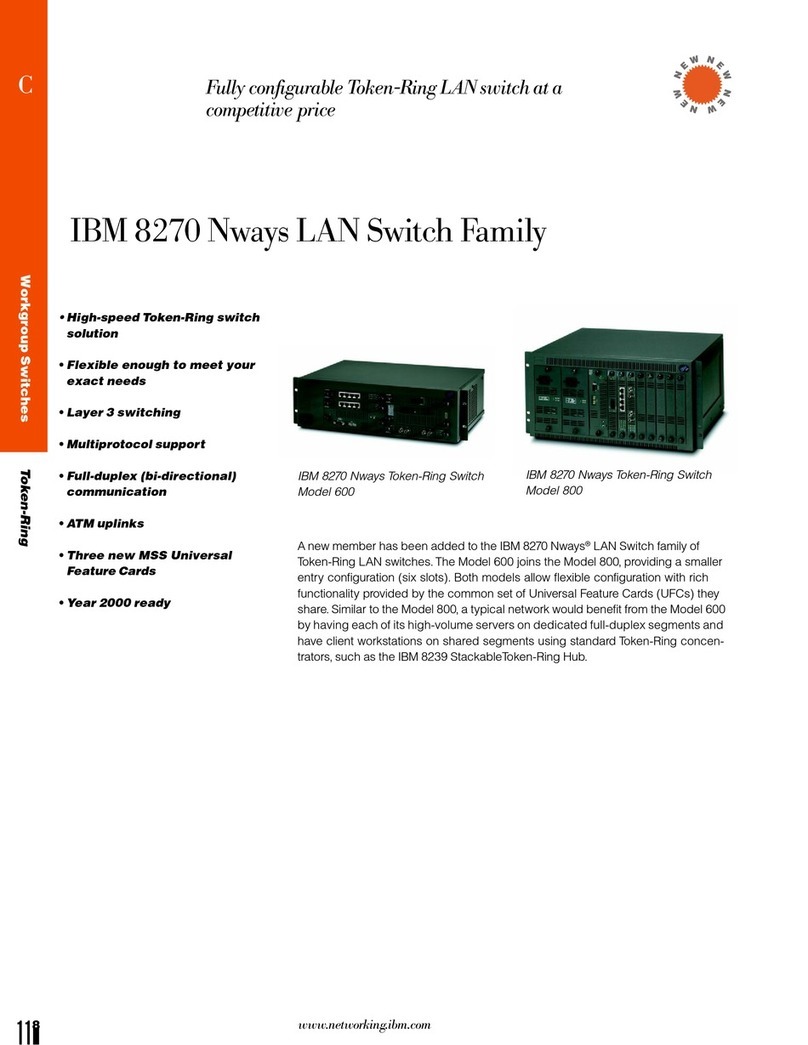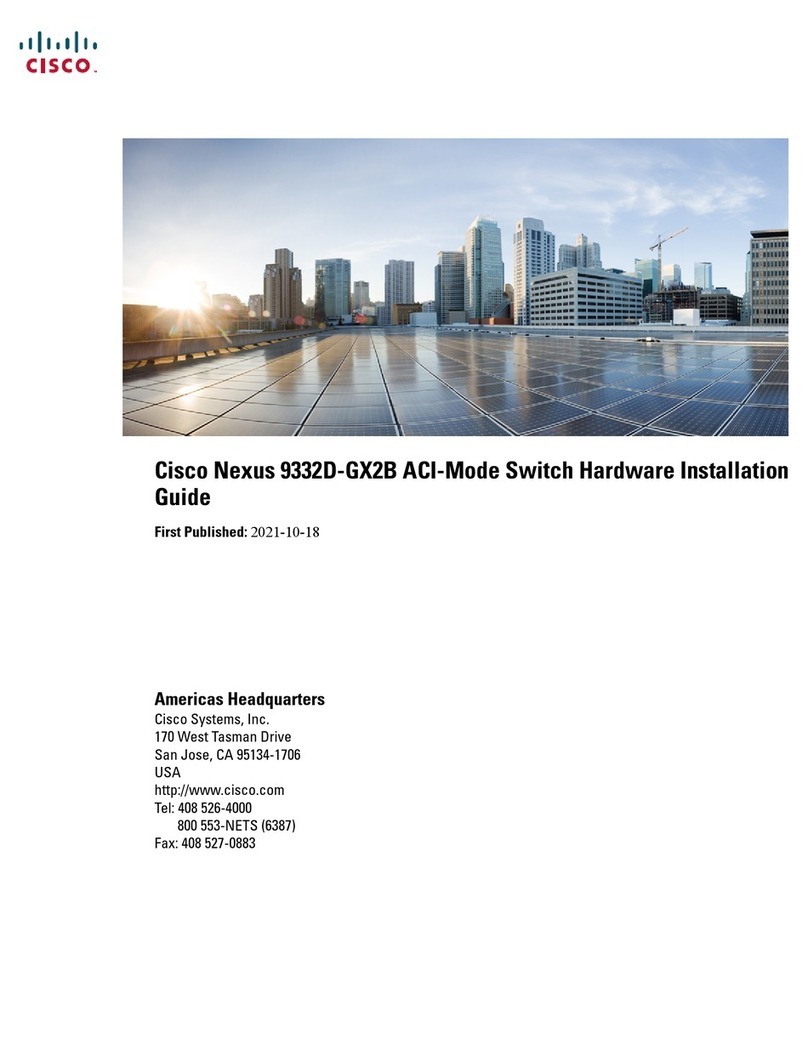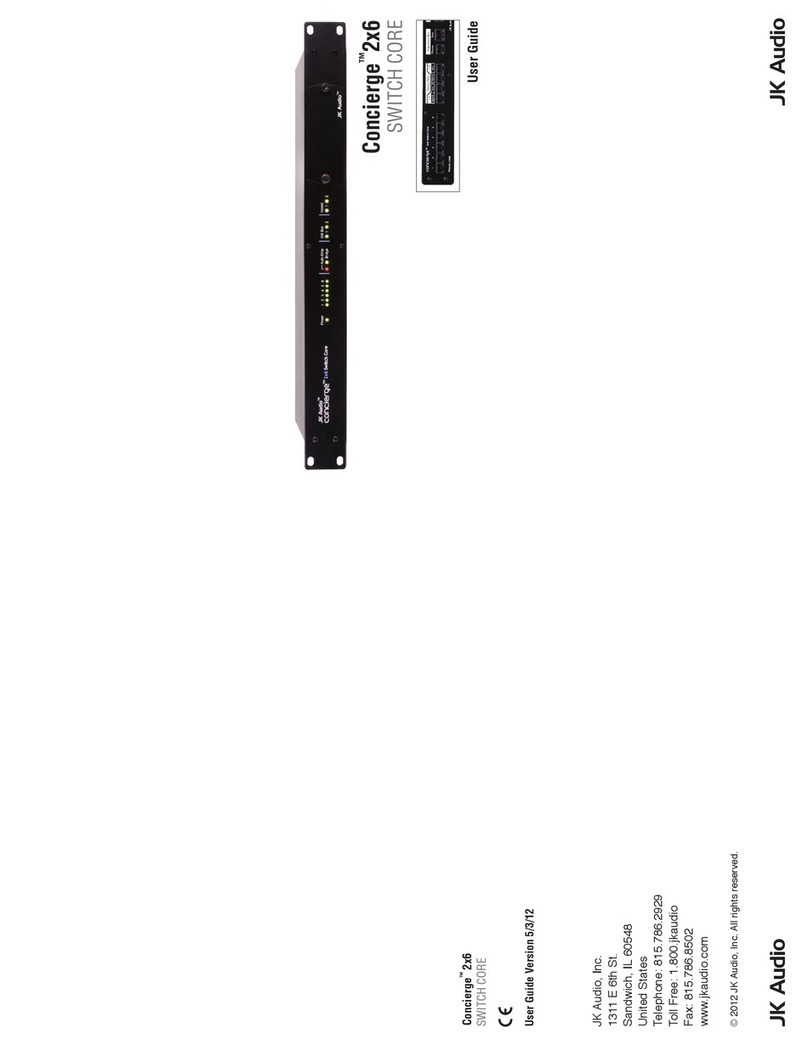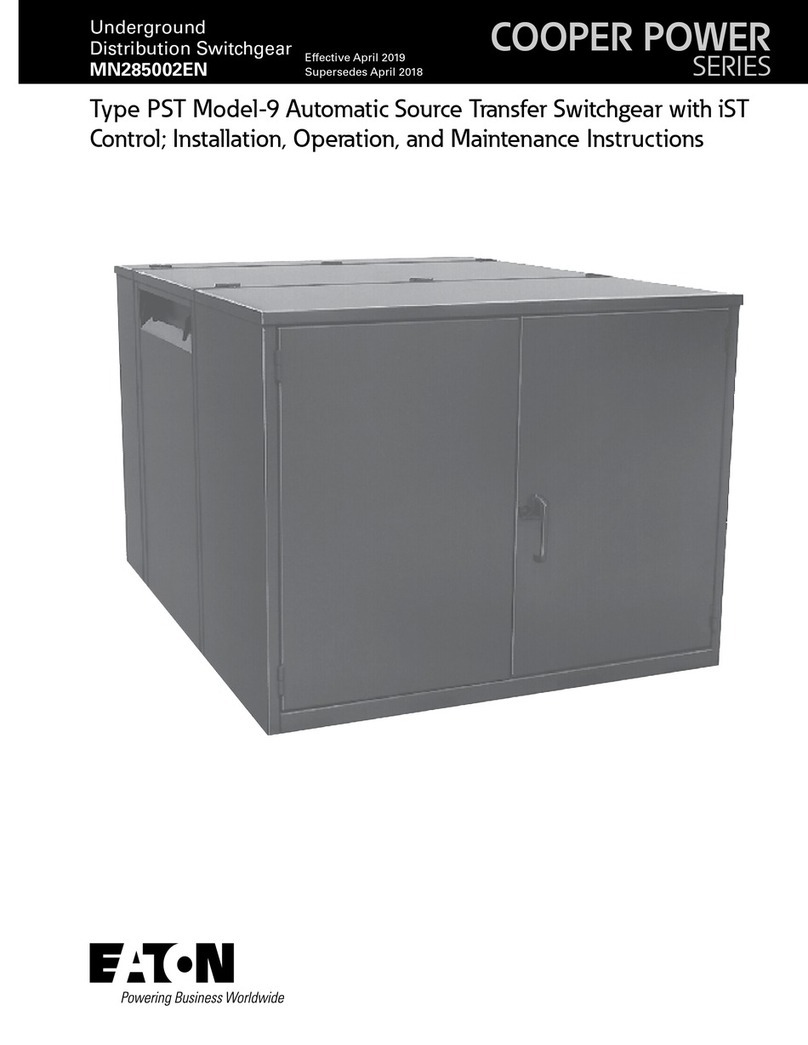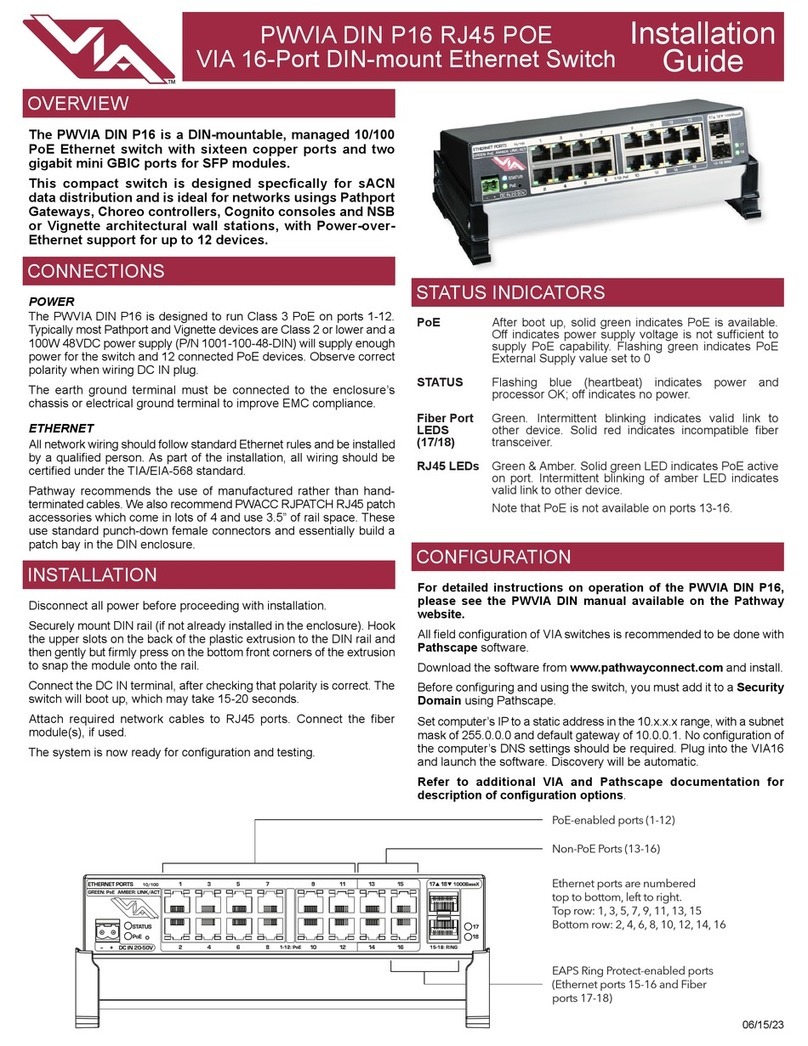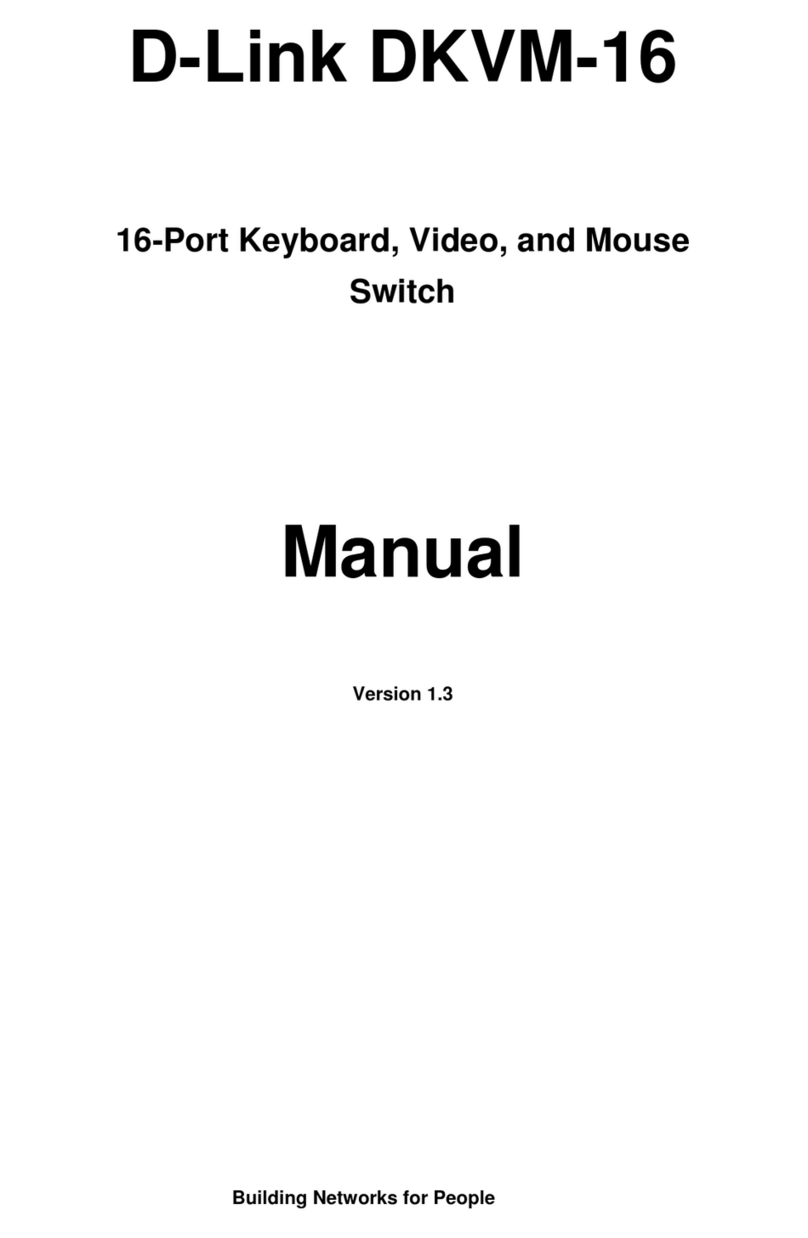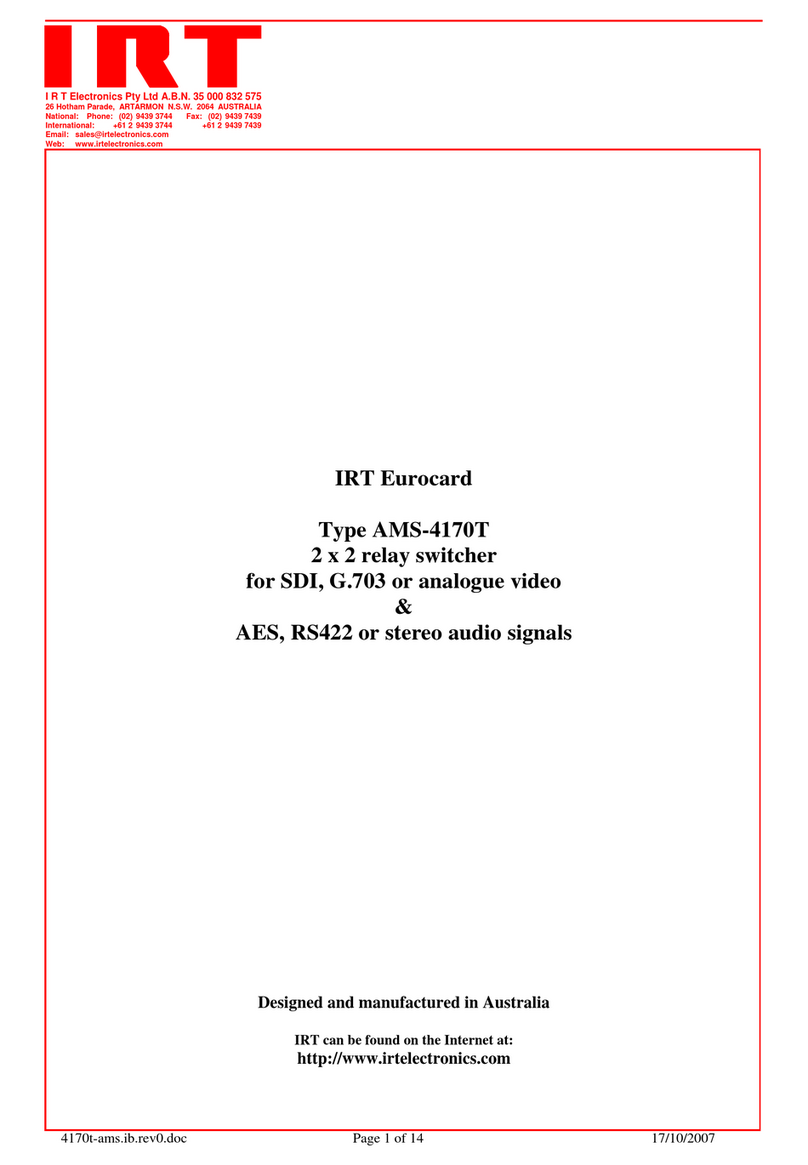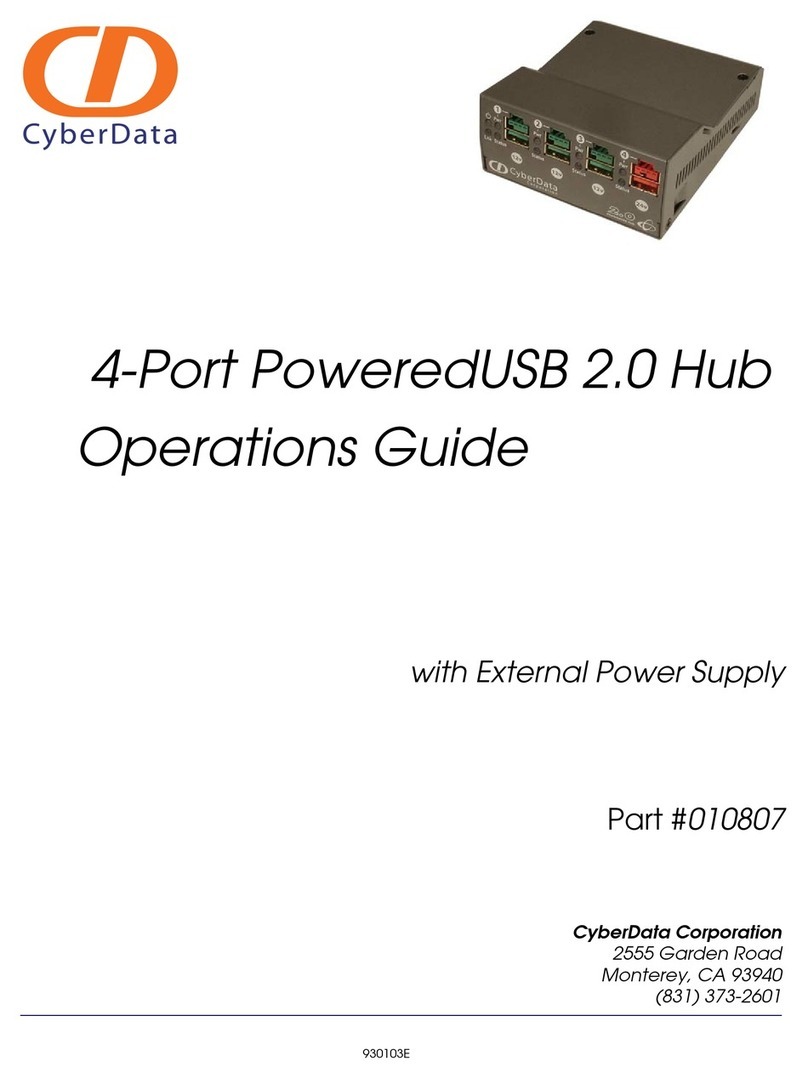Check whether the DIN-Rail mounting kit thatStep 1 comes with the device is installed firmly.
Insert the bottom of DIN-Rail mounting kit (one sideStep 2 with spring support) into DIN-Rail, and then insert
the top into DIN-Rail.
Tips:
Insert a little to the bottom, lift upward and then insert
to the top.
Check and confirm the product is firmly installed onStep 3 DIN-Rail, and then mounting ends.
【Disassembling DIN-Rail】
Power off the device.Step 1 After lift the device upward slightly, first shift out theStep 2 top of DIN-Rail mounting kit, and then shift out the
bottom of DIN-Rail, disassembling ends.
Attention before power on:
Power ON operation: first connect power line to the
connection terminal of device power supply, and then
power on.
Power OFF operation: first unpin the power plug, and
then remove the power line, please note the operation
order above.
【Power Supply Connection】
DC power supply
The product provides 4 pins power
supply input terminal blocks and two
independent DC power supply
systems of PWR1 and PWR2. The
power supply supports anti-reverse connection. Power supply
range: 48VDC.
【Relay Connection】
Relay terminal blocks are a pair of normally
open contacts in the alarm relay of the device.
They are open circuit in the status of normal no
alarm, and closed when any warning message occurs. For
example: they are closed and send out alarm when power off.
The product supports 1 relay warning message output, and
warning messages output of the DC power supply or network
abnormal alarm output. It can be connected to alarm indicator,
alarm buzzer, or other switching value collecting devices for
timely warning operating staffs when the warning message
occurs.
【DIP Switch Settings】
The product provides 4 pins DIP switch for
function settings, where "ON" is the enable valid
terminal.
DIP switch definitions as follows:
Set the DIP switch to ON, the
device will automatically
restore factory defaults, and
then turn off the DIP switch.
Set the DIP switch to ON, the
device will be upgraded, and
then turn off the DIP switch.
【Console Port Connection】
The device provides 1 channel procedure debugging port
based on serial port, and can manage the CLI command line
of the device after connected to PC. The interface adopts
RJ45 port, the RJ45 pins definition as follows:
【Checking LED Indicator】
The function of each LED is described in the table as below:
PWR1 is connected and running
normally
PWR1 is disconnected and running
abnormally.
PWR2 is connected and running
normally
PWR2 is disconnected and running
abnormally
Power supply and port link alarm
Power supply and port link without
alarm
The device is powering on or
abnormal.
The device is powered off or
abnormal.
Blink once per second, the device is
running well.
Ethernet port connection is active.
Ethernet port connection is inactive.
PoE port is powering other devices.
PoE port is not connected or PoE
function is not enabled.
【Logging in to WEB Interface】
This device supports WEB management and configuration.
Computer can access the device via Ethernet interface. The
way of logging in to device’s configuration interface via IE
browser is shown as below:
Configure the IP addresses of computer and theStep 1 device to the same network segment, and the
network between them can be mutually accessed.
Enter device’s IP address in the address bar of theStep 2 computer browser.