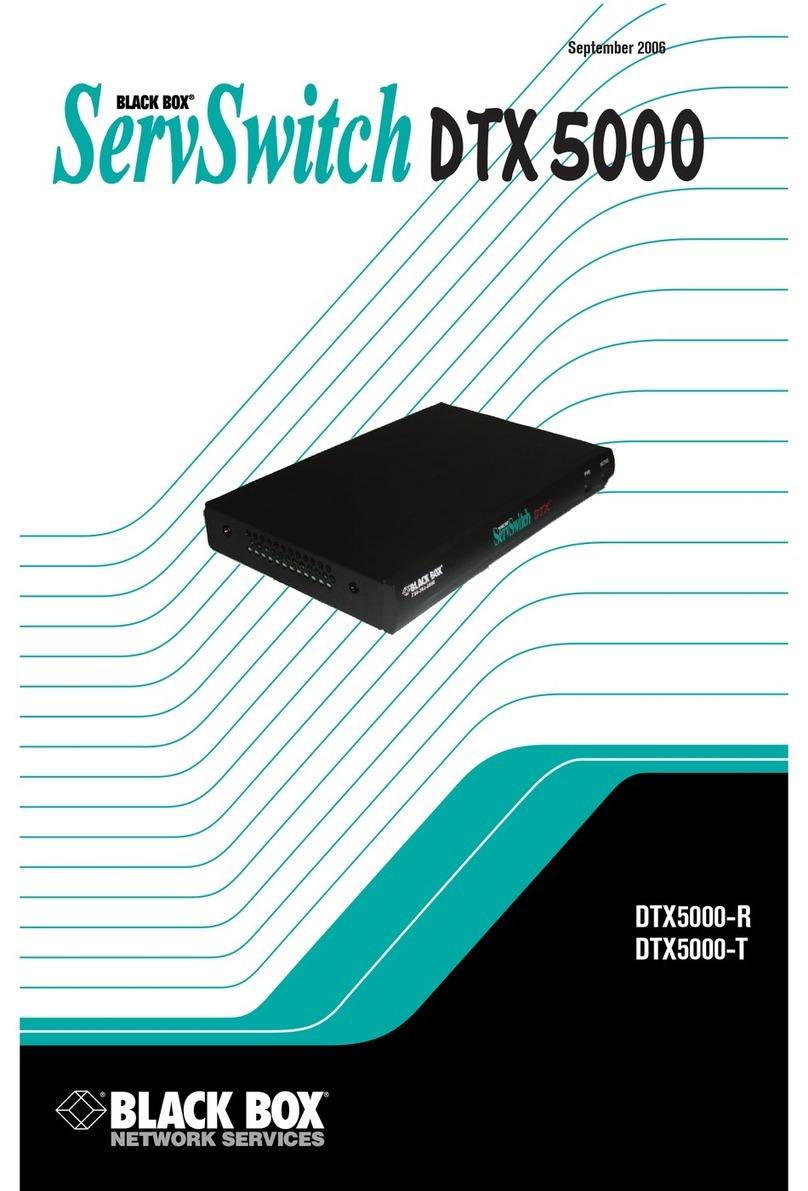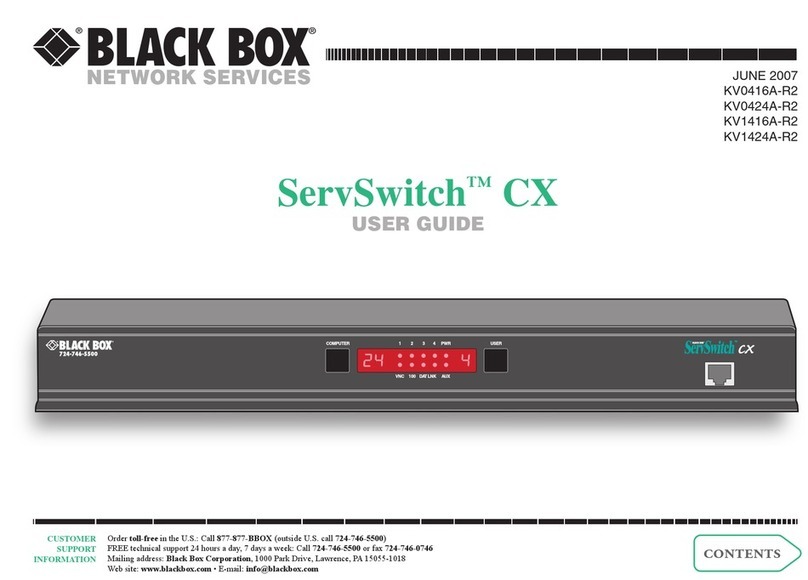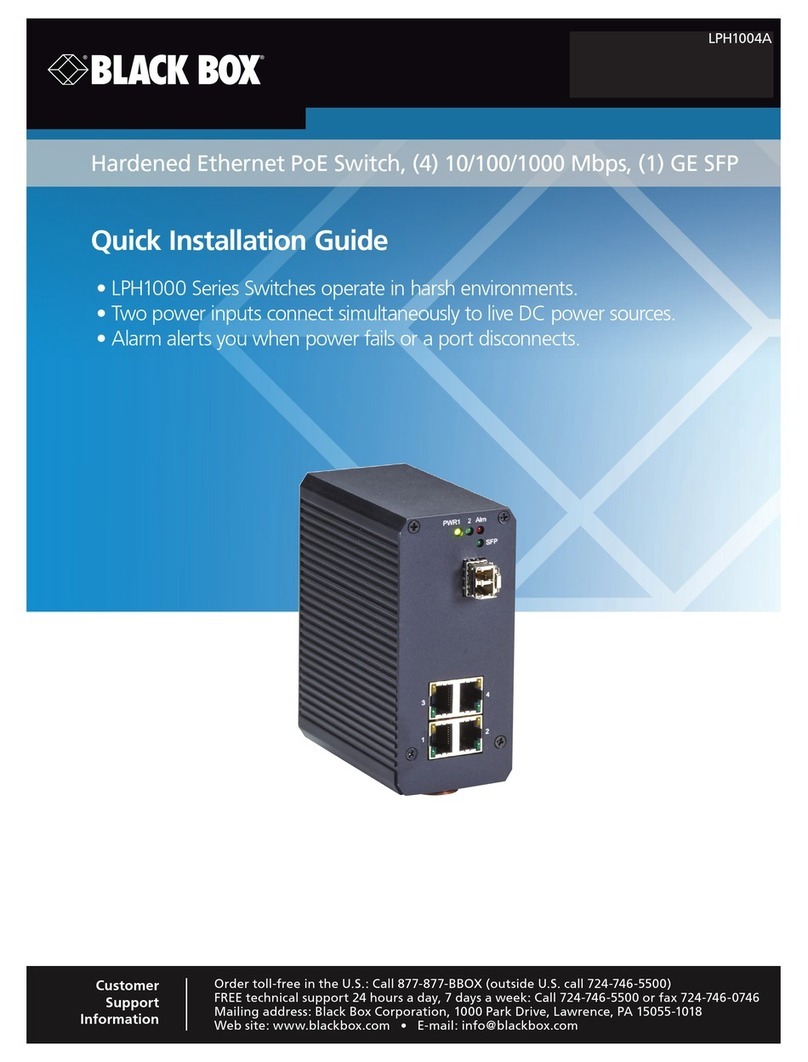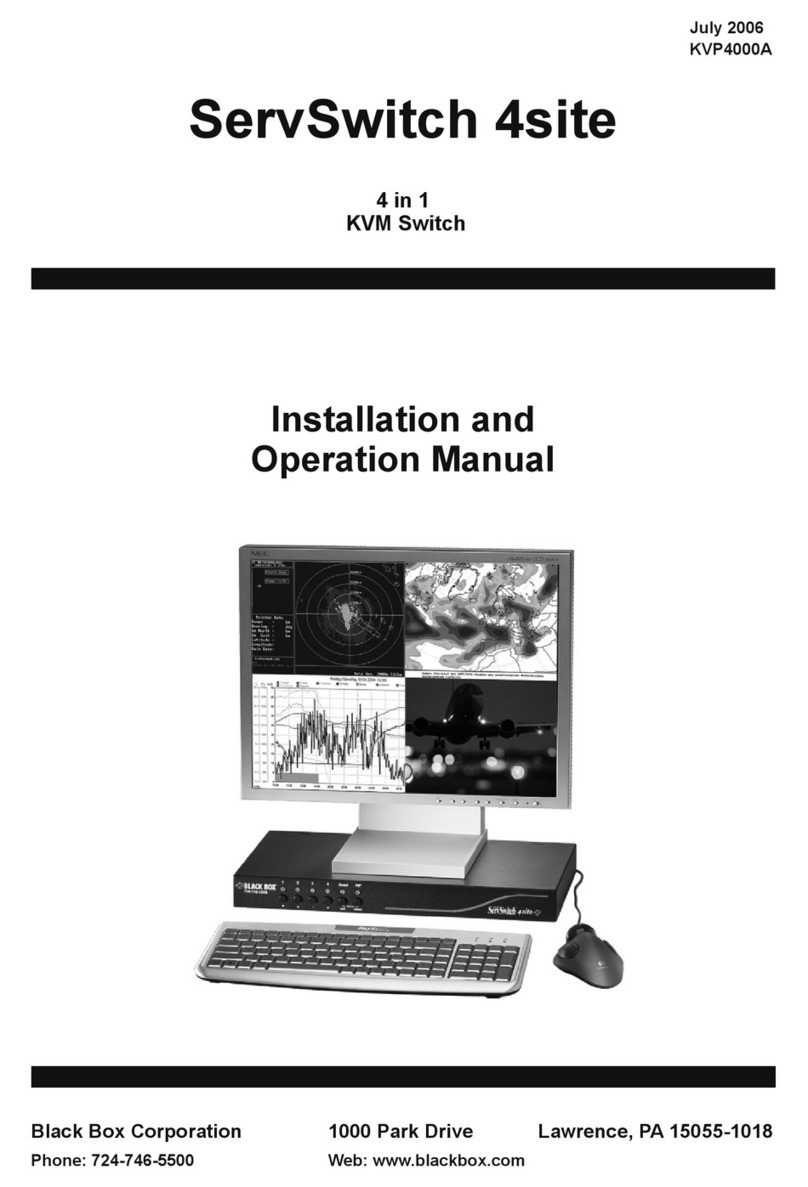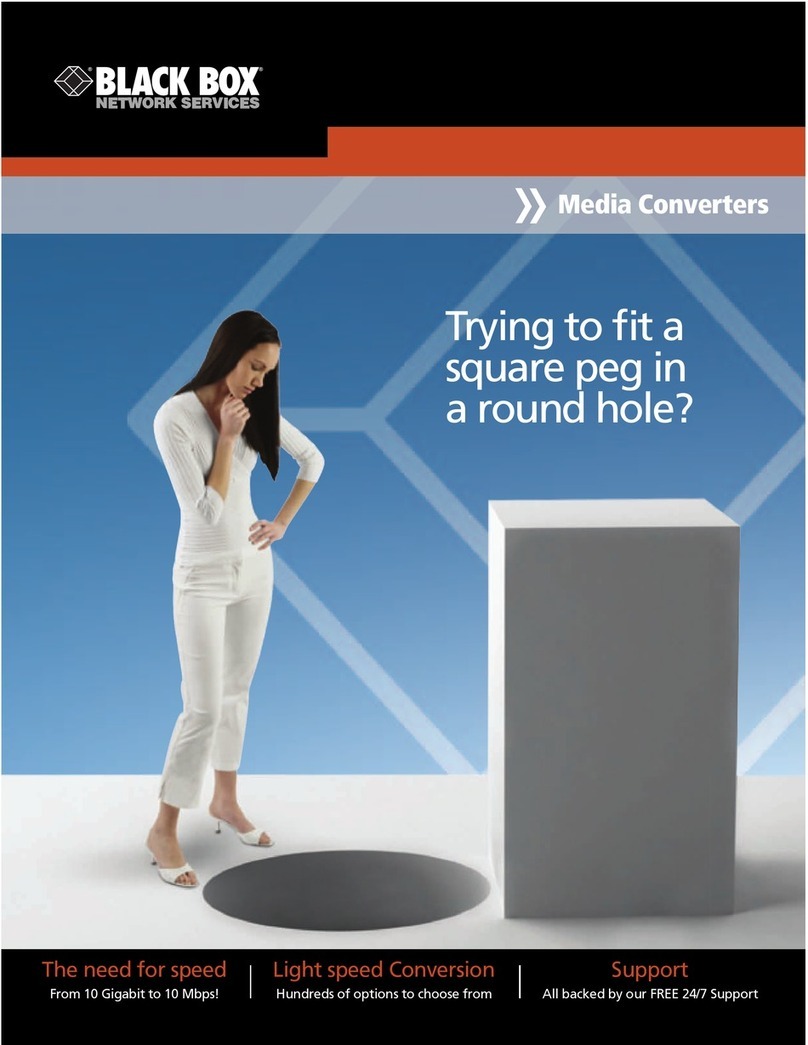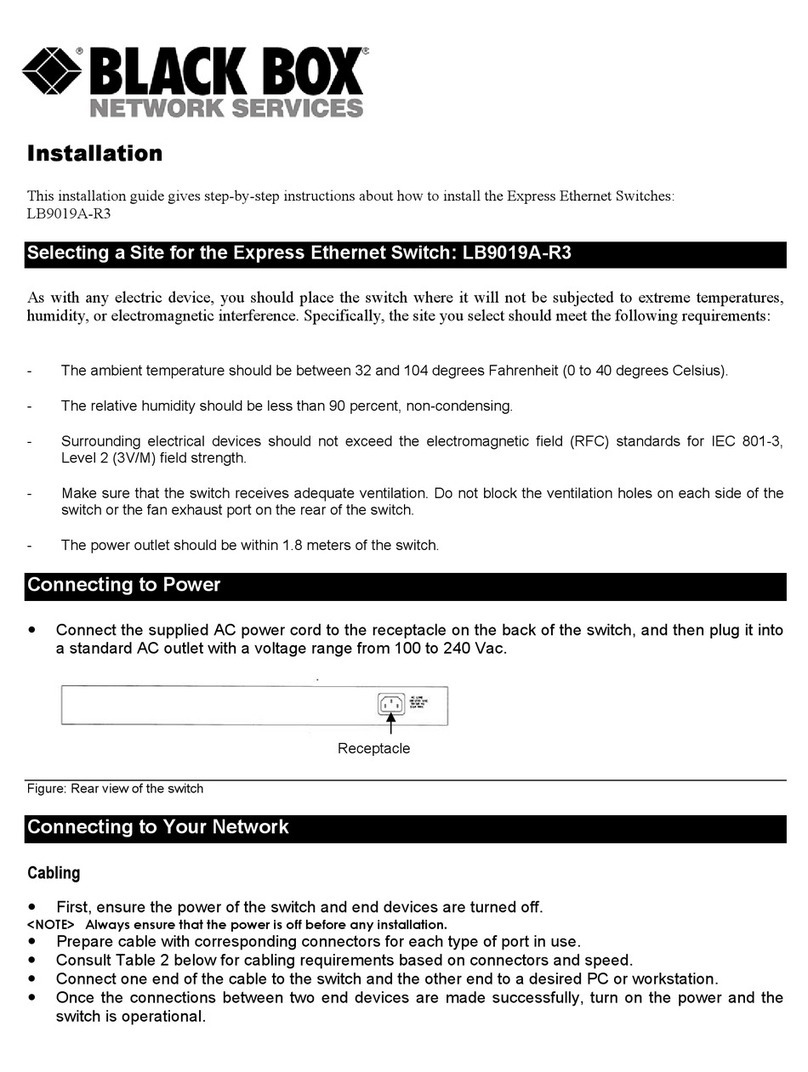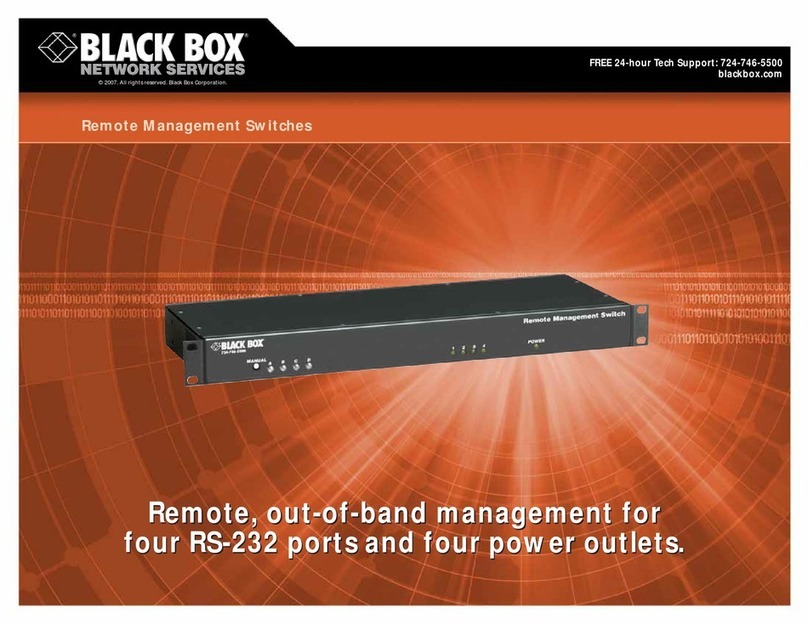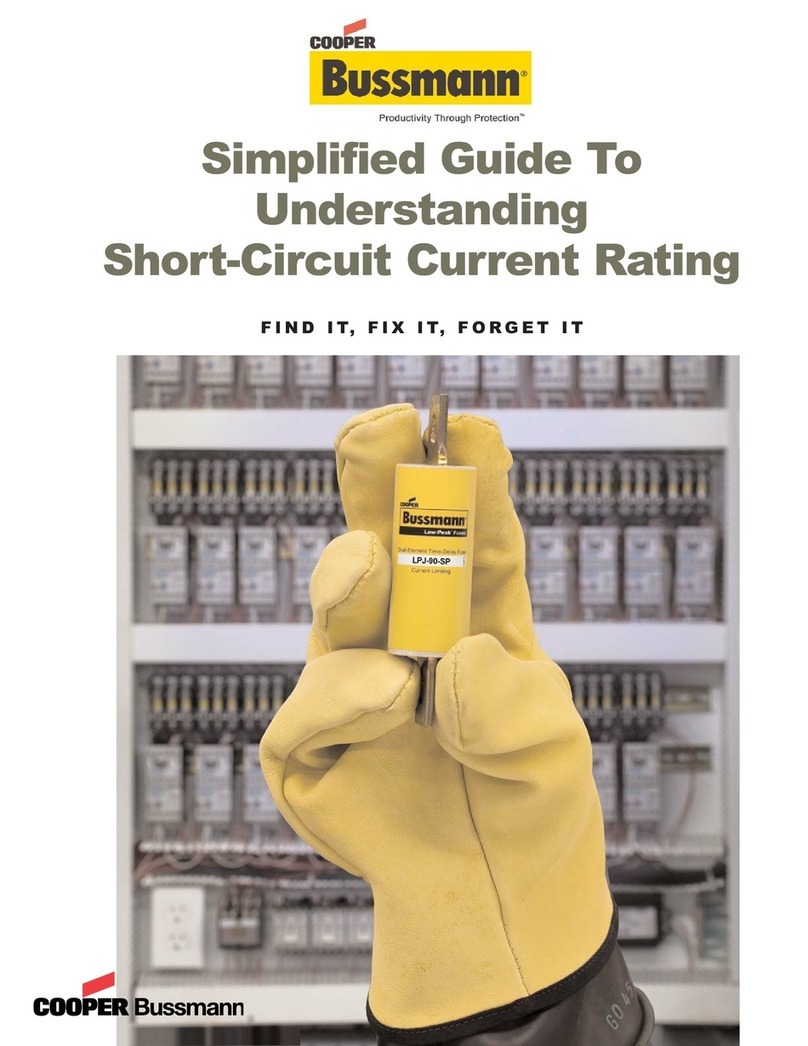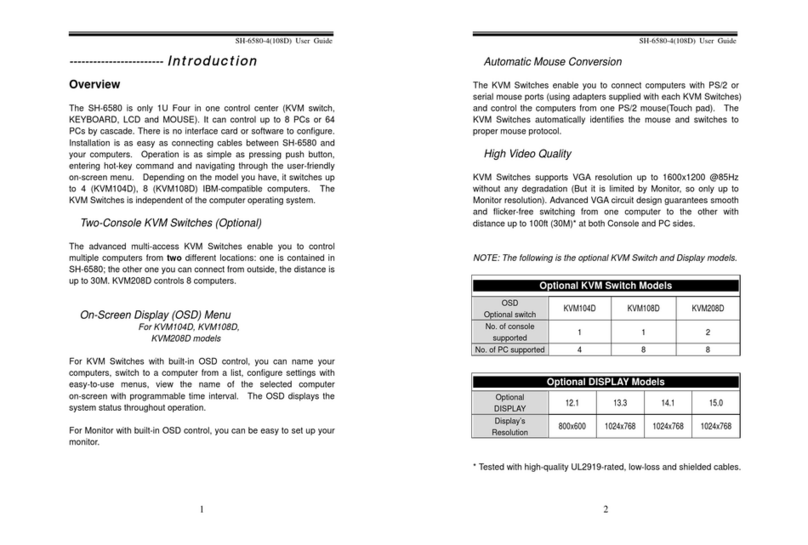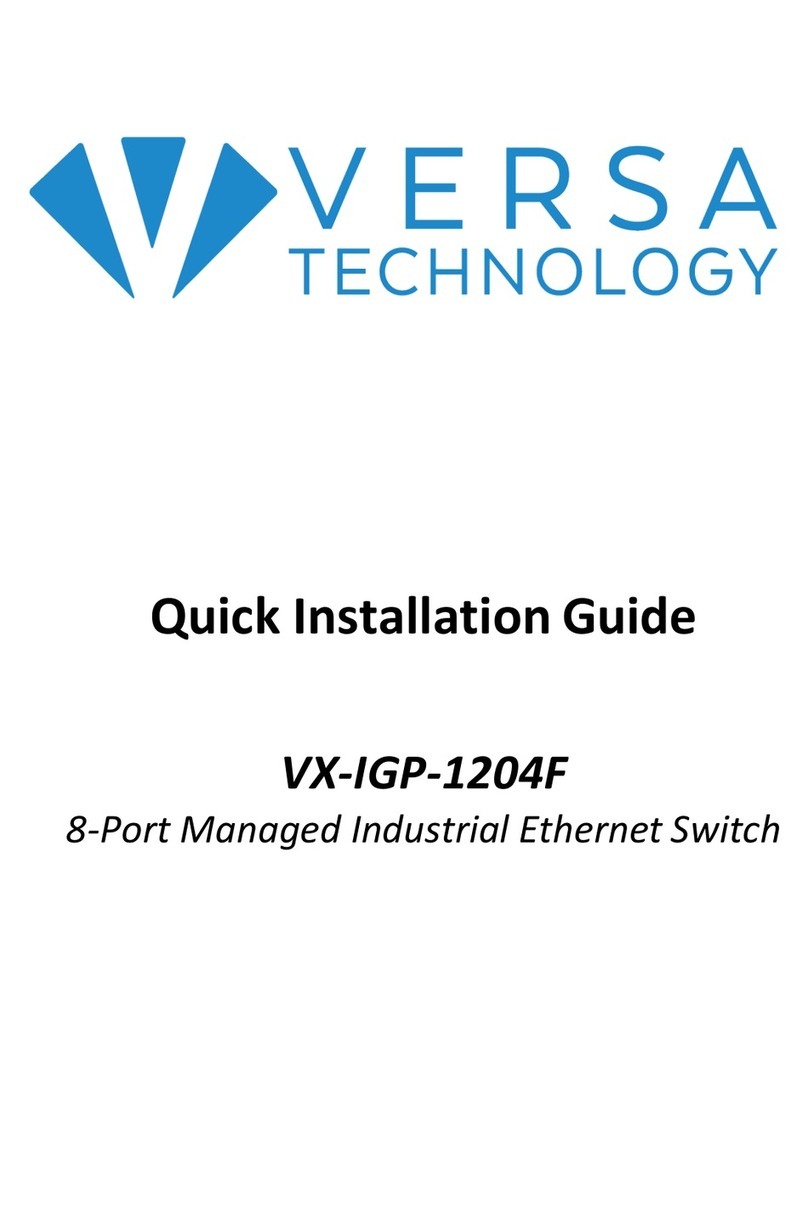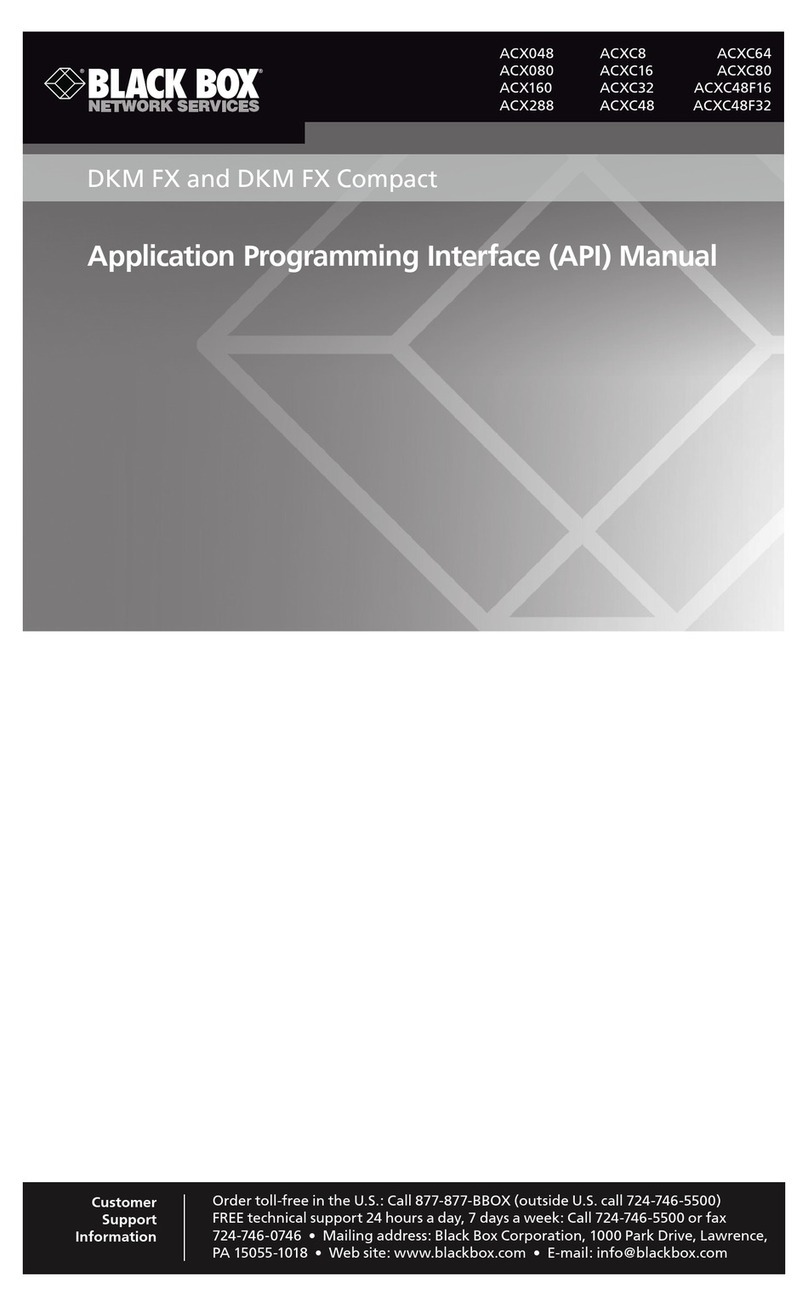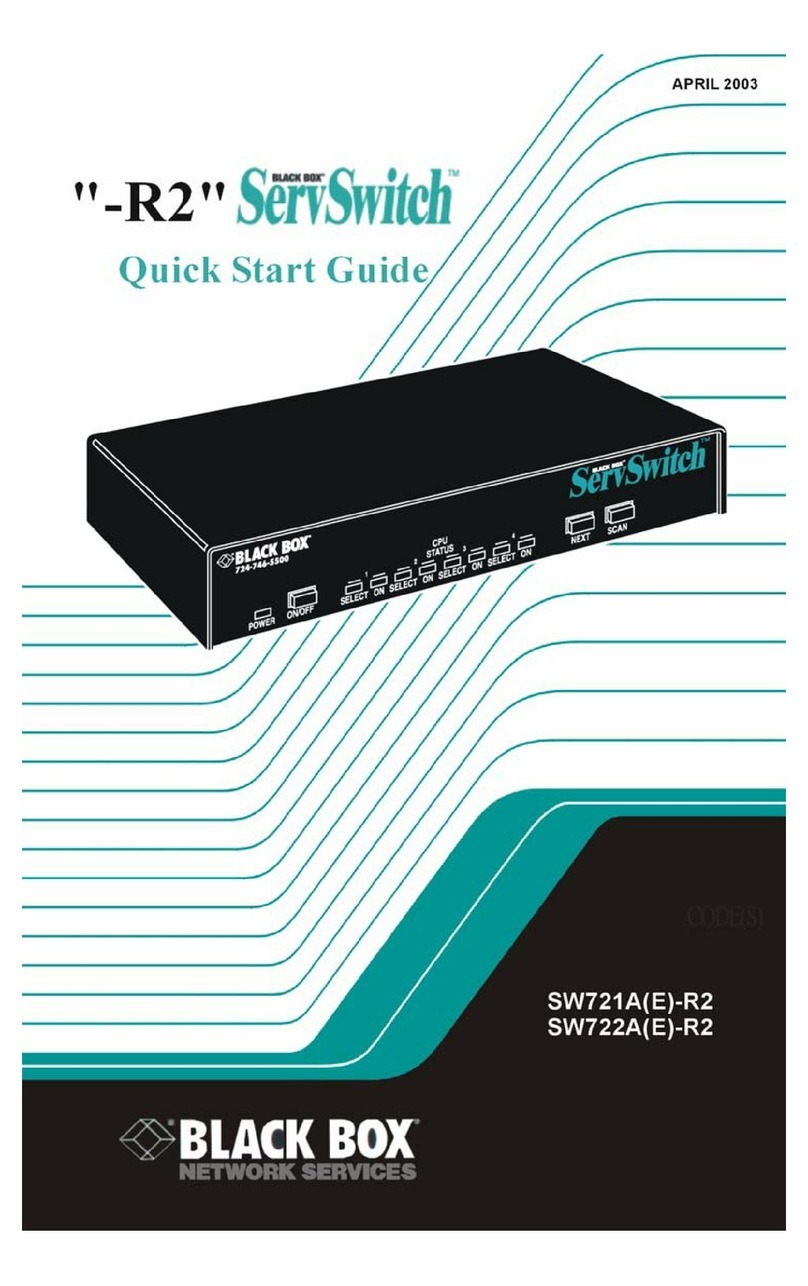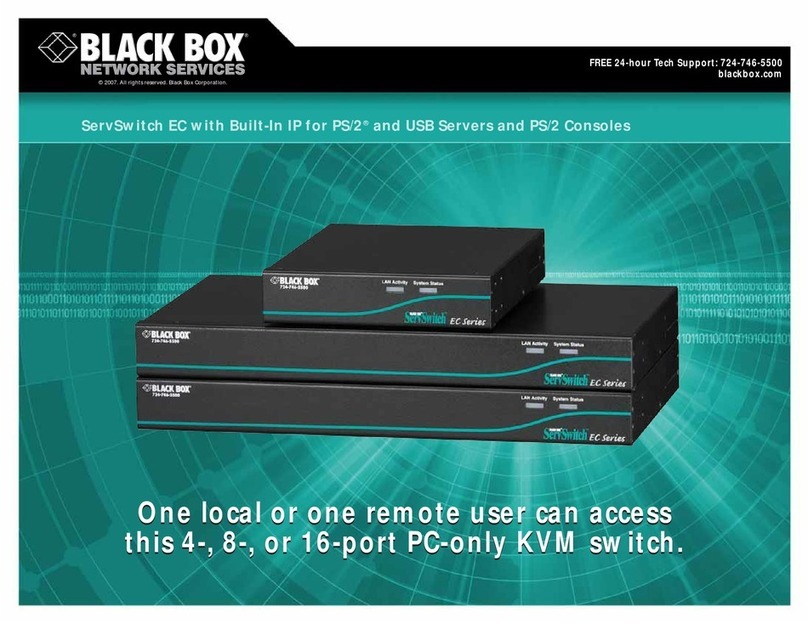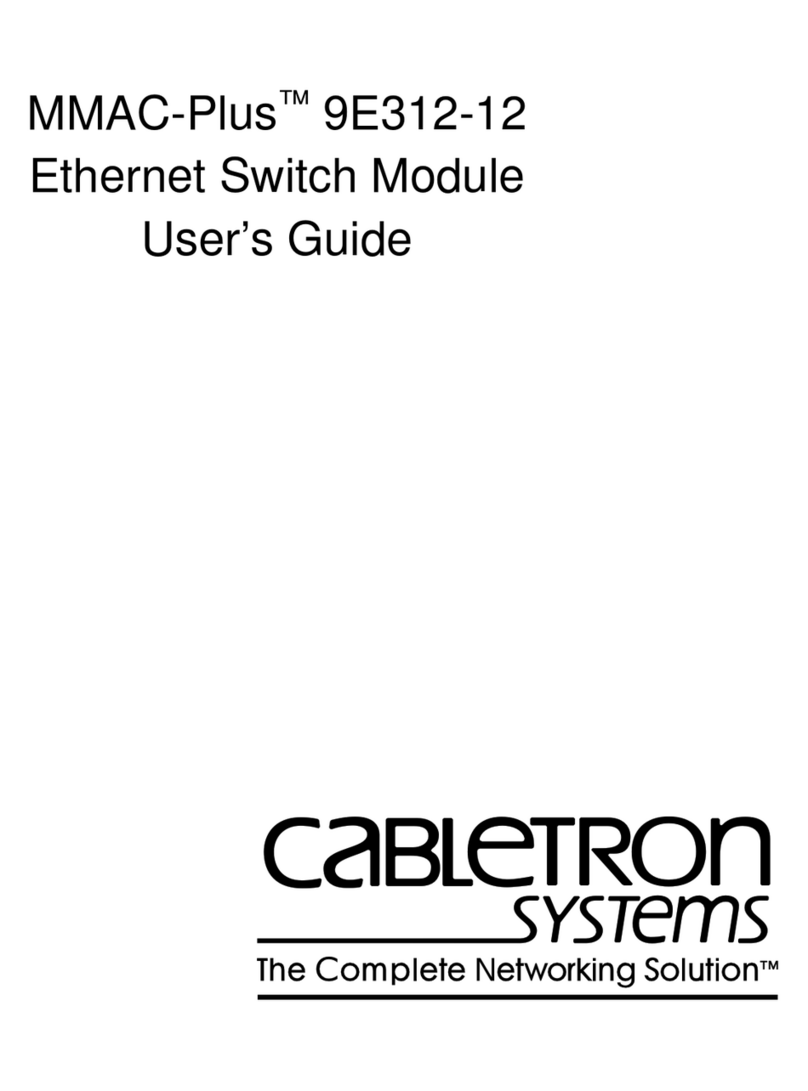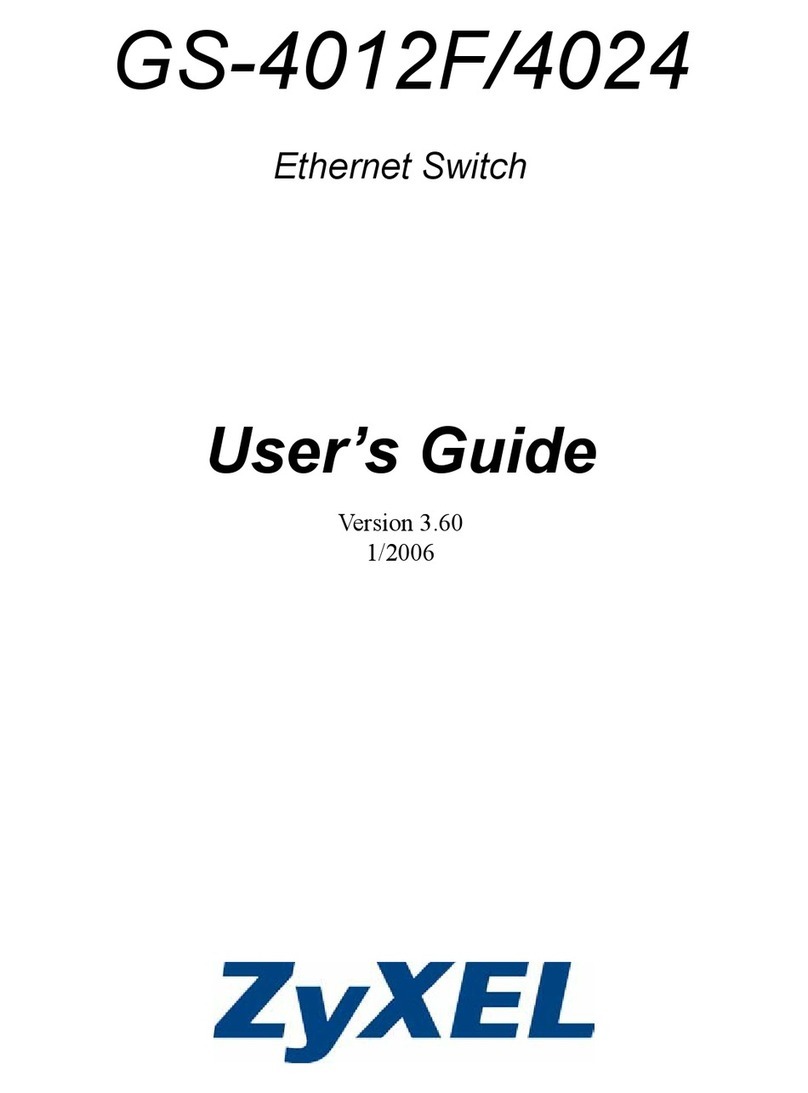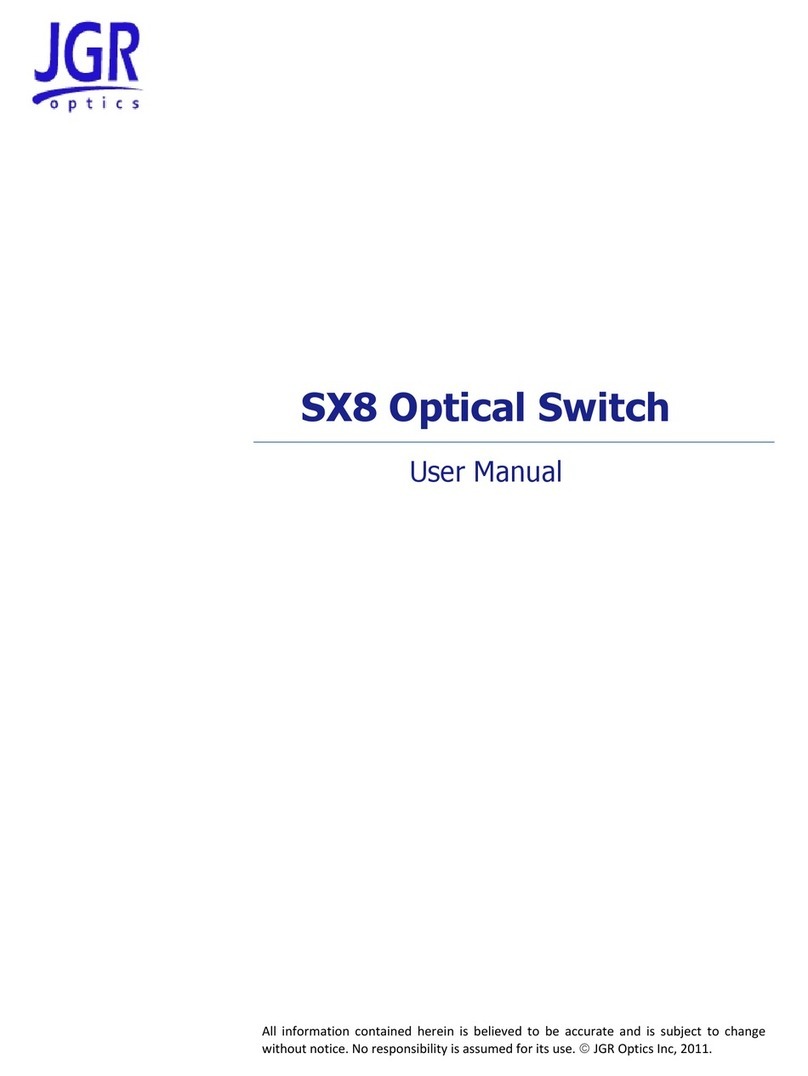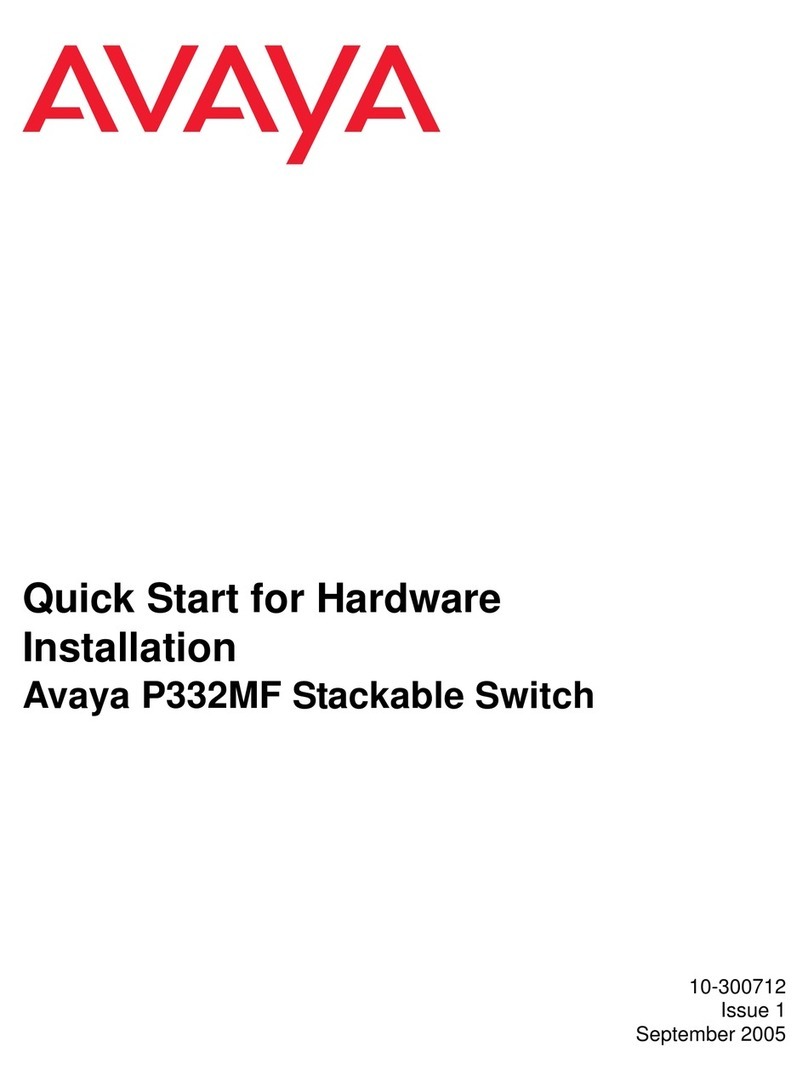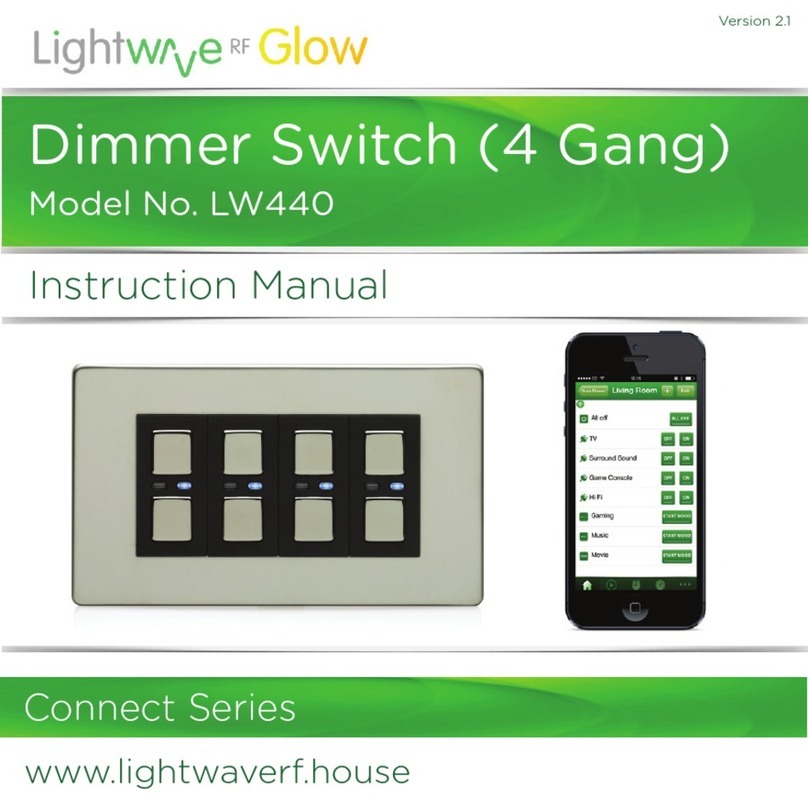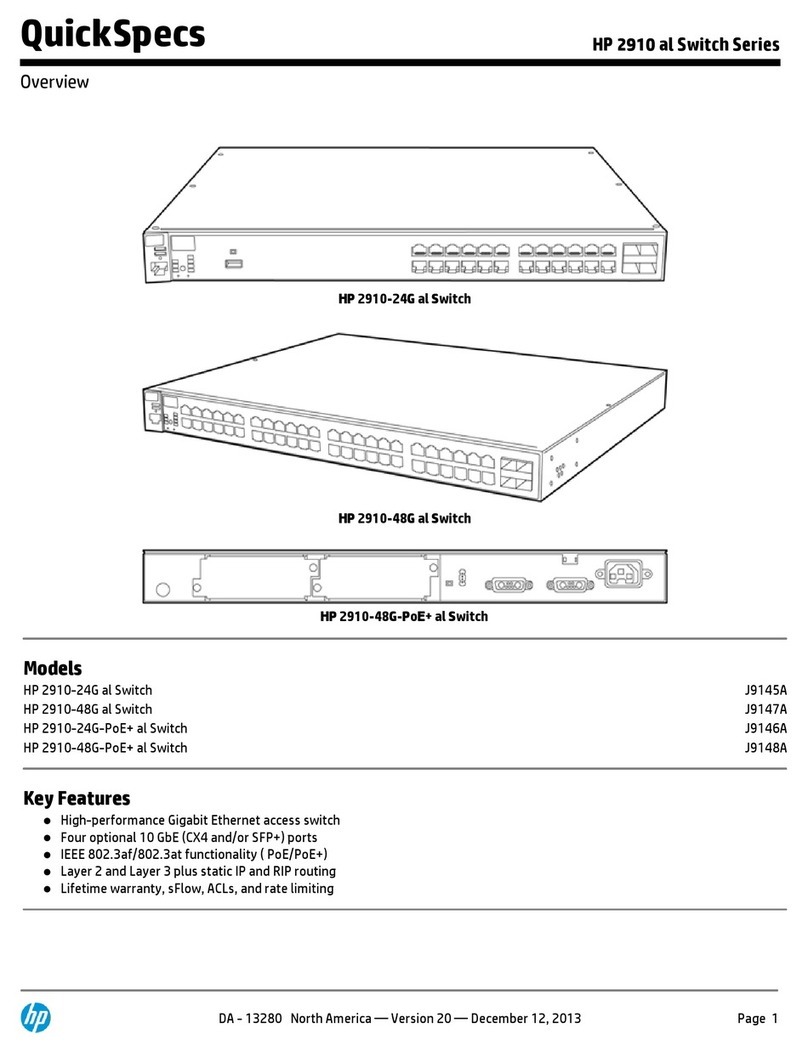Item Code
USB Hubs
RS-232/RS-422/RS-485
2-Port IC1020A
4-Port IC1022A
8-Port IC1025A
RS-422/RS-485
2-Port IC1028A
4-Port IC1021A
8-Port IC1024A
RS-232
2-Port IC1026A
4-Port IC1027A
8-Port IC1023A
DIN Rail Mount Kit
2- and 4-Port DR110
8-Port DR111
For optimum performance and a 20% savings, order…
USB Version 1.1 Cable,
Type A–Type B, 10-ft. (3-m) USB01-0010
DB9 Extension Cable (with EMI/RFI Hoods),
Foiled Shielded, 10-ft. (3-m) EDN12H-0010
RS-232
RS-232 defines three types of connections: electrical,
functional, and mechanical. This interface is ideal for the data-
transmission range of 0–20 kbps/50 feet (15.2 m). It employs
unbalanced signalling and is usually used with DB25
connectors to interconnect DTEs (computers, controllers, etc.)
and DCEs (modems, converters, etc.).
RS-422
A differential interface that defines voltage levels and
driver/receiver electrical specifications, RS-422 is typically more
immune to noise or voltage spikes that may occur on the
communication lines.
With differential interfaces, RS-422 also supports greater
drive capabilities over longer distances. It can communicate
over cabling lengths of up to 4000 feet (1219.2 m). Its signal
levels range from 0 to 5 volts.
In addition, the RS-422 serial transmission standard defines
driver and receiver electrical characteristics that enable you to put
one driver and up to nine receivers on the line at the same time.
RS-485
Backward compatible with RS-422, the RS-485 interface is
used for multidrop applications.
As with RS-422, the RS-485 interface supports cable lengths
up to 4000 feet (1219.2 m). Plus, the signal levels for RS-485
are the same as those defined by RS-422. Its electrical charac-
teristics differ in that it allows for 32 devices to be connected
simultaneously to one line.
Universal Serial Bus (USB)
Universal Serial Bus is a royalty-free bus specification
developed by leading manufacturers in the PC and telephony
industries to support plug-and-play peripheral connections.
USB offers increased bandwidth and lower costs than
conventional I/O ports.
The USB is a daisychain consisting of USB hubs and
peripherals less than 16.4 feet (5 m) apart. The USB daisychain
can support up to 127 devices. Instead of opening up the CPU
to insert new boards, you make all connections outside the
case to the USB ports.
Because USB connections are hot-swappable, you can
attach or remove peripherals without shutting down your
computer. Also, USB hubs have additional ports that enable
you to daisychain multiple devices together. Hundreds of
manufacturers of PCs, various peripherals, and software
support USB.
USB Version 1.1 supports 1.5- and 12-Mbps data rates. USB
Version 2.0 is backward compatible to Version 1.1 speeds.
✦(1) USB Hub
✦(1) CD that includes user’s manual plus software for
setup in Windows 98/Me/XP and Windows 2000
✦(1) 6-foot (1.8-m) USB cable
WHAT‘S INCLUDED
Technically Speaking
IC1020A
TECH SPECS
Communications Chips — (2) High-speed USB-to-serial interface
(128-byte FIFO transmit, 384-byte FIFO receive)
Distance (Maximum) — RS-232: 50 ft. (15.2 m);
RS-422/RS-485: 4000 ft. (1219.2 m)
Compliance — UL®94V0; FCC Class B, Part 15; CA classe B, CE
Standards Supported — USB Version 1.1
Operating Systems Supported — Windows 98/Me/XP, Windows 2000
Distance (Maximum) — RS-232: 50 ft. (15.2 m);
RS-422/RS-485: 4000 ft. (1219.2 m)
Speed (Maximum) — RS-232: 460.8 kbps;
RS-422/RS-485: 921.6 kbps
MTBF — >150,000 hours
Connectors — Serial: (2), (4), or (8) DB9 M (DTE);
USB: (1) Type B F
Temperature Tolerance — Operating: 32 to 158°F (0 to 70°C);
Storage: -4 to +158°F (-20 to +70°C)
Relative Humidity — 10 to 90%, noncondensing
Power — From the USB bus (as long as the device is connected directly
to a powered PC or hub)
Size — 1.5"H x 7"W x 5.3"D (3.8 x 17.8 x 13.5 cm)