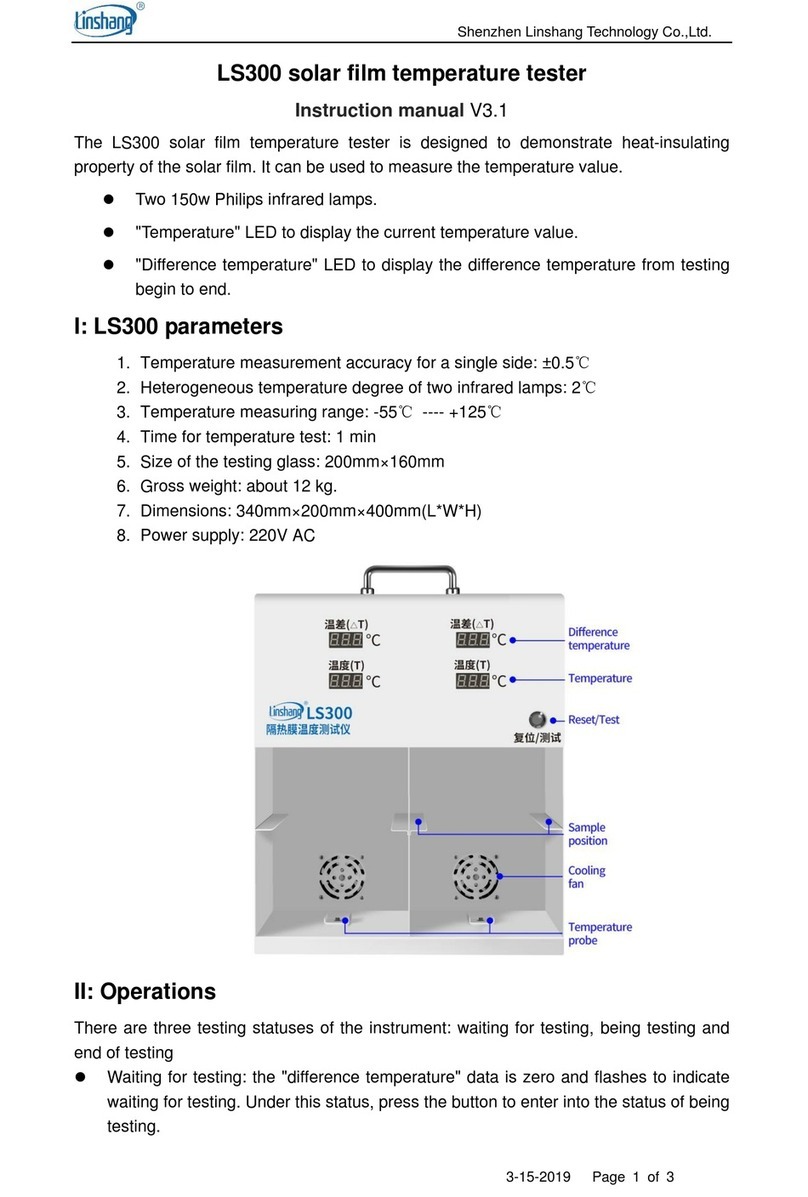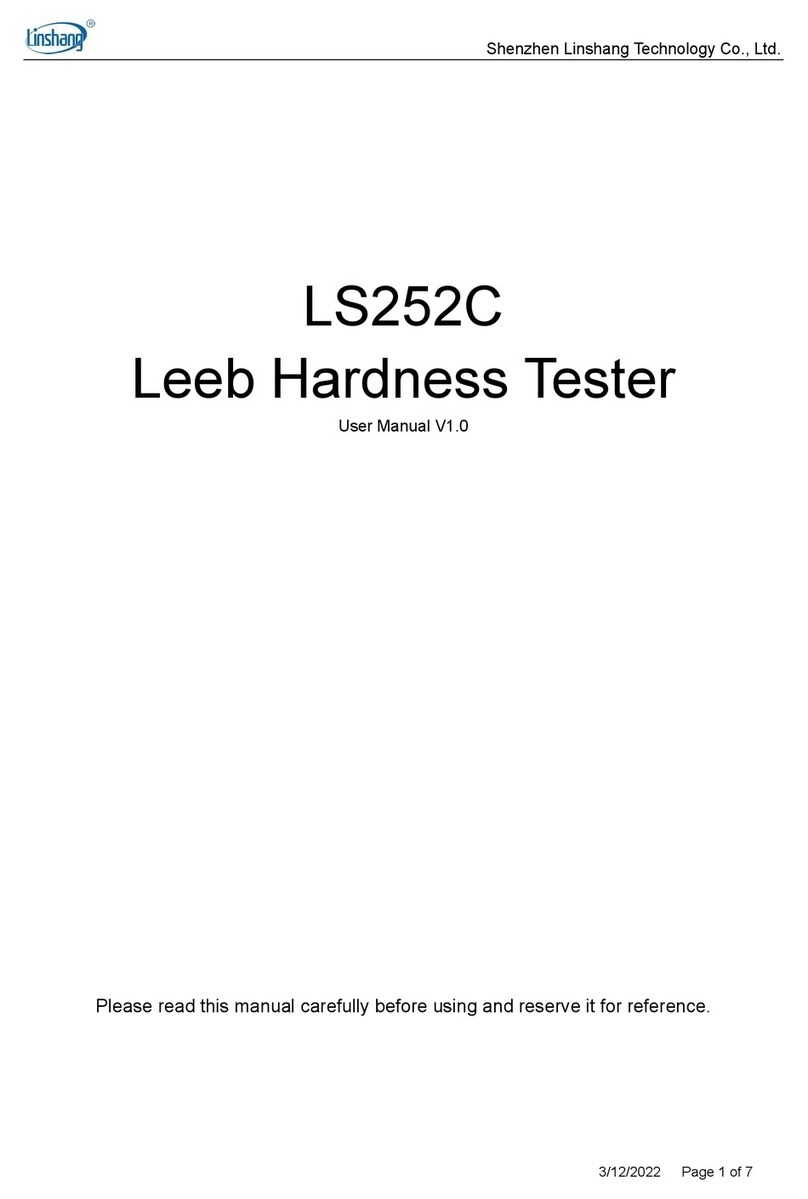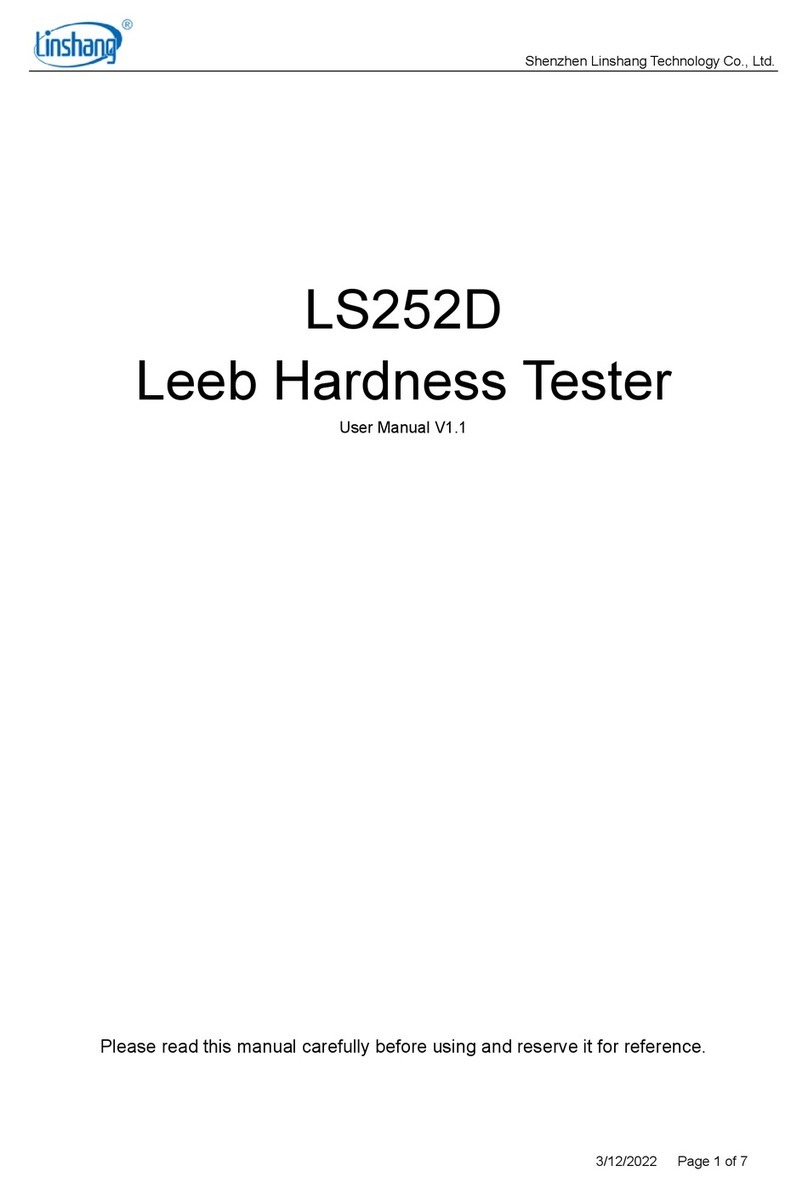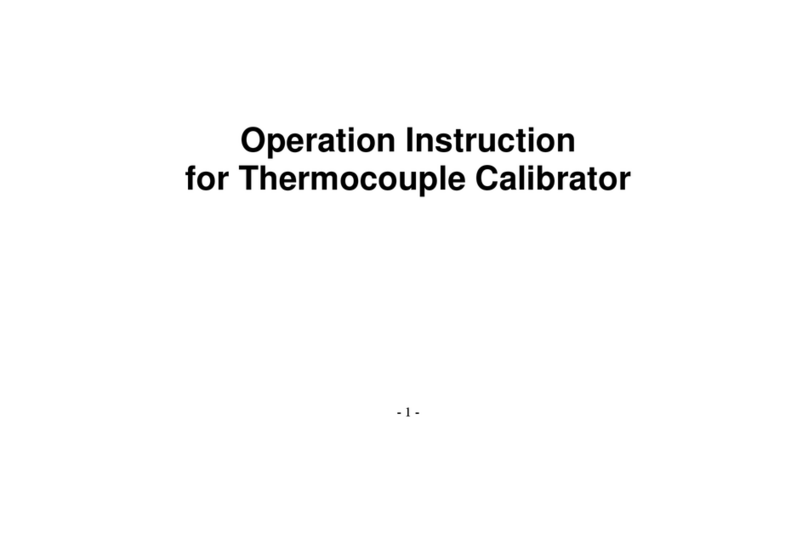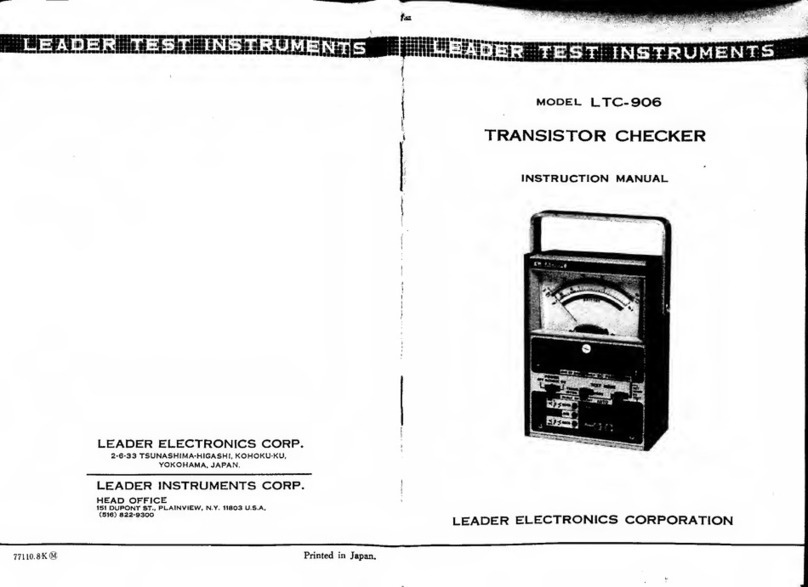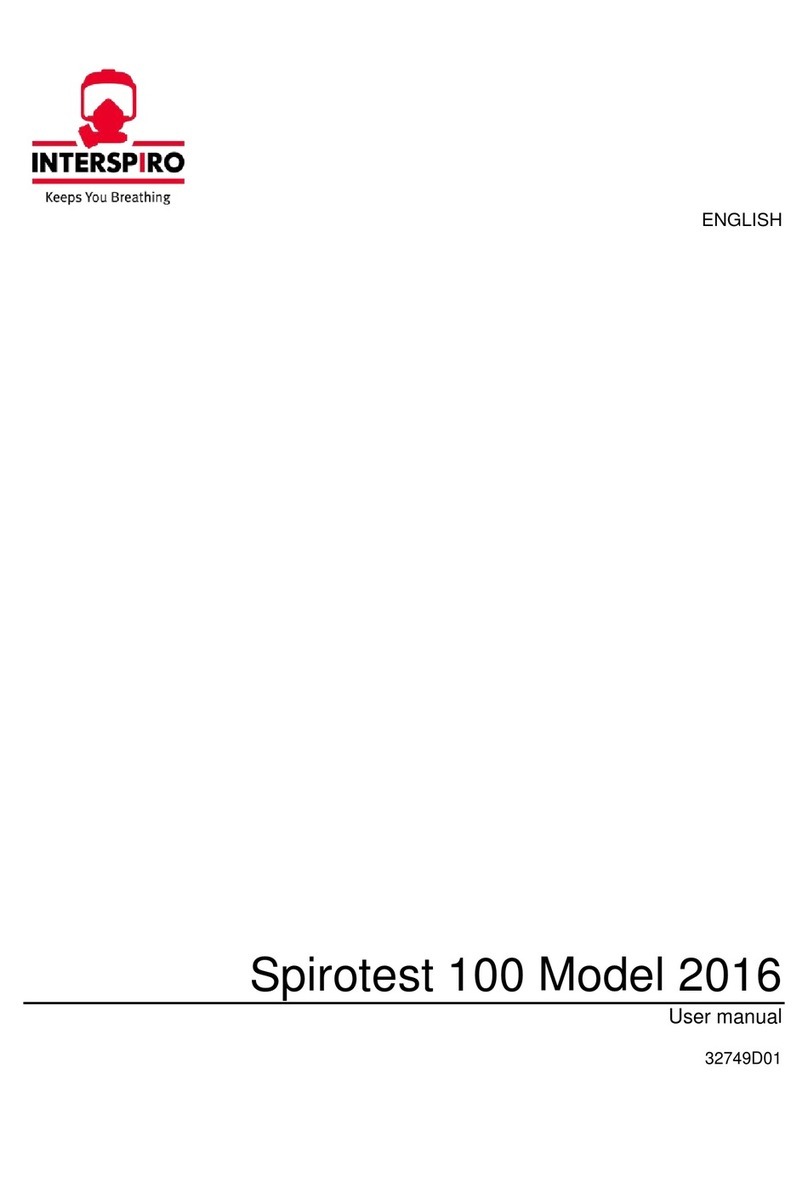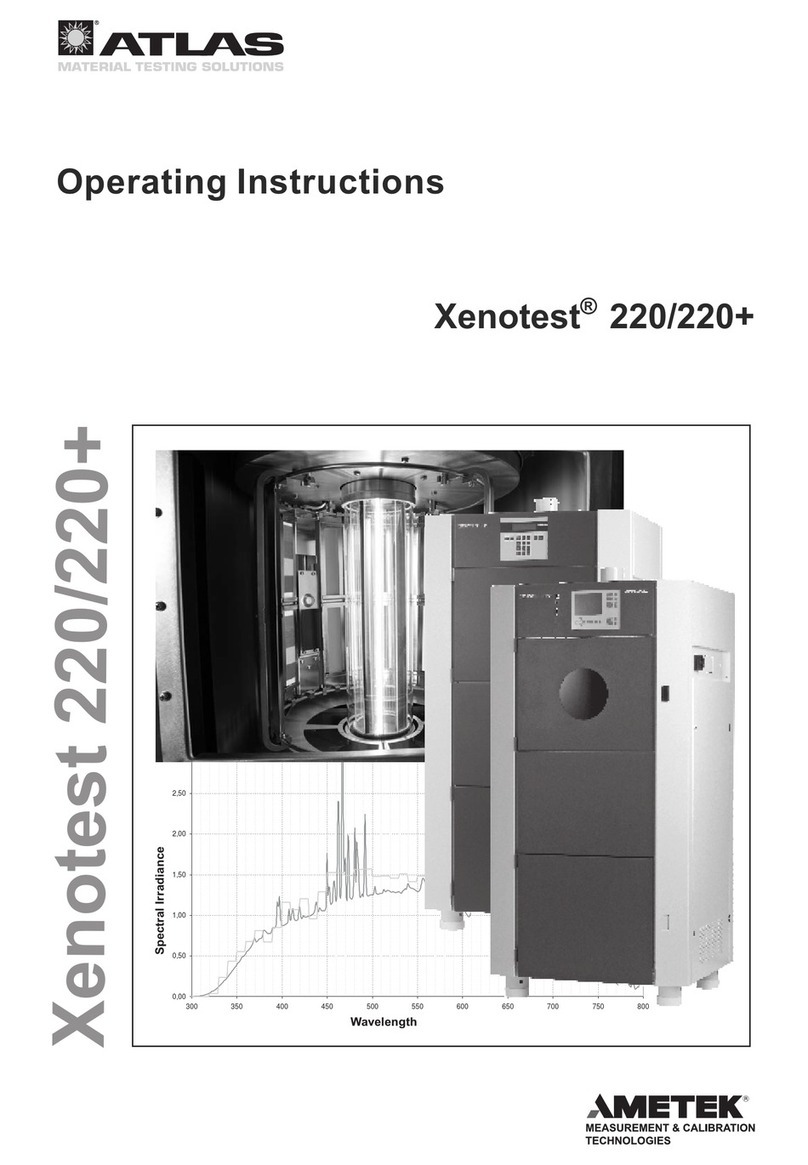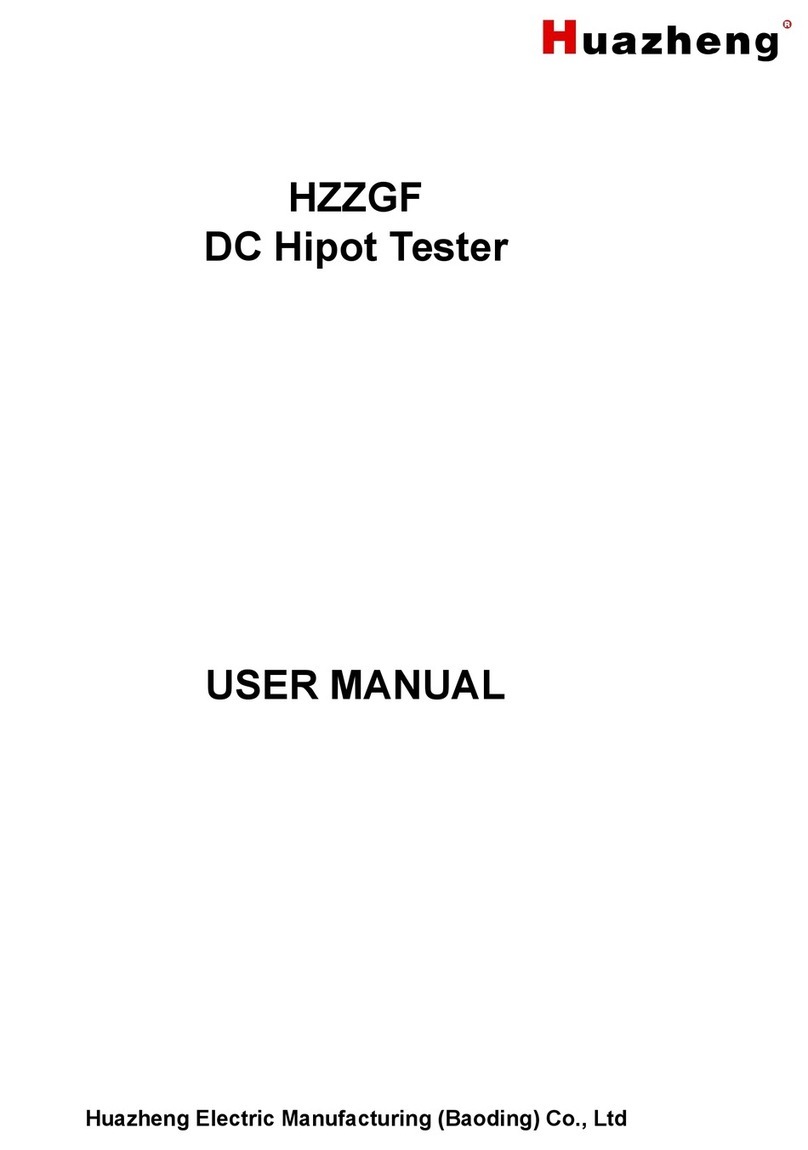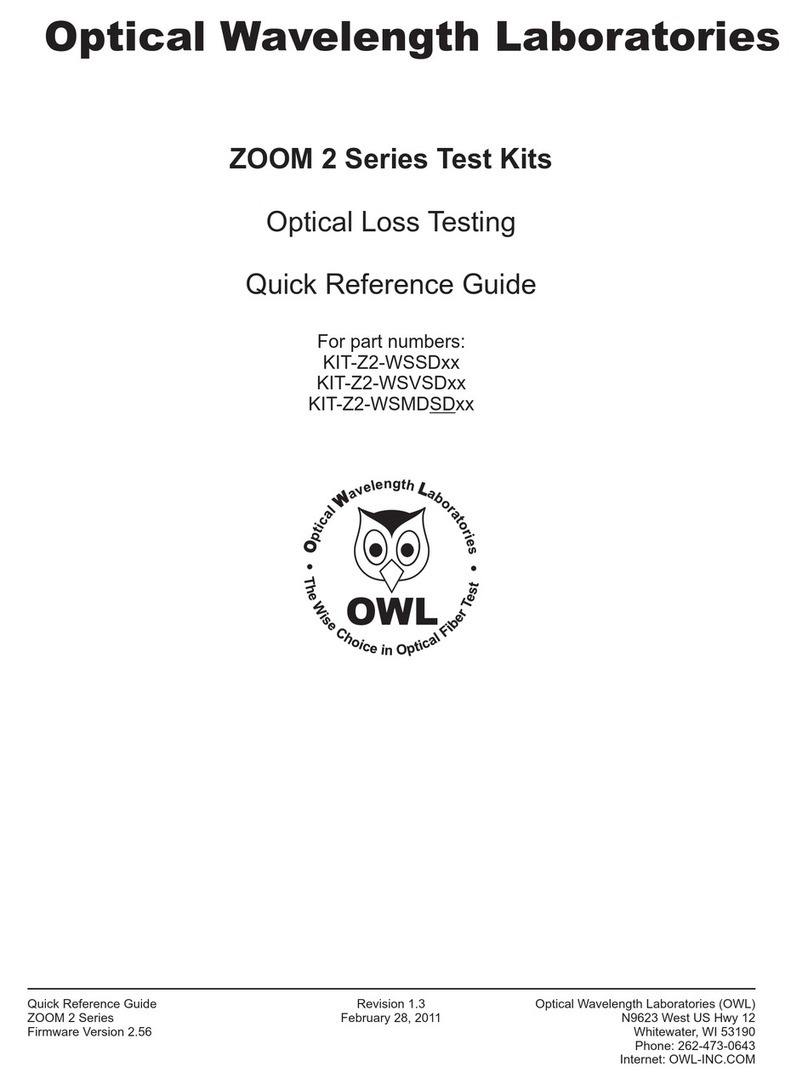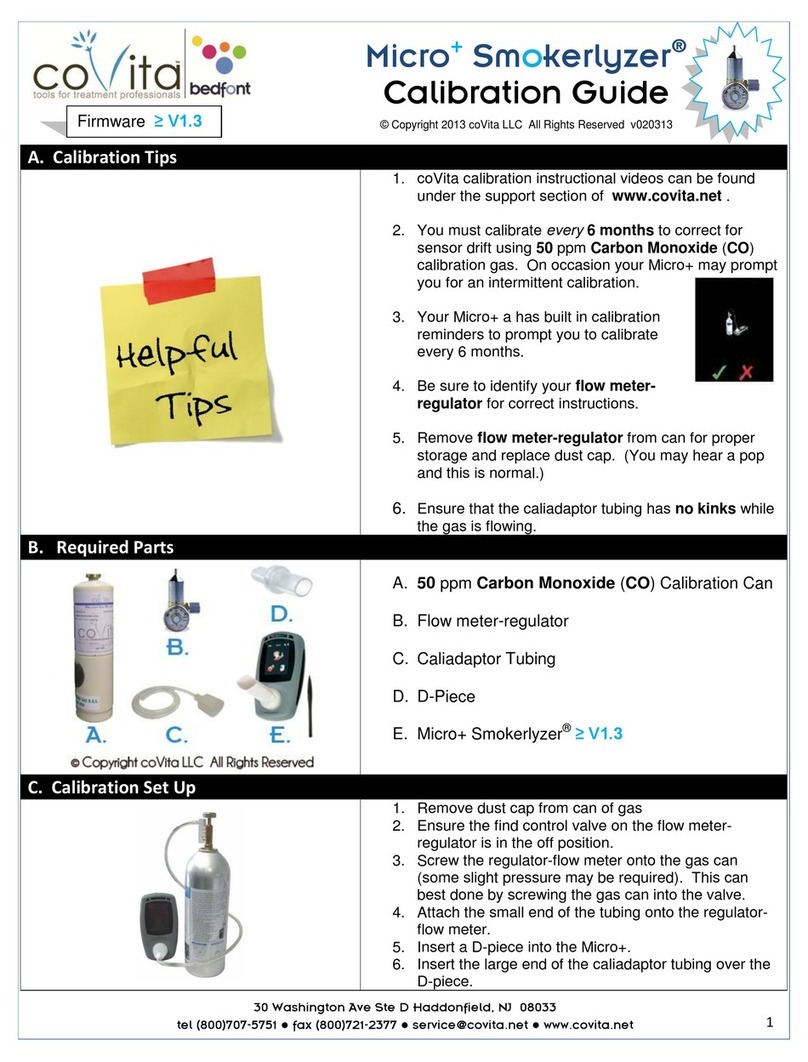LINSHANG LS253 User manual

Shenzhen Linshang Technology Co., Ltd.
3/12/2022 Page 1 of 13
LS253
Leeb Hardness Tester
User Manual V1.0
Please read this manual carefully before using and reserve it for reference.

Shenzhen Linshang Technology Co., Ltd.
3/12/2022 Page 2 of 13
I. Product Introduction
The Leeb hardness tester detects hardness based on the Leeb hardness measurement principle and
can measure the hardness of a variety of metal materials. The tester adopts advanced digital probe
technology, digital signal processing is done directly on the probe, which is not easily disturbed and
provides excellent testing accuracy. The probe has a built-in direction sensor, which automatically
compensates for the measurement error in different impact directions. The instrument has a variety of
built-in hardness systems, which can be converted between Leeb (HL), Vickers (HV), Brinell (HB), Shore
(HS), Rockwell (HRA), Rockwell (HRB), Rockwell (HRC) and tensile strength (σb). The instrument can
connect with impact devices D, DL, DC and C.
Impact device D is suitable for assessing the hardness of common metal materials;
Impact device DL is suitable for hardness measurement of slender and narrow grooves, tooth
surfaces and the bottom of inner holes;
Impact device DC is suitable for testing the hardness of inner holes and narrow parts with short size;
Impact device C is ideal for measuring the hardness of surface hardening layers and parts with
small masses or thin thickness with small impact force.
Standards for the product:
GB/T 13794.1 Metallic materials-Leeb hardness test-Part 1: Test method
GB/T 13794.2 Metallic materials-Leeb hardness test-Part 2: Verification and calibration of
hardness tester
GB/T 13794.2 Metallic materials-Leeb hardness test-Part 3: Calibration of reference blocks
GB/T 13794.4 Metallic materials-Leeb hardness test-Part 4: Tables of hardness values conversion
JB/T 9378-2001 Industry standard of Leeb hardness tester
JJG 747-1999 Verification regulation of Leeb hardness tester
II. Parameters
Probe
Impact device D/ Impact device DC / Impact device DL/
Impact device C
Hardness Scales
HL, HV, HB, HS, HRA, HRB, HRC
Measurement Range
Impact device D/DC:
HLD: (170-960); HV(83-976); HB(30-651); HRC(17.6-68.5);
HS(26.4-99.5); HRB(13.5-100); HRA(60-85.8)
Impact device DL:

Shenzhen Linshang Technology Co., Ltd.
3/12/2022 Page 3 of 13
HLDL(170-960); HV(194-976); HB(140-651); HRC(19.8-
68.5); HS(26.4-99.5); HRB(59.6-99.6); HRA(60-85.5)
Impact device DL:
HLC(170-960); HV(80-996); HB(80-683); HRC(20-69.5);
HS(31.9-102.3)
Resolution
1HL
Accuracy
±12 HL, ±6 HL (typical)
Repeatability
6HL
Display
240 * 16 dot matrix LCD
Power Supply
2 AA alkaline dry batteries
Host Size
142*72*28 mm
Probe Size
148*31*25 mm
Weight
247g
Working Temperature Range
-10~50℃,0~85%RH(no condensation)
Storage Temperature Range
-10~60℃,0~85%RH(no condensation)
III. Features
1. Probe plug-in design, support different Leeb hardness tester impact devices.
2. The tester uses advanced digital probe technology, digital signal processing directly on the probe to
complete, which is not easy to interfere with and provides excellent test accuracy.
3. Built-in direction sensor, automatically compensates for the measurement error of different impact
directions.
4. Providing a variety of hardness scales to switch, no more tedious manual check table
5. QC inspection, the tester can set upper and lower limits to determine whether the incoming material
is qualified and achieve rapid detection of incoming material.
6. Statistics function, the tester can automatically count the maximum value, minimum value, and
average value of the last 9 measured values.
7. Users can calibrate the standard parts to eliminate the error.

Shenzhen Linshang Technology Co., Ltd.
3/12/2022 Page 4 of 13
8. It can print the measurement data after connecting Bluetooth printer.
9. Built-in Bluetooth function, it can connect to the mobile APP and realize measurement data sharing.
10. Low power consumption, powered by 2AA alkaline batteries and it can work continuously for more
than 100 hours.
IV. Operation
1. Power on/off
Power on:
Short press button, the version and the serial number of the instrument host and probe are
displayed on the screen at the same time after powering on, and then the instrument will enter the
measurement interface and the measured values before powering off are displayed.
Power off:
Long press the button to shut down the tester or click the “Shutdown” option in the menu, the
instrument will automatically shut down when the time without any operation is longer than the auto-
shutdown time.
2. Measurement
Impact device D/DL/C:
Loading:
Push down the loading sleeve of the probe to lock the impact body.
Positioning:
Press the probe firmly against the surface of the object to be measured and keep it still.
Measurement:
Press the release button on the top of the probe to measure the hardness of the object.
Impact device DC:
Loading:
Push the impact body from the bottom to the locking position with the push rod.
Positioning:
Press the probe firmly against the surface of the object to be measured and keep it still.

Shenzhen Linshang Technology Co., Ltd.
3/12/2022 Page 5 of 13
Measurement:
Press the release button on the top of the probe to measure the hardness of the object.
There are two measurement modes:
(1) Statistics mode
The interface of statistics mode is shown below (left). The instrument displays the maximum value,
minimum value, and average value of current statistics as well as the number of valid data. The
number of statistics is the last 9 valid measurement data, and when there are less than 9 data, the
actual amount of data prevails.
(2) QC mode
The QC mode interface is shown in the figure below (right), and the instrument judges whether the
measured value is qualified according to the set upper and lower limits.
Statistics mode QC mode
3. Setup and Calibration
Press and hold the button for 3 seconds in the off state or press the button briefly in the
measurement state to enter the Main Menu of the instrument with seven sub-options, press the and
briefly to select [System Setup, Hardness/Strength, Material, Hardness, Calibration, Exit, Shutdown],
short press the button to confirm the selection.

Shenzhen Linshang Technology Co., Ltd.
3/12/2022 Page 6 of 13
(1) System Setup
Language: Short press button or button to enter the language option and press the or
button to select the right language, then press button to confirm your selection.
Auto power off: short press the button or button to enter the shutdown time selection,
short press the or button to select the shutdown time, short press the button to
confirm.
Mode selection: short press the button or button to enter the mode selection interface,
press button to select the measurement mode, then short press the button to confirm.
Limit setting: Limit setting is only displayed in QC mode, short press the or button to enter
the limit setting interface, press or button to select [upper/lower limit/return] option, short
press the to confirm your option, short press to modify the value, finally, short
press the button to confirm the whole setting.
Restore factory settings: Press the button briefly to enter the restore factory selection interface.
button can toggle the [Yes/No] option, press the button briefly to confirm
the option and return to the setting interface.
(2) Hardness/Strength
Short press button to enter hardness/strength selection interface, and short press the or

Shenzhen Linshang Technology Co., Ltd.
3/12/2022 Page 7 of 13
button to select [hardness/strength], then short press the button to confirm the selection.
(3) Material
Short press the button to enter the material selection interface, short press the
button to select the corresponding material, then press the button to confirm the option and return
to the setting interface.
(4) Hardness Unit
The hardness unit is only displayed in hardness measurement mode, press the button briefly to
enter the hardness unit selection interface, press the or to select the hardness unit, press the
button briefly to confirm.
(5) Calibration
Short press the button to enter the calibration interface, the screen prompts [Please measure the
standard hardness block] and flashes, then you can measure the standard hardness block (single or
multiple times).After measurement, the cursor moves to the actual value area, then press or
button to adjust the actual value to the standard value of the hardness block. Short press the button
to end the adjustment, and press the or to select [Cancel]/[Back]/[Save] options.
Select [Cancel] and press button briefly to return to the calibration screen and wait for the
measurement again.
Select [Back], short press button to not save the calibration data and exit the calibration
screen.
Select [Save], press button briefly to save the current calibration data, and exit the calibration
interface.
(6) Exit
Short press button briefly to exit the main interface and enter the measurement interface.
(7) Power off

Shenzhen Linshang Technology Co., Ltd.
3/12/2022 Page 8 of 13
Short press button to power off the instrument.
4. History Records
In the measurement mode, press or briefly to view the historical data in the browse interface. The
instrument stores 9 sets of data totally, and the oldest recorded value is automatically deleted when there
are more than 9 sets of data. Record 1 is the earliest test data, and so on backward. Recorded data is
not lost when the instrument is turned off.
When pressing button to view the data, the data record number is increasing from the first one to the
last one; when pressing button to view the data, the data record number decreases from the
maximum to the minimum.
In the history view mode or measurement mode, press button briefly and the screen will show a
data deletion prompt, press button briefly to select [Yes] to delete all recorded data.
5. Aviation plug connection
When plugging out the probe, make sure not to violently rotate and pull the connector, but plug out the
plug by the way as shown in the following diagram.
V. Bluetooth printing function
The instrument has built-in Bluetooth communication module, which can be connected to Bluetooth
printer to print measurement data. Turn the DIP switch on the side of the Bluetooth printer to [ON], and
long press the power button to turn it on. Short press , the printer icon will be displayed on the
screen, and the [BLUETOOTH] blue indicator on the printer will be on continuously indicating successful

Shenzhen Linshang Technology Co., Ltd.
3/12/2022 Page 9 of 13
connection and the printer will print the current measurement results. If the device is connected to the
mobile APP, it will prompt whether to disconnect theAPP connection. Select [Yes] to disconnect theAPP
and connect the printer.
Note: The instrument can only be connected with the Bluetooth printer provided by the manufacturer,
other brands of printers are not guaranteed to be connected successfully.
VI. APP function
1. APP installation
APP supportsAndroid operating system 7.0 and above, choose one of the following methods to install:
(1) Use a mobile browser or WeChat to scan the QR code on the cover, follow the prompts to download
and install the APP.
(2) Search for "UT and HL" from the Google Play application market, download and install theAPP as
prompted.
APP icon
Precautions:
During installation or after installation for the first time open theAPP, mobile phone will prompt
permissions Settings, the customer should be all set to allow, can appear otherwise APP can't search to
the device, will not be able to use the APP.
2. Device Connection
Start the instrument, open the APP software, the LOGO interface will be displayed first. After the LOGO
is displayed for 3 seconds, the Bluetooth interface is entered if there is no bound Bluetooth device. Click
"Start searching", the prompt " searching for device..." , and list the available Bluetooth devices found;
Click the "Stop searching" button to stop searching for Bluetooth devices. Click the device that matches
the SN of the instrument and wait for the device to connect.After the connection is successful, it will
jump to the "Measure" interface. If the instrument is connected to the Bluetooth printer, it will prompt
whether to disconnect the printer, select [Yes] to disconnect the printer and connect the APP.

Shenzhen Linshang Technology Co., Ltd.
3/12/2022 Page 10 of 13
Bluetooth interface
If the APP already has a bound Bluetooth device, the logo interface will stay for 3 seconds and
automatically search for and connect the bound Bluetooth device. After successful connection, the app
will automatically enter the "Measurement" interface.

Shenzhen Linshang Technology Co., Ltd.
3/12/2022 Page 11 of 13
Measurement interface
3. Measuring interface
(1) Bluetooth connection status
The APP is connected successfully, the upper right corner of the interface shows "Connected", and the
APP is disconnected, showing "Not connected". When not connected, tap it, and the APP will
automatically reconnect the bound device.
(2) Data group modification operations
Click the data group name, the interface pops up, you can modify the name. Click the quantity area to
modify the amount of test data in the data group.
(3) Statistical information
The statistical information area displays the max. value, min. value, average value and standard
deviation of the measured data.
(4) Upper and lower limit setting
Set the upper and lower limits, which are used to judge whether the measured value is qualified.
(5) Instrument information

Shenzhen Linshang Technology Co., Ltd.
3/12/2022 Page 12 of 13
Display instrument setup material, unit, connected probe type.
(6) Create groups
Click Create Groups icon to automatically save the previous group and generate a new group.
(7) All groups
ClickAll Groups icon to select a set of data for open and delete operations.
(8) Share
Click the Share icon, enter the file name first, choose one of the four file formats of PDF, PNG, CSV and
TXT, and then share the file with your friends through QQ, WeChat, etc.
(9) Delete
Click the Delete icon and ask "Clear all historical records?", select “Cancel” to return, and select “OK” to
delete all measured values. You can also delete a single record in the measurement list.
(10) Measurement records
Displays the total number of current groups and the number measured.
4. APP measurement
Every time the instrument measures, the measured value will be automatically uploaded to theAPP, and
the APP will display the measured value in the form of a list on the measurement interface and judge
whether it is qualified or not.
5. Set up
Set theAPP measuring sound, alarm sound and testing vibration, vibration alarm.
VII. Attentions
1. The surface of the test object shall not be too rough,and it needs to be flat, smooth, free of oil and
grease, transmitting a metallic luster.
2. The minimum mass of the test object is 5Kg, and the minimum thickness is 25mm. For objects whose
weight and thickness do not meet the requirements, the test must be coupled with solid bracing.
3. The maintenance of the impact device.After using the device about 1000-2000 times, the user needs
to use a nylon brush to clean the instrument's conduit and impact body. When cleaning, the user
needs to unscrew the support ring of the catheter first, then remove the impact body, insert the nylon
brush into the catheter in a counterclockwise direction, then pull out the bottom and repeat five times,
and finally put the impact body and support ring.
4. After use, the impact body should be loosened.
5. The use of various lubricants is strictly prohibited in the impact device.

Shenzhen Linshang Technology Co., Ltd.
3/12/2022 Page 13 of 13
6. When measuring, the distance between any two indentations should not be less than 3mm, and the
distance between the center of the indentation and the edge of the object to be measured should not
be less than 5mm.
7. When the device displays “Low Battery”, batteries should be replaced.
VIII. Packing list
No.
Product Name
Quantity
Unit
1
Leeb Hardness Tester Host
1
Set
2
Leeb Hardness Tester Probe
According to the numbers of
probe ordered
3
Bluetooth Printer
According to the numbers of
printer ordered
4
Standard Leeb hardness block
1
pcs
5
Nylon Brush
1
pcs
6
Small support ring
1
pcs
7
1.5V AA alkaline battery
2
pcs
8
User Manual
1
pcs
9
Certificate / Warranty card
1
pcs
IX. Service
1. The gauge has one-year warranty. If the gauge works abnormally, please send the whole gauge to
our company for maintenance.
2. Provide users with spare parts and lifelong maintenance services.
3. Provide the users with the gauge calibration service.
4. Free technical support for the long term.
Manufacturer: Shenzhen Linshang Technology Co., Ltd.
Website: www.linshangtech.com
Service hotline: +86-755-86263411
Email: sales21@linshangtech.com
Table of contents
Other LINSHANG Test Equipment manuals
Popular Test Equipment manuals by other brands
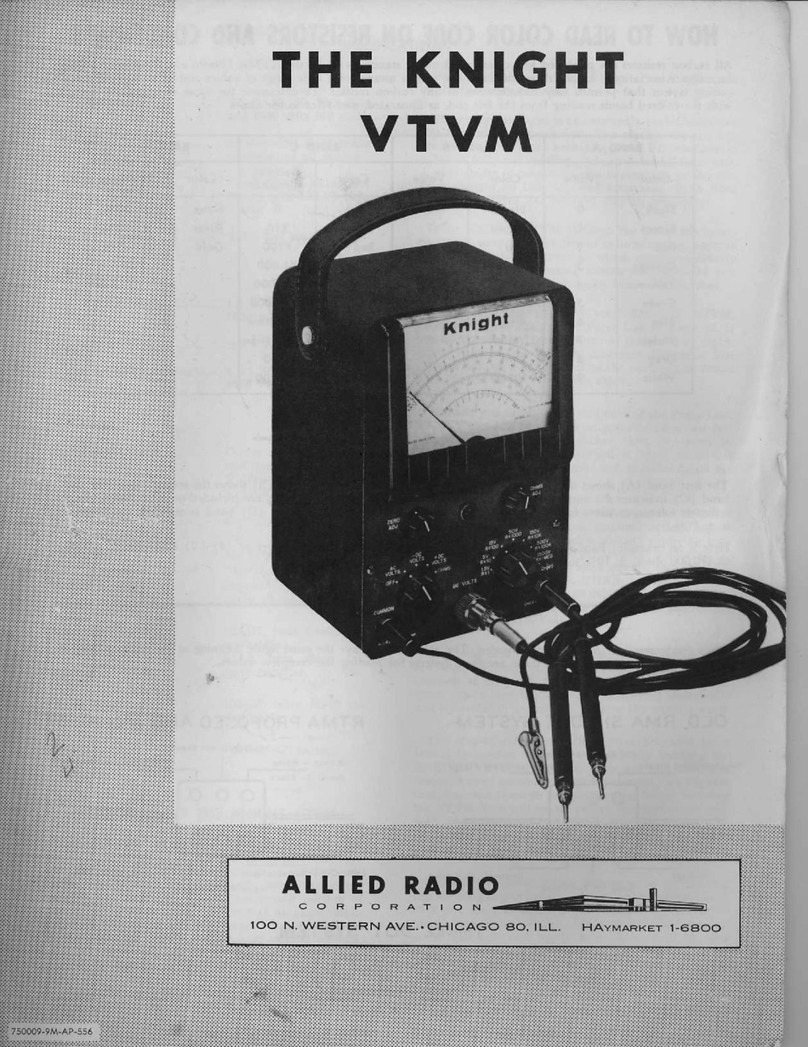
Allied Radio
Allied Radio KNIGHT VTVM instruction manual

Rigol
Rigol DS6000 Series Service guide
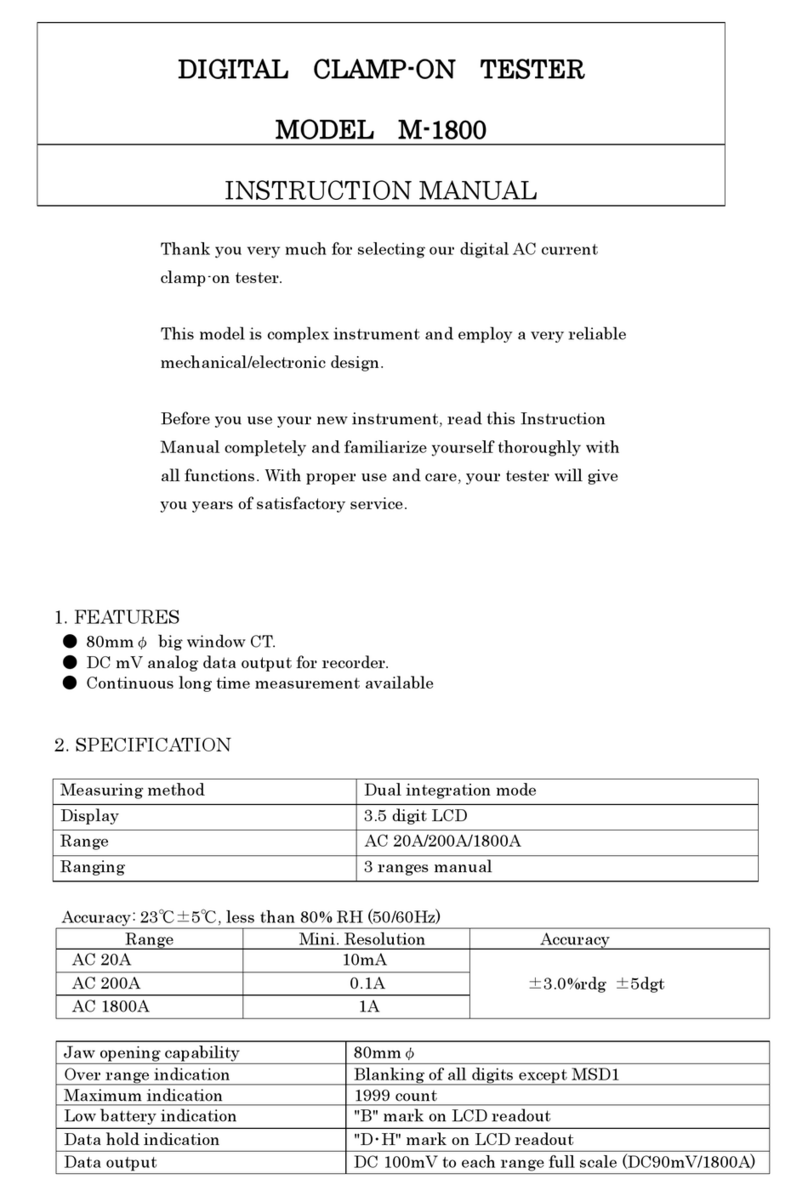
MULTI MEASURING INSTRUMENTS
MULTI MEASURING INSTRUMENTS M-1800 instruction manual
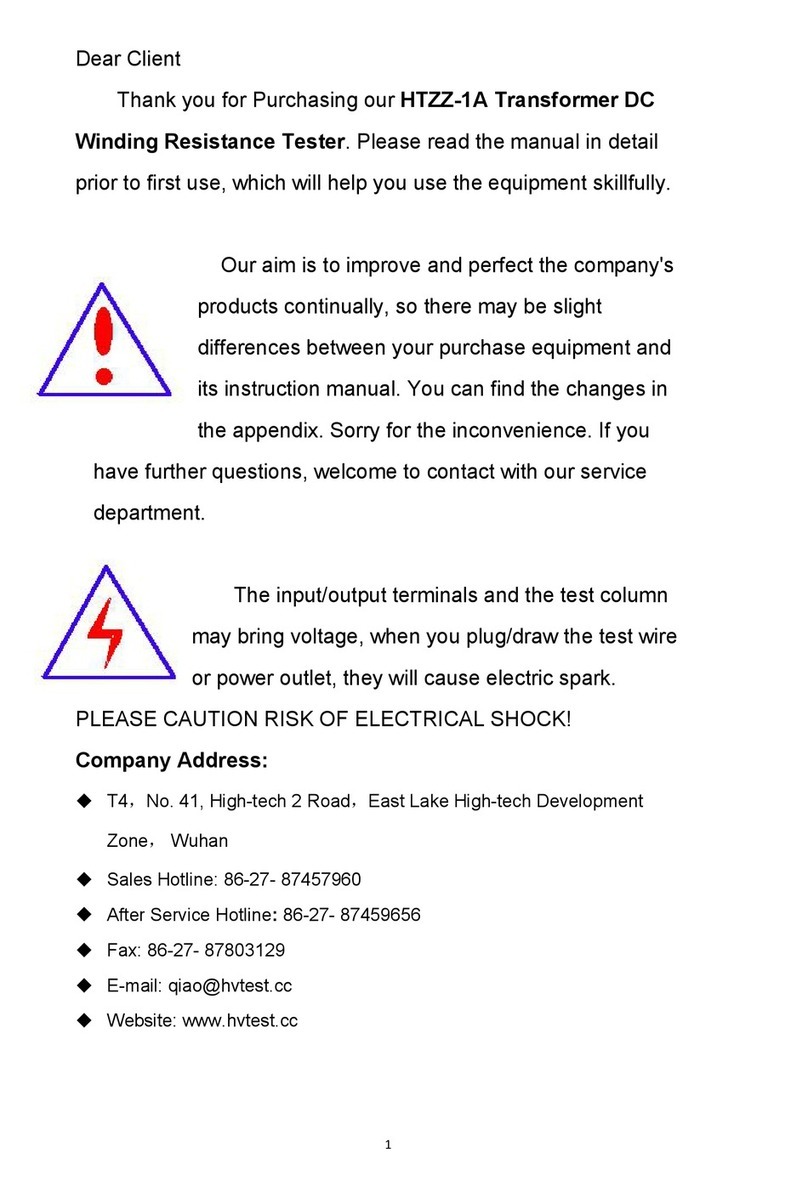
HVTest
HVTest HTZZ-1A manual

Sanwa
Sanwa HG561H instruction manual
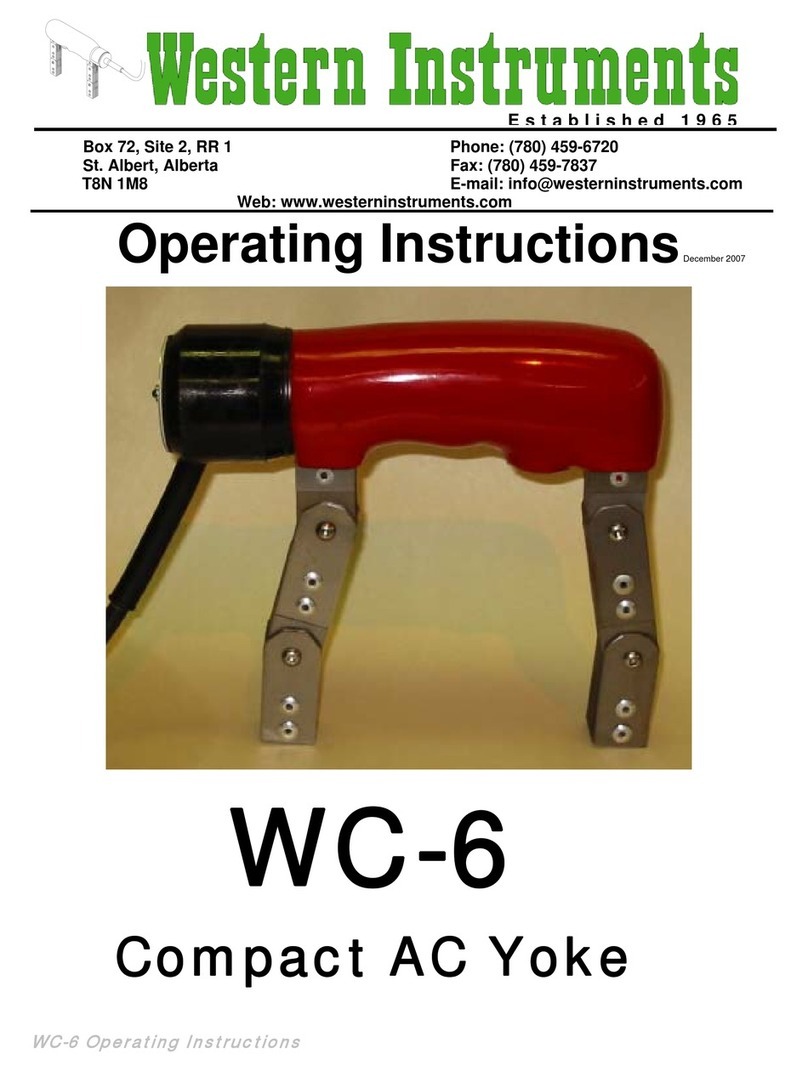
Western Instruments
Western Instruments WC-6 operating instructions