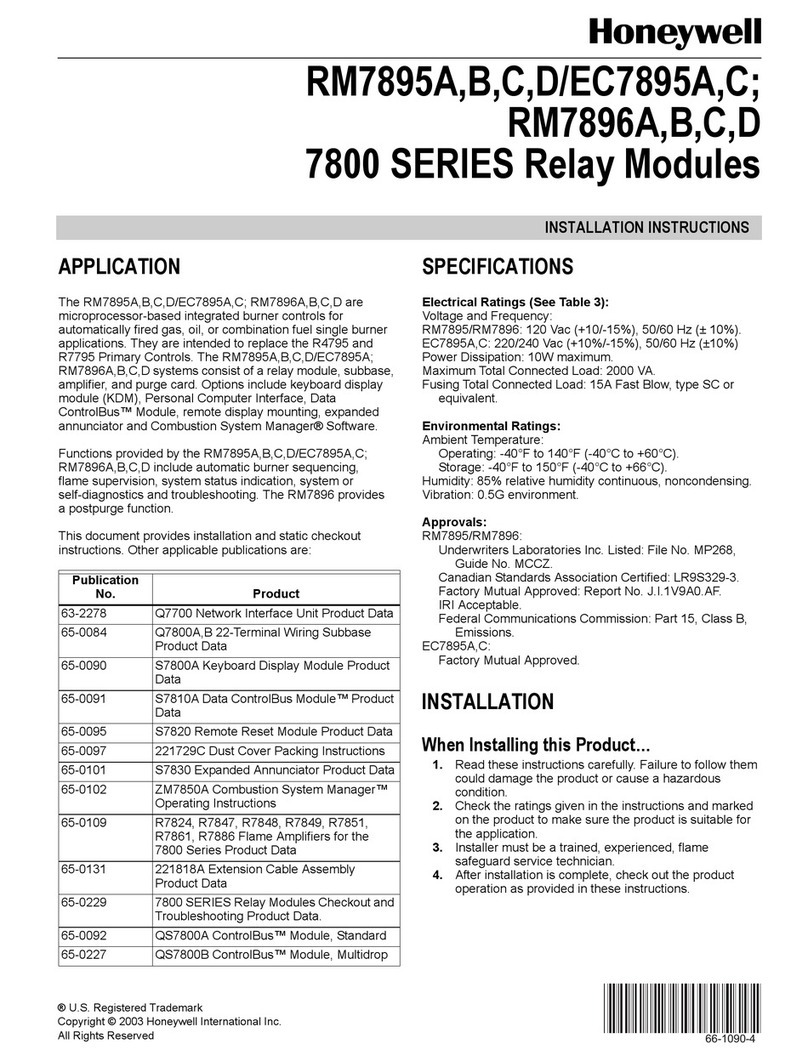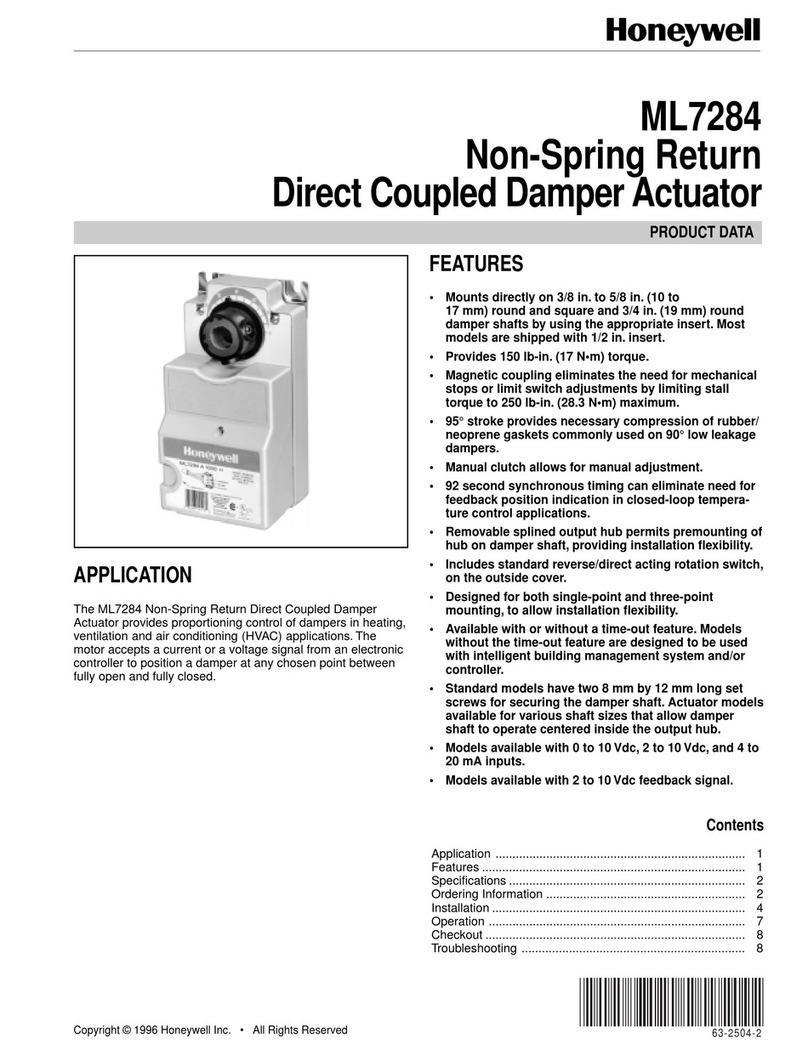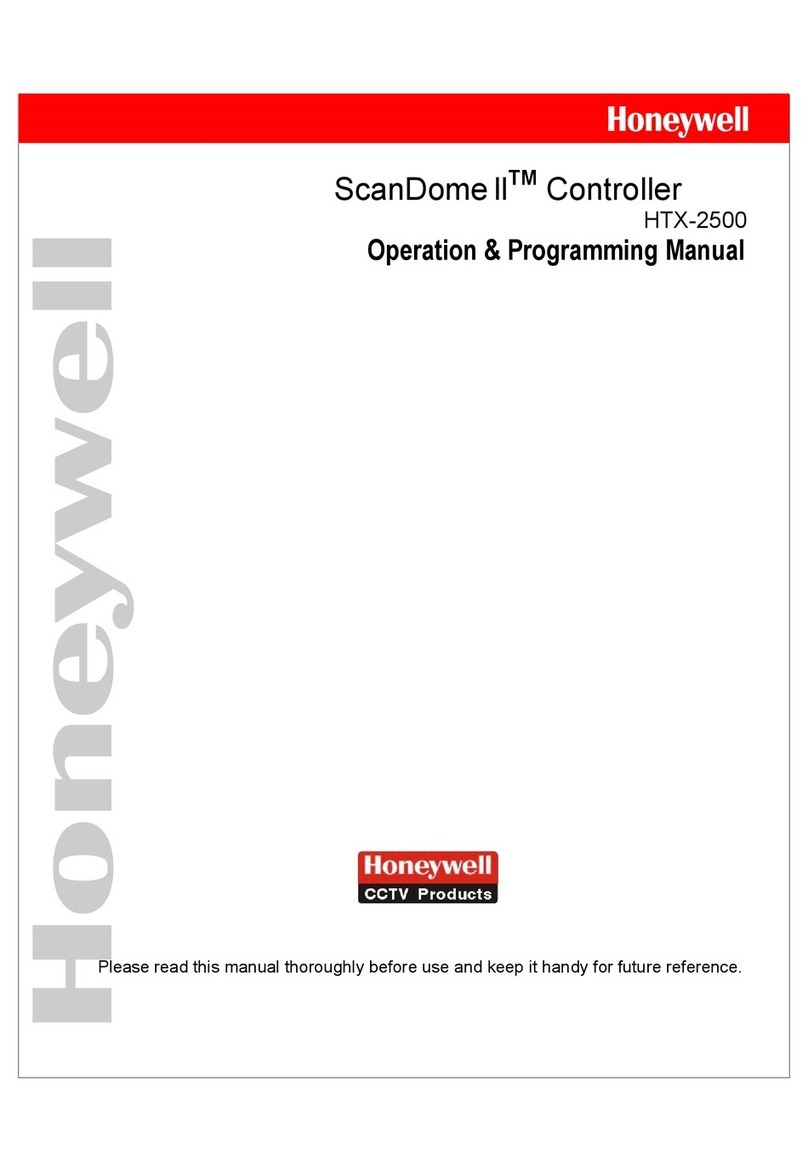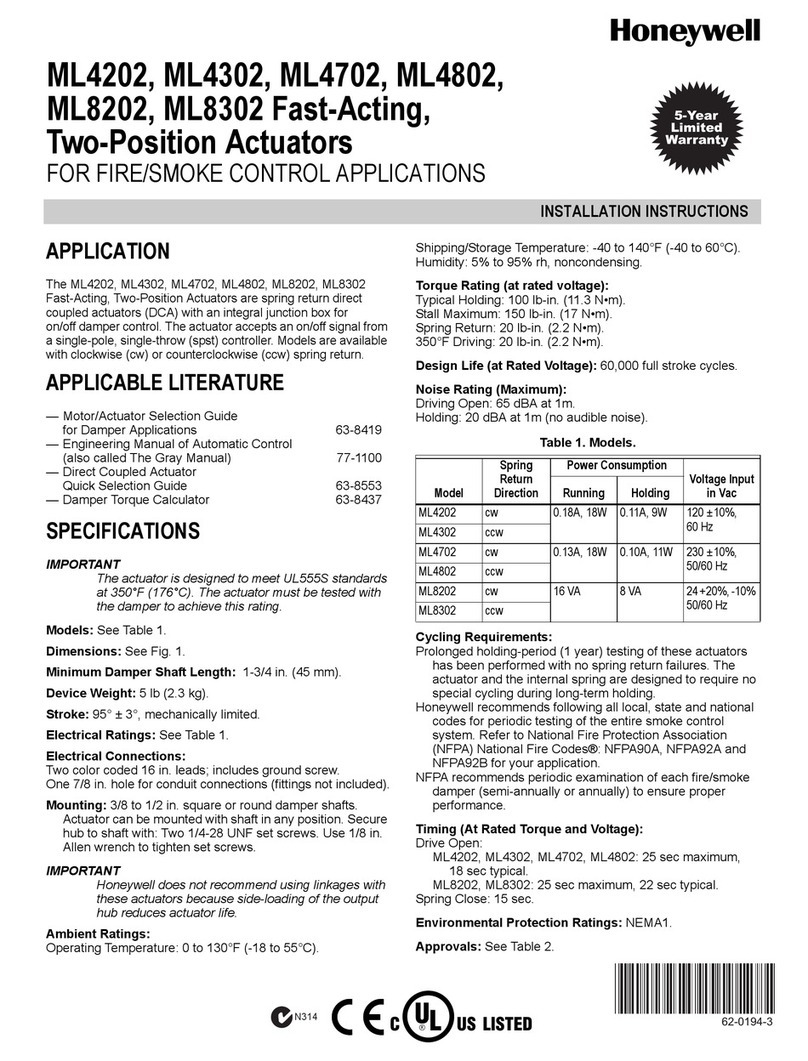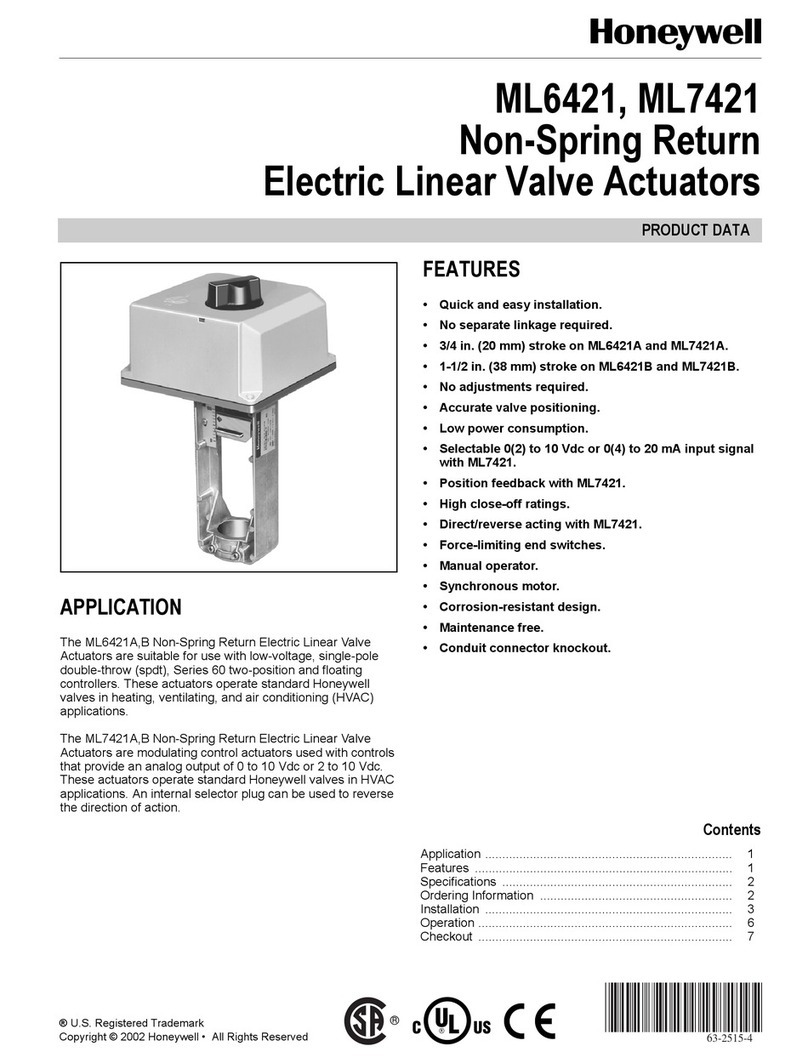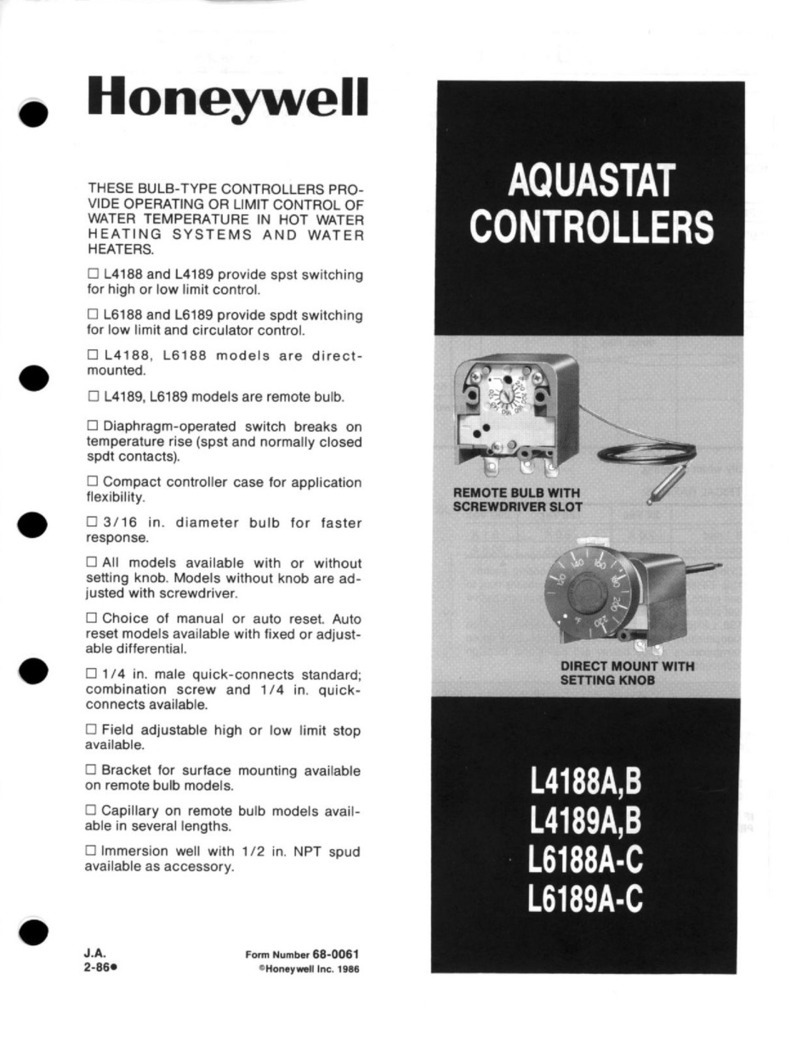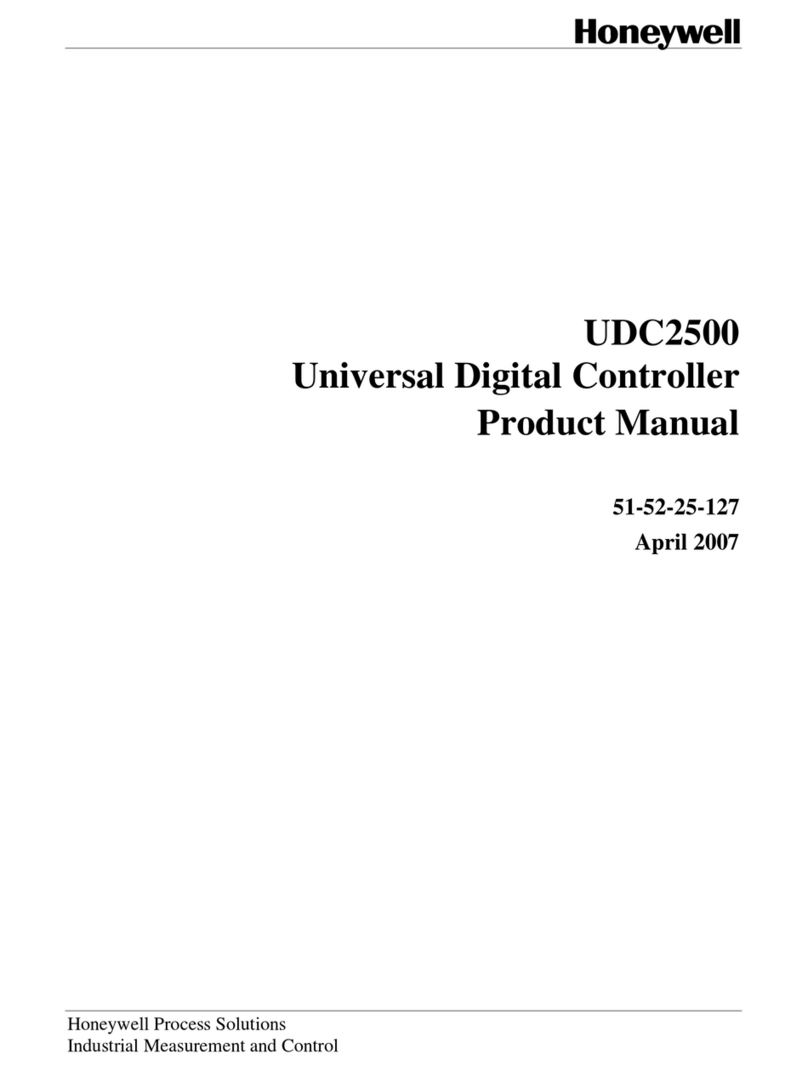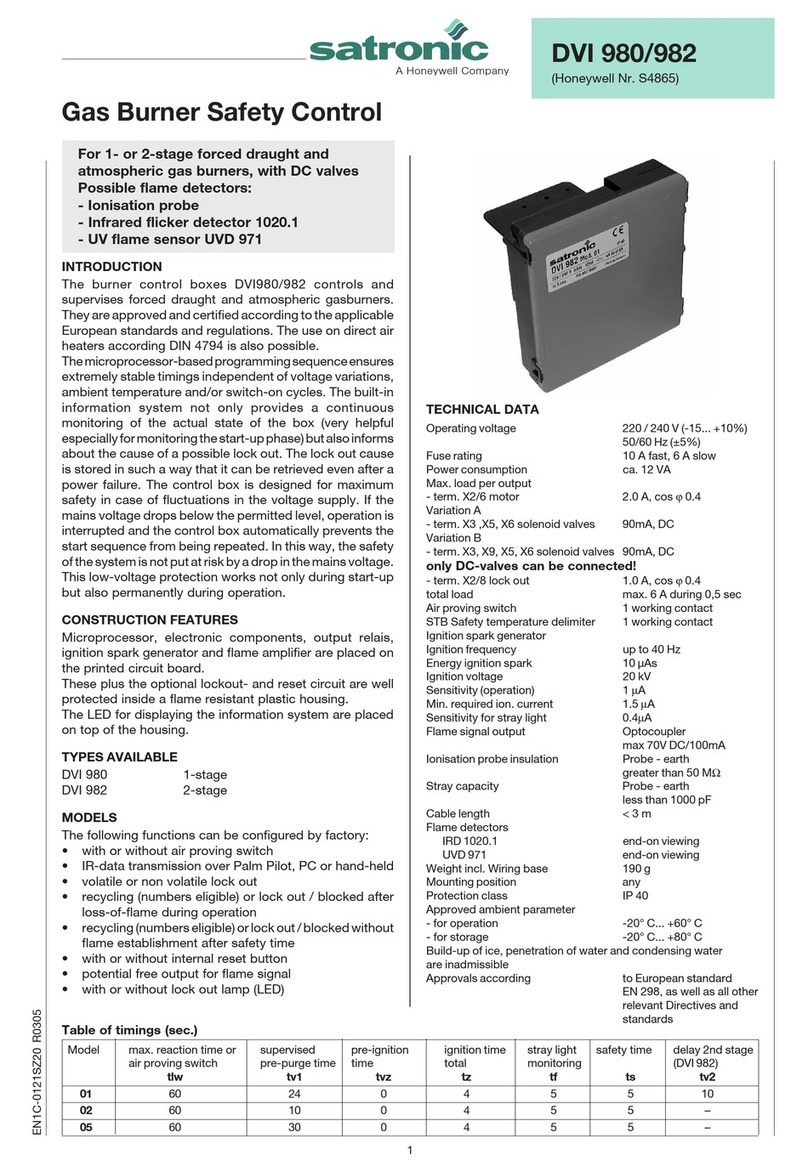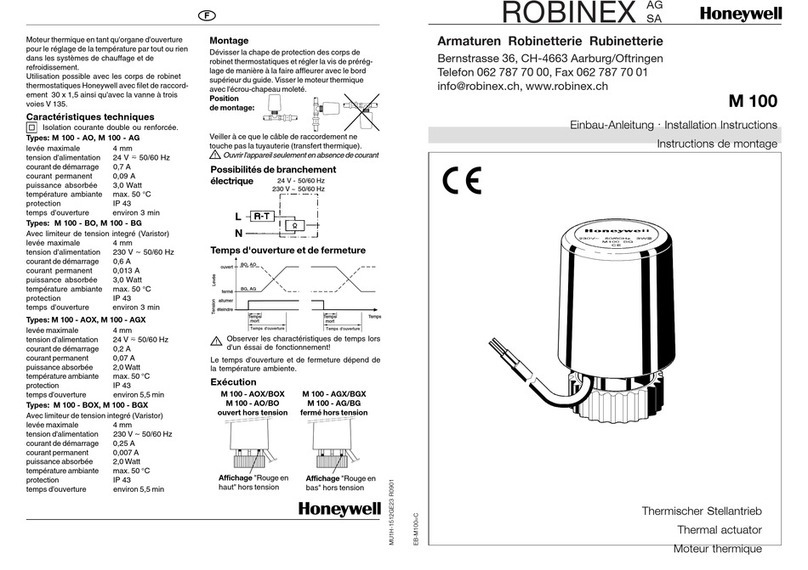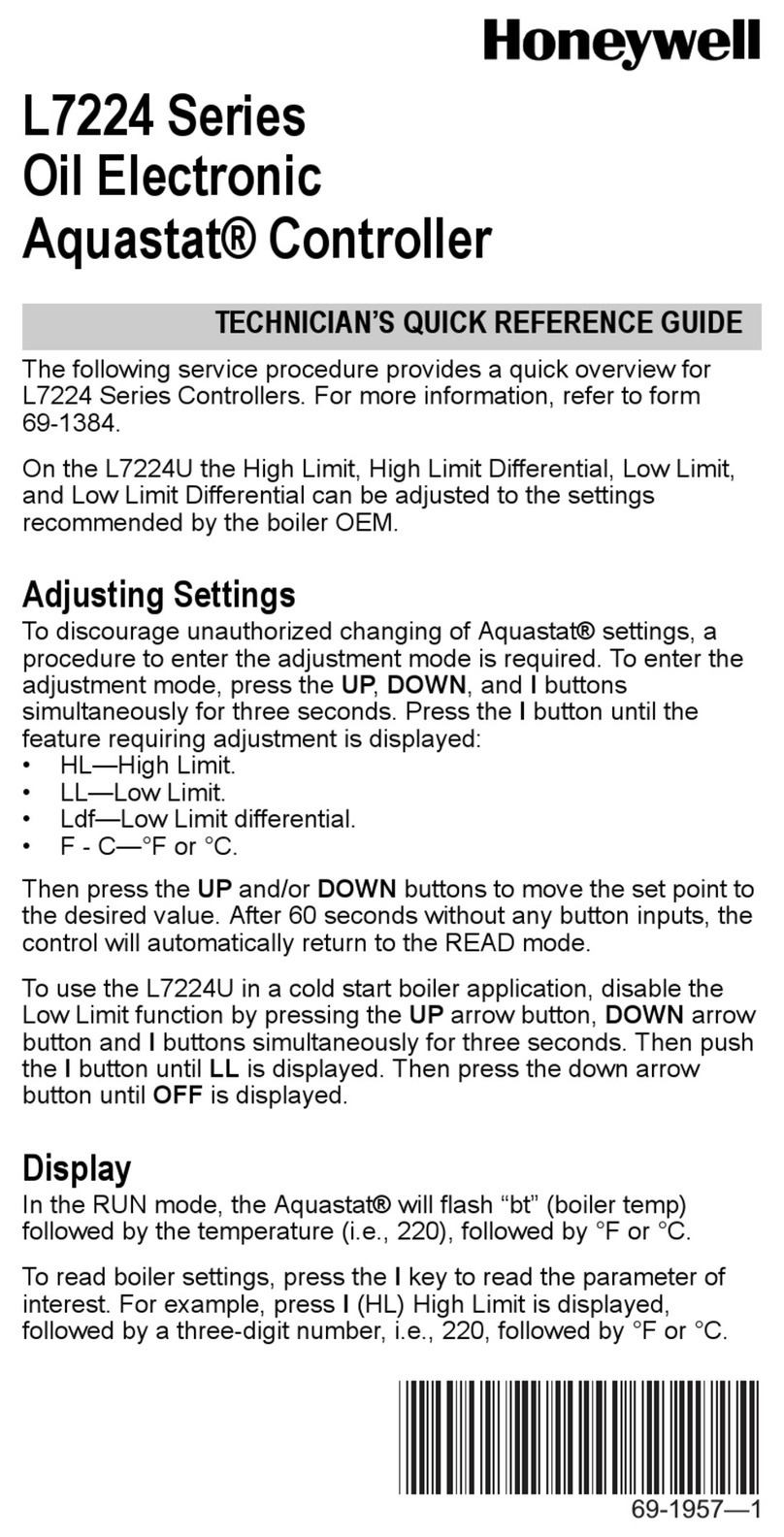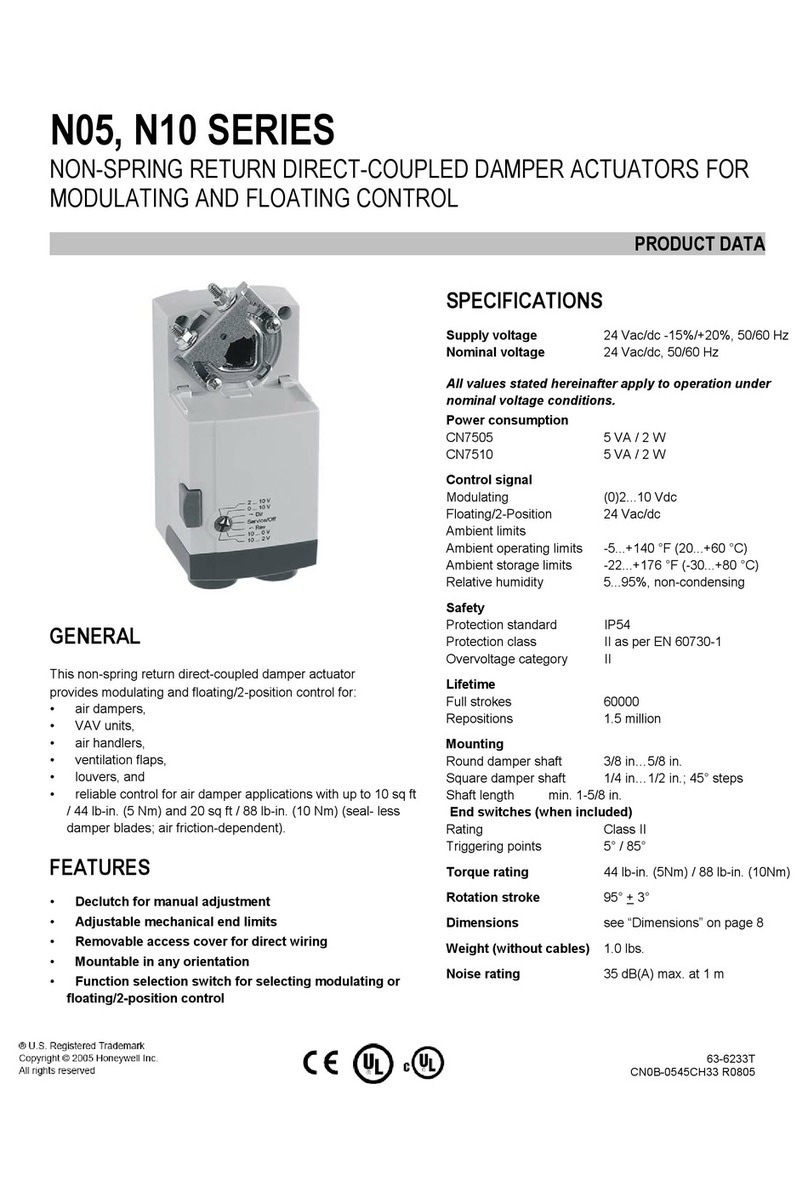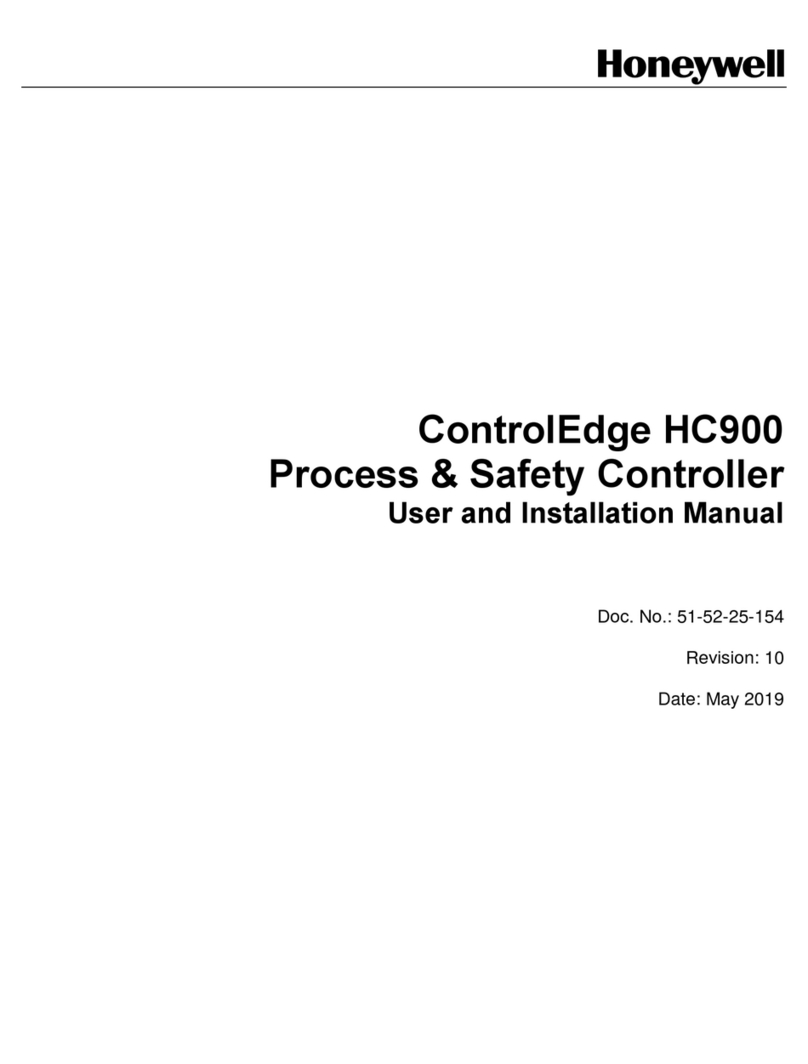T775L SERIES 2000 ELECTRONIC STAND-ALONE STAGING CONTROLLER
3 62-0257—11
BEFORE INSTALLATION
Review the “Specifications” on page 37 before
installing the controller.
When Installing This Product
1. Read these instructions carefully. Failure to follow
them could damage the product or cause a hazard-
ous condition.
2. Check ratings given in instructions and on the prod-
uct to ensure the product is suitable for your
application.
3. Installer must be a trained, experienced service
technician.
4. After installation is complete, check out product
operation as provided in these instructions.
INSTALLATION AND SETUP
The following installation procedures are typically
performed in the order listed:
1. Mounting – see “Mounting” below.
2. Wiring – see “Wiring” on this page.
3. Checkout – see page 8.
4. Interface and Programming overview – see page 9.
5. Setup – see page 11.
6. Programming the Controller with no Reset – see
page 22
or
Programming the Controller with Reset – page 25.
7. Scheduling (optional) – see page 31.
Additional topics are:
• Temperature sensor calibration begins on page 8.
• Interface overview begins on page 9.
• Summary menu begins on page 36.
• Troubleshooting begins on page 36.
MOUNTING
This section describes the mounting procedures for the
controller and temperature sensor(s).
Controller Mounting
IMPORTANT
Avoid mounting in areas where acid fumes or
other deteriorating vapors can attack the metal
parts of the controller circuit board, or in areas
where escaping gas or other explosive vapors
are present.
IMPORTANT
The controller must be mounted in a position that
allows clearance for wiring, servicing, and
removal.
Use a screwdriver to pry out only the knockouts that you
will use.
If mounting on DIN rail, be sure to remove the knockouts
before mounting. See “Controller Wiring” on page 5 and
Fig. 7 on page 6 for recommended knockout usage and
locations. If you do not use an opened knockout be sure
to cover it.
Mount the controller on any convenient interior location
using the four mounting holes provided on the back of the
enclosure using #6 or #8 screws (screws are not provided
and must be obtained separately). Use controller
dimensions in Fig. 1 on page 2 as a guide.
The controller may be mounted in any orientation.
However, mounting in the orientation shown in Fig. 1
permits proper viewing of the LCD display and use of the
keypad.
Temperature Sensor(s) Mounting
and Location
Temperature sensors may be located up to 1,000 feet
(304 m) from the T775L controller. See Table 3 on page 8
for calibration guidelines.
The sensors may be mounted on a wall or panel for
sensing space temperature, strapped to a pipe or inserted
in an immersion well (see Fig. 2) for hot or cold water
sensing, or taped to a standard cap or bulb holder for duct
air sensing. To prevent moisture or condensation entering
the sensor through the lead wire holes, mount the sensor
with the lead wires exiting the bottom of the sensor.
NOTES:
1. The included sensor is not designed for very
wet applications. For immersion applications,
an immersion well is used.
2. Heat conductive compound must be used in
immersion wells.
3. See “Temperature Sensors” on page 2 for this
type of installation.
Fig. 2. Sensor inserted in immersion well.
NOTE: Multiple sensors may be parallel-series wired to
sense average temperatures in large spaces.
See Fig. 3 on page 4.
WIRING
All wiring must comply with applicable electrical codes
and ordinances, or as specified on installation wiring
diagrams. Controller wiring is terminated to the screw
terminal blocks located inside the device.
The remainder of this section describes the temperature
sensor wiring and the T775L controller wiring.
Wiring Connections Access
To access the wiring connections, remove the two screws
on the left side of the enclosure and gently swing open the
top. Be careful to not stress the ribbon cables that
connect the keypad and LCD display to the controller
circuit board.
SENSOR
PLACED
IN WELL
IMMERSION
WELL
1/2 NPT
USE HEAT
CONDUCTIVE
COMPOUND
M24379