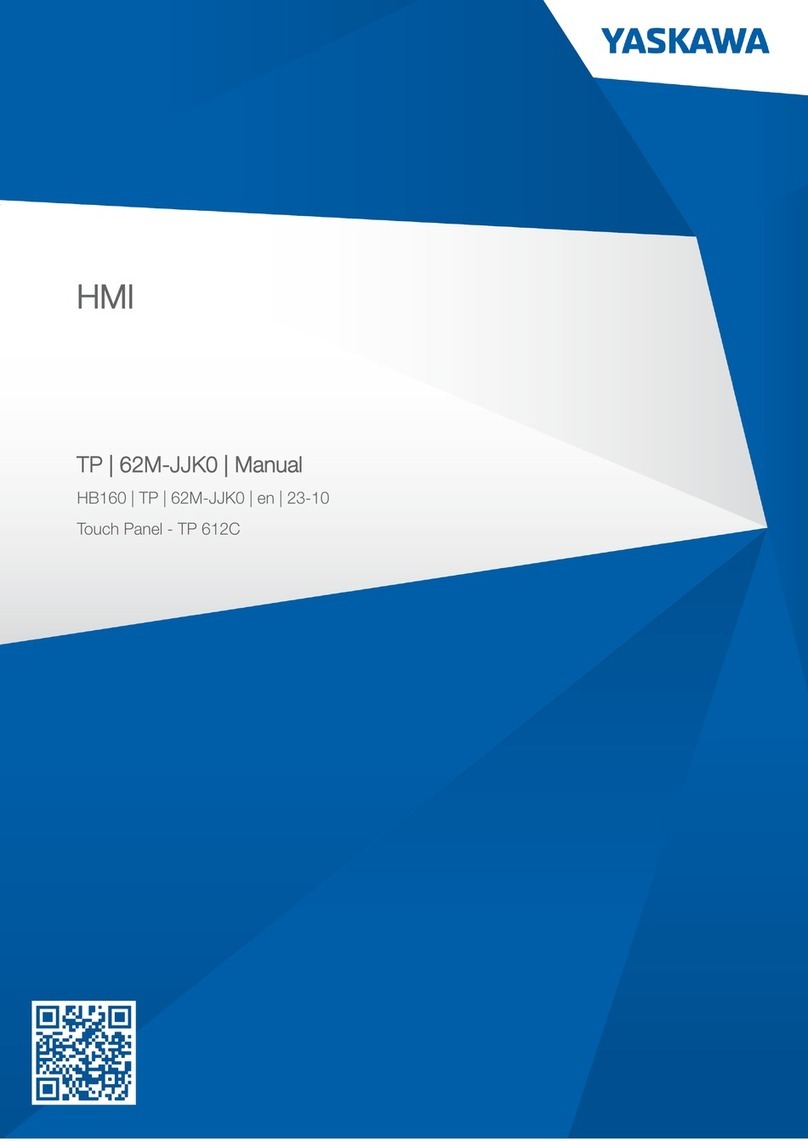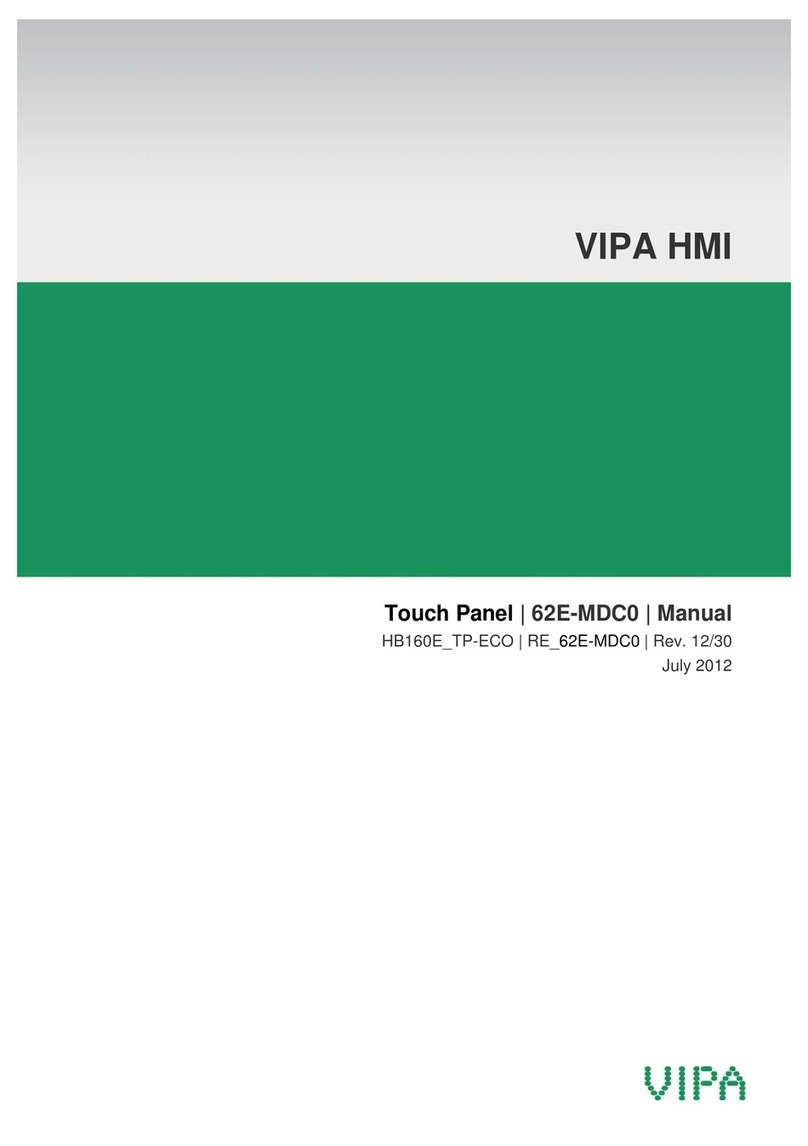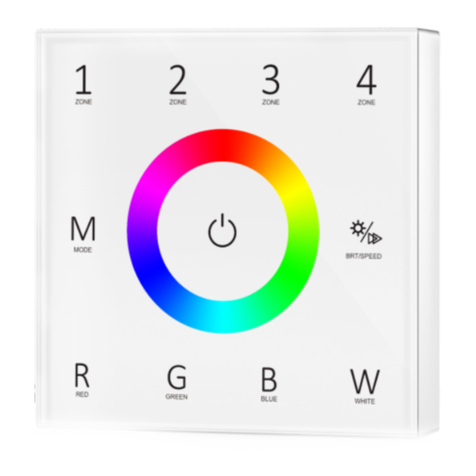Lippert Components OneControl Touch Panel 3.0 OCTP User manual

OneControl®
Touch Panel 3.0 OCTP
Software V5
OWNER'S MANUAL

Rev: 03.30.23 Page 2 CCD-0007179
TABLE OF CONTENTS
Introduction 2
Safety 3
Preparation 3
Operation 4
Power On/O 4
Navigating The Screen 6
Settings 8
Setting Favorites 8
Change Settings 9
Troubleshooting 9
Introduction
The OneControl® Touch Panel (OCTP) is a touchscreen device that provides system controls and monitoring
software for the recreational vehicle. The systems include slide-outs, leveling systems, awnings, lighting,
temperature, water tanks, battery levels and any other compatible systems installed on the unit and
programmed into the OneControl® system.
Additional information about this product can be obtained from lci1.com/support or by downloading
the free LippertNOW app. The app is available on Apple App Store® for iPhone® and iPad® and also on
Google Play™ for Android™ users.
Apple App Store®, iPhone®, and iPad® are registered trademarks of Apple Inc.
Google Play™ and Android™ are trademarks of Google Inc.
For information on the assembly or individual components of this product, please visit:
https://support.lci1.com/electronics-support-onecontrol-wireless-formerly-myrvreg.
NOTE: Images used in this document are for reference only when assembling, installing and/or operating
this product. Actual appearance of provided and/or purchased parts and assemblies may differ.

Rev: 03.30.23 Page 3 CCD-0007179
The "WARNING" symbol above is a sign that a procedure has a safety risk involved and may cause
death or serious personal injury if not performed safely and within the parameters set forth in this
manual.
Failure to follow instructions provided in this manual may result in death, serious personal injury
and/or severe product and property damage, including voiding of the component warranty.
Always wear eye protection when performing service, maintenance or installation procedures.
Other safety equipment to consider would be hearing protection, gloves and possibly a full face
shield, depending on the nature of the task.
The “CAUTION” symbol above is a sign that a safety risk is involved and may cause personal injury
and/or product or property damage if not safely adhered to and within the parameters set forth
in this manual.
Safety
Read and understand all instructions before installing or operating this product. Adhere to all safety labels.
This manual provides general instructions. Many variables can change the circumstances of the instructions,
i.e., the degree of difficulty, operation and ability of the individual performing the instructions. This
manual cannot begin to plot out instructions for every possibility, but provides the general instructions,
as necessary, for effectively interfacing with the device, product or system. Failure to correctly follow the
provided instructions may result in death, serious personal injury, severe product and/or property damage,
including voiding of the Lippert limited warranty.
Preparation
1. Unit is parked on a solid, level surface.
2. Unit power is turned on.

Rev: 03.30.23 Page 4 CCD-0007179
Operation
The OneControl Touch Panel (OCTP) uses a touch screen (Fig. 1) as the input device to interface with the
Lippert CAN bus system.
This manual will cover all possible operation and controls of the OCTP, but not all units will have the
same control or systems monitoring. Control and monitoring is dependent on the Lippert control that is
connected to the OCTP and any Lippert OneControl compatible accessories added.
Power On/Off
When the unit's battery disconnect is turned on and power is supplied, the OCTP may start up on its own
depending on how it was previously powered down. If the OCTP was shut down by the user via the power
button (Fig. 1A), then it will not automatically start up at this point.
The device may be powered on or off using the power button (Fig. 1A) located on the bottom of the device.
1. To turn the OCTP on, press and release the power button (Fig. 1A).
NOTE: It will take a few moments to start up and load the system.
2. To turn off the OCTP press and hold the power button (Fig. 1A) .
Fig. 1
A

Rev: 03.30.23 Page 5 CCD-0007179
Fig. 2
A B
3. After a few seconds, a screen will be shown (Fig. 2) with a choice for Power Off (Fig. 2A) or Restart (Fig. 2B).
A. Tap Power off to completely power down the OCTP. It will remain off until the power button (Fig. 1A)
is used to turn it back on.
B. Tap Restart, and the OCTP will power down and then restart.

Rev: 03.30.23 Page 6 CCD-0007179
Navigating The Screen
The main screen is split into two sections, left side and right side (Fig. 3).
NOTE: Functions and devices shown will vary depending on the components installed in the unit.
1. The left side of the main screen (Fig. 3) will show functions and information that are frequently used
and monitored. These functions are static and are not able to be changed.
A. Tapping a function with an arrow icon >in the corner (Fig. 3A) will bring up the controls for that
device on the right side of the screen.
B. Tapping the slider button (Fig. 3B) for ALL LIGHTS will toggle all lights on or off.
C. Tank levels are shown here (Fig. 3C).
2. The right side of the main screen shows FAVORITES and ALL DEVICES (Fig. 3). By default, FAVORITES
appears first and is blank. When a function is designated as a favorite, it will display here. See Setting
Favorites section.
Fig. 3
Left Side Right Side
A
B
C

Rev: 03.30.23 Page 7 CCD-0007179
Fig. 4
3. Tap ALL DEVICES (Fig. 4A) to show all controls.
A. Lighting devices are shown first. To turn on the device, tap the slider button (Fig. 4B). Tap it again
to turn it off.
B. Tap the <or >icons (Fig. 4C) at the bottom to view the other light group selections if necessary.
NOTE: Tapping |< or >| (Fig. 4C) will jump to the beginning or the end of the list.
4. Use index finger to drag the group sections and then tap to open all controls for that group (Fig. 4D).
NOTE: If the control is left idle with the screen on, it will enter sleep mode after a period of five minutes. To
wake the control up, tap the screen or press the power button (Fig. 1A) on the bottom of the control.
A
B
C
D

Rev: 03.30.23 Page 8 CCD-0007179
Settings
Setting Favorites
1. Tap the >icon (Fig. 5A) to open the individual control for the device.
2. Tap the Favorite Device heart icon (Fig. 6A).
3. The heart icon will turn solid in color (Fig. 7A) and the selected device will now be shown as a
favorite device.
4. Tap the back arrow icon <(Fig. 7B) to return to the list of devices.
Fig. 6 Fig. 7
Fig. 5
A
B
A A

Rev: 03.30.23 Page 9 CCD-0007179
Change Settings
1. Tap the gear icon (Fig. 5B) at the top of the screen.
A. Diagnostics - App Version: Option for System Report and a snapshot summary of all available
devices connected to the system.
B. Resync - removes "off-line" devices. This option is used to resync the system devices after one has
been removed, serviced or repaired and shown to be off-line.
C. Units - shows the currently selected temperature unit of scale (Fig. 8A). Tap >to change from
Fahrenheit to Celsius.
D. System Clock (Fig. 8B) - tap >(Fig. 8C) to adjust the time and date of the OCTP.
Fig. 8
A
B
C
Troubleshooting
What is Happening Why? What Should Be Done?
OCTP does not
turn on. No power.
Make sure system power is on, the OCTP power
cable is connected, and the power button on the
bottom of the unit has been pressed.
OCTP is on, but no
display Program not loaded. Contact Lippert Customer Care Center at
432-LIPPERT (432-547-7378)
Installed device not
available. Device not configured. Contact Lippert Customer Care Center at
432-LIPPERT (432-547-7378)

The contents of this manual are proprietary and copyright protected by Lippert. Lippert prohibits the copying or
dissemination of portions of this manual unless prior written consent from an authorized Lippert representative
has been provided. Any unauthorized use shall void any applicable warranty. The information contained in this
manual is subject to change without notice and at the sole discretion of Lippert. Revised editions are available
for free download from lippert.com.
Please recycle all obsolete materials.
For all concerns or questions, please contact Lippert
Table of contents
Other Lippert Components Touch Panel manuals
Popular Touch Panel manuals by other brands

Fagor
Fagor Innova 30i-E Installation and operation manual

IEI Technology
IEI Technology PPC-F06B-BT user manual
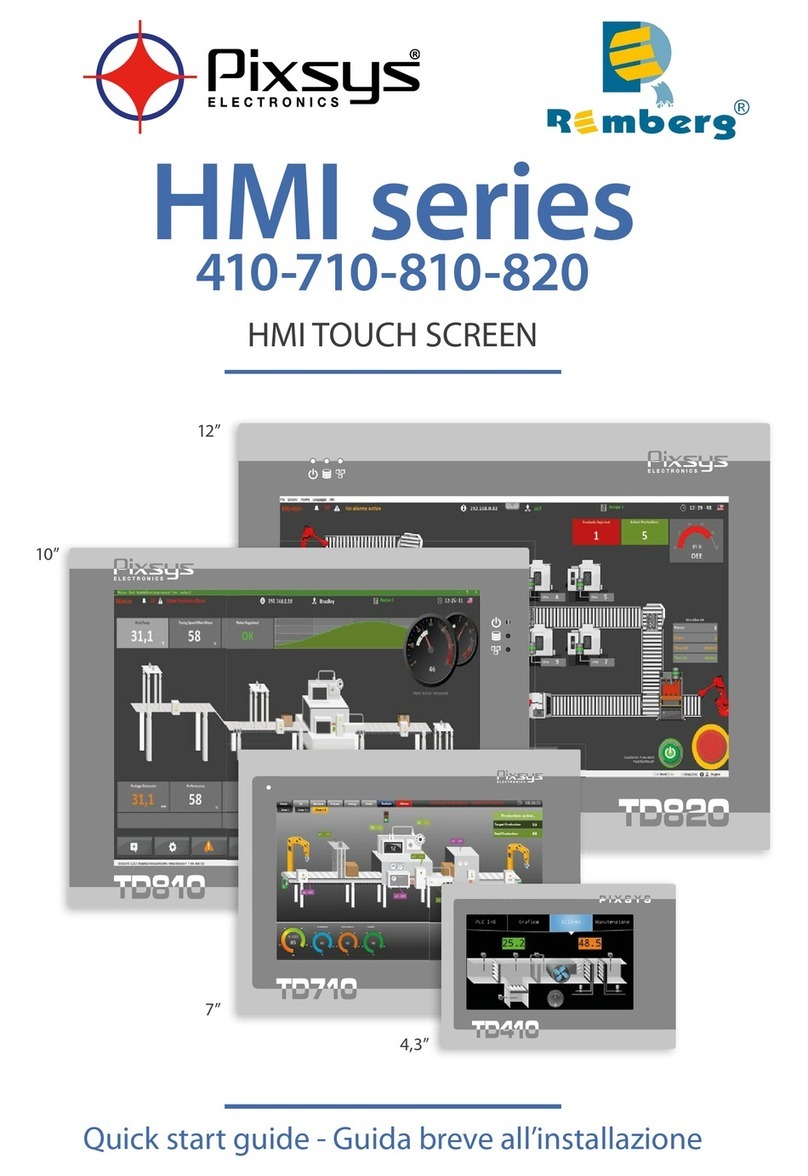
Pixsys
Pixsys HMI series quick start guide

Advantech
Advantech PPC-3211SW user manual

Beijer Electronics
Beijer Electronics X2 extreme 12 CO installation manual

ABB
ABB ControlMaster CM15 user guide