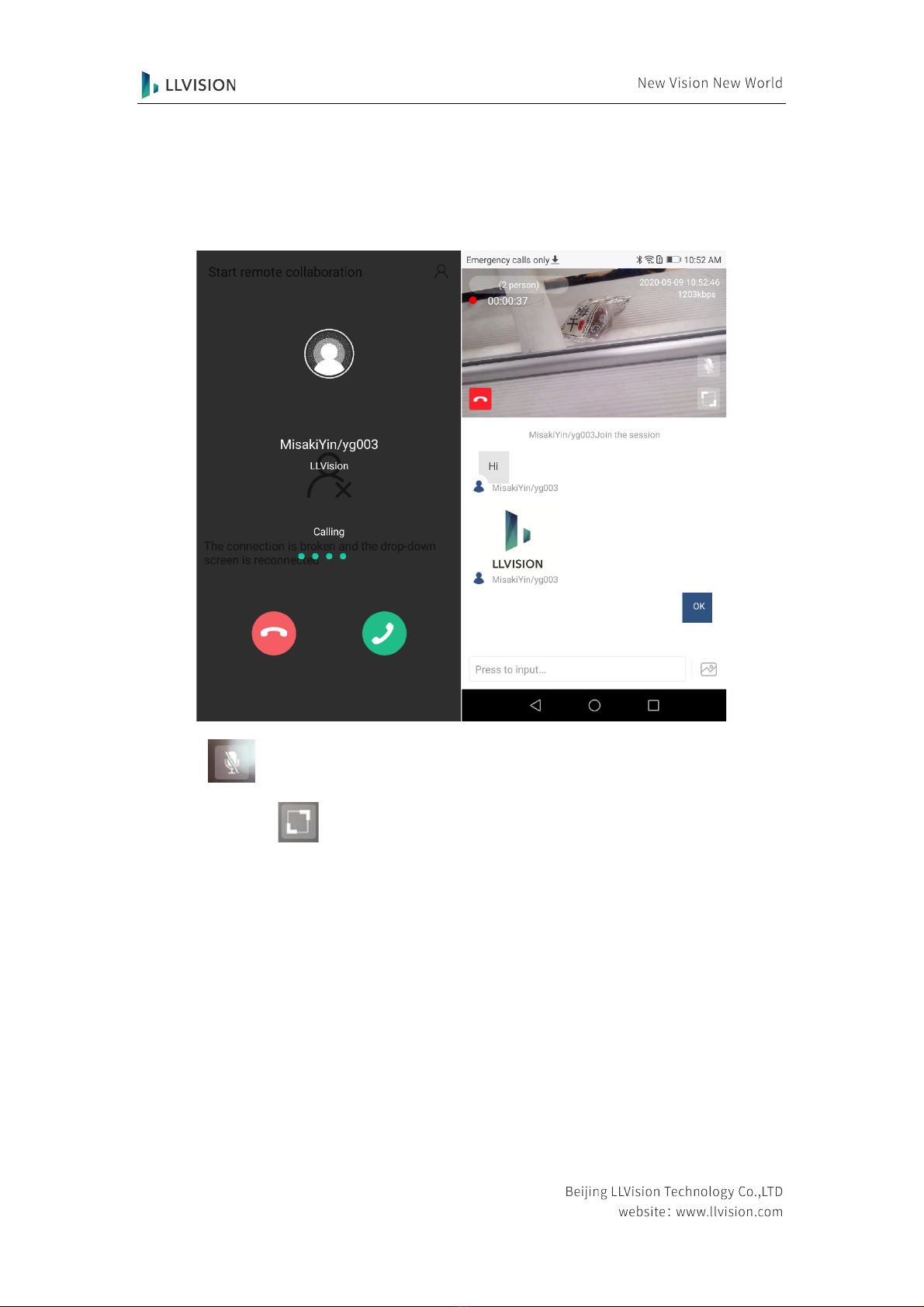directly. Front engineers cannot log in directly. There will be a jump entry for remote
cooperation in the work order when engineers execute work order tasks.
5. System Roles
Expert:
Able to answer the call and invite other experts to join in the conversation, but unable to
initiate a call. During the remote conversation, besides the audio and video interaction, users
can also send IM messages and mark the front end with AR marks, as well as create frozen
screen marks, etc. After the remote cooperation is complete, users can view their own workload
record and the history and review the guidance video and IM message data.
Engineer:
Able to initiate a call in the work order task to seek remote guidance from online experts.
During the remote conversation, besides the audio and video interaction, users can also send
IM messages, view the AR marks and the frozen screen marks, etc. created by experts via the
smart glasses.
6. Software Download and Installation
Click the Link: https://fsm.glxsslive.com/#/down. Download Android client, install it after
downloading, and turn on corresponding permissions for the software according to the prompt;
Search SAP Field Management in Huawei Mall, download and install.
Both engineers and experts need to ensure the installation of these two applications.