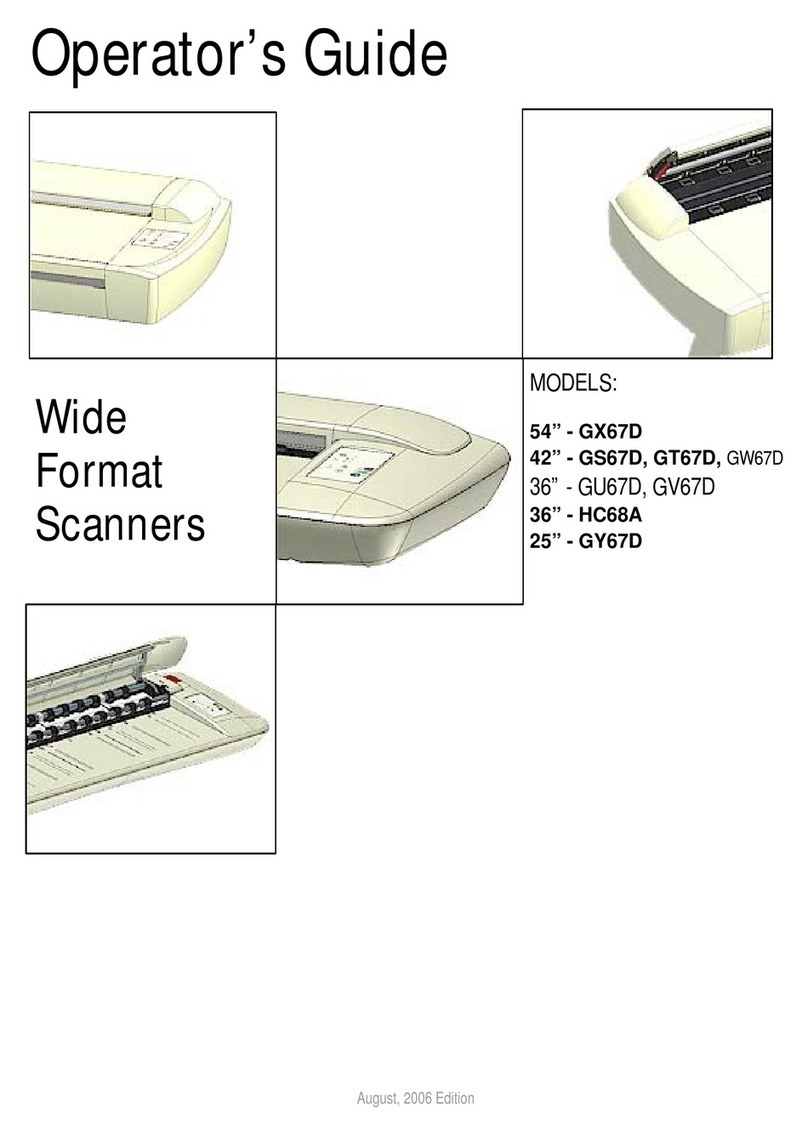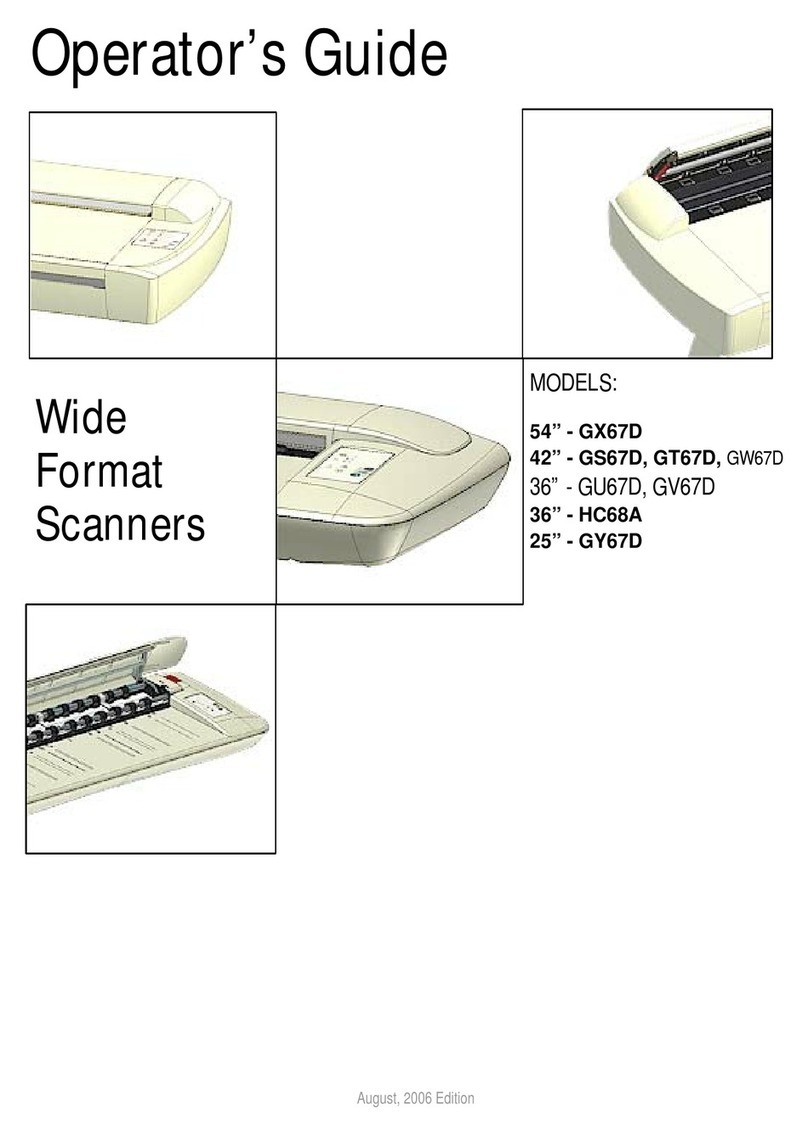About this Guide 2
Contents
Contents...........................................................................................2
About this Guide .............................................................................2
Overview of the Scanner ................................................................4
Scanner front view: ................................................................................. 4
Scanner rear view:.................................................................................. 5
Installation........................................................................................6
System requirements .............................................................................. 6
Installation step by step........................................................................... 6
Turning the Scanner ON and OFF...............................................23
Main power switch................................................................................. 23
Sleep and wake modes......................................................................... 24
Automatic shut down after idle time.................................................. 25
Loading Originals into the Scanner ............................................26
Load, face up, at the scanner’s center .................................................. 26
Automatic loading.................................................................................. 26
Manual loading...................................................................................... 27
Unloading the original after scan........................................................... 28
Soft Handling ........................................................................................ 29
Setting the input size............................................................................. 29
Scanning ........................................................................................30
Software applications for scanning........................................................ 30
Running applications from the scanner panel ....................................... 30
Batch scanning...................................................................................... 30
Monitoring your scanner with WIDEsystem........................................... 31
Maintenance...................................................................................33
About scanner maintenance ................................................................. 33
Cleaning the scan area ......................................................................... 33
Overview - Key maintenance points - Cleaning .................................... 34
Calibration............................................................................................. 41
Replacing the glass plate...................................................................... 45
Replacing the glass plate...................................................................... 45
Replacing the glass plate – Overview of key parts................................ 47
Downloading New Firmware ................................................................. 53
What is Firmware? ........................................................................... 53
When do I need new firmware?........................................................ 53
How to identify the firmware version running in the scanner? .......... 53
How to install new firmware?............................................................ 53
Trouble Shooting.......................................................................... 54
How are errors reported on your system............................................... 54
Correcting common errors .................................................................... 54
Technical assistance............................................................................. 54
Problems Related to Scanner Installation............................................. 55
Problems Related to Operation of the Scanner..................................... 56
Problems Related to the Scanning Results........................................... 59
Appendixes.................................................................................... 60
Important safety instructions ................................................................. 60
Regulations........................................................................................... 61
About this Guide
This guide explains how to operate and maintain your wide format scanner.
The guide assumes basic knowledge of your computer and operating
system and does not repeat material from their documentation.
Be sure to refer to:
1. The Installation section – describes correct installation of your scanner
drivers.
2. The readme.htm file in the ws folder on the WIDEsystem TOOLS CD-
ROM. Contains the most current installation and OS compatibility
issues.