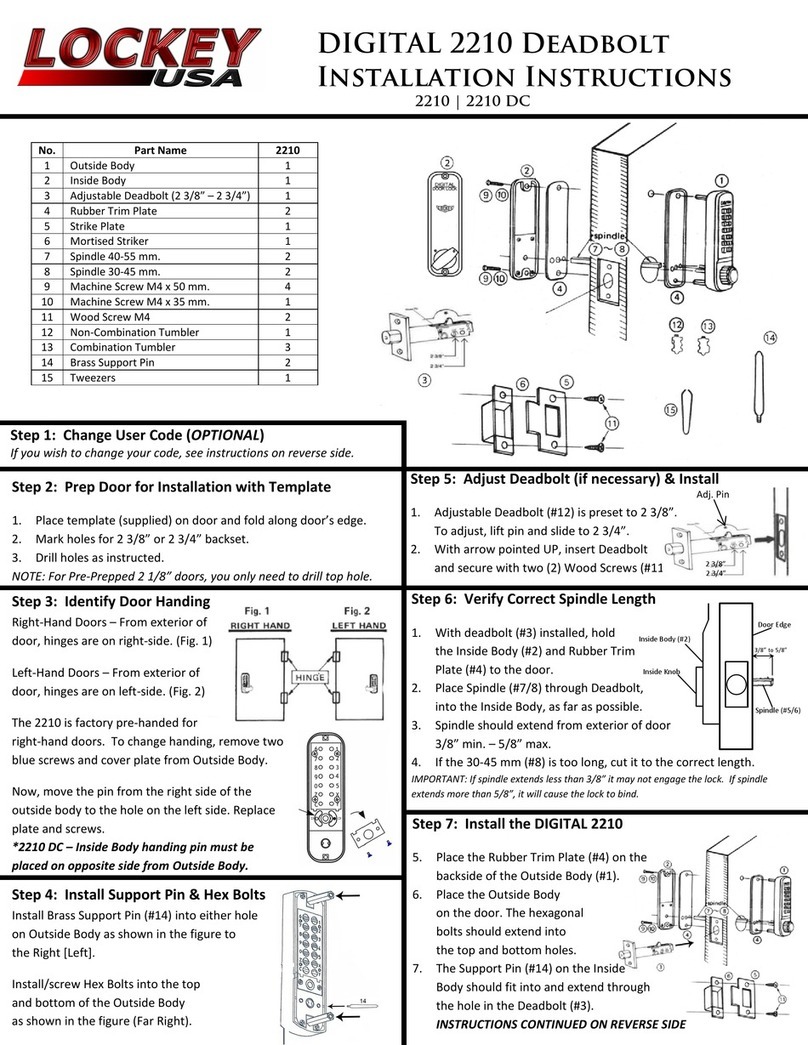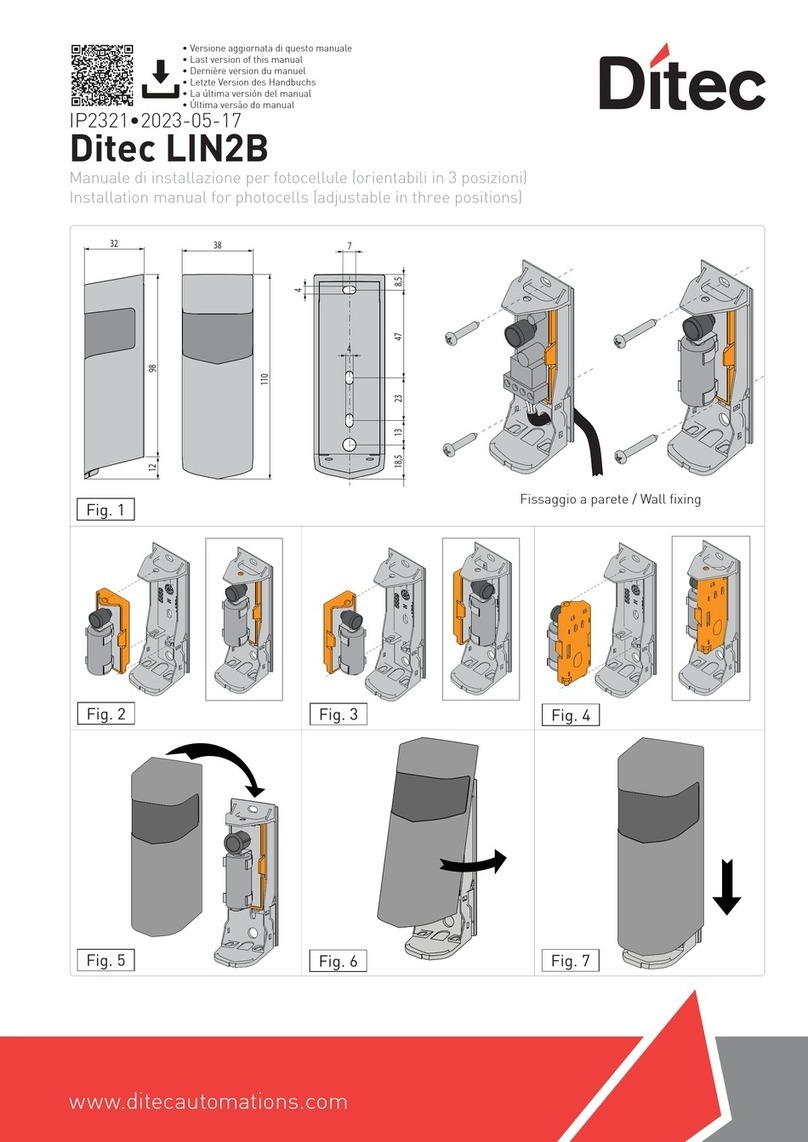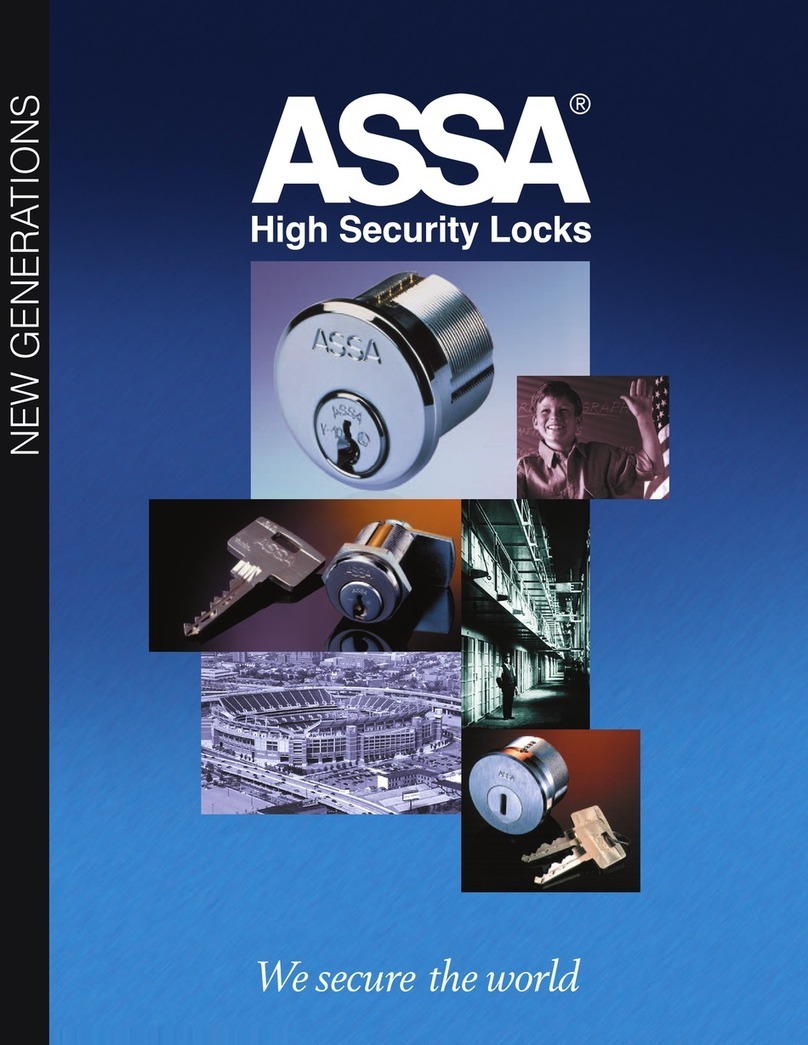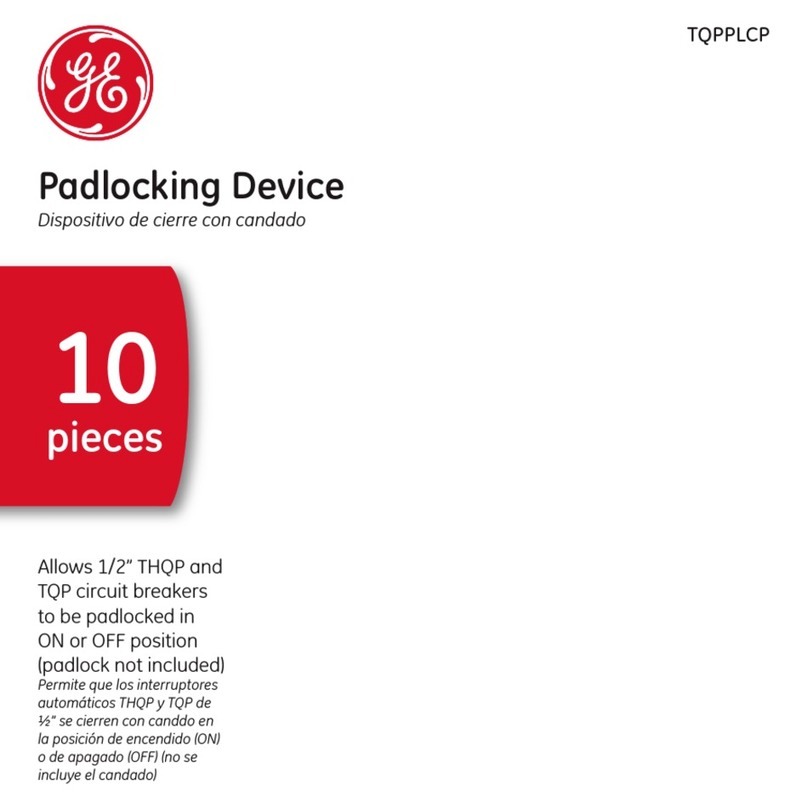LOCKEY E-DIGITAL User manual
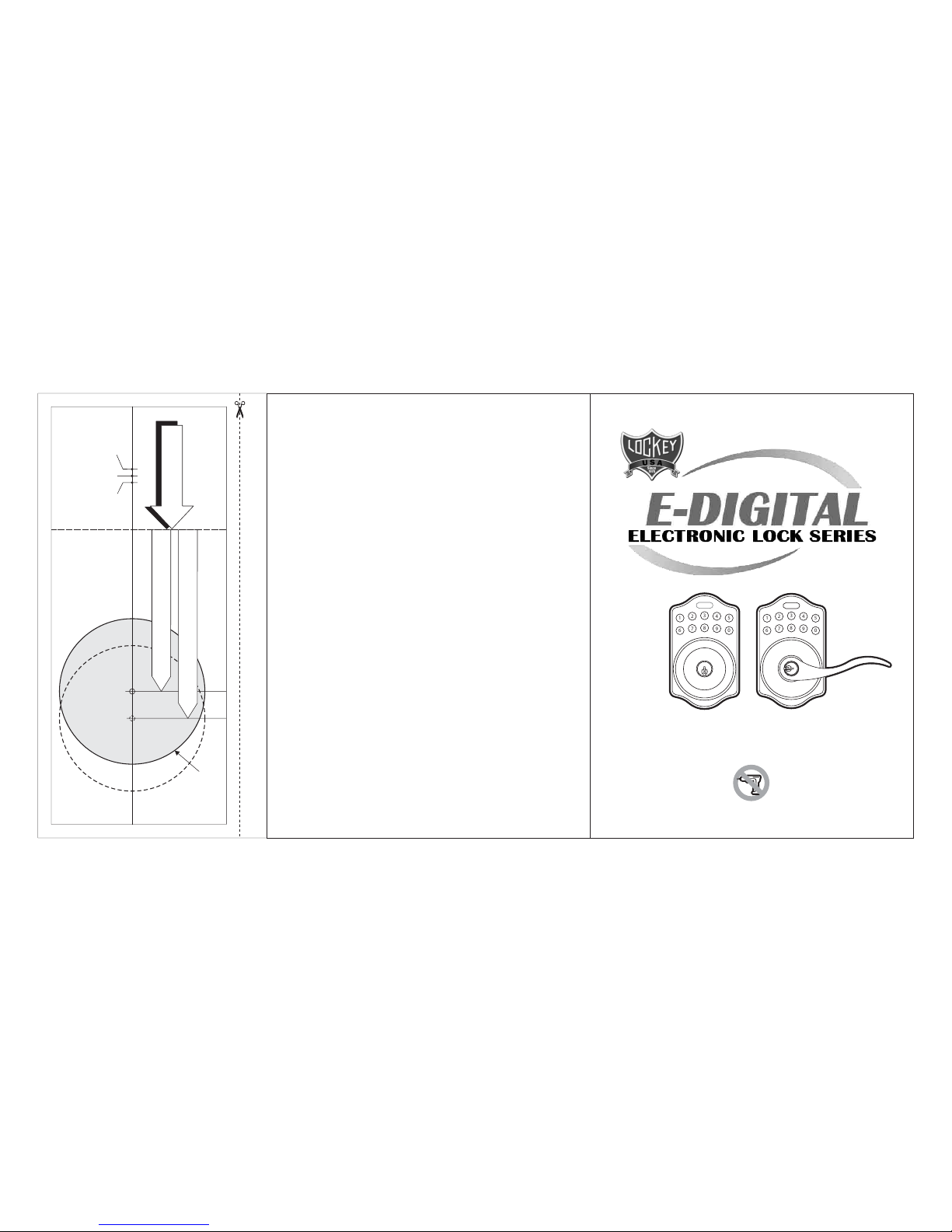
USER MANUAL
Product : KEYPAD ELECTRONIC KNOB & LEVER LOCK
Purchase Date :
Name & Address of Distributor :
Limited Warranty Statements
1. Warranty
2. Exclusions
3. Limited of Liability
4. Reminder
Lockey Digital Systems Inc. . (hereafter “LDS”) warrants the Product to be free
from defects in material and workmanship for a period of 12 months
from the original date of purchase.
If you discover a defect in the Product covered by this warranty, we will repair or
replace the item at our option, using new or refurbished components.
This warranty covers defects in manufacturing discovered while using the
Products as recommended by LDS rather than occurred by the act of God,
and damages caused by misuse, abuse, and unauthorized modication.
LDS will not be held liable for incidental or consequential losses or damages
to any act of God.
Service requirement shall be subject to the presentation of this warrant card
and defective parts to the manufacture LDS.
The warranty card will not be reissued if lost.
LOCKEY DIGITAL SYSTEMS INC.
Mt. Pleasant Michigan (989) 773-2363
www.lockeyusa.com
TEMPLATE
45 40 35
1-3/4"1-9/16"1-3/8"
Fit here on door edge
FOR BACKSET 70mm (2-3/4”)
FOR BACKSET 60mm (2-3/8”)
Mark 1" (25.4mm) hole at
center of door edge.
Ø
Ø54mm (2-1/8")
12345
67890
12345
67890
Attention : Do not use power tools

1
The BACKSET is the distance between the center of
cross bore and edge bore of the door.
Adjustable latch fits both BACKSET of 2-3/8” (60mm)
and 2-3/4” (70mm). Please follow the steps shown
below for BACKSET adjustment.
1. Mark The Door With Template
Select the height and backset as desired on the
door face ; use the TEMPLATE as an indication
to mark the cente of the circle on the door face
and the center of the door edge.
r
2. Drill Holes
Using the marks as a guide to drill a hole Ø2-1/8”
(54mm) through the door face for the lockset, then
a hole of Ø1” (25.4mm) for latch.
2
a. The backset shown on the left is 60mm (2-3/8").
b. Pull the cam toward right to extend the backset to 70mm (2-3/4").
c. The backset shown in figure C is 70mm (2-3/4”). Pulling the cam back to left will
return the backset to 60mm (2-3/8”).
Note : The shape of cam should be square.
ac
b
KEYPAD ELECTRONIC LEVER & KNOB
INSTALLATION INSTRUCTION
3. Identify Door Handing
Face the door from outside, the door is left handed if the hinge is on the left-hand
side of the door, whereas the door is right handed if the hinge is on the right-hand
side of the door.
Interior
Exterior
Door Hinge
)dednaHthgiR()dednaHtfeL(
4. Install Latch
a. Insert the latch and lay the faceplate against the door
edge.
Use a pencil to mark it's perimeter, then take out the
latch.
b. Chisel out the portion you've marked with pencil to
about 4mm (5/32") deep. Score the area within the
borders as clearly and precisely as possible.
Ensure the plate can fit flush with the door edge surface.
d. It is not necessary to chisel the door edge for the
faceplate installation if you use a drive-in latch. (not incld)
You may install it into the edge bore directly, making
sure the bevel faces the outside assembly.
c. Insert the latch and tighten it with screws.
Be sure the holes for thru-bolts (next to the adjustable
cam) are horizontally aligned.

Inside Knob
Inside Lever
wood screw
screws
Mounting
Plate
Screws
IC wire
3 4
a. Half-close the door to lay the latchbolt against the door frame.
Mark the position of faceplate as an indication.
Place the strike against the door frame and mark it's perimeter.
Be sure the center of strike is perfectly aligned with the center of faceplate.
b. Drill a ø25.4mm (1") hole with 13mm (1/2") depth on the center of strike outline.
Then use the chisel to scrape out the door frame for 1.6mm (1/16") deep within
your pencil mark.
Ensure to chisel deep enough to allow the strike to lay flush with the frame surface.
c. Insert the strike and tighten it with screws.
Note : please use “tapping screws” for metal door.
6. Install Keypad Assembly
5. Install Strike
a cb
a. Place the leverset/knobset against keypad with tailpiece in vertical position
inserted through cam of the latch.
Tailpiece should be turned to vertical.
Tailpiece
Outside Lever
Outside Knob
b. Pass the IC wire over the latch to the interior side of door.
IC wire
7. Install Inside Mounting Plate
Pass the IC wire through the wire hole on the
mounting plate and fix the mounting plate with
screws. If outside lock assembly is lopsided,
please loosen the screws to adjust it's position
and tighten the screws again.
8. Install Receiver Module
a. Remove the battery cover (push it up and pull it out).
b. Connect the IC wire and ensure the turn piece is horizontal, so that the tailpiece
is able to engaged with the inside lever/knob. Then attach receiver module to the
door with screws. It's optional to use the attached wood screw.
(Wood screw only for wood door)
c. Insert 4 (AA) 1.5V alkaline batteries and put the battery cover back to the
receiver module.
Turn
Piece
Receiver
Module
Battery
Cover
ba
c
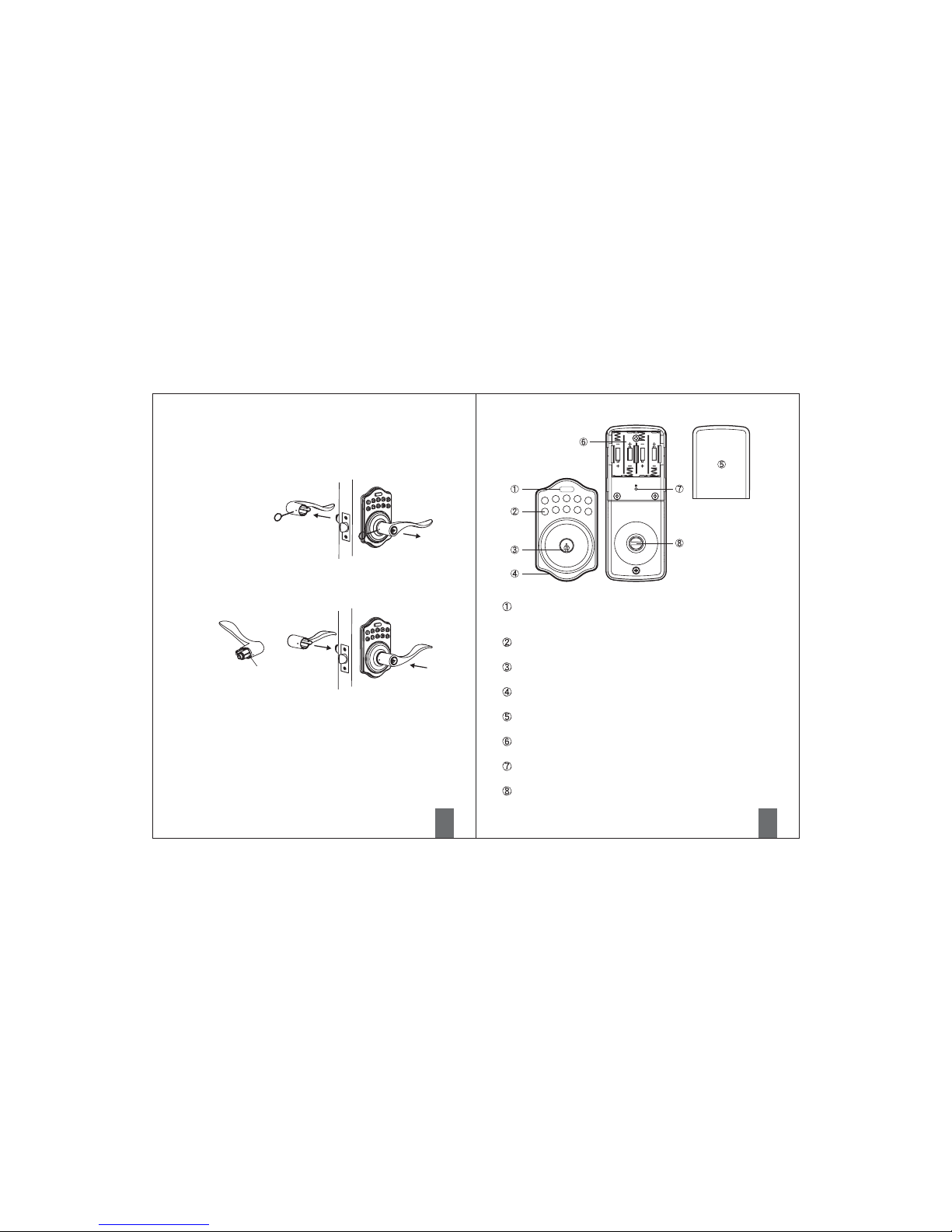
56
9. Change Lever Handing
a. Be sure the levers are unlocked.
Insert the provided pin wrench into the small hole on the neck of lever and apply
pressure to depress the catch and pull out the lever from the stem.
Follow the same steps to remove interior lever and exchange the position of
inside and outside levers.
b. Remove the cylinder from lever and insert it into opposite lever.
Then install the levers and make sure the small hole on the neck of lever
aligns over the catch perfectly. Rotate the levers to see if it operates well.
Cylinder
Programming Button
Number Buttons
Cylinder
Gasket
Battery Lid
Battery Holder
R Button (Reset)
Turn-Button
Programming Button is for entering codes, clearing errors and setting function.
It's also a lock button.
Input the user codes, each user code is 4-10 digits in length.
Lock/Unlock the lockset from exterior.
Prevent water permeating into lockset.
Slide the lid to change the batteries.
Four AA 1.5V Alkaline batteries.
Restore default setting.
Lock/Unlock the lockset from interior.
( )
12345
67890
E-DIGITAL

78
6V, four AA 1.5 v Alkaline batteries.
2-1 The batteries should be changed immediately once you see button1 ashing in red
and hear when pressing programming button.
2-2 All settings are retained in the memory and will not be aected even if the battery
is completely dead.
2-3 The lock still can be operated by key even there with a power outage.
3-1 ashes in green once when successful operation.
3-2 ashes green twice when successful programming.
3-3 ashes red 3 times when there is an operation error.
3-4 ashes red 5 times with code input error, the system will shut down
for system protection (Refer to 17).
3-5 ashes orange 3 times when system has been restored to default setting.
3-6 ashes orange slowly while in programming mode.
4-1 1 beep sound indicates a successful operation.
4-2 2 long beeps indicate successful programming
4-3 3 beeps indicate an operation error.
4-4 3 long beeps indicate that the system has been restored to default setting.
4-5 5 beeps with code input error, the system will shut down for system protection.
(Refer to 17)
4-6 10 rapid beeps indicate the battery is low.
5-1 The preset Programming Code is 0000. Please change it into a new one during rst
operation.
5-2 Only one Programming Code for function setting.
5-3 Programming Code is only for function setting, you can't unlock the lockset by
entering Programming Code.
5-4 Programming Code is 4-10 digits in length.
5-5 Programming Code can be changed anytime if needed.
1.Power
2. Low Battery
( )
3.Illuminated Indicator
4.Audible Indicator
5.Programming Code
Button1
Button1 in
Button1 in
Button1 in
Button1 in
Button1 in
10 rapid beep sounds
Specication/Function6-1 The preset User Code is 1234. Please delete it and create a new one during rst
operation.
6-2 Up to 6 sets of User Codes can be saved.
6-3 User Code is only for unlocking the lock, without programming function.
6-4 is 4-10 digits in length.
6-5 can be deleted or added anytime if needed.
7-1 User Codes can be deleted individually. You can re-set the same number as code
even if it's been deleted before.
7-2 Programming Code is needed when deleting individual User Code.
8-1 All the User Codes can be deleted at once. You can still reset the same numbers as
codes even if they're deleted before.
8-2 Auto-locking and Keypad locking function will be invalid after deleting all User
Codes and the lock can only be operated by key. These functions will be restored
with new User Codes.
8-3 Programming Code is needed when deleting all User Codes.
9-1 Auto-locking and Keypad locking function will be invalid when User Codes are
temporarily disabled. The lock can only be operated by key during this time.
9-2 Repeat the programming steps again to restore the auto-locking, keypad locking
function and User Codes.
10-1 Disposable User Code is no longer valid once it has been used.
10-2 You can reset same number as Disposal User Code again.
10-3 Programming Code is needed when creating a Disposable User Code.
11-1 You can restore Preset Factory Code by pressing “R” button on the interior receiver
module when you forget Programming Code or you want to cancel all previous
setting.
11-2 After restore, the Programming Code would be 0000; the User Code would be
1234 again.
6.User Code
7.Delete Individual User Code
8.Delete All User Codes At Once
9.Temporarily Disable All User Codes
10.Create a Disposable User Code
11.Restore Preset Factory Code
User Code
User Code
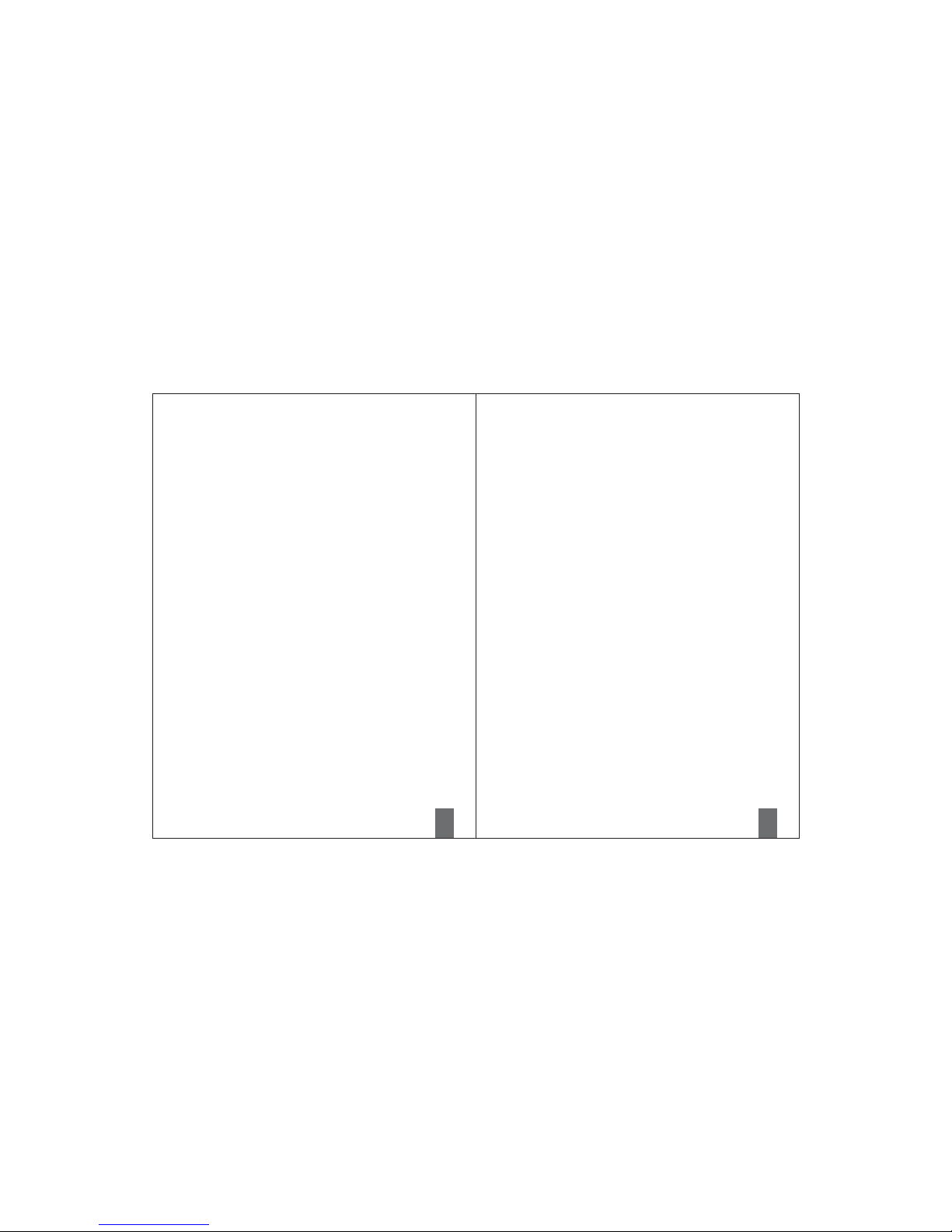
9
Pass Code & Function Set up
Remark
1. We recommend to use alkaline batteries in order to stabilize the power supply.
2. Do not mix alkaline batteries with regular zinc-carbon ones or mixed brands.
3. Do not use any chemical liquid or lubricating oil with additives to clean the lock
body, it will damage the surface or mainboard.
4. If there is any problem with the product, please contact LDS.
10
The lockset will be unlocked by key or pressing the User Code on keypad from the outside or
by the interior turn-button.
The lockset will be locked by key or by pressing the Programming Button on keypad from
the outside or by the interior turn-button.
14-1 The lockset will automatically lock itself within 10~99 seconds when this function
is programmed.
14-2 This function is not preset at the beginning; it can be set if needed.
14-3 The preset delay-time is 30 seconds; you can adjust the period as you want.
14-4 Please repeat the same programming steps to cancel Auto-Locking function when
needed.
15-1 You will hear beep sounds when pressing , programming or operating
errors. It can be turned o if needed.
15-2 LED Illumination is still functioning when it's in mute. As there will be no
warning alarm, we suggest not to mute the beeper if it's not necessary.
15-3 Motor operating sound cannot be muted.
The system will shut down if entering unauthorized codes over 5 times.
The System will be operational again after 45 sec.
The LED Keypad will light up when pressing any button for ease of operating in the
dark.
12.Unlock the
13.Lock the
14.To Activate / Deactivate Auto-Locking Function
15.Toggle Mute On/O
16.Code Protection Function
17.Illumination
lockset
lockset
keypad
1. The Lockset must be in the unlocked position while programming.
2. Change default Programming Code (0000) and User Code (1234) before
function set up.
3. LED ashes orange slowly while programming. LED ashes green twice with 2 long
beeps when input is correct. LED ashes red 3 times with 3 beeps when incorrect.
(You need to wait for 6 seconds or press programming button
when incorrect input is entered, then the system will be operational again.)
4. Each programming step should be done within 6 seconds.
5. You can lock/unlock this product with either the key or keypad.
Please refer to the following programming table for function set up.

Programming Code (PC)
11
Function Programming
USER Code (UC)
Add New User Code
Enter PC 1Enter New UC
Remark :
Up to 6 sets of User Codes can be saved. User Code should be 4-10 digits in length.
Delete An Existing User Code
Enter PC 2
Enter the UC
you want to
delete
Delete All User Codes At once
Enter PC 3
Remark : Auto-locking and Keypad locking function will be disabled when User Codes
are deleted. The lock can only be operated by the key during this time.
Change Programming Code
Enter PC 4Enter New PC
Toggle Autolock On/O
Enter PC 5
Remark : The preset delay-time is 30 seconds, you can change the time by following
the instructions below.
Repeat the steps to cancel the Auto-locking function.
12
Programming Code (PC)
USER Code (UC)
Enter PC 6
Set Autolock Time Delay
Enter Seconds
(10~99)
Remark : 10-99 seconds delay-time available.
Toggle Mute On/O
Enter PC 7
Remark : Repeat same steps to turn sound On/O.
LED illumination is still functioning when it's in mute,
but there will be no warning alarm.
Enable/Disable All User Code
Enter PC 8
Create a disposable User Codes
Enter PC 9
Enter new
disposable
UC
Remark : Auto-locking and Keypad locking function will not work when User Codes
are disabled. The lock can only be operated with the key during this time.
Repeat the steps to enable the User Codes again.
Restore all preset lock settings
Press R
Remark : Press “R” button for over 5 seconds, the programming will be complete after
you hear 3 long beeps.
Remark : Disposable user code is no longer valid once it’s been used.
E-DIGITAL E-DIGITAL E-DIGITAL
E-DIGITAL
E-DIGITAL
E-DIGITAL
E-DIGITAL E-DIGITAL
E-DIGITAL
E-DIGITAL
E-DIGITAL
E-DIGITAL
E-DIGITAL
E-DIGITAL E-DIGITAL E-DIGITAL
E-DIGITAL
E-DIGITAL
E-DIGITAL
E-DIGITAL
E-DIGITAL
E-DIGITAL E-DIGITAL
Table of contents
Other LOCKEY Lock manuals
Popular Lock manuals by other brands
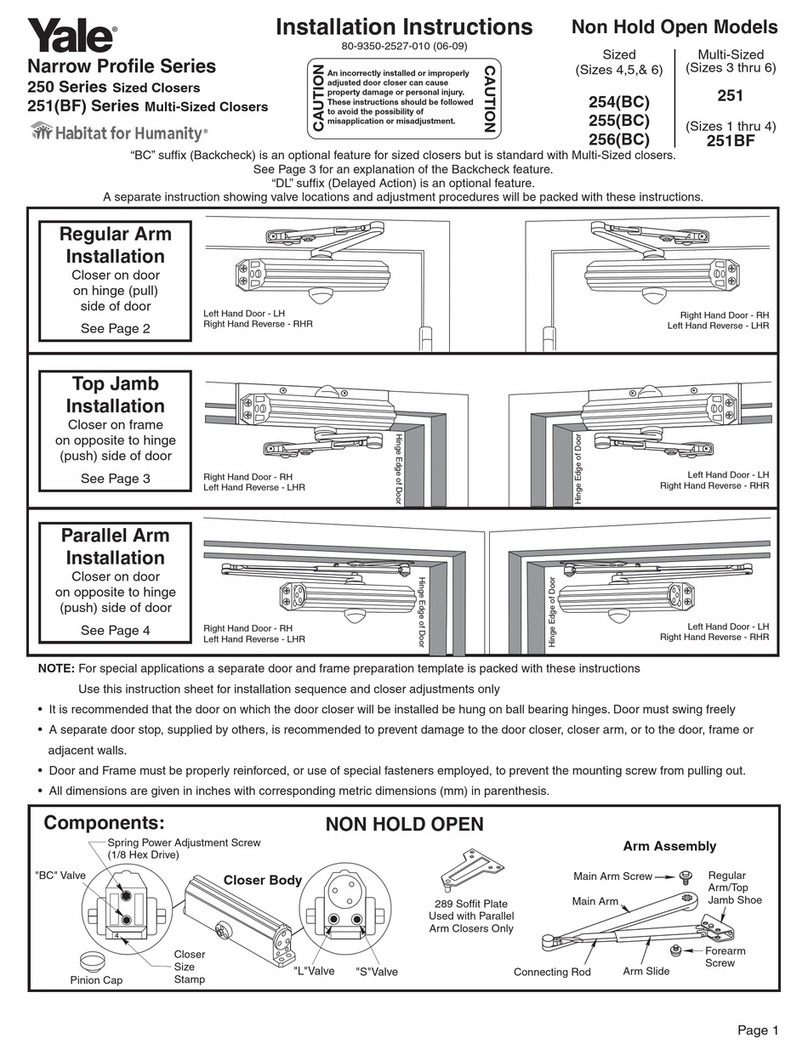
Yale
Yale Narrow Profile Series installation instructions

Kaba
Kaba Simplex 8100 Series installation instructions
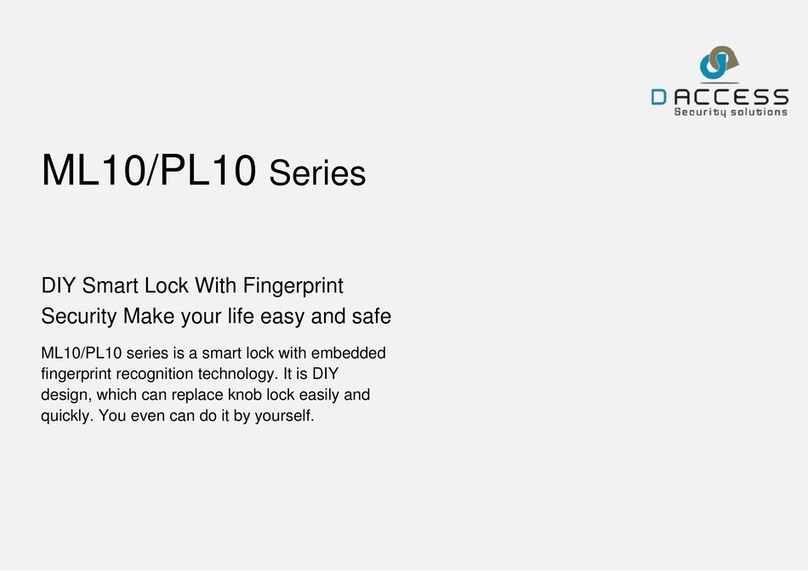
DAccess Security Systems
DAccess Security Systems ML10 Series manual

GLOBAL LINK
GLOBAL LINK Ultra ES Pro Smart Lock User instructions
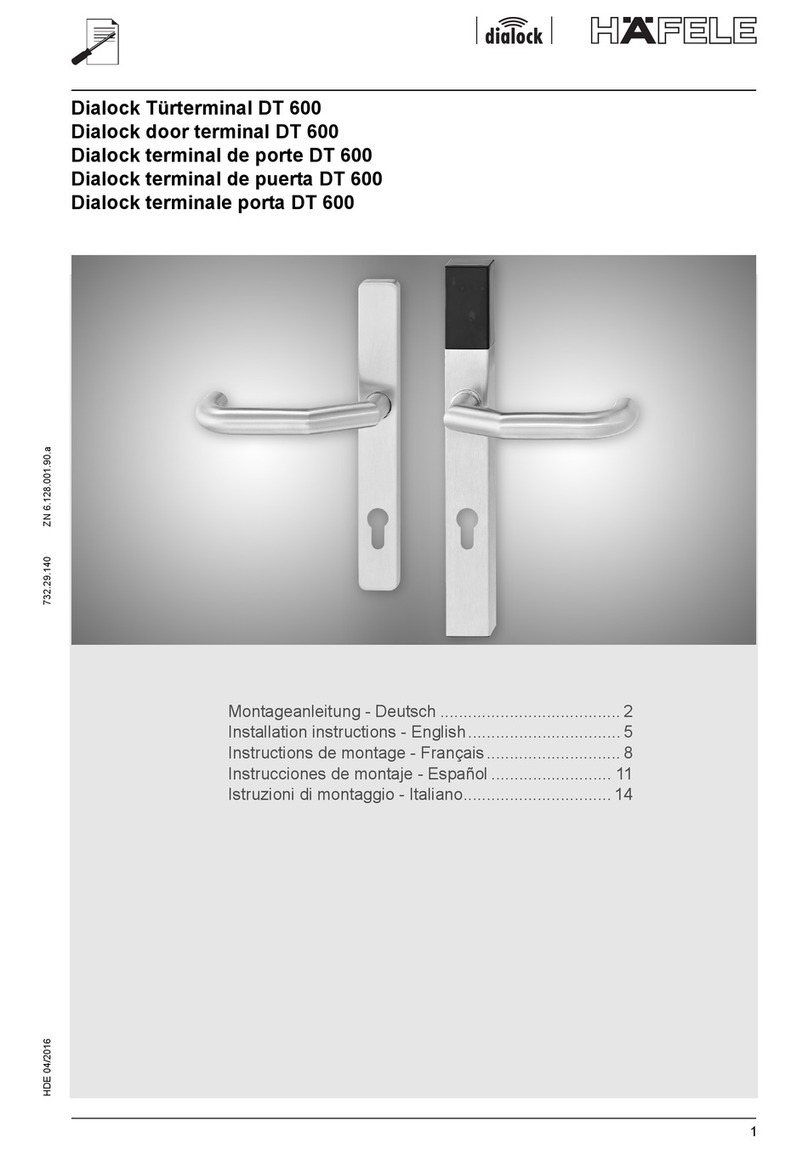
Häfele
Häfele DT 600 installation instructions

WT
WT WT-M-1602-30 manual