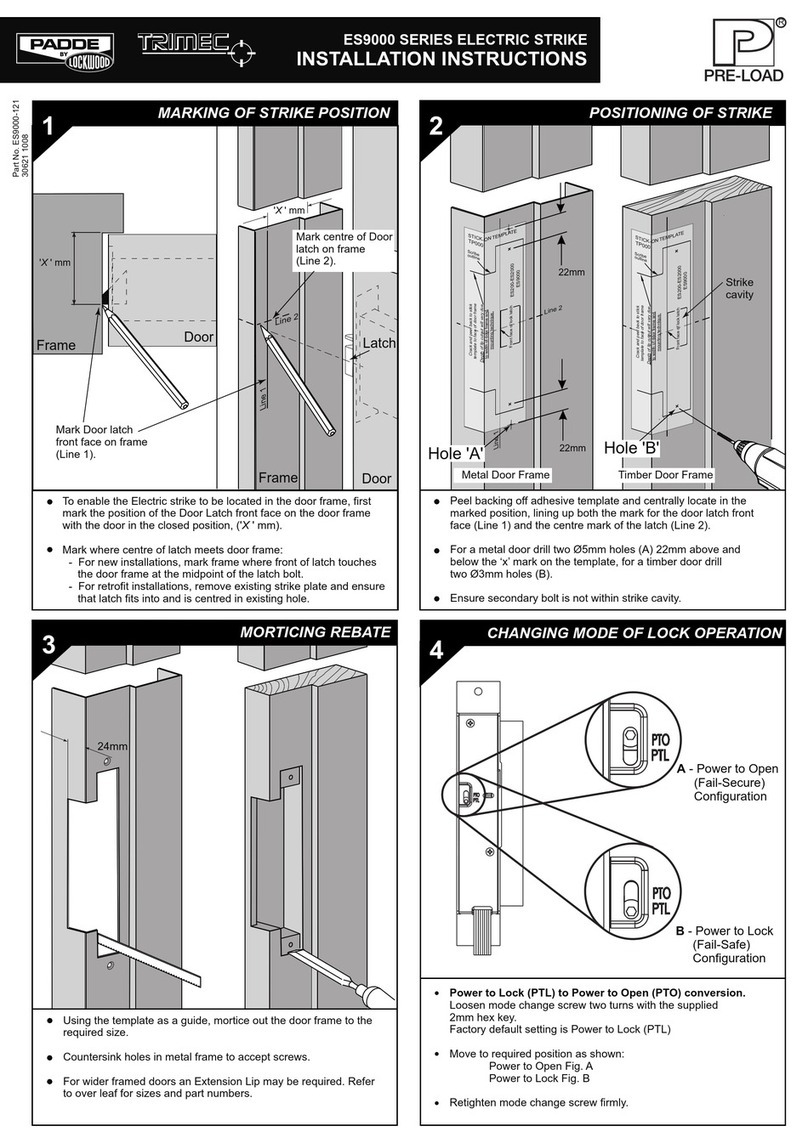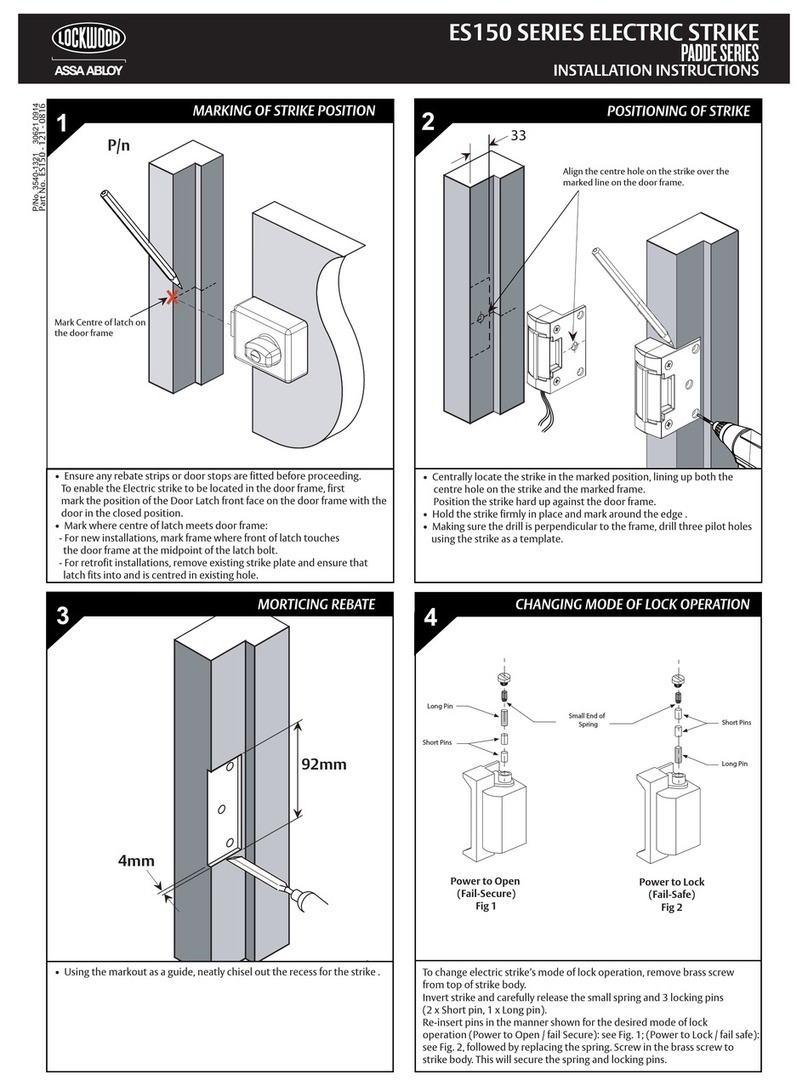10
Low Battery Warning All Code Lockout Mode Return to previous step
Master PIN Code: The Master PIN code is used for programming and for feature settings. It must be registered prior
to programming the lock. The Master code will not operate (unlock/lock) the lock (Main menu selection #1).
User PIN Code: The User code operates the lock. Maximum number of user codes is 20 (Main menu selection #2).
Visitor Pin Code: Visitor code can be valid from 3-336 hours(2 weeks). Allowing the visitor a four digit pin code for
a limited set time. (Main menu selection #5)
All Code Lockout Mode: This feature is enabled by the Master code. When enabled, it restricts all user (except
Master) PIN code access. When attempting to enter a code while the unit is in Lockout, the red locked padlock will
appear on the screen. (Main menu selection #6).
Volume Mode: The volume setting for PIN code verification is set to High (1) by default. Otherwise it can be set to
Silent (3) (Main menu selection #4).
Automatic Re-lock Time: After a successful code entry and the unit unlocks, you can set your lock to automatically
re-lock after (10) seconds (Main menu selection #3*1).
Inside Indicator Light: Shows active status (Locked) of lock and can be enable or disabled in the Advanced Lock
Settings (Main Menu selection #3) (Main menu selection #3*2).
Low Battery: When battery power is low, the low battery icon will begin flashing. If battery power is completely lost,
use the key override.
One Touch Locking: When the latch is retracted, touching the keypad will extend the bolt (during Automatic
Re-lock duration or when Automatic Re-lock is disabled).
Privacy Mode Button: Pressing and holding the Privacy button (found below thumb turn) for a duration of four beeps
deactivates the keypad, and because it is set from the inside, provides a secure lock for the convenience of the occupant(s).
Wrong Code Entry Limit: After five (5) unsuccessful attempts at entering a valid PIN code the unit will shut down
and not allow operation.
Shutdown time: The unit will shutdown for a default of one hundred and eighty (180) seconds and not allow operation
after the wrong code entry limit has been met. When the unit is in Shutdown, the red locking symbol will be flashing.
Tamper Alert: Audible alarm sounds if attempting to forcibly remove outside lock from door.
Cryptic code function: Prevent others from identifying your pin code during access, the cryptic code function
confuses the onlooker but at the same time allows you to still gain entry. You are able to enter any random
amounts of digits before you enter your actual code, followed by your real pin code. e.g. if your code is 1234 enter
23456721234. You are also able to enter your pin first followed by any random numbers. e.g. 12342765432
Definitions
Components and tools