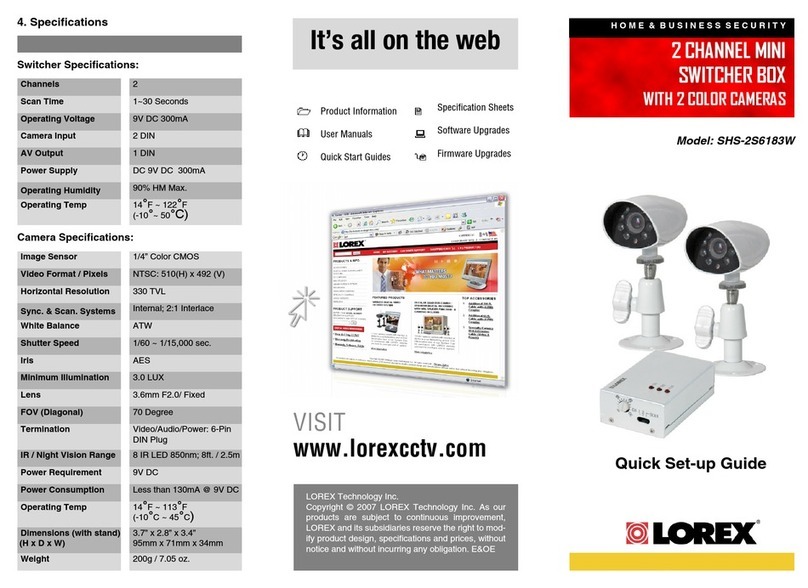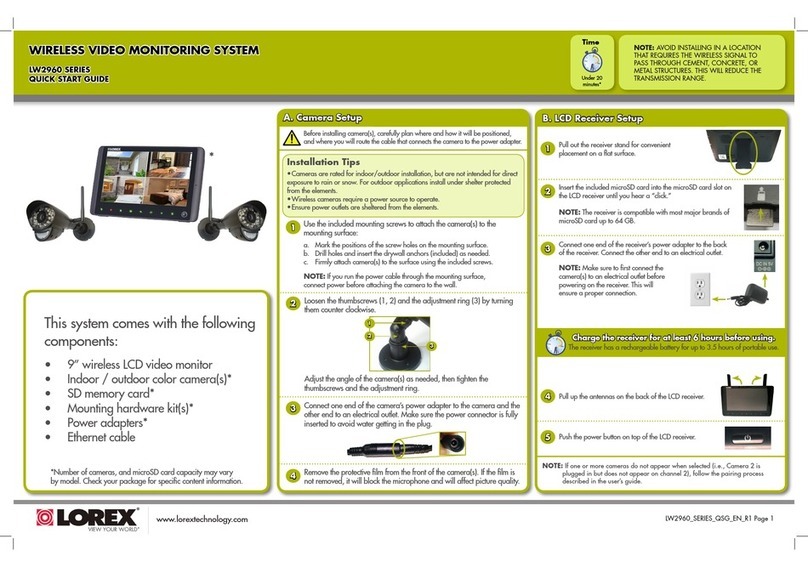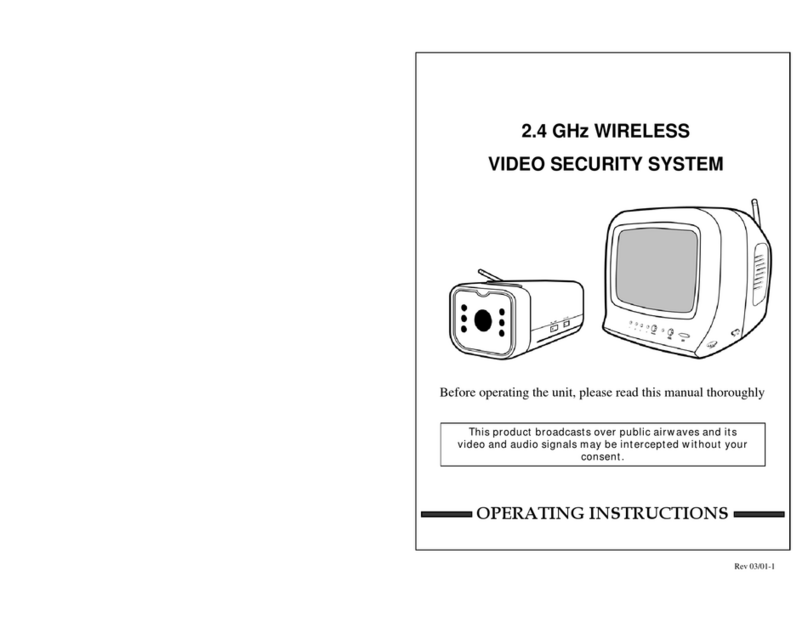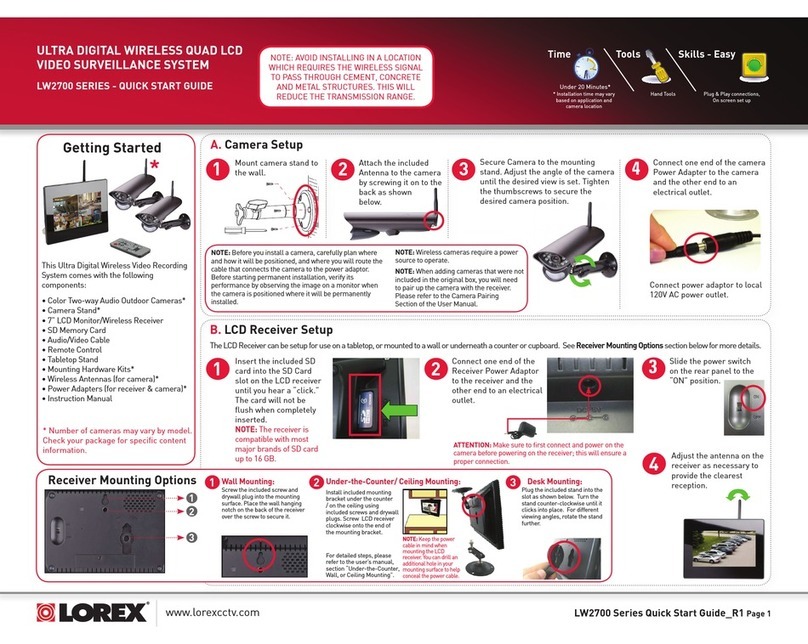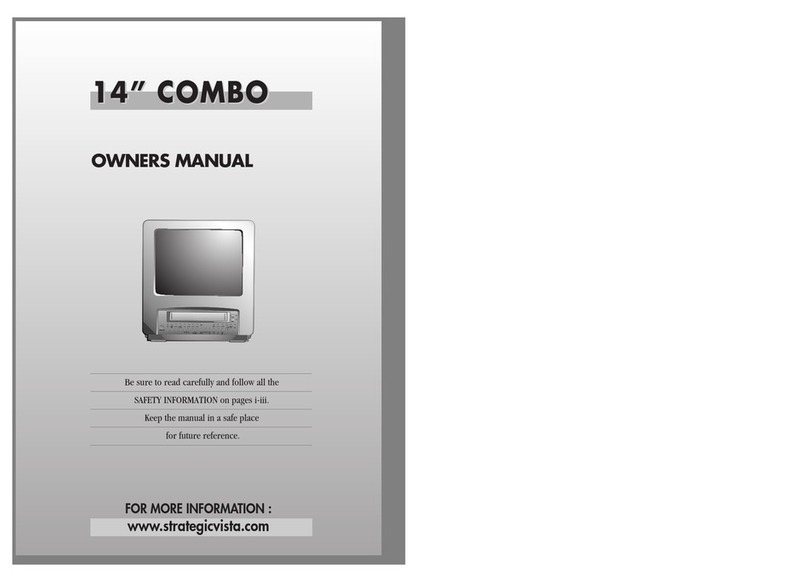L19LD1600 Series Quick Set-Up Guide R1
8
1. Load the Lorex Client Software. Click on SETUP to add the configuration.
2. The Remote Viewer Setup window will load to the IP/PORT Tab. Click on the DDNS button (all
settings will be greyed out) and click the DDNS tab.
3. On the DDNS tab, enter your DDNS Information as follows:
• USER NAME - Enter the user name you configured on the DDNS Website (default is set to
GROUP as an example, and can be deleted).
• DVR NAME - Enter the DVR name you configured on the DDNS Website.
• USER ID - Enter the DVR user ID (admin by default)
• PASSWORD - By default is blank
4. Click the SAVE Button to accept the settings.
5. Click on the GET IP button to retrieve the IP Address and Port Number from the DDNS Server.
7. Press OK to save the settings, and close the configuration window.
STEP 3 - SET UP INTERNET REMOTE SECURITY MONITORING (CONTINUED)
• Set the DDNS ENABLE to ON
• Click on REGISTER to connect to the DDNS server and register the system information
The following will automatically complete after clicking the Register option:
• DNS SERVER - Confirm that the IP address is set to 202.133.244.128
• INTERVAL - Set an interval for the DVR to auto-update its IP address to DDNS server (D-
days / H- hours / M- minutes). Default : D-00 H-00 M-20, update every 20 minutes.
• REGISTER - Connect to the DDNS server and register the DVR information to DDNS database
• DNS STATUS - Indicates the current status of DDNS connection.
• IP ADDRESS - Indicates the local IP address assigned by the router (the internal IP address of
your system).
• IP PORT - Indicates the current port number in the system (50000 by default).
• REMAIN TIME - Indicates the remaining time until the System next updates the IP address with
the DDNS Service.
• LAST REGISTRATION DATE - Indicates the last successful date and time that an update
occurred. To save the changes and exit , click on the MENU button.
ENABLE DDNS SETTINGS:
The remote connection information needs to be added to the Lorex Client software to allow
for a remote connection (using DDNS).
LOREX CLIENT REMOTE ACCESS SETUP:
Remote Viewing with Internet Explorer: Video from the System can be viewed using the Internet Explorer
interface (for remote viewing and backup). All Remote functionality through the Internet Explorer
interface is provided at http://www.lorexddns.com. For more information, please refer to Lorex Client
Software Manual.
Congratulations! You have completed Step 3 successfully. You can now view and
playback images on your remote computer over the Internet.
Click the CONNECT button to remotely access your System.
MyBusiness
VIEW CAMERAS REMOTELY:
8
9
10