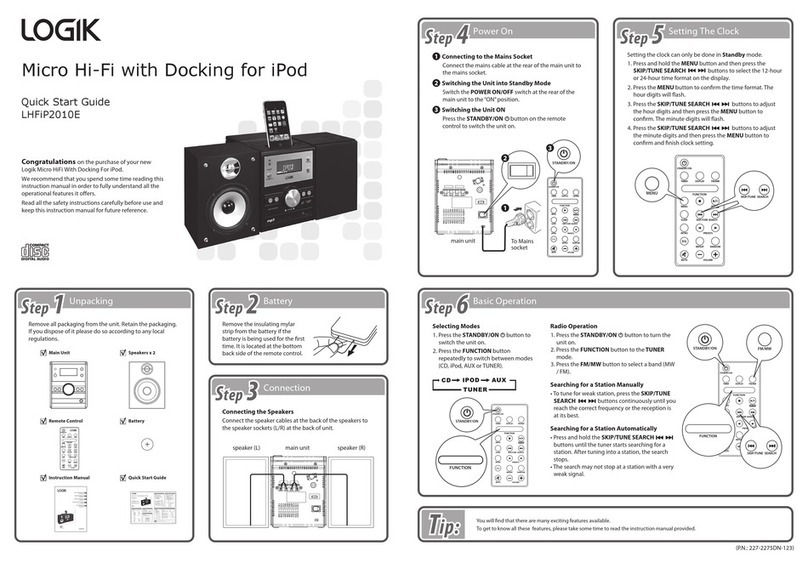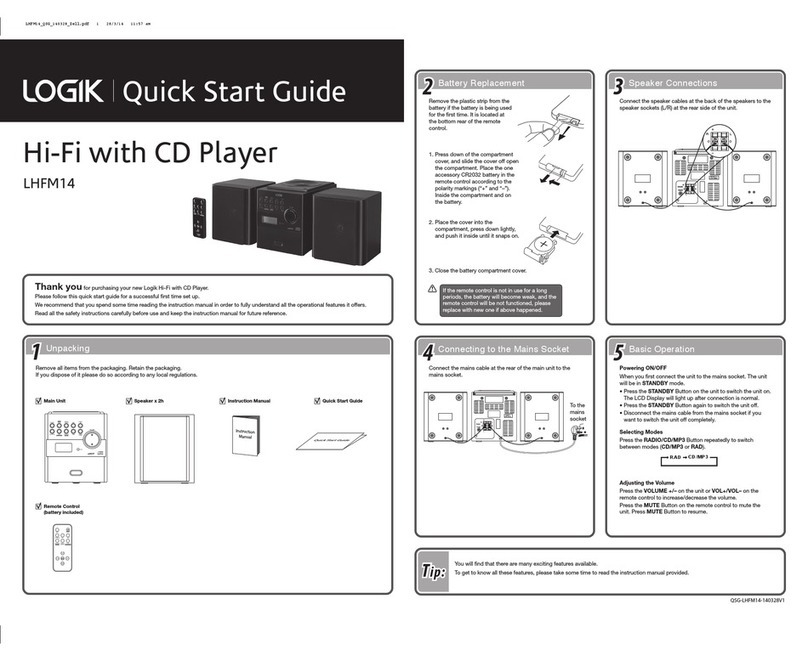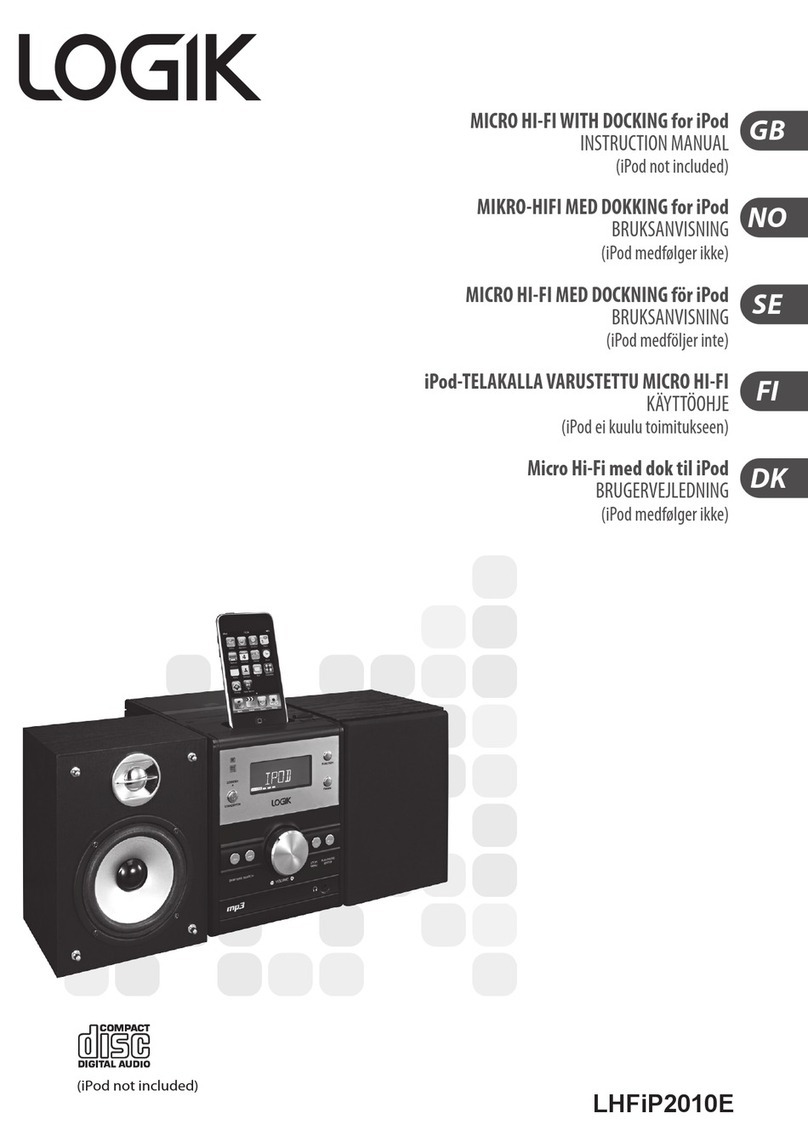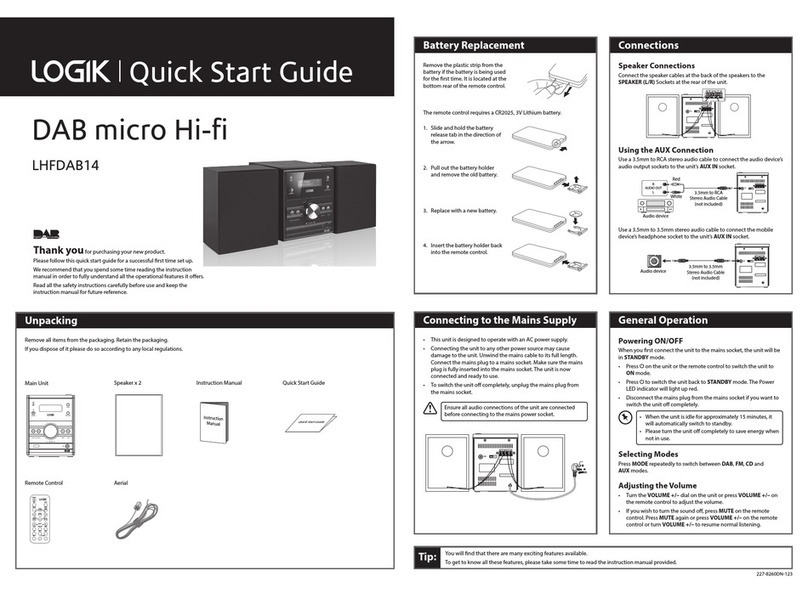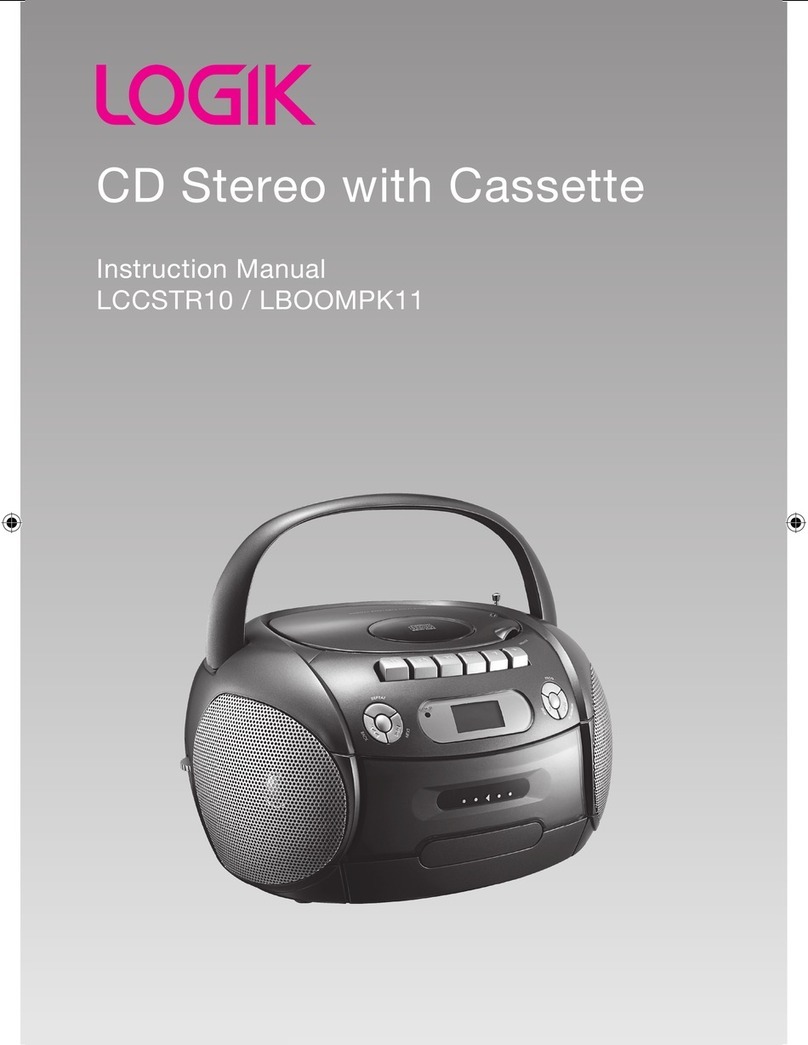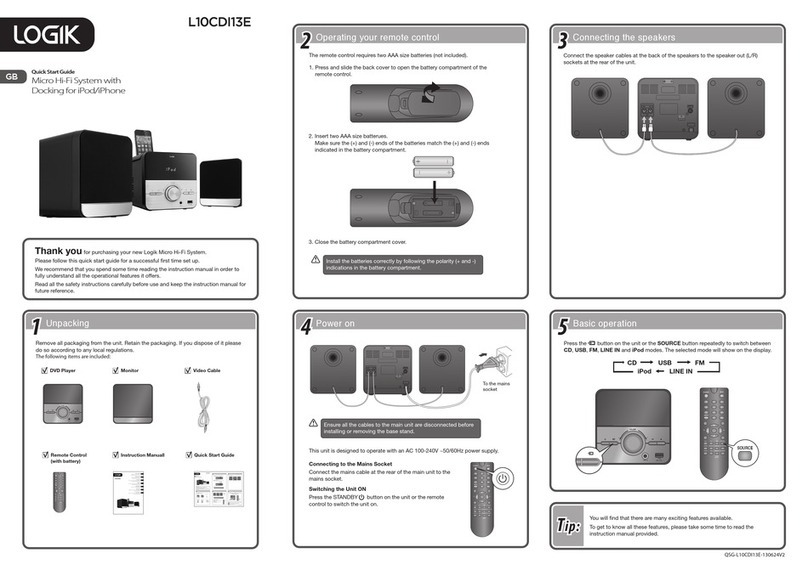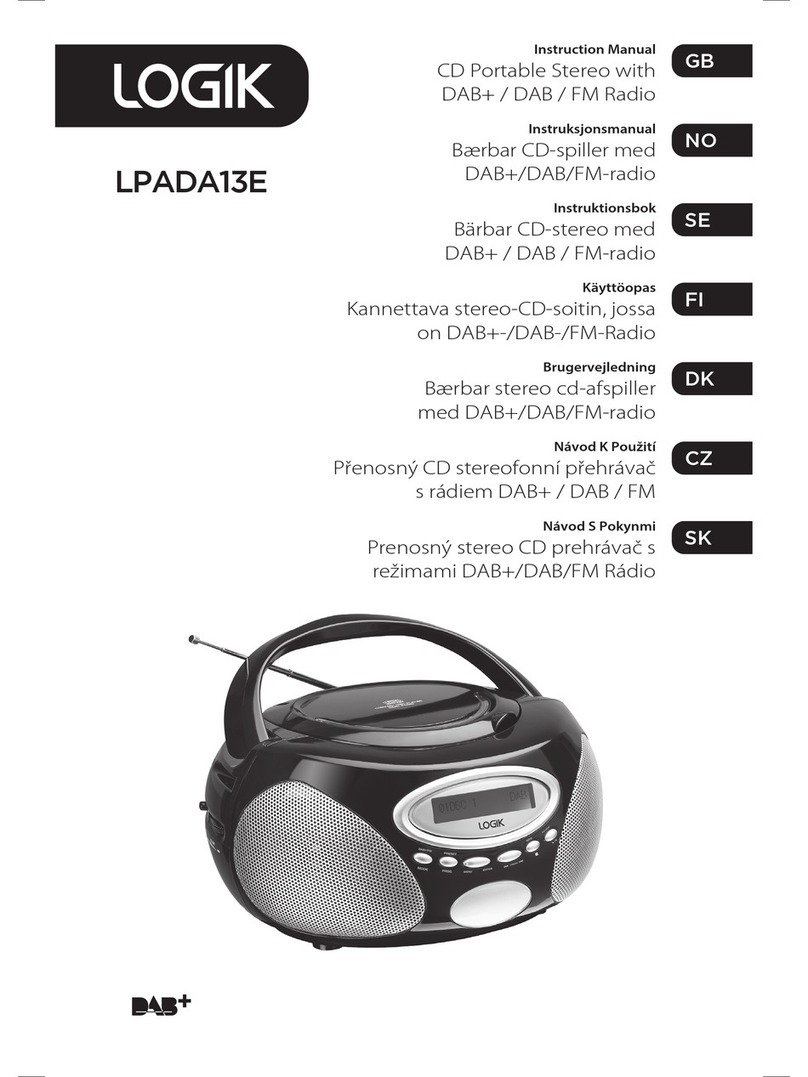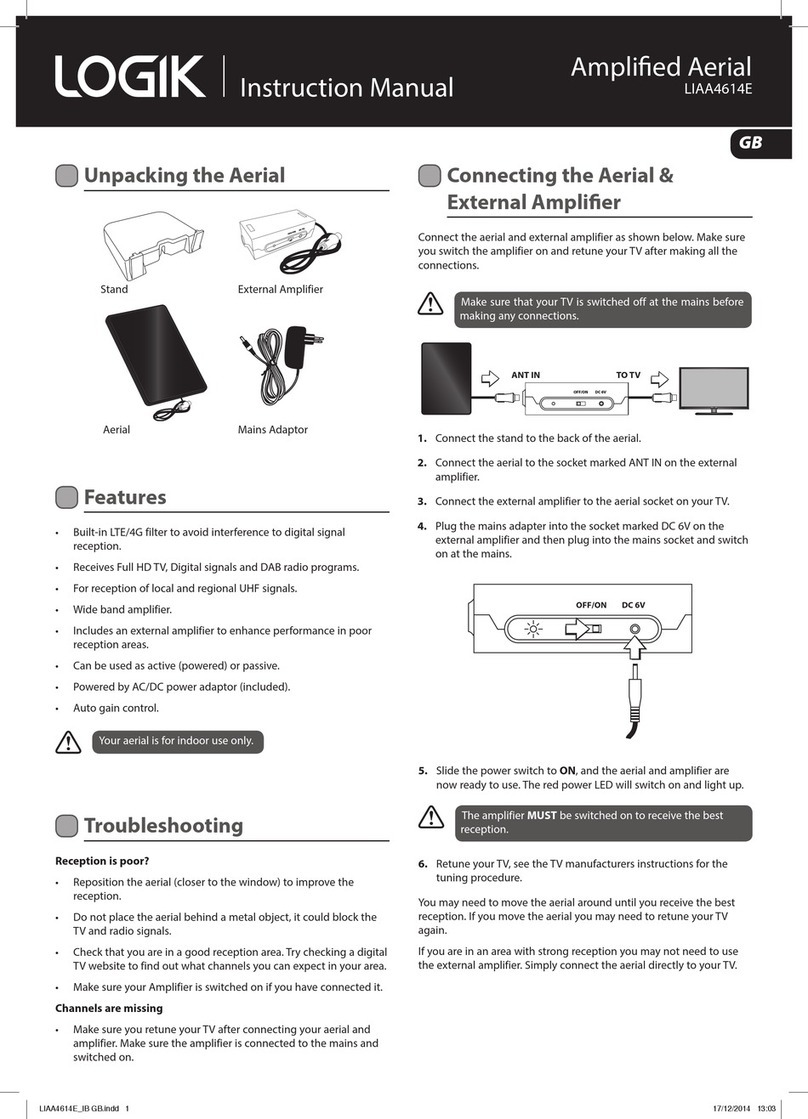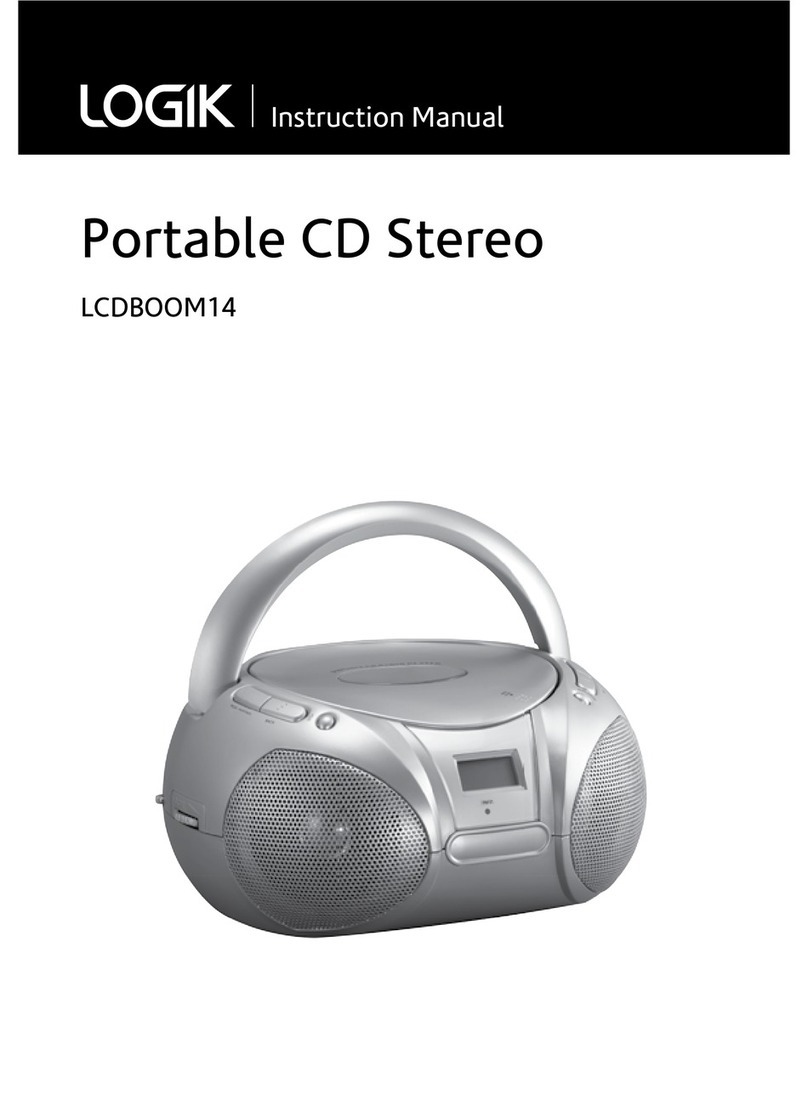Contents
Unpacking..................................................................................................................................5
Product Overview......................................................................................................................6
Front Panel............................................................................................................................................................ 6
Rear View............................................................................................................................................................... 6
Top View ................................................................................................................................................................ 6
Remote Control................................................................................................................................................... 7
Remove the Insulating Strip from the Remote Control........................................................................7
Battery Replacement for the Remote Control .........................................................................................7
Remote Control Operation Range................................................................................................................ 8
LCD Display........................................................................................................................................................... 9
Connections .............................................................................................................................10
Speaker Connections......................................................................................................................................10
Connecting to the Mains Socket ...............................................................................................................10
For Personal Listening ....................................................................................................................................10
Compatible Disc Types ............................................................................................................11
Basic Operation .......................................................................................................................11
Powering ON/OFF ............................................................................................................................................11
Selecting Modes ...............................................................................................................................................11
Adjusting the Volume ....................................................................................................................................12
Clock Setting......................................................................................................................................................12
Timer Setting ....................................................................................................................................................12
Sleep Timer Setting .........................................................................................................................................13
Preset EQ .............................................................................................................................................................13
CD / MP3 / WMA Operation.....................................................................................................14
Playback...............................................................................................................................................................14
To Pause Playback ............................................................................................................................................14
To Stop Playback...............................................................................................................................................14
Skipping to Another Track ............................................................................................................................15
ID3 Operation (For MP3 / WMA Mode, Operate from Remote Control Only).............................15
Repeat Playback................................................................................................................................................15
Random Playback ............................................................................................................................................16
Intro Playback....................................................................................................................................................16
Programmable Playback ...............................................................................................................................17
iPod Operation.........................................................................................................................18
Inserting the iPod and Selecting iPod Mode..........................................................................................18
iPod Playback.....................................................................................................................................................19
iPod MENU Mode .............................................................................................................................................19
Charging Your iPod..........................................................................................................................................20
LHFIP2010_IB_final111103_RC_AUX.indd 3 03/11/2011 1:23 PM