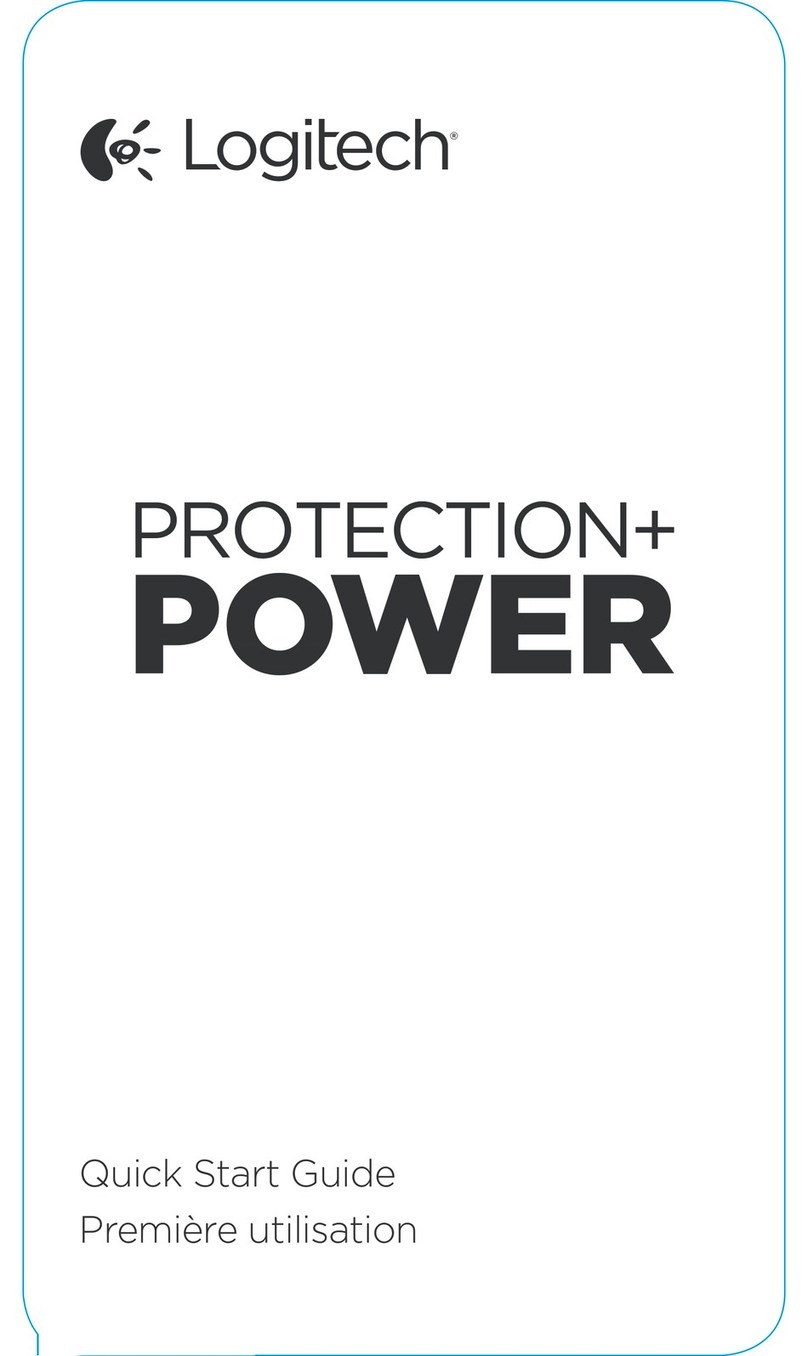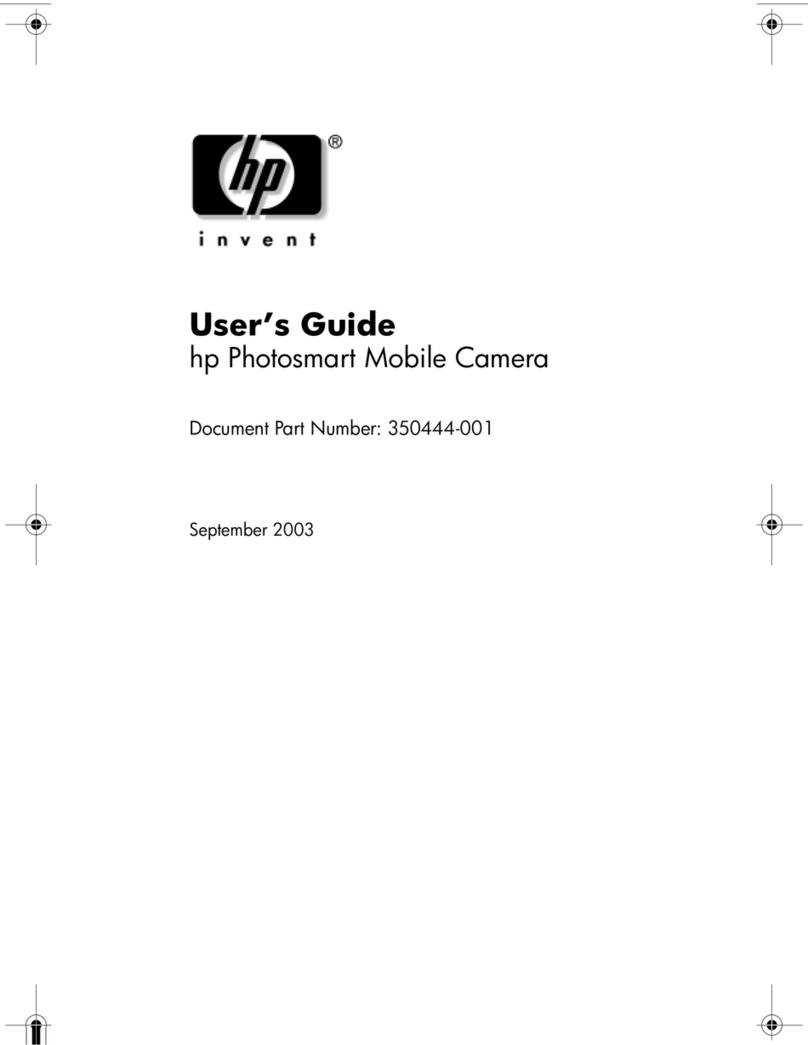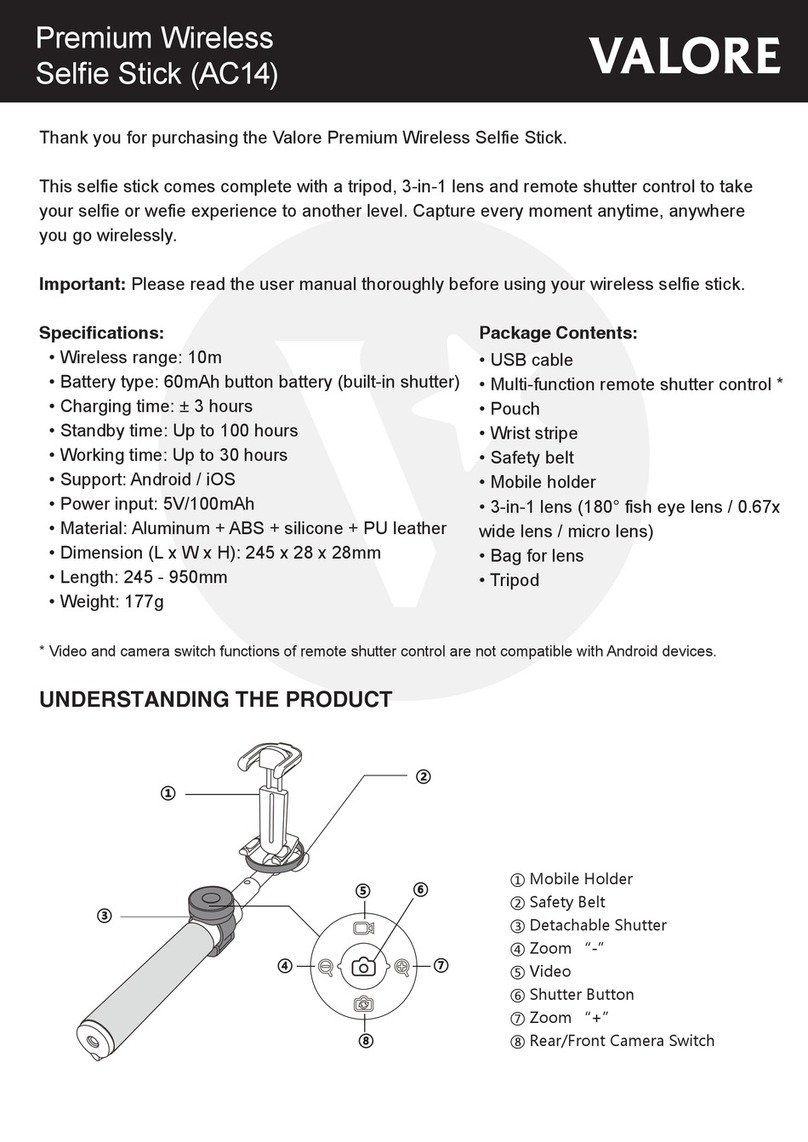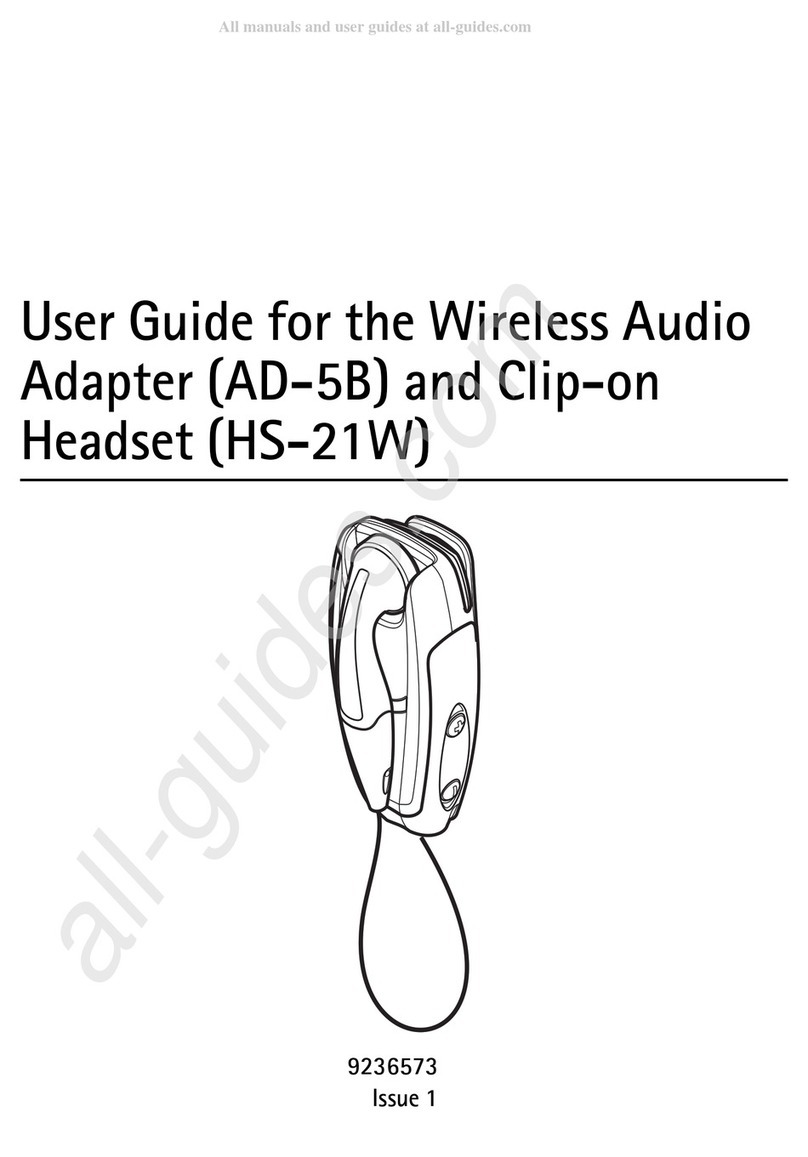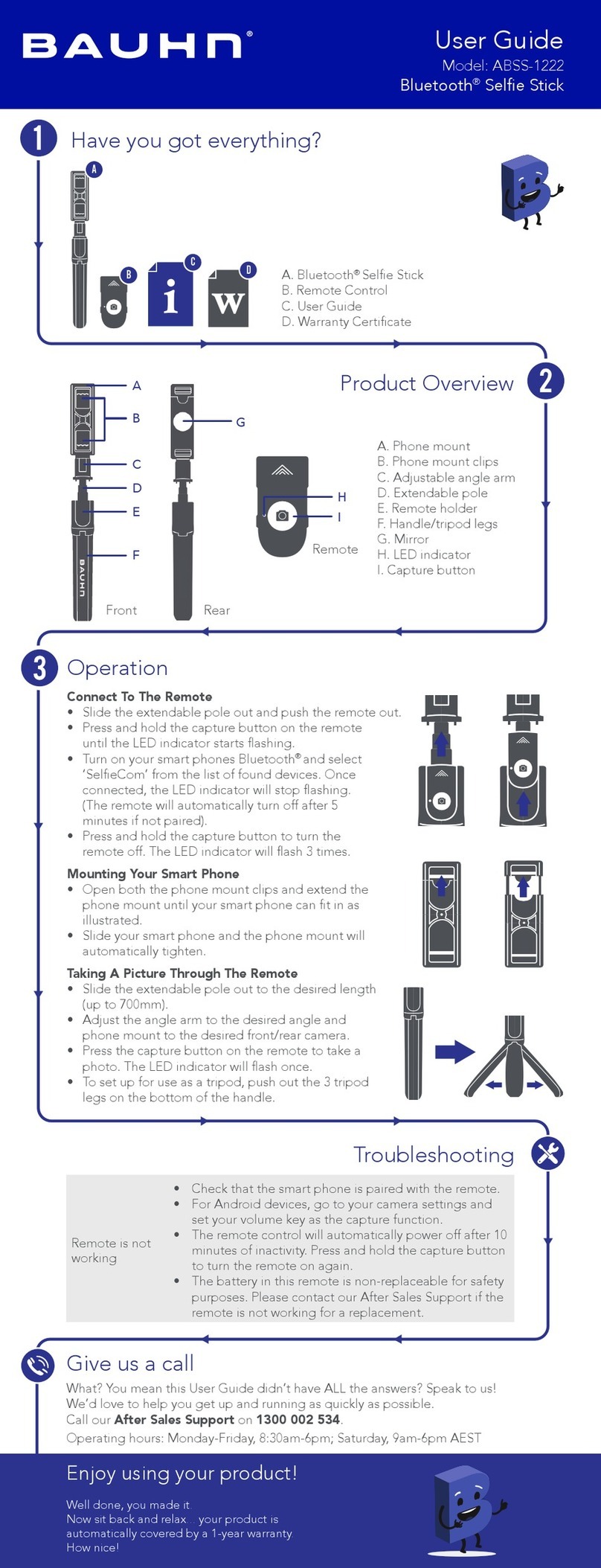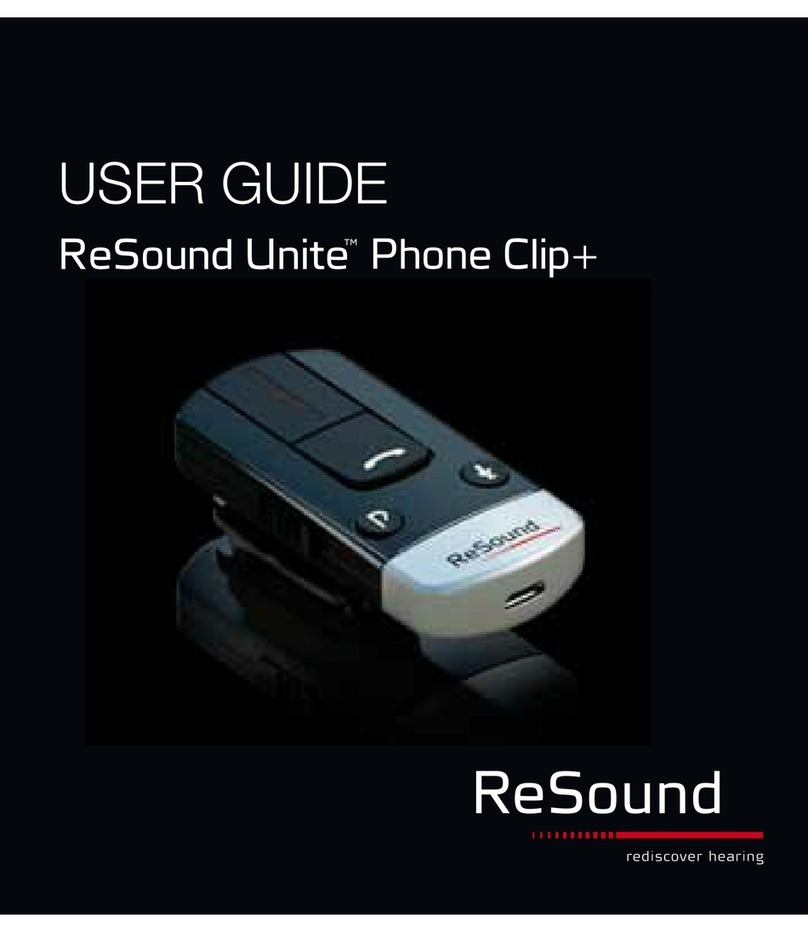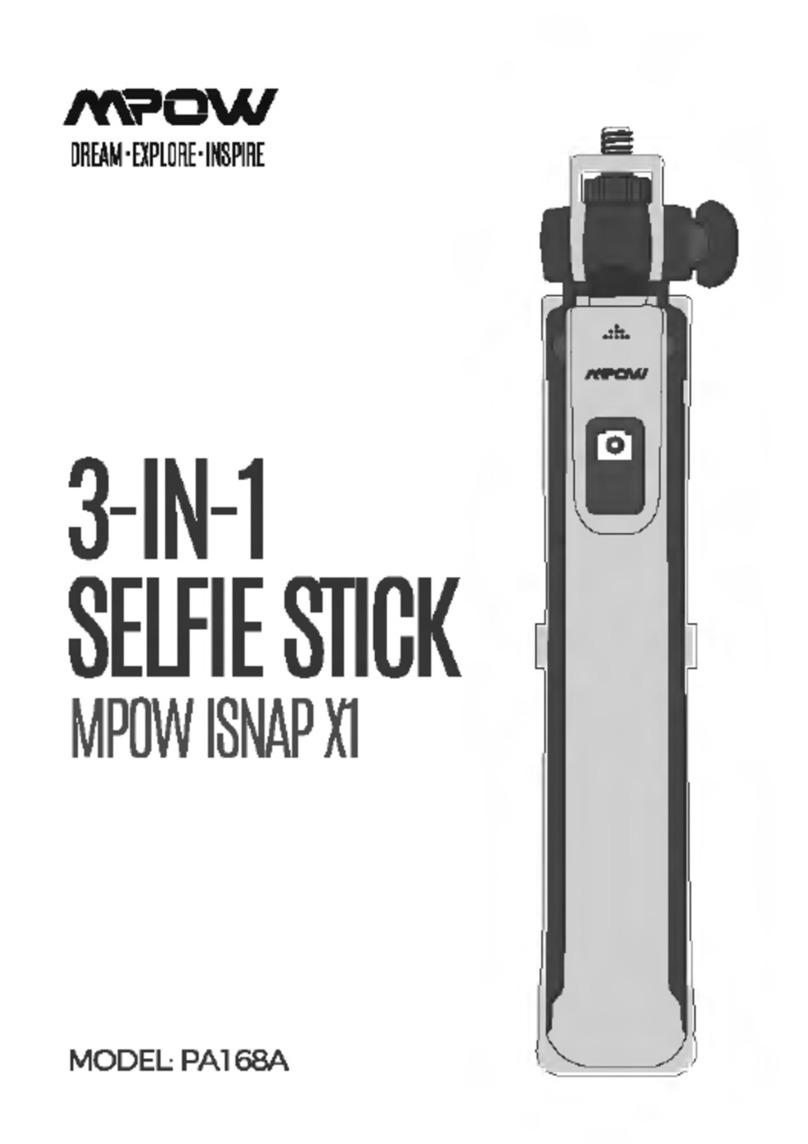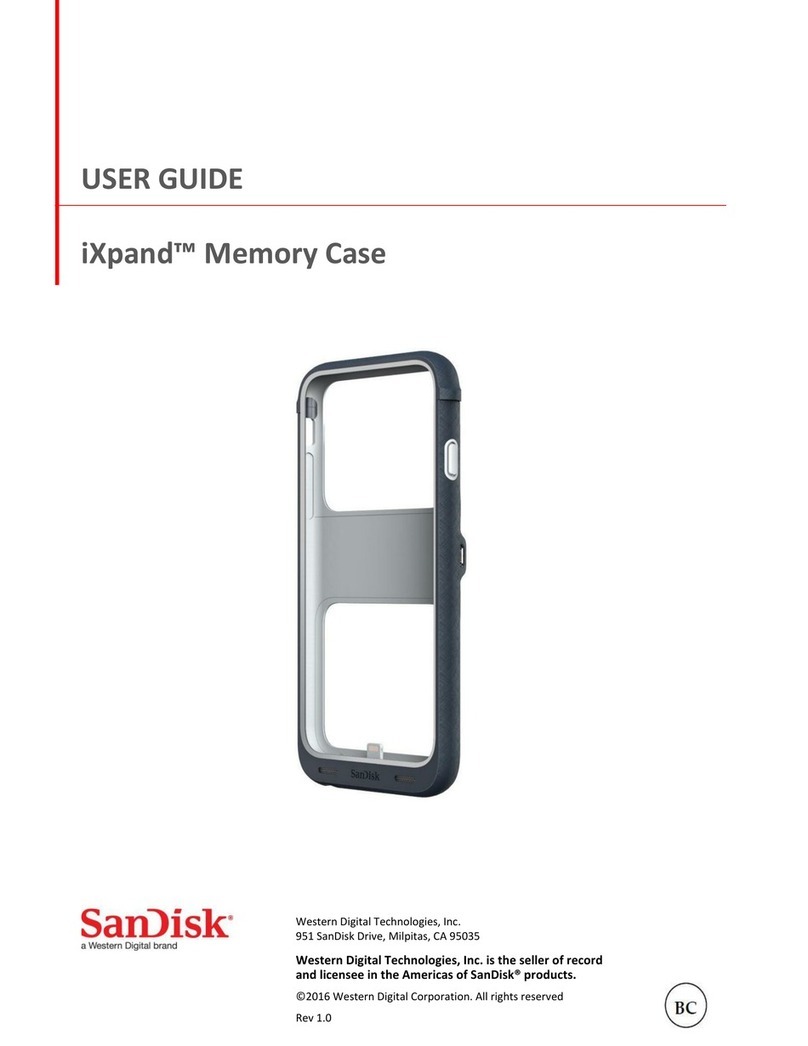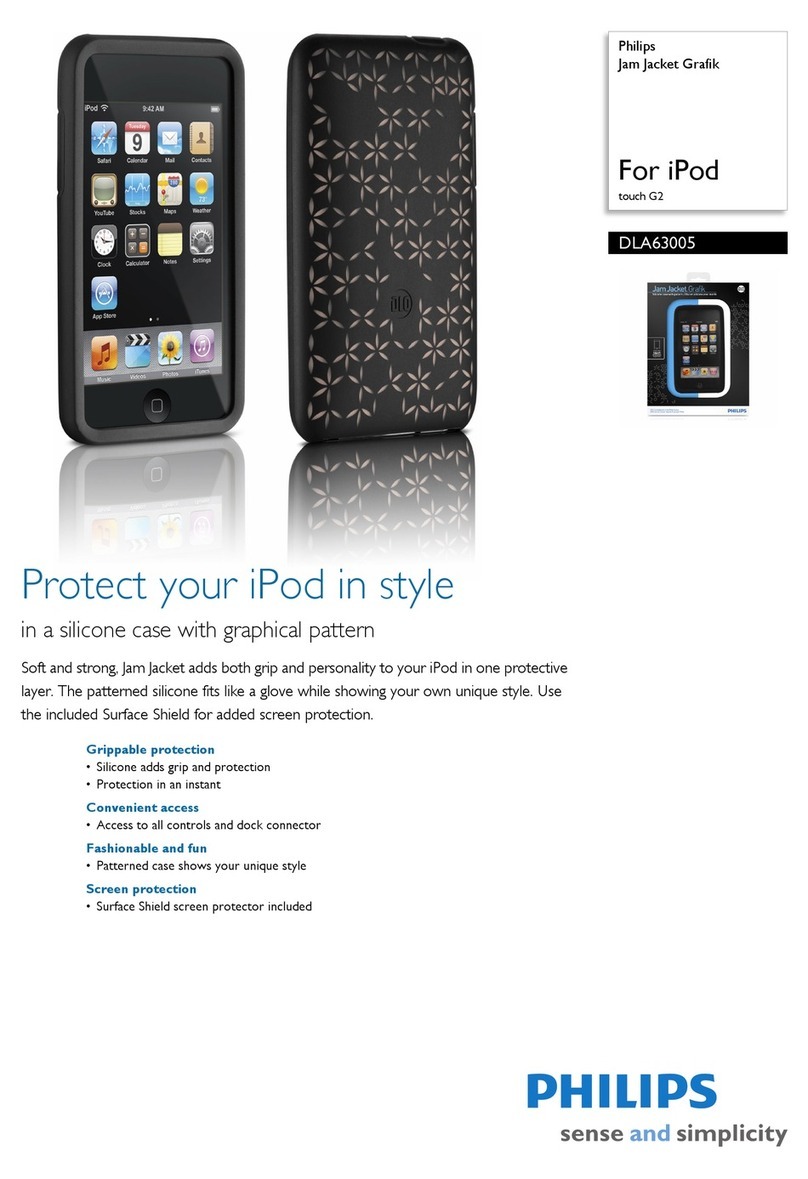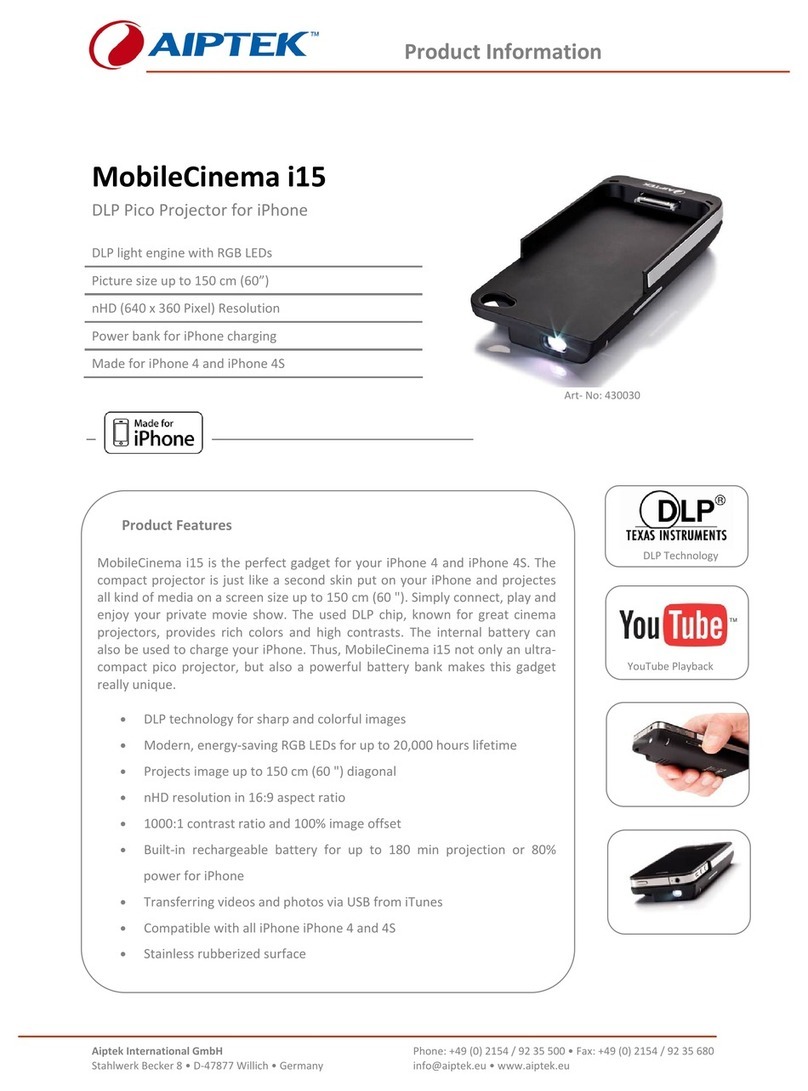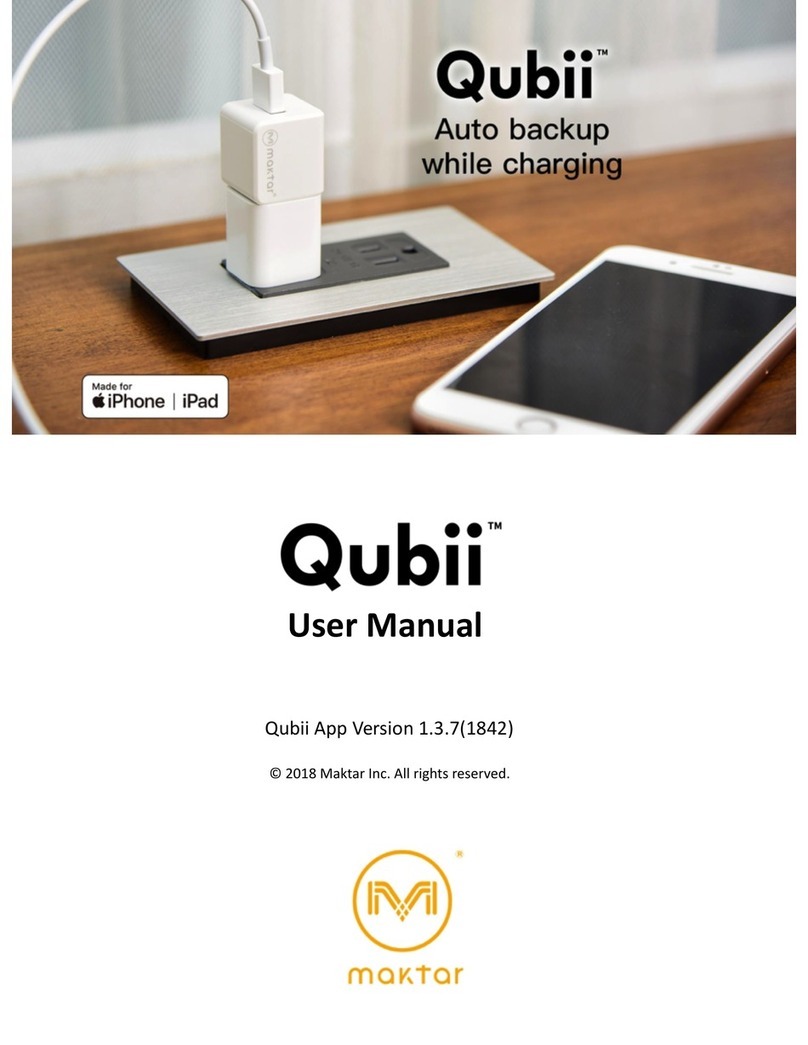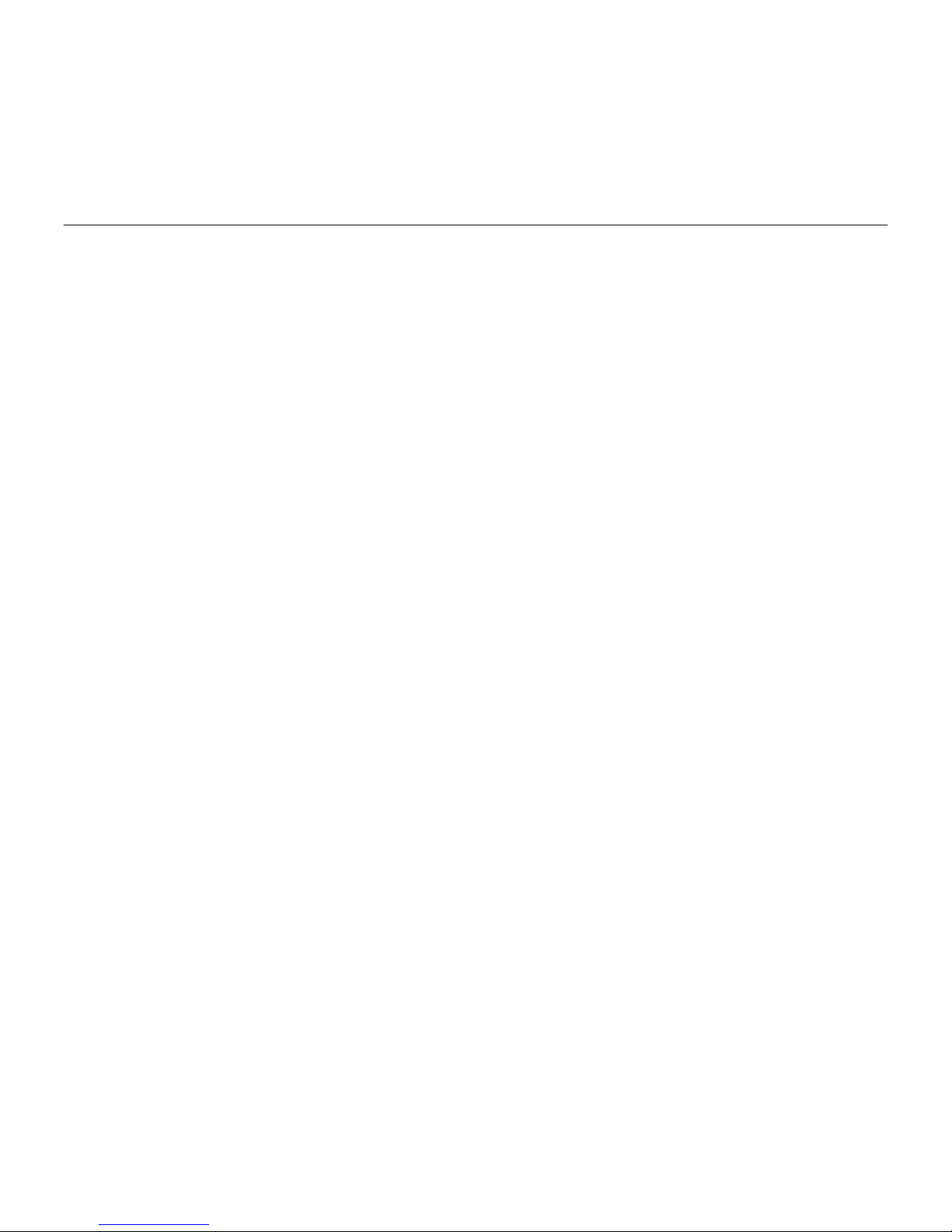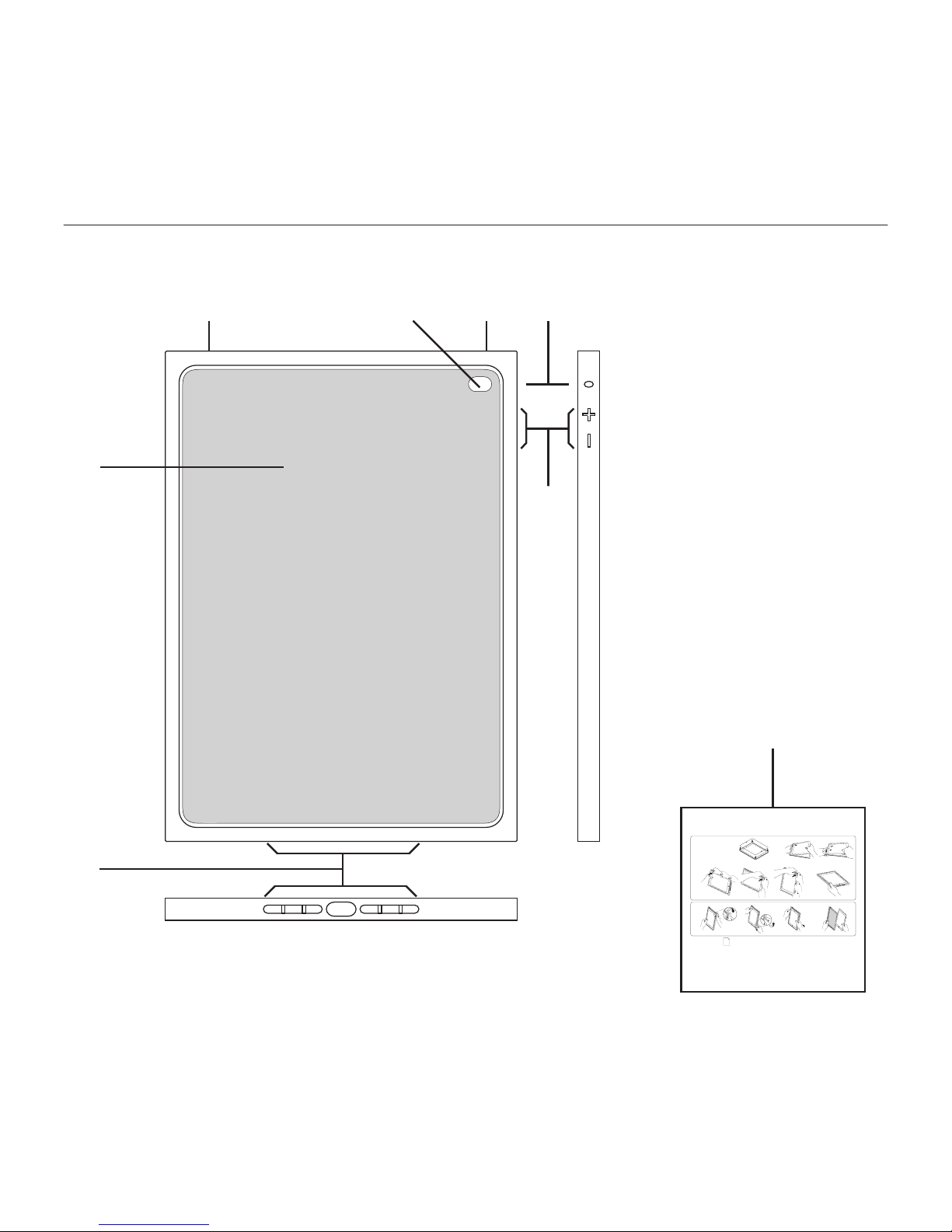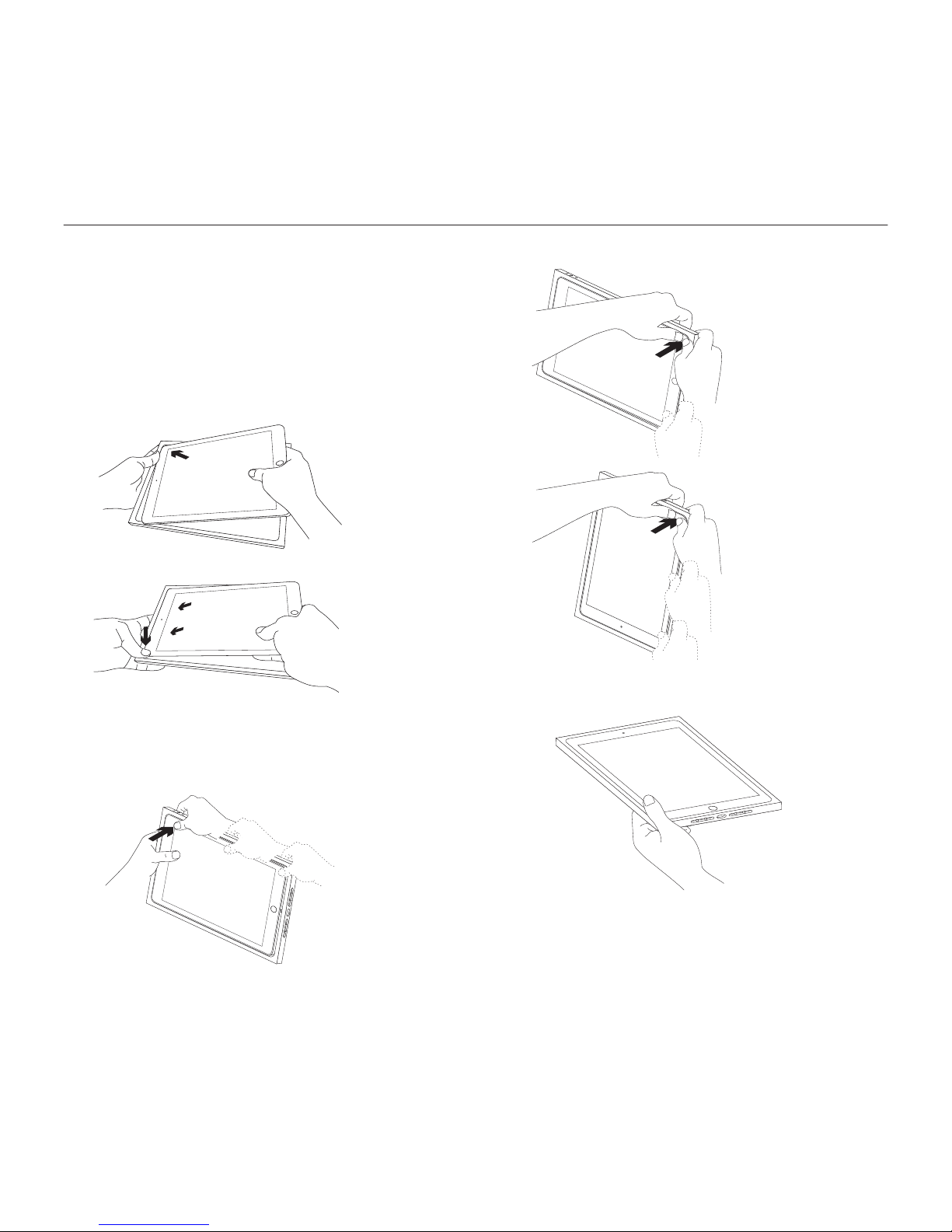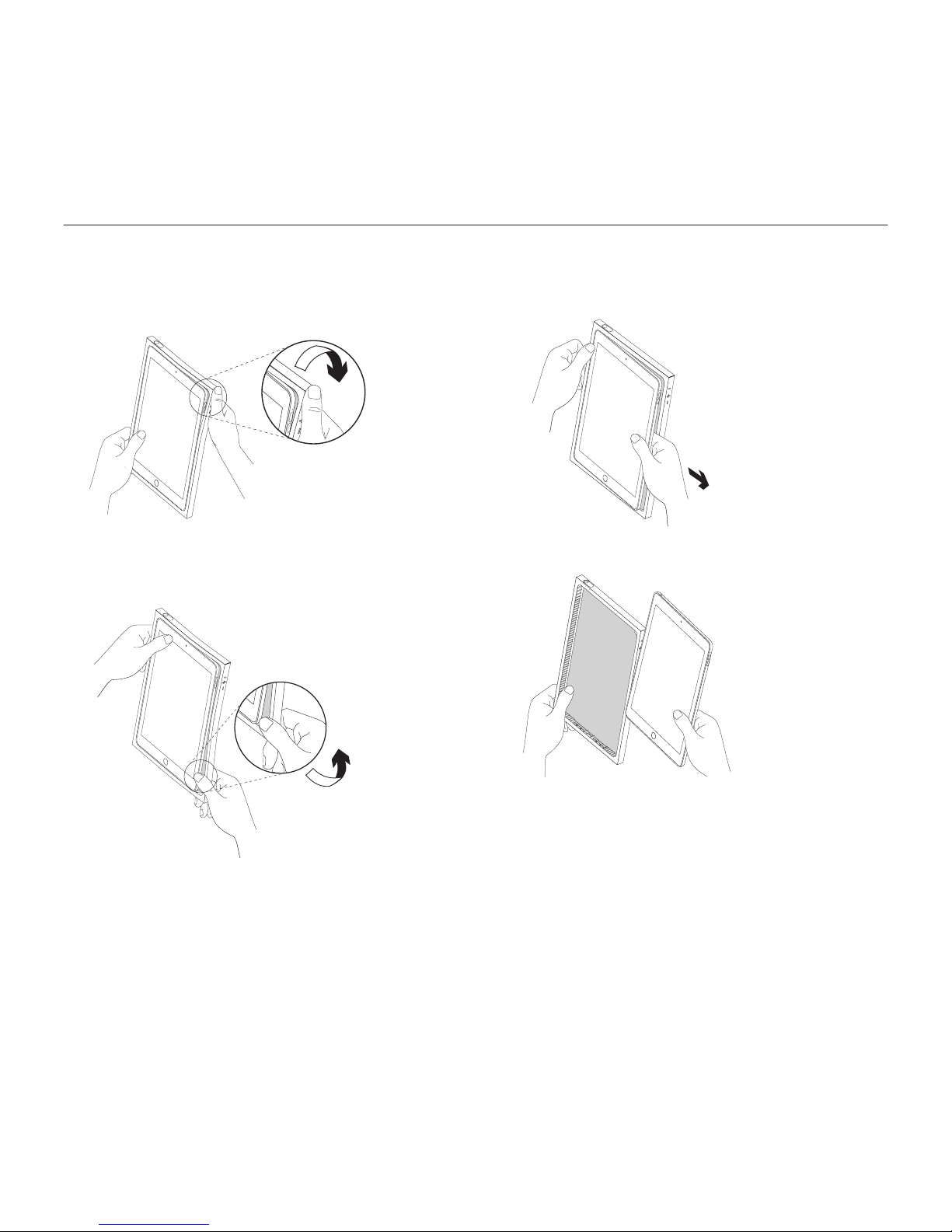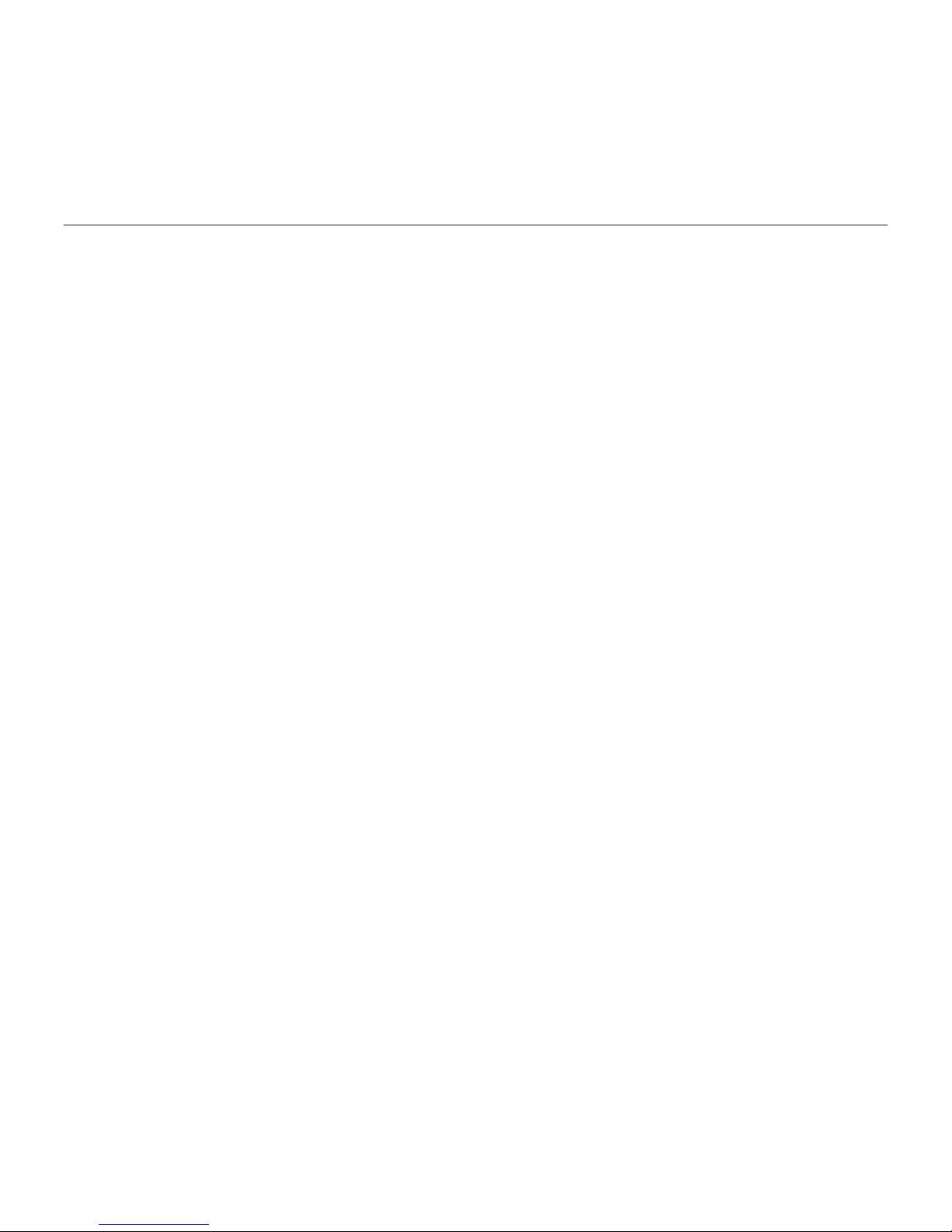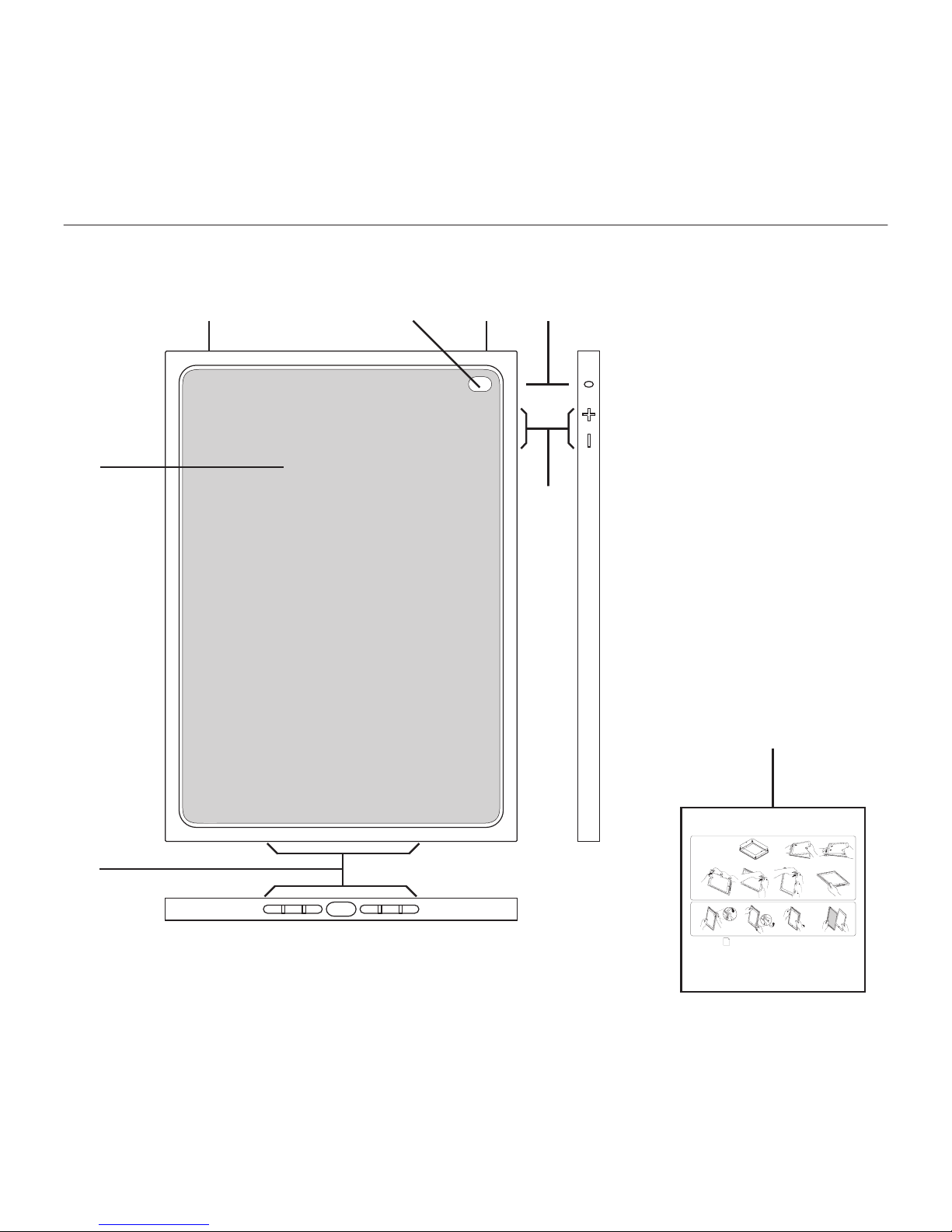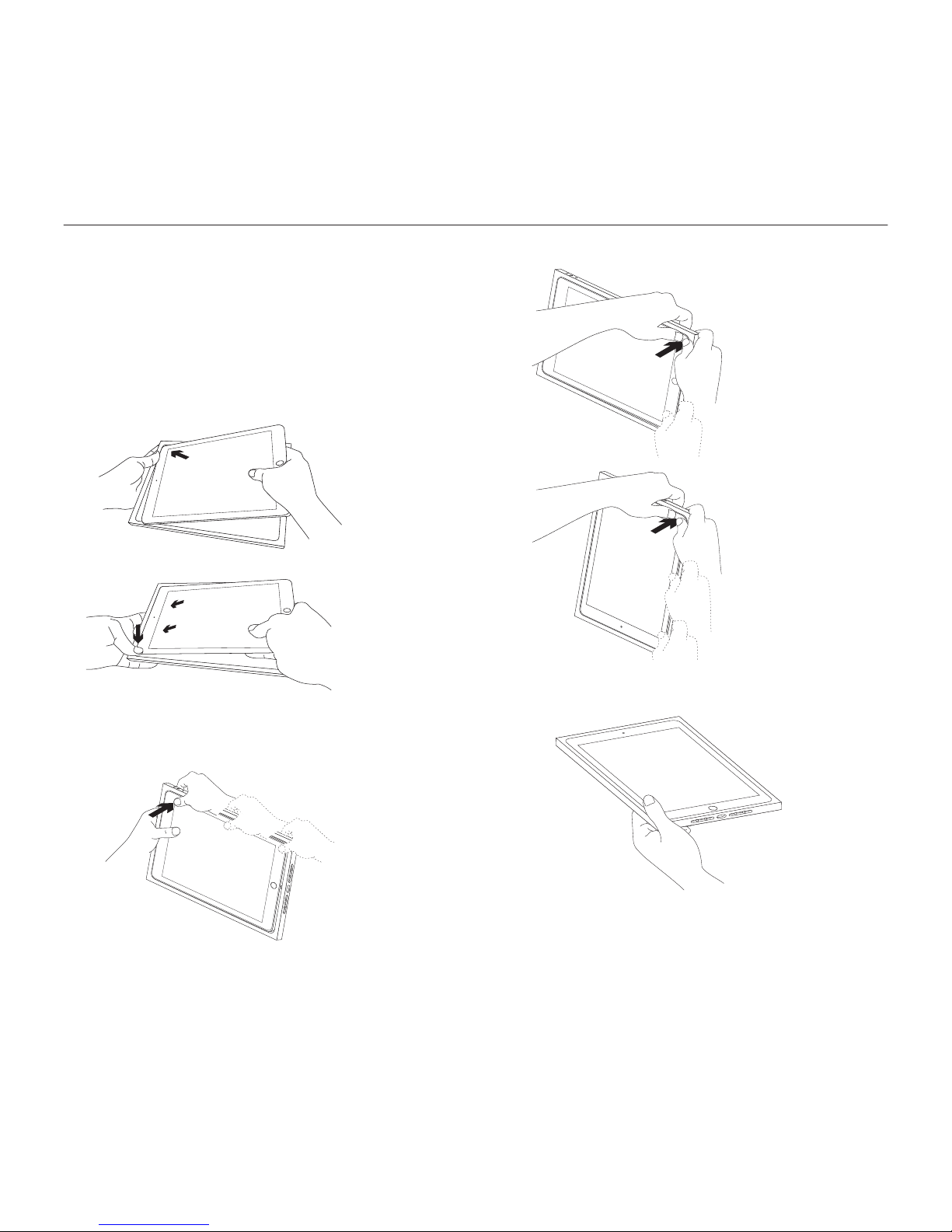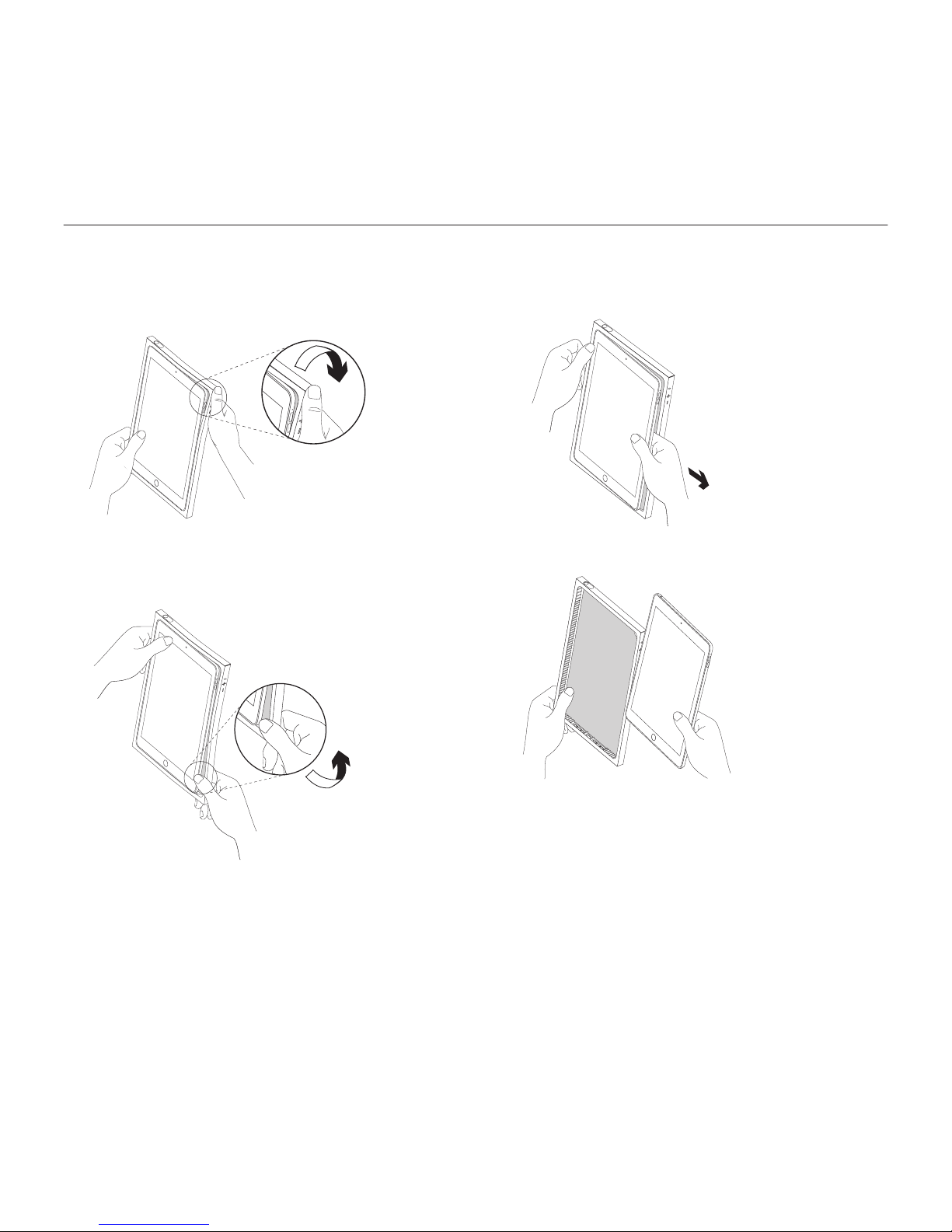10 Deutsch
BLOK – Schutzhülle
Besuchen Sie den Support
Hier erhalten Sie weitere Informationen und
haben Zugri auf den Online-Kundendienst
für Ihr Produkt. Nehmen Sie sich einen
Augenblick Zeit und besuchen Sie den
Produktsupport, um mehr über Ihr neues
Schutzcase herauszufinden.
Durchsuchen Sie Online-Artikel zur
Unterstützung beim Einrichten, für Tipps
zur Nutzung und für Informationen
zu weiteren Funktionen.
In unseren Community-Foren können Sie
mit anderen Benutzern Kontakt aufnehmen
und sich Tipps holen, Fragen stellen und
Ihre Problemlösungen mit anderen teilen.
Der Produktsupport bietet ein
umfangreiches Informationsangebot:
• Tutorials
• Fehlerbehebung
• Support-Community
• Online-Bedienungsanleitungen
• Garantieinformationen
• Ersatzteile (falls verfügbar)
Besuchen Sie die Seite:
www.logitech.com/support/
blok-shell-ipad-air-2
Fehlerbehebung
Ich habe Probleme, mein iPad
in die Schutzhülle einzusetzen.
• Stellen Sie sicher, dass Sie Ihr iPad mit
der Oberseite zuerst in die Schutzhülle
drücken.
• Drücken Sie die Schutzhülle mit
den Daumen im Uhrzeigersinn um
Ihr iPad (siehe "Einrichten der Schutzhülle
für Ihr iPad").
Die physischen Tasten auf meinem iPad
funktionieren nicht erwartungsgemäß.
Außerdem kann ich die Lightning-Kabel
oder Kopfhörer nicht mit meinem iPad
verbinden.
• Vergewissern Sie sich, dass Ihr iPad
richtig herum in der Halterung sitzt.
Bei richtiger Befestigung passt
die Kamera Ihres iPads genau durch
die Kamera- und Mikrofonönung an
der Schutzhülle (siehe „Produkt auf
einen Blick“). Im Hochformat befindet
sich die Home-Taste am unteren Rand.
Ihre Meinung ist gefragt.
Bitte nehmen Sie sich etwas Zeit,
um einige Fragen zu beantworten.
Vielen Dank, dass Sie sich für unser Produkt
entschieden haben.
www.logitech.com/ithink