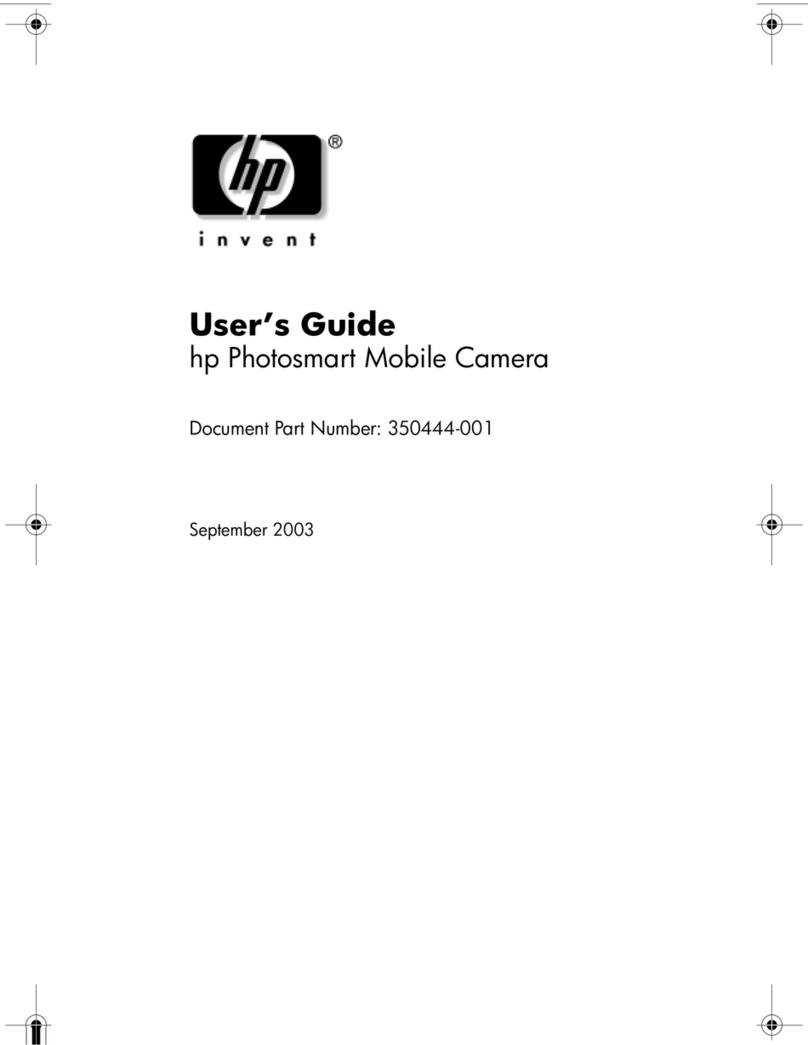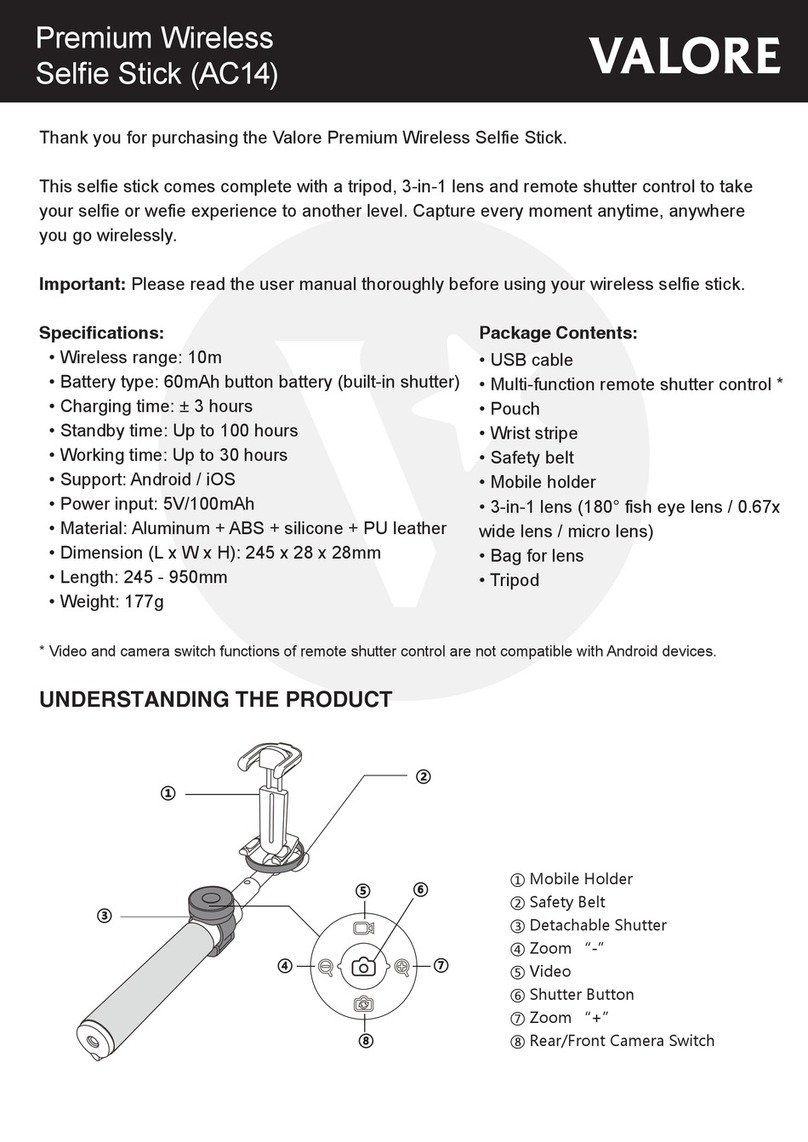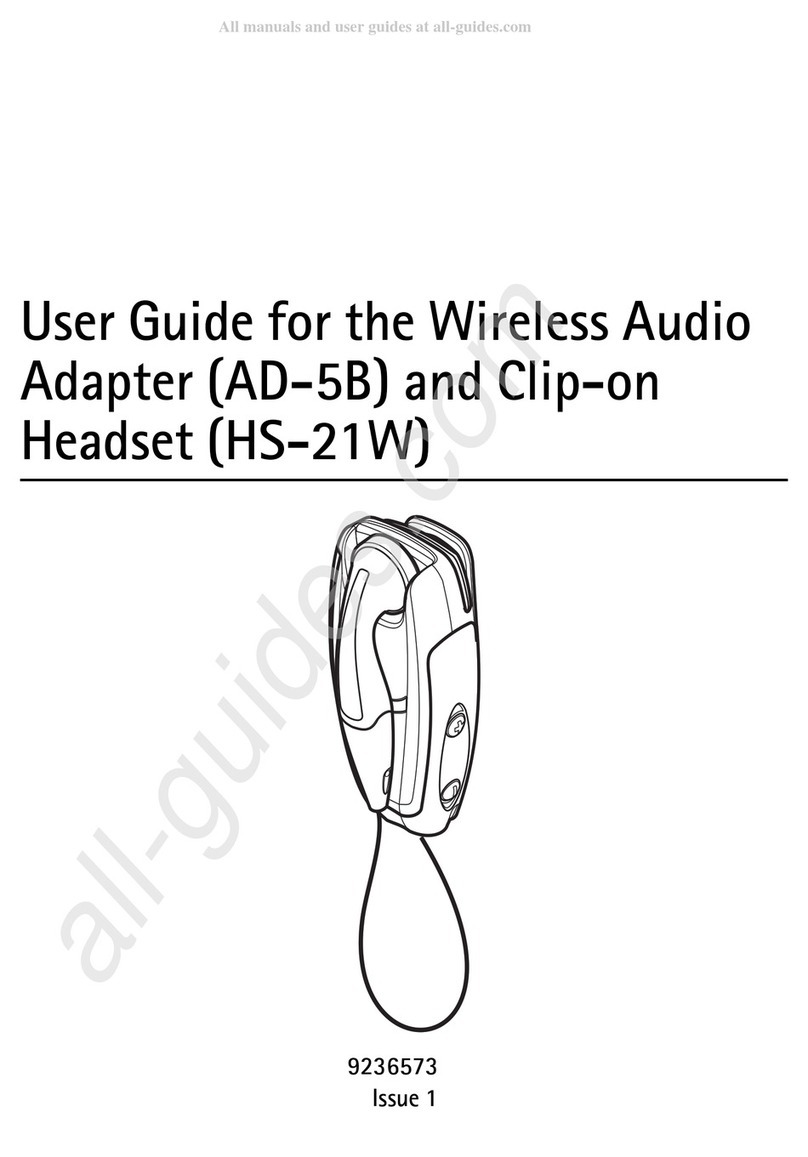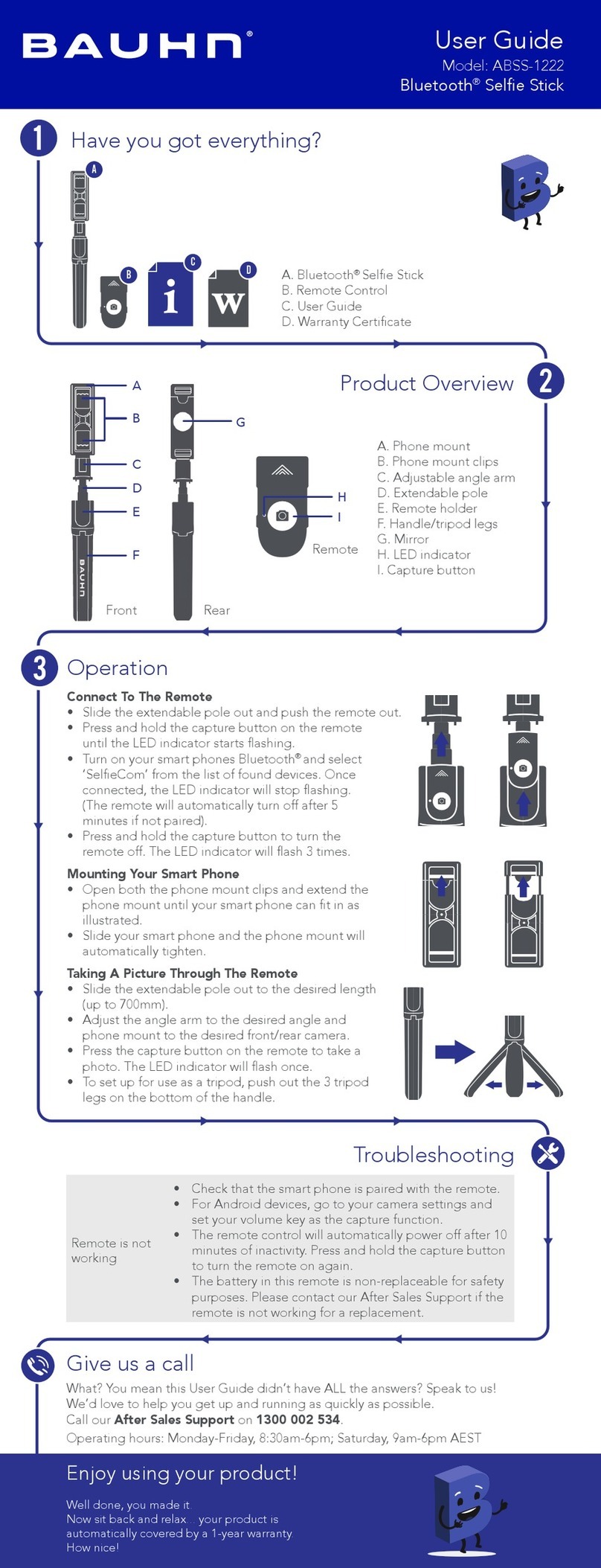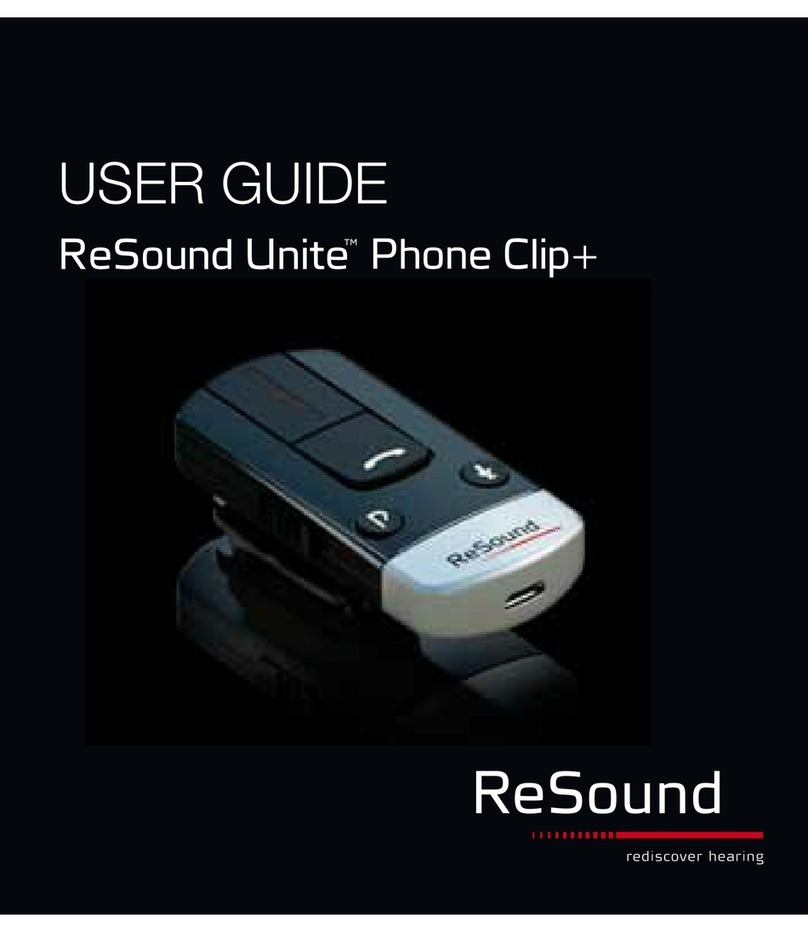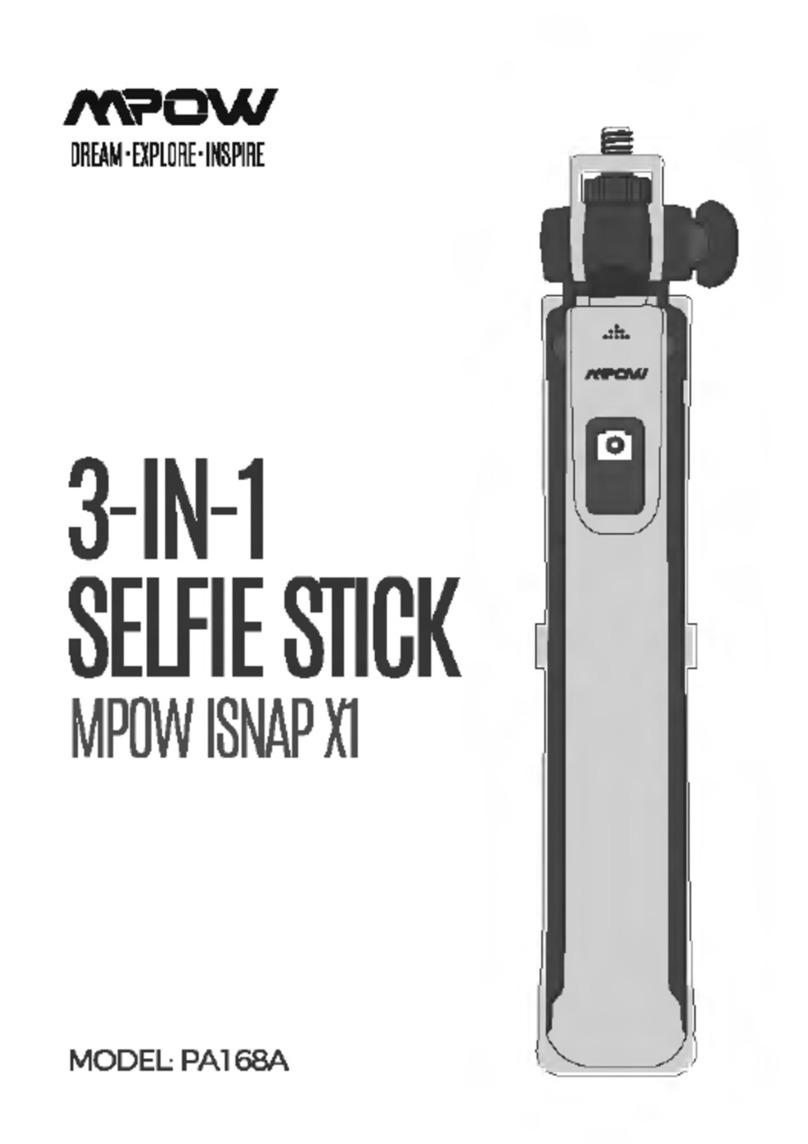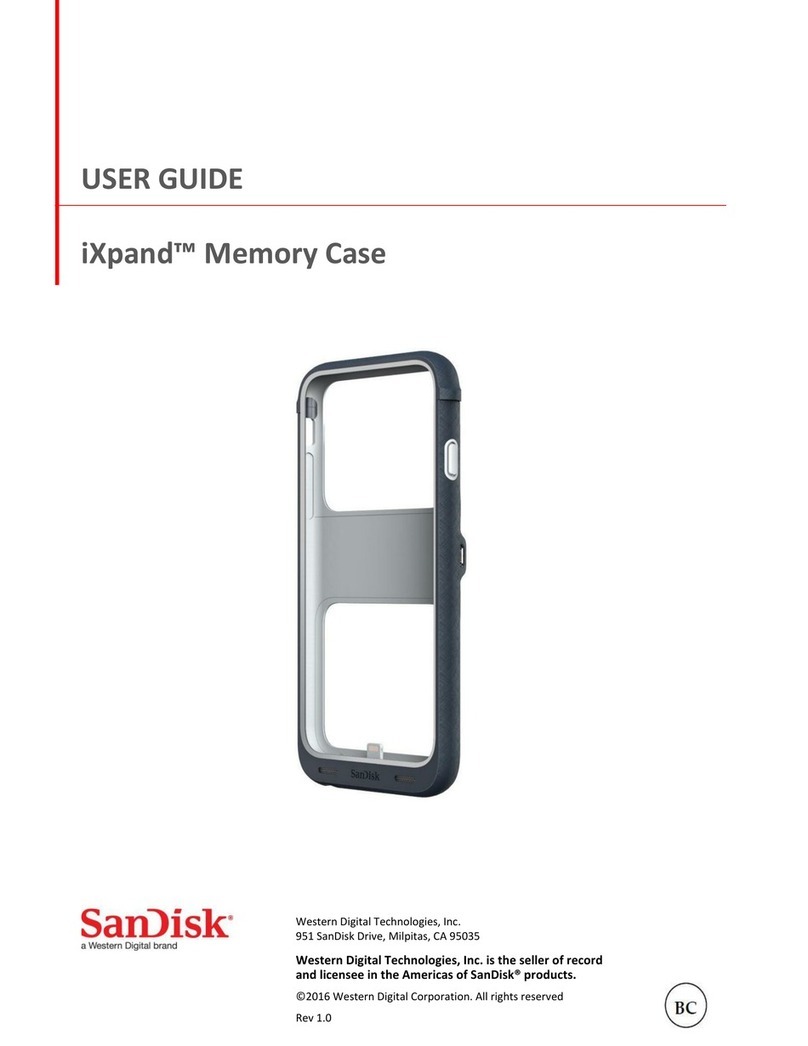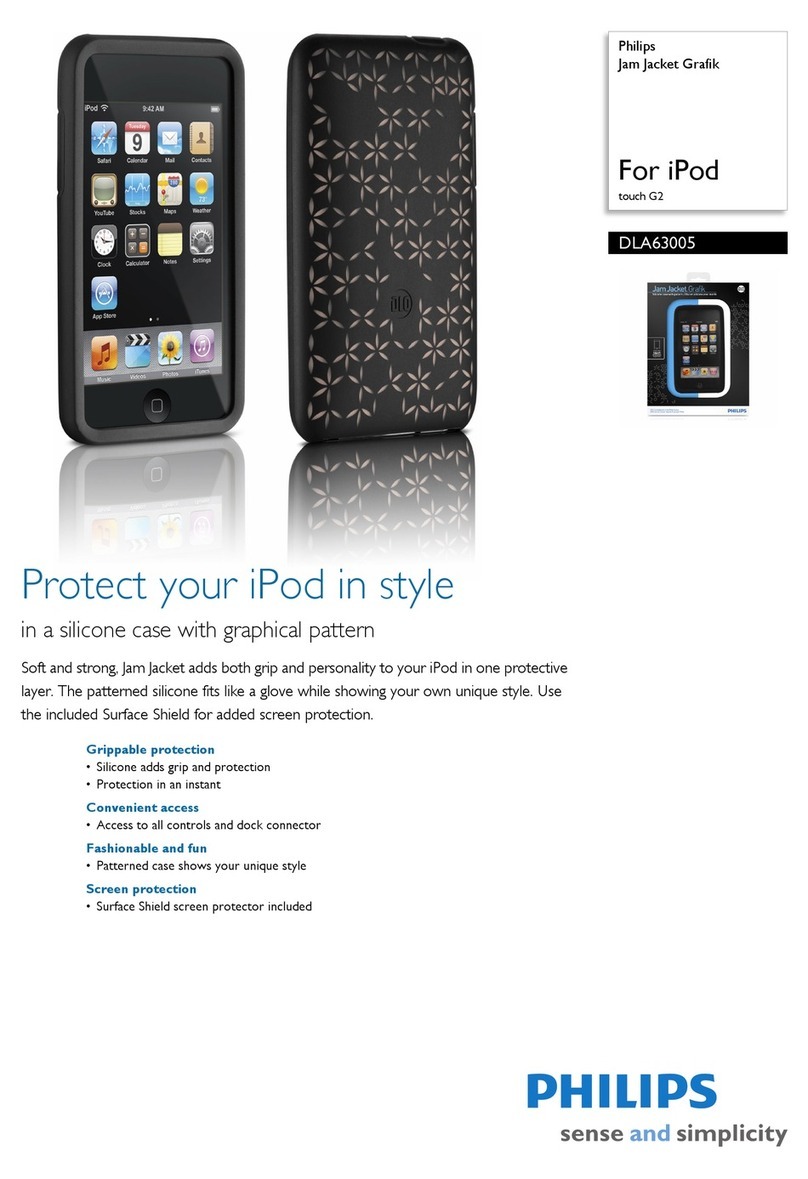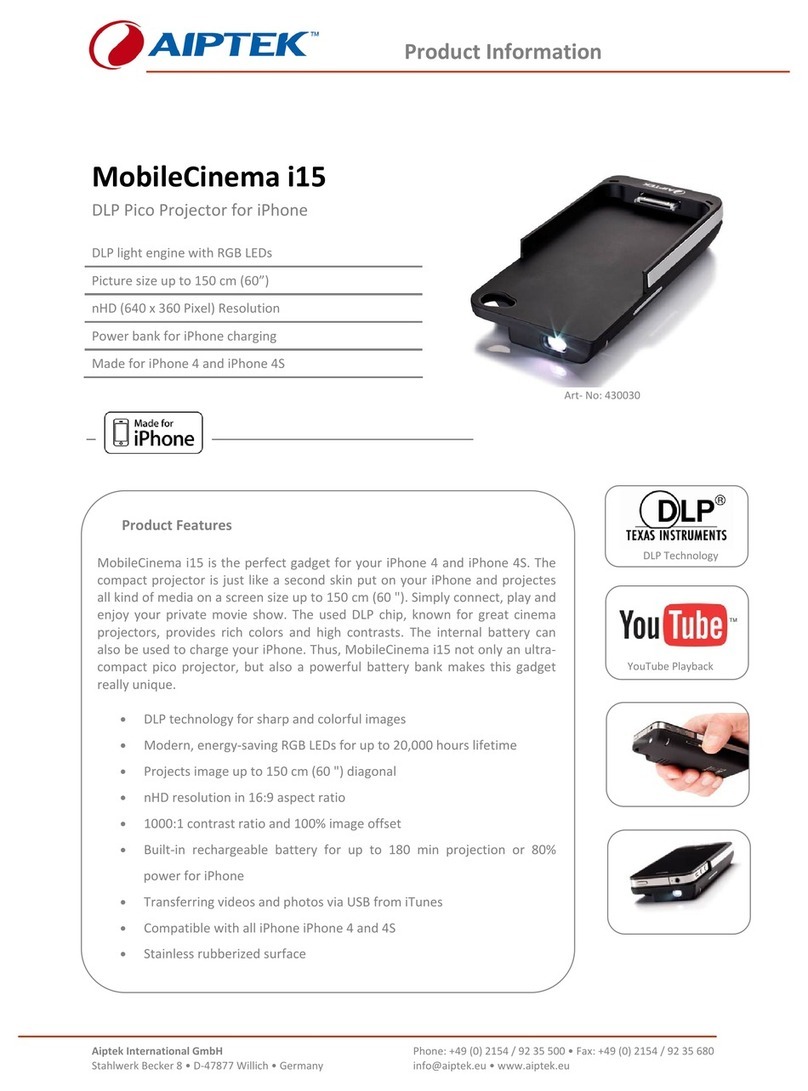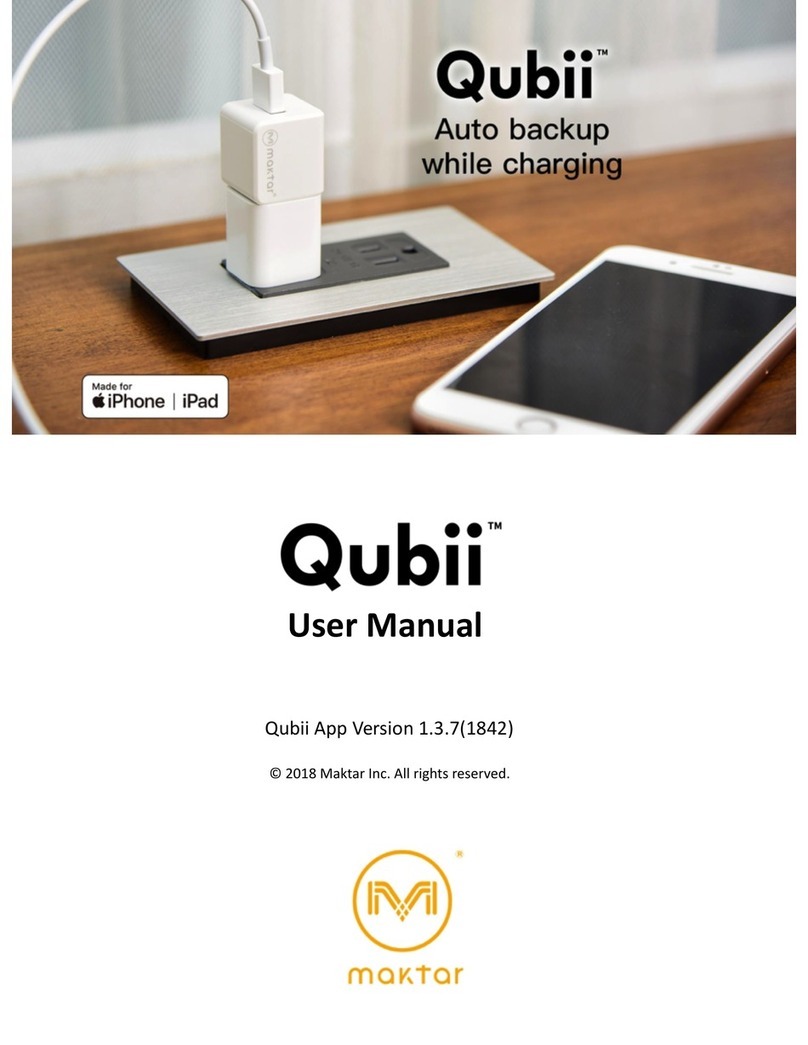Logitech POWERSHELL User manual
Other Logitech Cell Phone Accessories manuals

Logitech
Logitech Logitech Keyboard Case User manual

Logitech
Logitech +tilt User manual

Logitech
Logitech G550 POWERSHELL User manual

Logitech
Logitech iS200 User manual

Logitech
Logitech POWERSHELL User manual

Logitech
Logitech BLOK User manual

Logitech
Logitech case+ energy User manual

Logitech
Logitech Type + User manual

Logitech
Logitech BLOK User manual
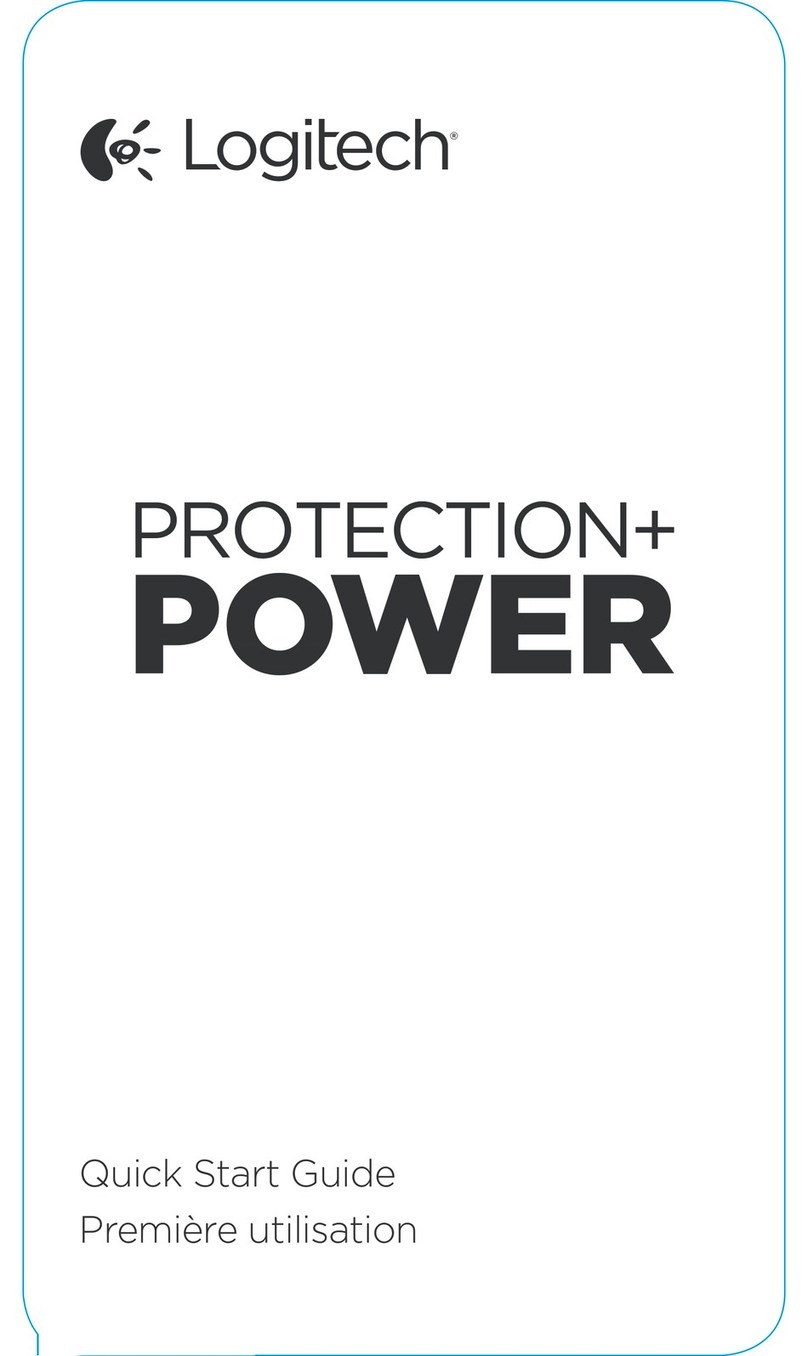
Logitech
Logitech Protection+ Power User manual