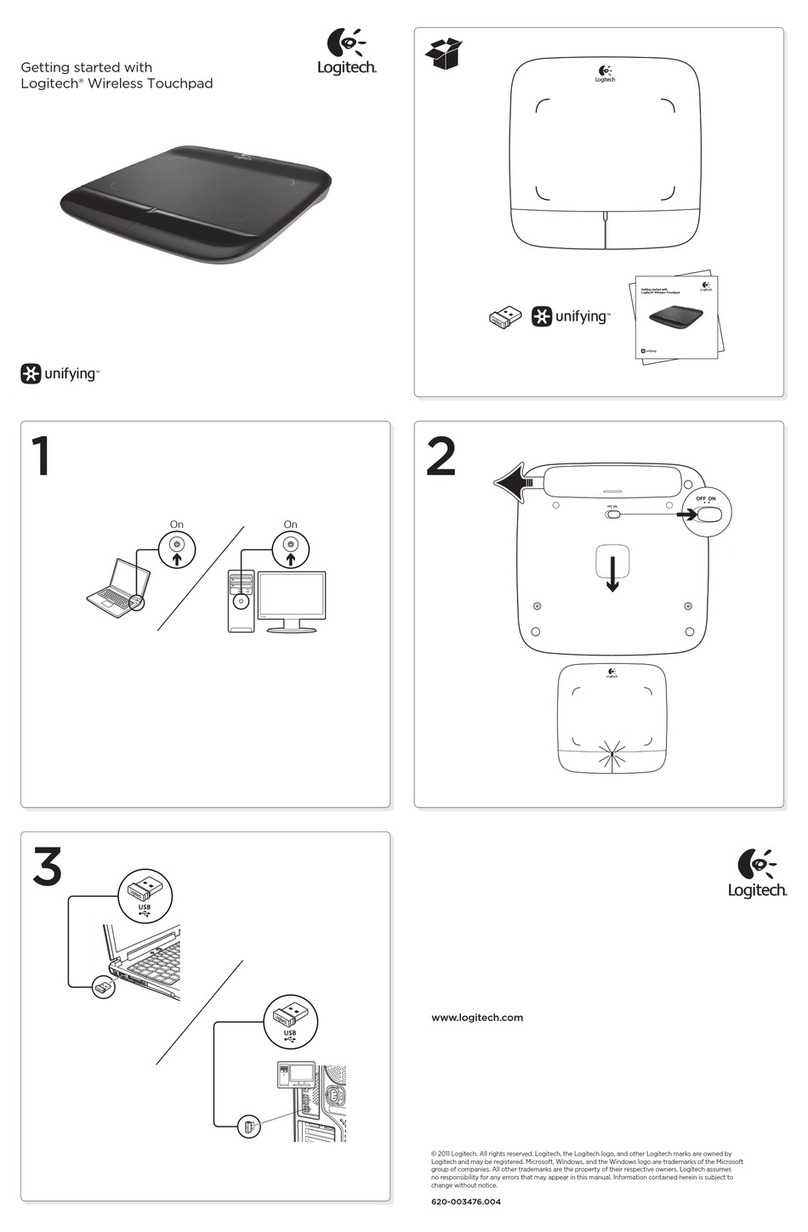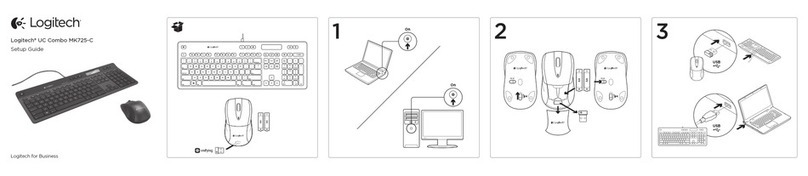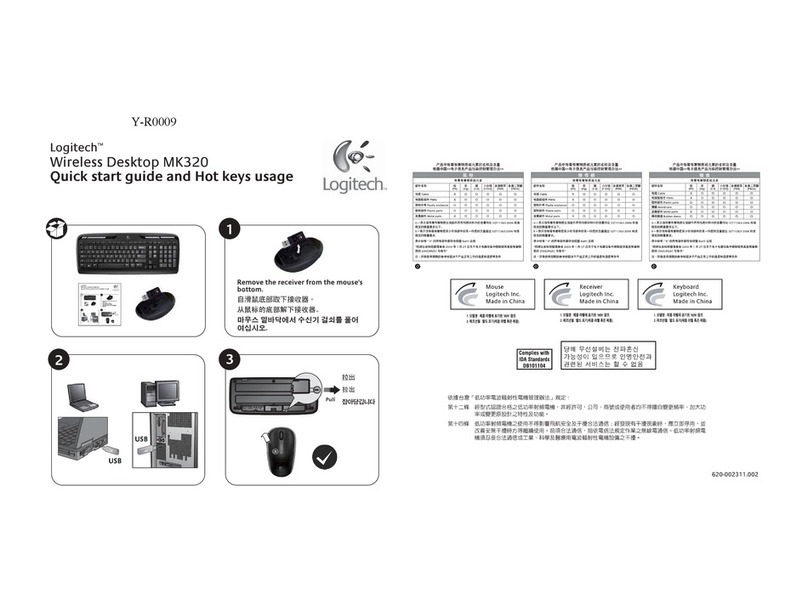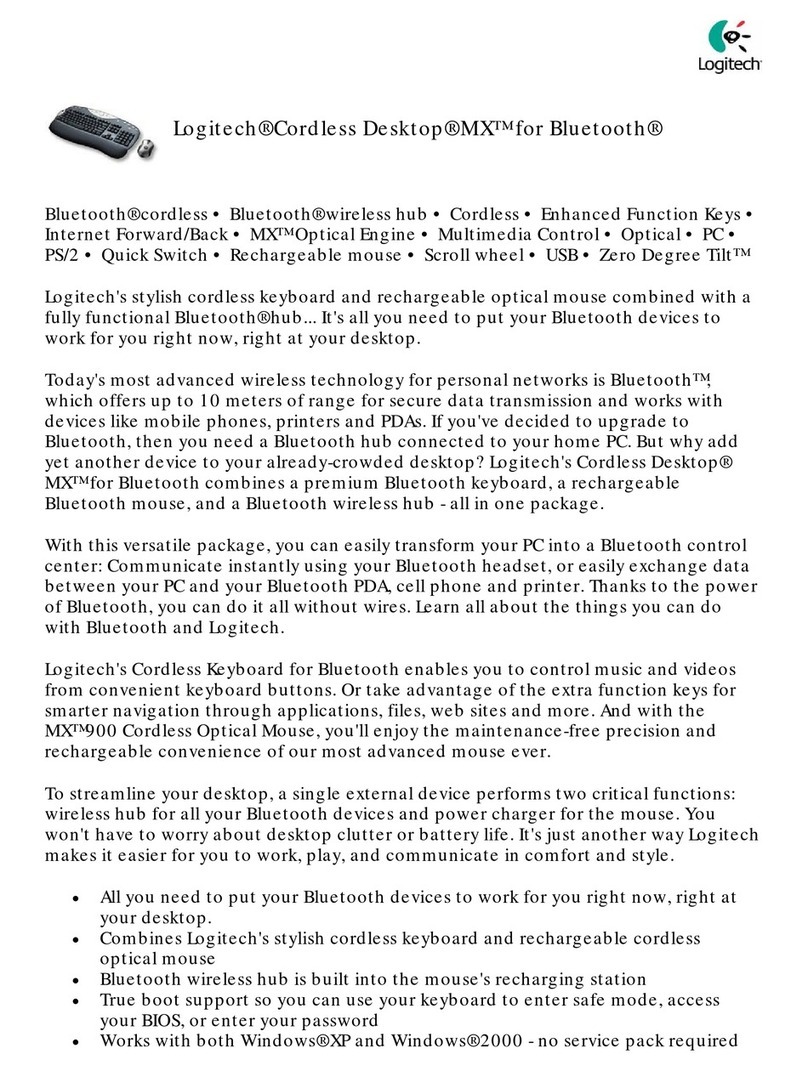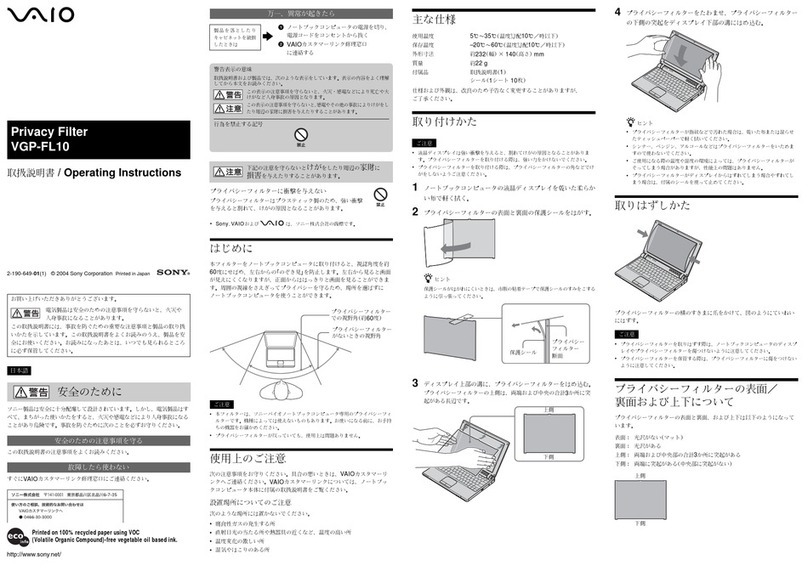10
Magellan/SPACE MOUSE Keyboard
The keyboard of the Magellan/SPACE MOUSE
operates on two levels: the so-called
"standard" or top-level keyboard and the
second-level keyboard.
Common Functions
Several functions that are common to these
two levels are described below.
Translation ON/OFF
Turns the translational degrees of freedom
(inputs X, Y and Z) on or off. Turning
translation off fixes the "screen position" of the
onscreen object. The default is ON.
Rotation ON/OFF
Turns the rotational degrees of freedom
(inputs A, B and C) on or off. Turning rotation
off fixes the orientation of the onscreen object.
The default is ON.
Dominant Mode ON/OFF;
When dominant mode is on, only the input of
the greatest magnitude is registered, i.e. the
onscreen object moves in only one direction at
a time. This can be a translational or rotational
direction. Dominant mode is especially helpful
when learning how to use the Magellan/SPACE
MOUSE. The default is OFF.
Gain Down; Decrease Sensitivity
Decreases the sensitivity of the Magellan/
SPACE MOUSE. The same movements of the
cap will produce a slower movement of the
object. Each time the key is pressed, the
sensitivity decreases by one half.
Gain Up; Increase Sensitivity
Increases the sensitivity of the Magellan/
SPACE MOUSE. The same movements of the
cap will produce a faster movement of the
object. Each time the key is pressed, the
sensitivity doubles.
Gain Default; Default Sensitivity
Returns the Magellan/SPACE MOUSE back to
the standard sensitivity.
Standard Keyboards of Common
Applications
Functions of the standard keyboard are
executed simply by pressing and releasing any
one of the nine buttons of the Magellan/SPACE
MOUSE Classic or the eleven buttons of the
Magellan/SPACE MOUSE Plus and Plus XT. The
default function assigned to each button varies
with the application used. Standard keyboards
for some common CAD applications are listed
below. Note that the functions of the standard
keyboard may be customized by the user via
the Magellan/SPACE MOUSE driver. See Button
Mapping Window.
CADDS5 (v.8.3 or higher)
1
Translation ON/OFF
2
Rotation ON/OFF
3
Dominant Mode ON/OFF
4
Model Space Filter ON/OFF.
Toggles the
CADDS5 Model Space Filter.
5
Decrease Sensitivity
6
Increase Sensitivity
7
Default Sensitivity
NOTE: See also the CADDS5 user’s manual
under the cross reference
Working With
DynamicView
or
Using Dynamics Manipulation
on the View Display
.
CATIA (v.4)
1
Movement About Rotation Axis.
With
animation turned off in CATIA’s 3D menu, the
object onscreen performs a rotation about the
selected axis (the angle through which it rotates
can be changed with the sensitivity adjustment
in the 3D menu). When animation is on, the
object rotates at a constant speed about the
selected axis. The rotation speed doubles each
time the key is pressed. Pressing the
Magellan/SPACE MOUSE star key stops the
rotation and resets the screen.
2
Translation ON/OFF
3
Rotation ON/OFF
4
Select Rotation Axis.
Pressing and holding
this key displays the current rotation axis. While
still holding the button, a new rotation axis may
be selected with the 2D computer mouse.
5
Dominant Mode ON/OFF
6/+
Yes.
Activates the Yes button.
7/-
No.
Activates the No button.
8
Dialmode.
Toggles between standard mode
and dialmode (when Enable is checked in the
Single Axis Dial section of the Magellan Motion
Control Center main window). The default is
STANDARD mode. See Dialmode Keyboard.
*
Reset Screen.
Resets the onscreen object to
its stored starting position.