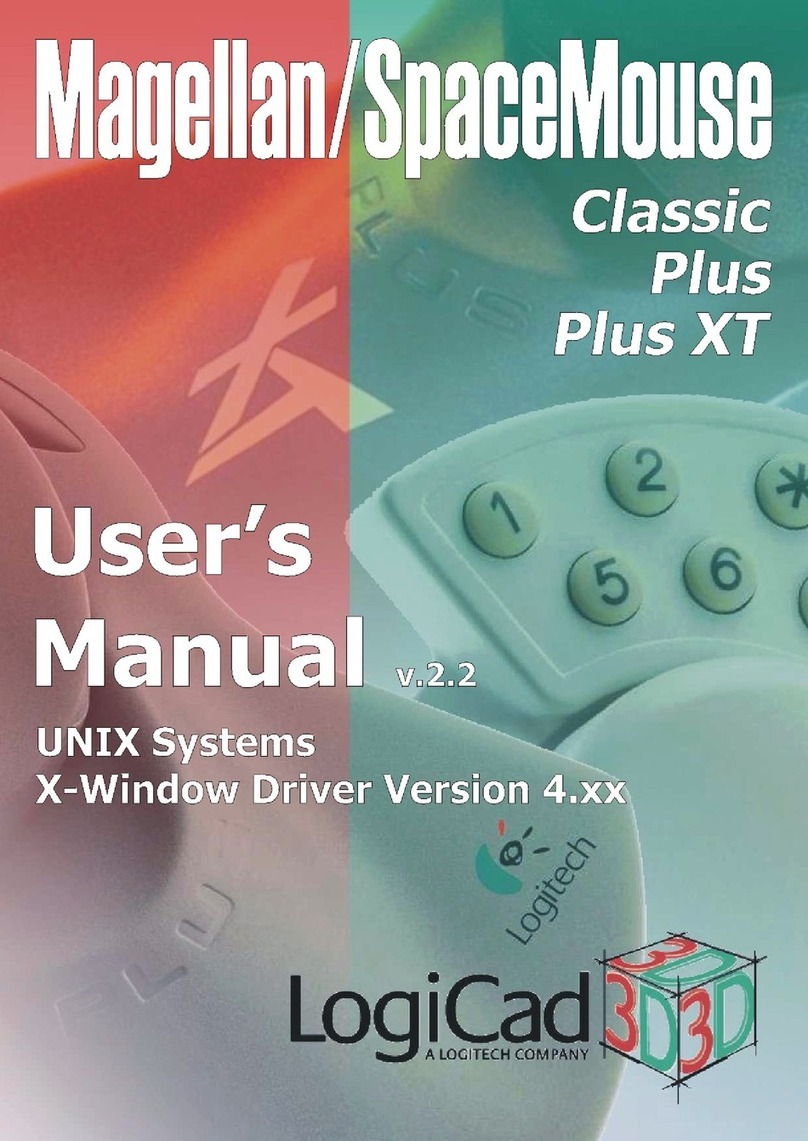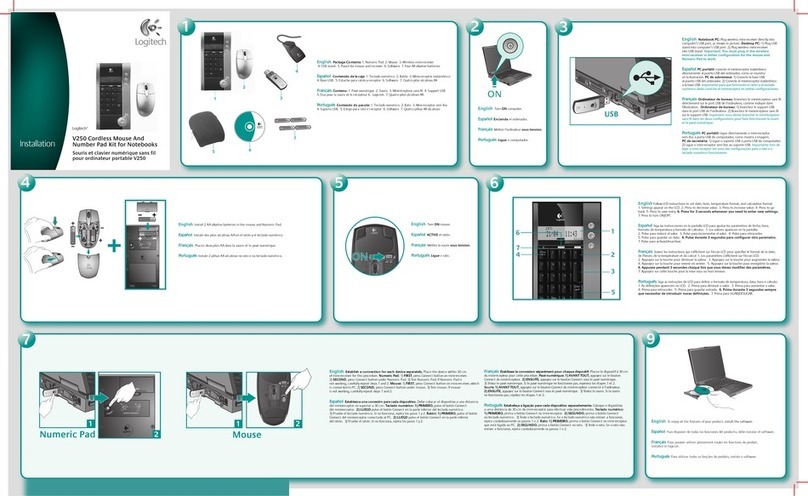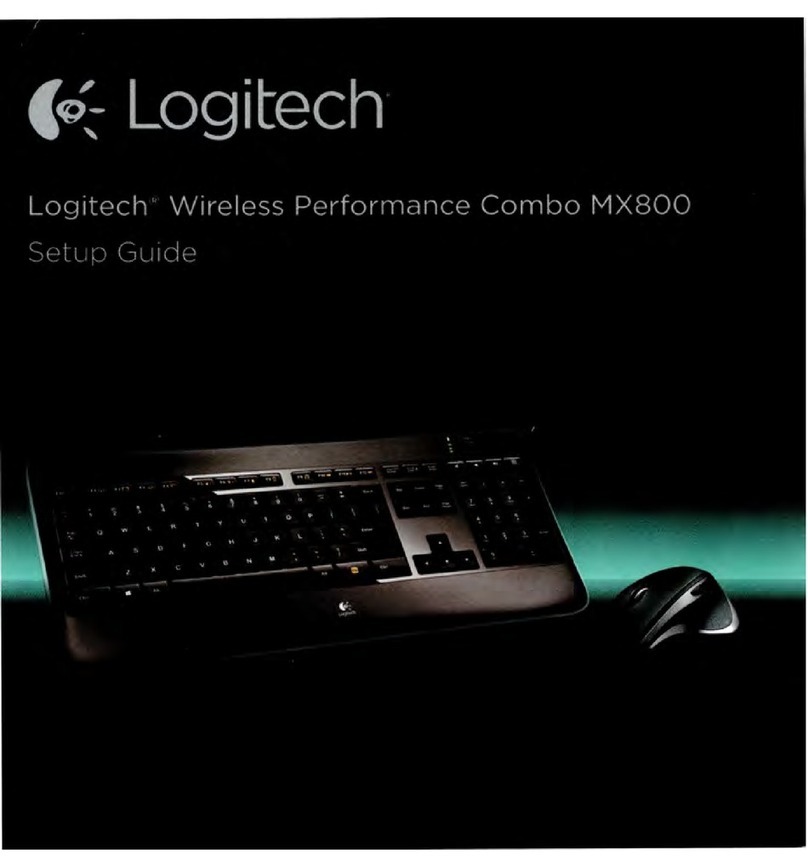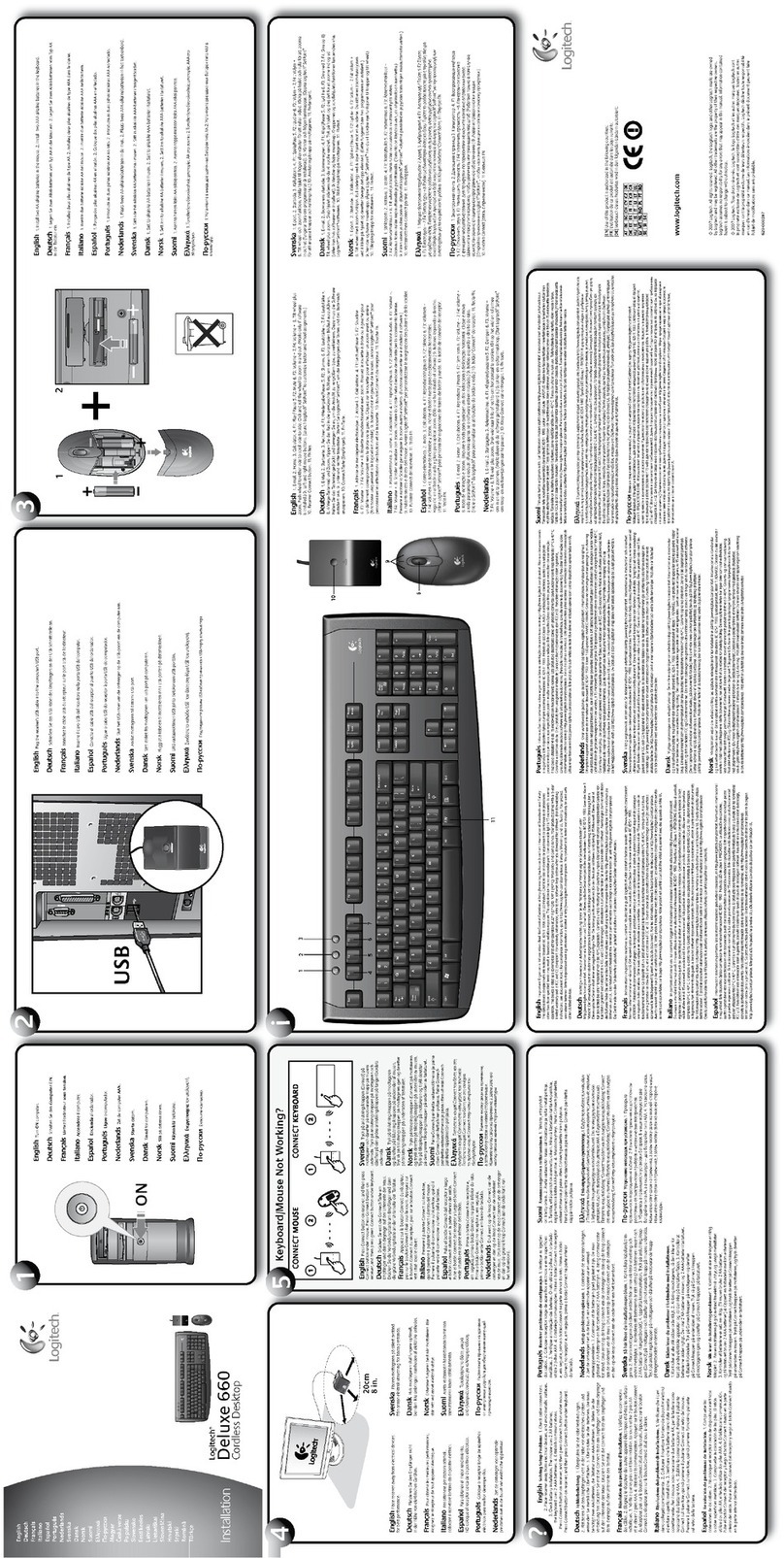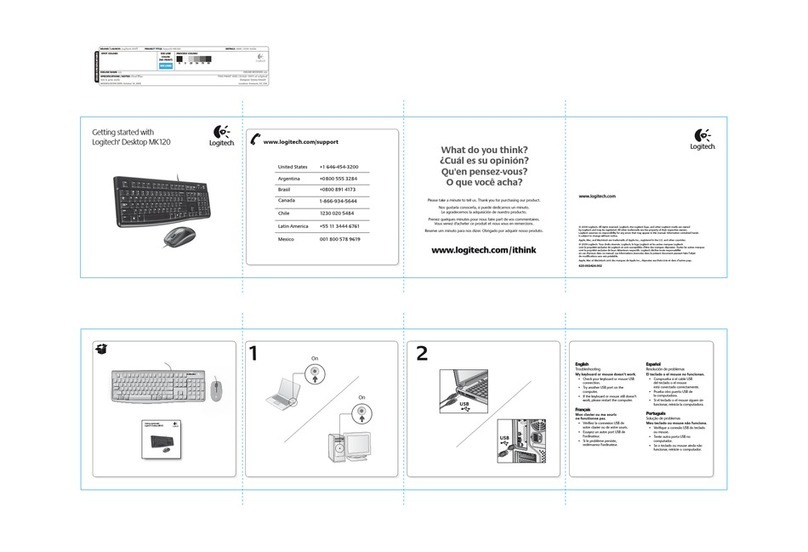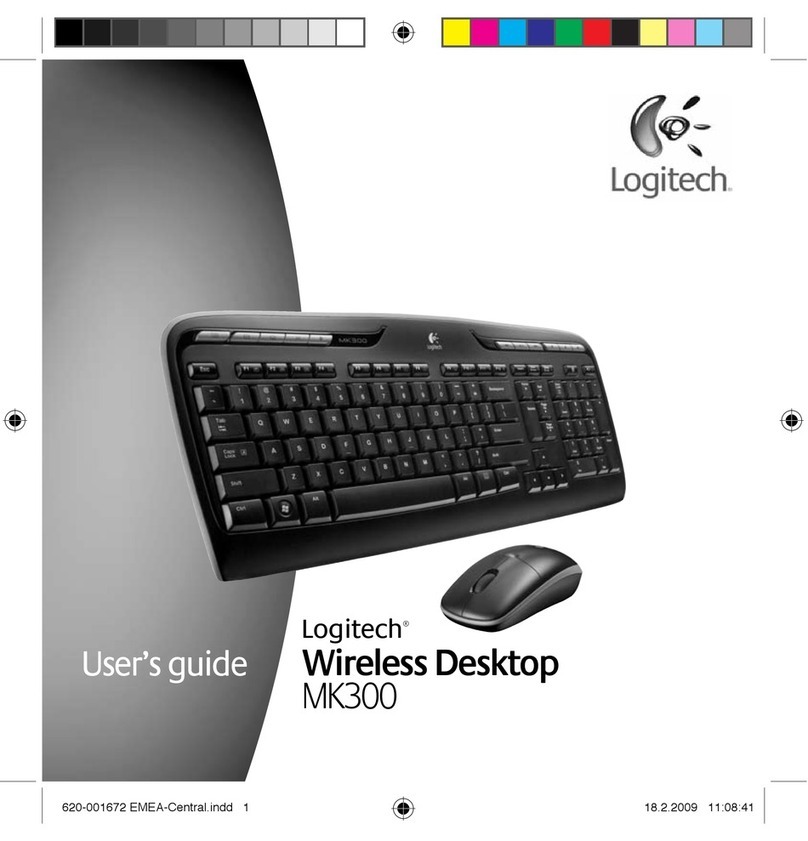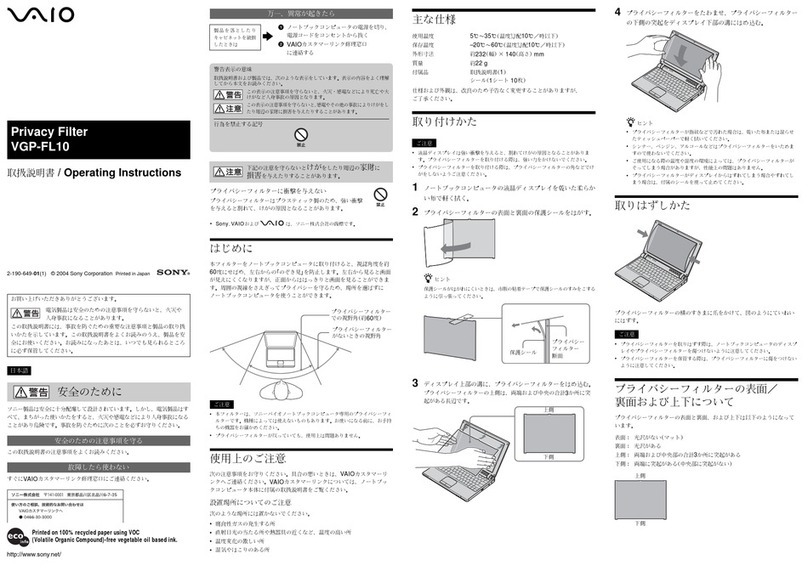Help with setup
• Isthetouchpadpoweredon?Ifnot,movetheOn/OslidertotheOnposition.
• IstheUnifyingreceiversecurelypluggedintoacomputerUSBport?TrychangingUSBports.
• IftheUnifyingreceiverispluggedintoaUSBhub,trypluggingitdirectlyintoaUSBporton
yourcomputer.
• Didyoupullthebatterytab?Checktheorientationofthebatteriesinsidethetouchpad,orreplace
thebatteries.ThetouchpadusestwoAAalkalinebatteries.
• RemovemetallicobjectsbetweenthetouchpadandtheUnifyingreceiver.
• TrymovingtheUnifyingreceivertoaUSBportclosertothetouchpad.
• TryreconnectingthetouchpadandUnifyingreceiverusingtheLogitechUnifyingsoftware.(Refer
totheUnifyingsectioninthisguide.TheUnifyingsoftwareisnotrequiredfortouchpadgestures.)
The Logitech® Unifying receiver
Plug it. Forget it. Add to it.
YournewLogitechproductshipswitha
Logitech®Unifyingreceiver.Didyouknowyou
canaddacompatibleLogitechwirelessdevice
thatusesthesamereceiverasyourcurrent
LogitechUnifyingproduct?
Are you Unifying-ready?
IfyouhaveaLogitechwirelessdevice
that’sUnifying-ready,youcanpairitwith
additionalUnifyingdevices.Justlookforthe
orangeUnifyinglogoonthenewdeviceor
itspackaging.Buildyouridealcombo.Add
something.Replacesomething.It’seasy,
andyou’lluseonlyoneUSBportforupto
sixdevices.
Getting started is easy
Ifyou’rereadytopairyourdevice(s)via
Unifying,here’swhatyouneedtodo:
1. MakesureyourUnifyingreceiveris
pluggedin.
2. Ifyouhaven’talready,downloadthe
Logitech®Unifyingsoftwarefromwww.
logitech.com/unifying.
3. StarttheUnifyingsoftware*andfollowthe
onscreeninstructionstopairthenewwireless
devicewithyourexistingUnifyingreceiver.
*Go to Start / All Programs / Logitech / Unifying /
Logitech Unifying Software
United States +1 646-454-3200
What do you think?
Pleasetakeaminutetotellus.Thankyouforpurchasingourproduct.
www.logitech.com/ithink
www.logitech.com/support
Touchpad gestures
1. One finger slide or tap—point,move,click
• Pointer movement:Touchandslidengertomovescreenpointer.
• Left click:Tapngeronceforleft-buttonmouseclick.
• Double click:Tapngertwice(rapidly)forleft-button,doubleclick.
• Drag and drop:Tap,andthentap,hold,andslidengertodragascreenobject.Liftnger
torelease.
2. Two finger swipe—verticalandhorizontalscrolling
• Vertical scrolling:Swipetwongersupordown.Flick(quickswipe)forcontinuousscrolling.
• Horizontal scrolling1:Swipetwongersleftorright.
3. Three finger swipe—pagenavigation
• Page up and down2:Swipethreengersuptogouponepage.Swipedowntogodown
onepage.
• Web page forward and back:Swipethreengersrighttogoforwardonepage.Swipelefttogo
backonepage.
4. Four finger swipe—switch,minimize/restore,andsnap
• Application switch:Swipefourngersuptodisplaywindowofopenapplications(similarto
Alt-Tab).
• Minimize/restore windows:Swipefourngersdowntominimizeallopenwindowsandto
displaythedesktop.Swipedownagaintorestoreallwindows
• Windows® 7 Snap:Swipefourngerslefttomoveandsnapawindowtotheleftscreenedge.
Swiperighttomoveandsnapawindowtotherightscreenedge.
1Horizontalscrollingiswidelysupported,butifitdoesn’tworkinyourapplication,downloadthefreeLogitech
SetPoint®Softwareatwww.logitech.com/downloads,andtryagain.
2Threengerswipe(pageupanddown)functionslikethePageupandPagedownkeysonakeyboard.Insome
applications,thesekeysdon’talwaysdisplaythenextpageupordownwhenpressed.
Touchpad features
5. Left button click3
Presstheleftbuttonforleft-buttonmouseclick.
6. Right button click3
Presstherightbuttonforright-buttonmouseclick.
7. Battery LED
WhenthebatteryLEDisgreen,thetouchpadison.WhentheLEDturnsred,replacethebatteries.
3Tochangebuttonassignments,downloadthefreeLogitechSetPoint®Softwareatwww.logitech.com/downloads.
Thissoftwarealsoallowsyoutodisable/enabletouchpadgestures.
1 2 3 4
5
7
6