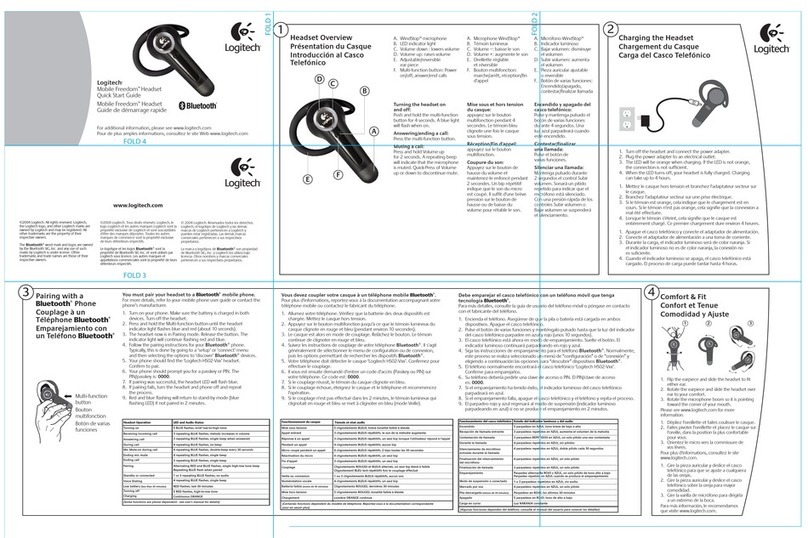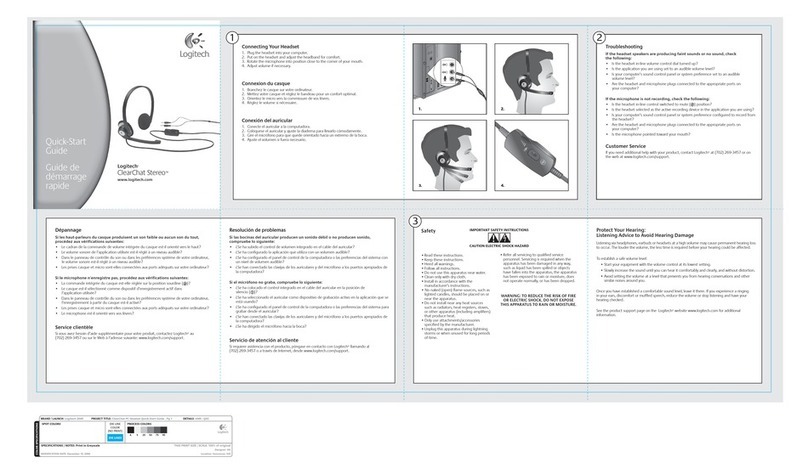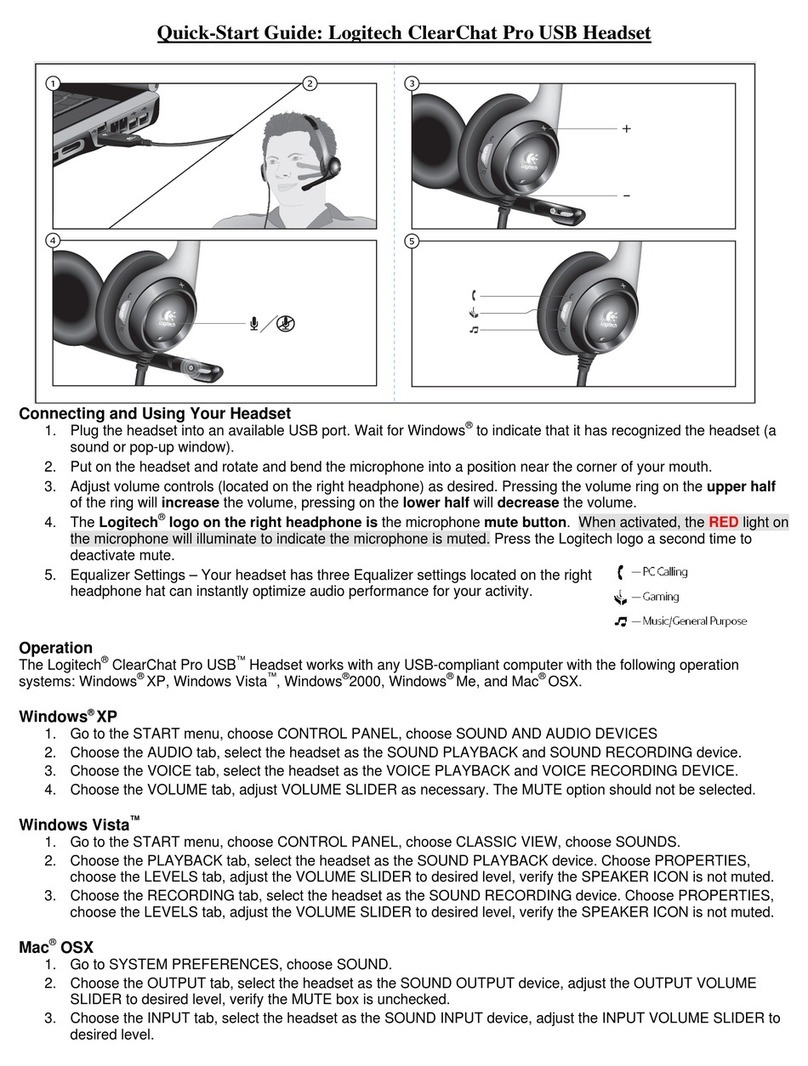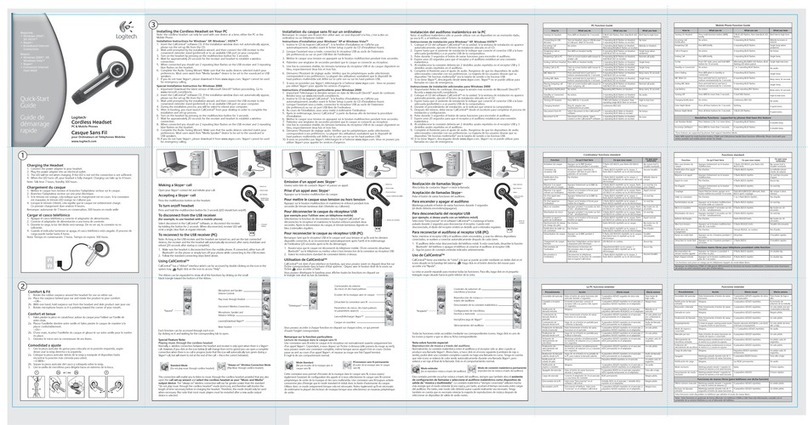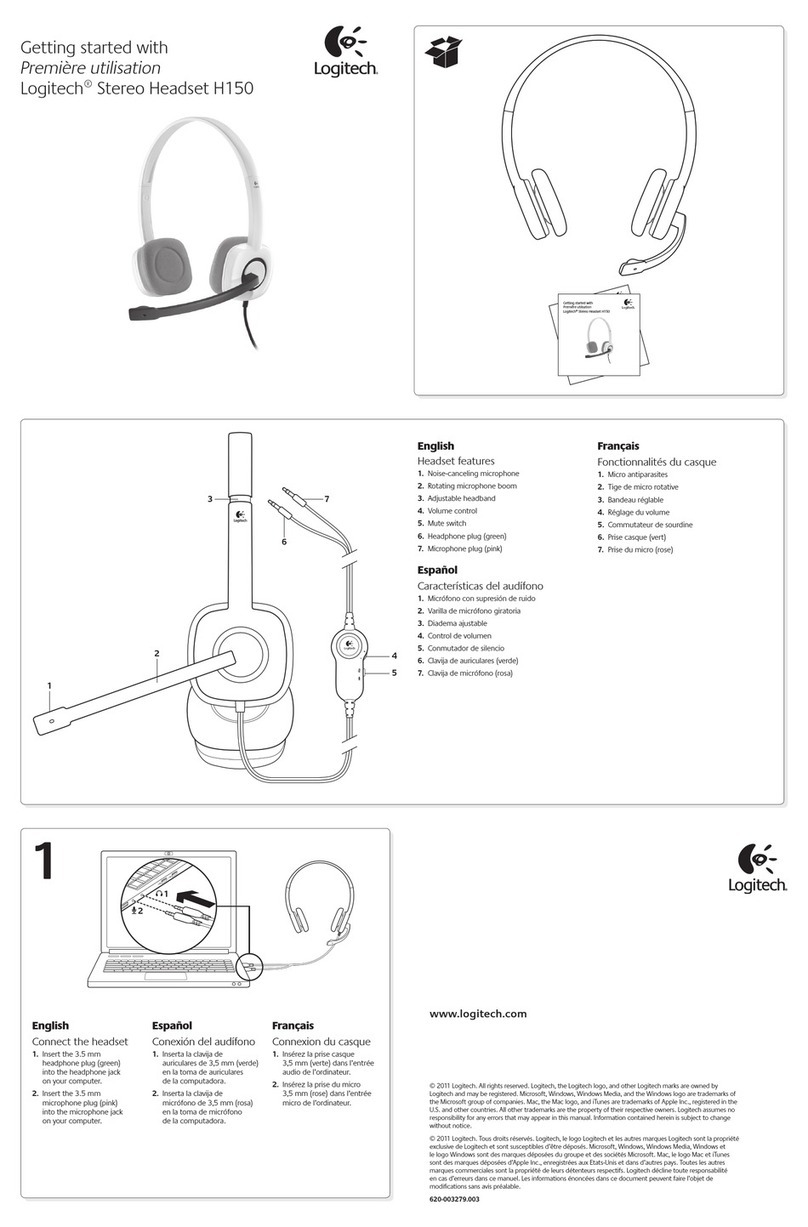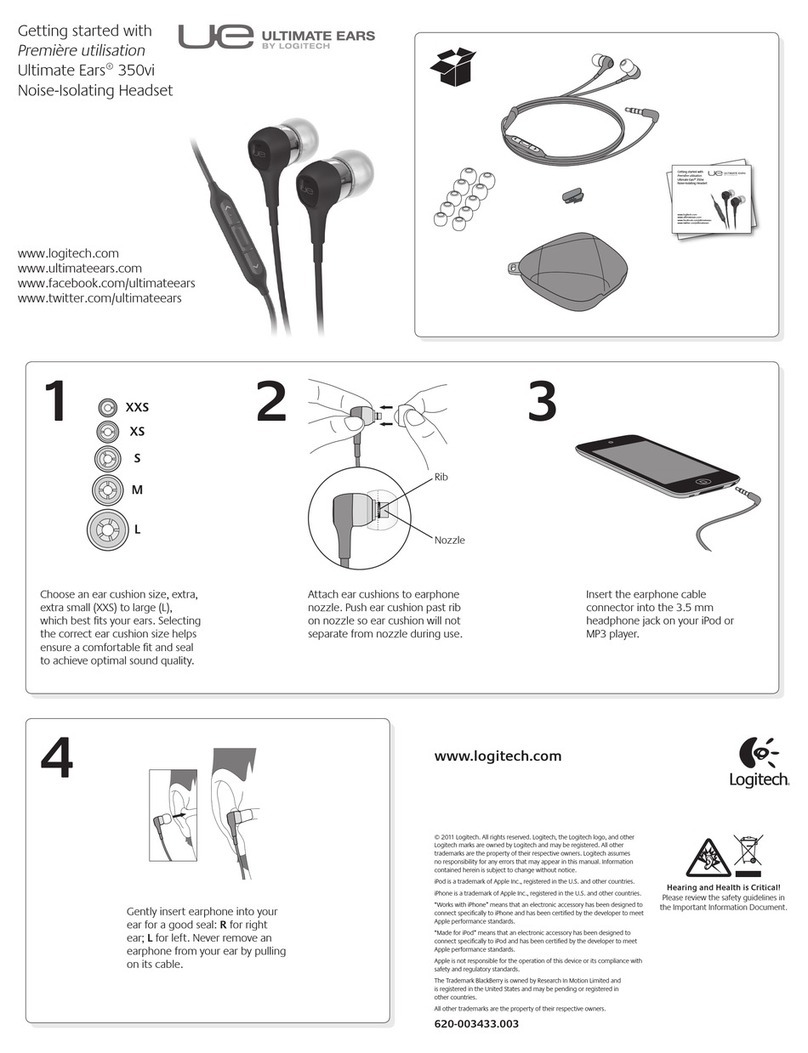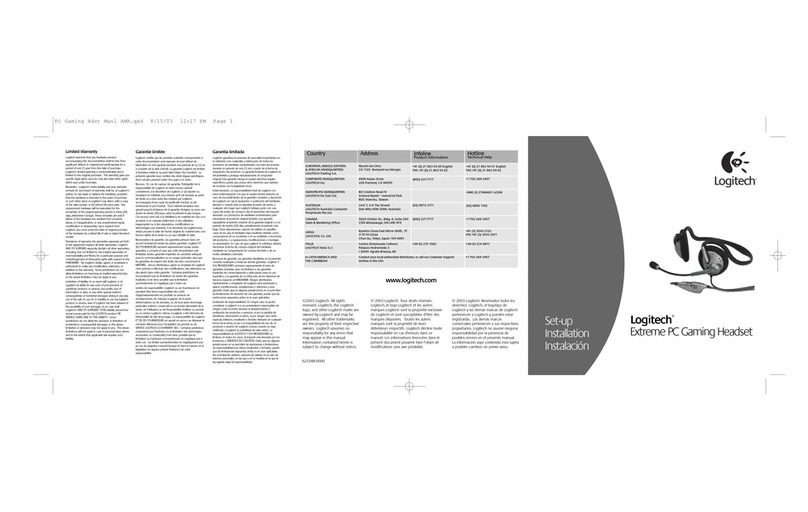Canada +1 866-934-5644
Deutschland +49-(0)69-51 709 427
France +33-(0)1-57 32 32 71
United Kingdom +44-(0)203-024-81 59
United States +1 646-454-3200
www.logitech.com/support/BH320
English
Troubleshooting
Headset not working
• Adjust the volume and microphone
settings to an audible level in both
your communication application
and operating system. Quit and restart
your communication application.
• Try changing USB ports. If you’re using
a USB hub, try plugging the earbud headset
USB cable directly into your computer.
• Check whether the earbud headset
is the active input/output audio device
in both your communication application
and operating system.
Windows® XP
1. Go to Start/Control Panel/Sounds
and Audio devices/Audio tab.
2. In the Sound Playback/Default Device
window, choose the Logitech BH320 USB
Earbud Headset.
3. Select the Voice tab. In the Voice tab,
choose the Logitech BH320 USB
Earbud Headset. Click OK.
4. Restart your communication application.
Windows® Vista and Windows® 7
1. Go to Start/Control Panel/Sound/
Playback Devices tab.
2. Choose Playback Devices.
3. Choose the Logitech BH320 USB Earbud
Headset. Click Set Default, and then
click OK.
4. Select the Recording Tab. Choose the
Logitech BH320 USB Earbud Headset.
5. Click Set Default, and then click OK.
6. Restart your communication application.
Mac® OS
1. Open System Preferences.
2. Click on the Sound icon.
3. Choose the Output tab.
4. Choose the Logitech BH320 USB
Earbud Headset.
5. Select the Input tab.
6. Choose the Logitech BH320 USB
Earbud Headset.
7. Close window.
8. Restart your communication application
• For additional assistance, please visit
www.logitech.com/support/BH320.
Deutsch
Fehlerbehebung
Das Headset funktioniert nicht
• Stellen Sie die Lautstärke- und Mikrofon-
einstellungen sowohl im Betriebssystem
als auch in der Kommunikationsanwendung
auf einen hörbaren Pegel ein. Beenden
Sie die Kommunikationsanwendung und
starten Sie sie neu.
• Verwenden Sie einen anderen USB-Anschluss.
Wenn Sie einen USB-Hub verwenden,
schließen Sie das USB-Kabel des Headsets
direkt am Computer an.
• Überprüfen Sie, ob das Headset sowohl in
der Kommunikationsanwendung als auch im
Betriebssystem als aktives Audioeingangs-
/-ausgangsgerät festgelegt ist.
Windows® XP
1. Klicken Sie auf „Start > Systemsteuerung >
Sounds und Audiogeräte“ und wählen Sie
die Registerkarte „Audio“.
2. Wählen Sie im Abschnitt
„Soundwiedergabe“ unter „Standardgerät“
die Option „Logitech BH320 USB
Earbud Headset“.
3. Wählen Sie die Registerkarte „Stimme“.
Wählen Sie auf der Registerkarte „Stimme“
das Produkt „Logitech BH320 USB
Earbud Headset“. Klicken Sie auf „OK“.
4. Starten Sie die Kommunikations-
anwendung neu.
Windows® Vista und Windows® 7
1. Klicken Sie auf „Start > Systemsteuerung >
Sounds“ und wählen Sie die Registerkarte
„Wiedergabegeräte“.
2. Wählen Sie „Wiedergabegeräte“.
3. Wählen Sie das Logitech BH320 USB
Earbud Headset. Klicken Sie auf
„Als Standard“ und anschließend auf „OK“.
4. Klicken Sie auf die Registerkarte
„Aufnahme“. Wählen Sie das Logitech
BH320 USB Earbud Headset.
5. Klicken Sie auf „Als Standard“ und
anschließend auf „OK“.
6. Starten Sie die
Kommunikationsanwendung neu.
Mac® OS
1. Önen Sie die Systemeinstellungen.
2. Klicken Sie auf das Symbol „Ton“.
3. Wählen Sie die Registerkarte „Ausgabe“.
4. Wählen Sie das Logitech BH320 USB
Earbud Headset.
5. Wählen Sie die Registerkarte „Eingabe“.
6. Wählen Sie das Logitech BH320 USB
Earbud Headset.
7. Schließen Sie das Fenster.
8. Starten Sie die
Kommunikationsanwendung neu.
• Weitere Informationen finden Sie unter
www.logitech.com/support/BH320.
Français
Dépannage
Les écouteurs ne fonctionnent pas?
• Réglez les paramètres de volume et
du micro sur un niveau audible à la fois
dans l’application de communication
et dans le système d’exploitation.
Quittez et redémarrez votre application
de communication.
• Réessayez en changeant de port USB.
Si vous utilisez un hub USB, essayez de
brancher le câble USB des écouteurs
directement sur l’ordinateur.
• Assurez-vous que les écouteurs sont
le dispositif d’entrée/sortie audio actif
à la fois dans l’application de communication
et dans le système d’exploitation.
Windows® XP
1. Sélectionnez Démarrer/Panneau
de configuration/Sons et périphériques
audio/onglet Audio.
2. Dans la fenêtre Lecture audio/Unité par
défaut, sélectionnez Logitech BH320 USB
Earbud Headset.
3. Cliquez sur l’onglet Voix. Dans l’onglet
Voix, sélectionnez les écouteurs
Logitech BH320 USB Earbud Headset.
Cliquez sur OK.
4. Redémarrez l’application
de communication.
Windows® Vista et Windows® 7
1. Sélectionnez Démarrer/Panneau
de configuration/Son/onglet Lecture.
2. Sélectionnez Périphériques de lecture.
3. Sélectionnez les écouteurs Logitech
BH320 USB Earbud Headset. Cliquez sur
Par défaut, puis sur OK.
4. Cliquez sur l’onglet Enregistrement.
Sélectionnez les écouteurs Logitech
BH320 USB Earbud Headset.
5. Cliquez sur Par défaut, puis sur OK.
6. Redémarrez l’application de
communication.
Mac® OS
1. Ouvrez Préférences Système.
2. Cliquez sur l’icône Son.
3. Cliquez sur l’onglet Sortie.
4. Sélectionnez les écouteurs Logitech
BH320 USB Earbud Headset.
5. Sélectionnez l’onglet Entrée.
6. Sélectionnez les écouteurs Logitech
BH320 USB Earbud Headset.
7. Fermez la fenêtre.
8. Redémarrez l’application
de communication.
• Pour toute aide supplémentaire,
visitez le site www.logitech.com/
support/BH320.
© 2011 Logitech. All rights reserved. Logitech, the Logitech logo, and other Logitech marks are owned by Logitech
andmaybe registered. Microsoft, Windows Vista, Windows, and the Windows logo are trademarks of the Microsoft group
of companies. All other trademarks are the property of their respective owners. Logitech assumes no responsibility for any
errors that may appear in this manual. Information contained herein is subject tochange without notice.
© 2011 Logitech. Tous droits réservés. Logitech, le logo Logitech etles autres marques Logitech sont la propriété de
Logitech et sont susceptibles d’être déposés. Microsoft, Windows Vista, Windows etle logo Windows sont des marques
déposées du groupe et des sociétés Microsoft. Toutes les autres marques commerciales sont la propriété de leurs
détenteurs respectifs. Logitech décline toute responsabilité en cas d’erreurs dans ce manuel. Les informations énoncées
dans ce document peuvent faire l’objet de modifications sans avis préalable.
620-003927.003
www.logitech.com