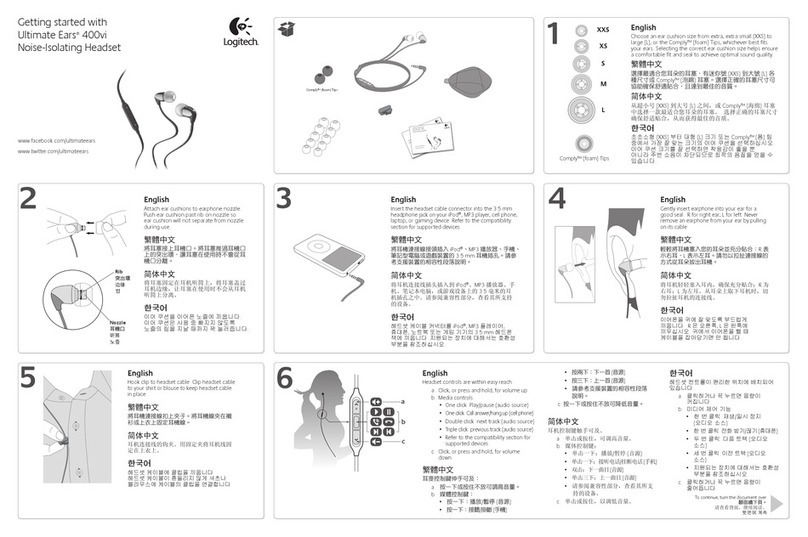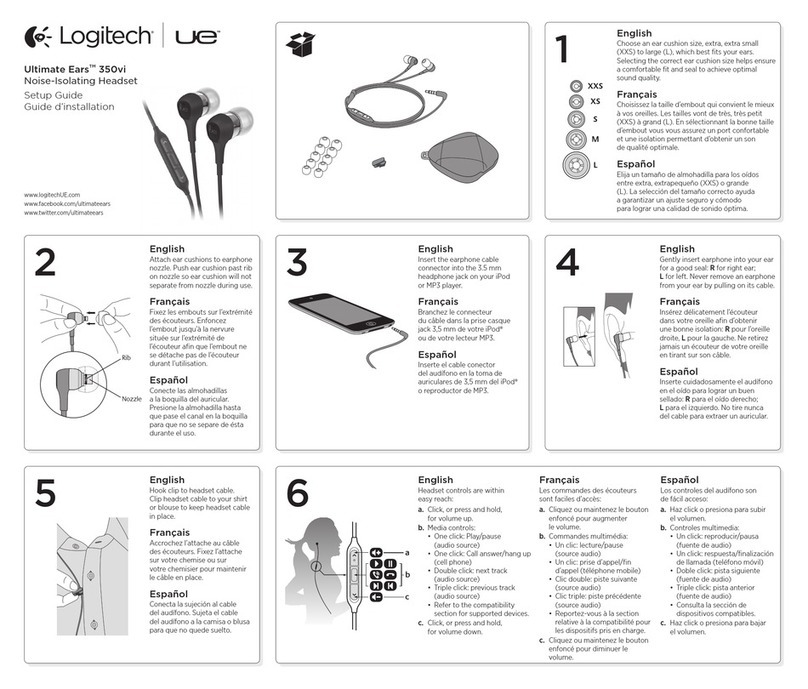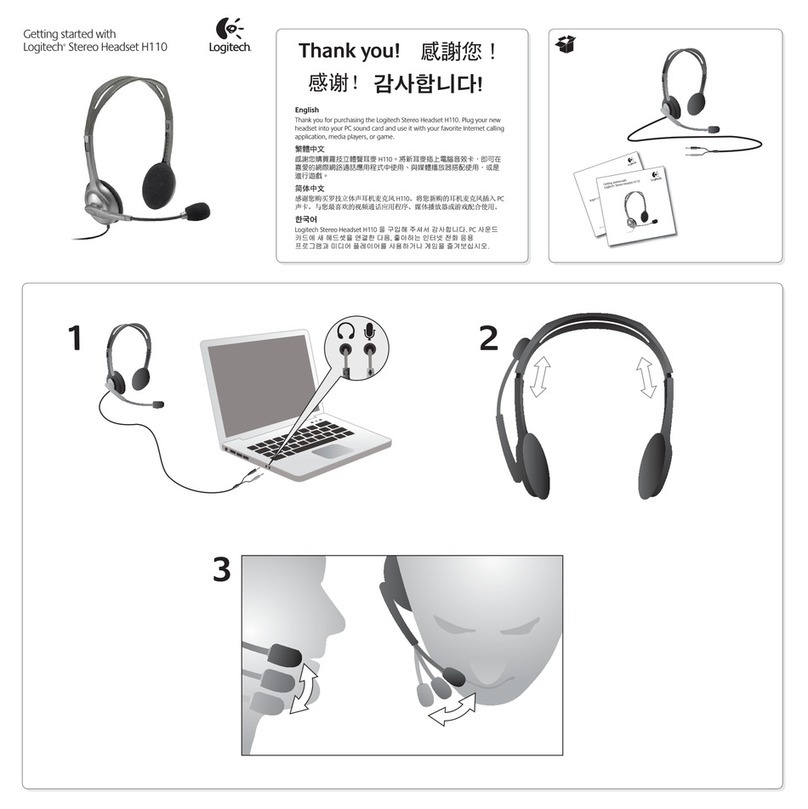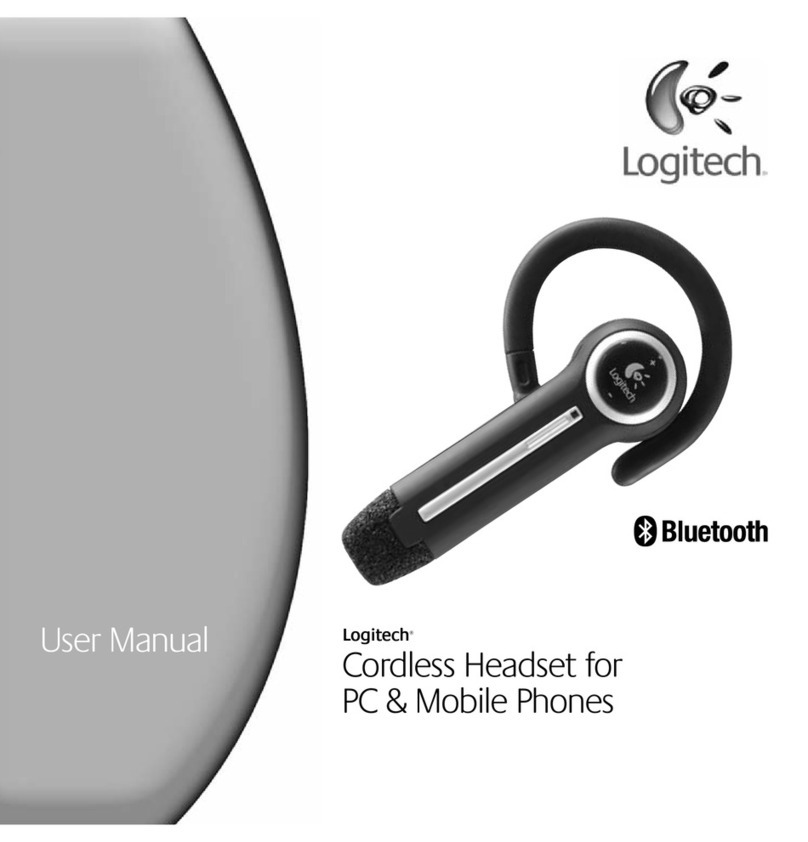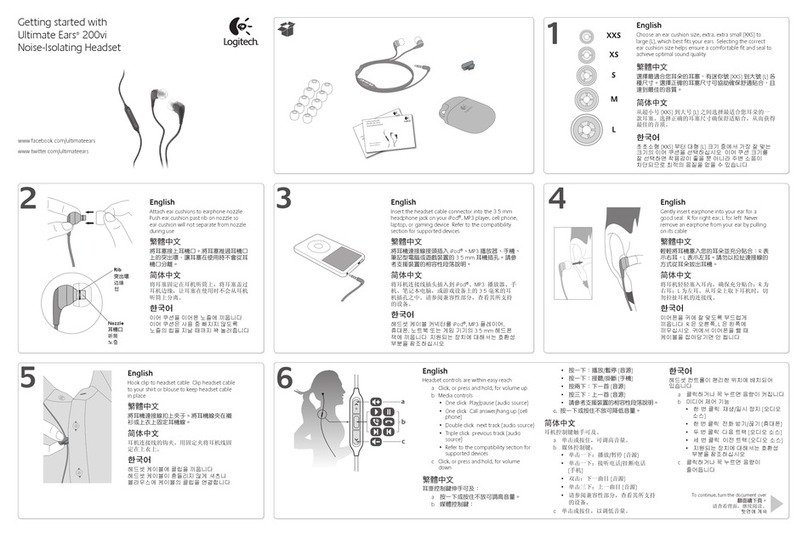Quick-Start Guide: Logitech ClearChat Pro USB Headset
Connecting and Using Your Headset
1. Plug the headset into an available USB port. Wait for Windows®to indicate that it has recognized the headset (a
sound or pop-up window).
2. Put on the headset and rotate and bend the microphone into a position near the corner of your mouth.
3. Adjust volume controls (located on the right headphone) as desired. Pressing the volume ring on the upper half
of the ring will increase the volume, pressing on the lower half will decrease the volume.
4. The Logitech®logo on the right headphone is the microphone mute button. When activated, the RED light on
the microphone will illuminate to indicate the microphone is muted. Press the Logitech logo a second time to
deactivate mute.
5. Equalizer Settings – Your headset has three Equalizer settings located on the right
headphone hat can instantly optimize audio performance for your activity.
Operation
The Logitech®ClearChat Pro USB™Headset works with any USB-compliant computer with the following operation
systems: Windows® XP, Windows Vista™, Windows®2000, Windows® Me, and Mac® OSX.
Windows® XP
1. Go to the START menu, choose CONTROL PANEL, choose SOUND AND AUDIO DEVICES
2. Choose the AUDIO tab, select the headset as the SOUND PLAYBACK and SOUND RECORDING device.
3. Choose the VOICE tab, select the headset as the VOICE PLAYBACK and VOICE RECORDING DEVICE.
4. Choose the VOLUME tab, adjust VOLUME SLIDER as necessary. The MUTE option should not be selected.
Windows Vista™
1. Go to the START menu, choose CONTROL PANEL, choose CLASSIC VIEW, choose SOUNDS.
2. Choose the PLAYBACK tab, select the headset as the SOUND PLAYBACK device. Choose PROPERTIES,
choose the LEVELS tab, adjust the VOLUME SLIDER to desired level, verify the SPEAKER ICON is not muted.
3. Choose the RECORDING tab, select the headset as the SOUND RECORDING device. Choose PROPERTIES,
choose the LEVELS tab, adjust the VOLUME SLIDER to desired level, verify the SPEAKER ICON is not muted.
Mac®OSX
1. Go to SYSTEM PREFERENCES, choose SOUND.
2. Choose the OUTPUT tab, select the headset as the SOUND OUTPUT device, adjust the OUTPUT VOLUME
SLIDER to desired level, verify the MUTE box is unchecked.
3. Choose the INPUT tab, select the headset as the SOUND INPUT device, adjust the INPUT VOLUME SLIDER to
desired level.