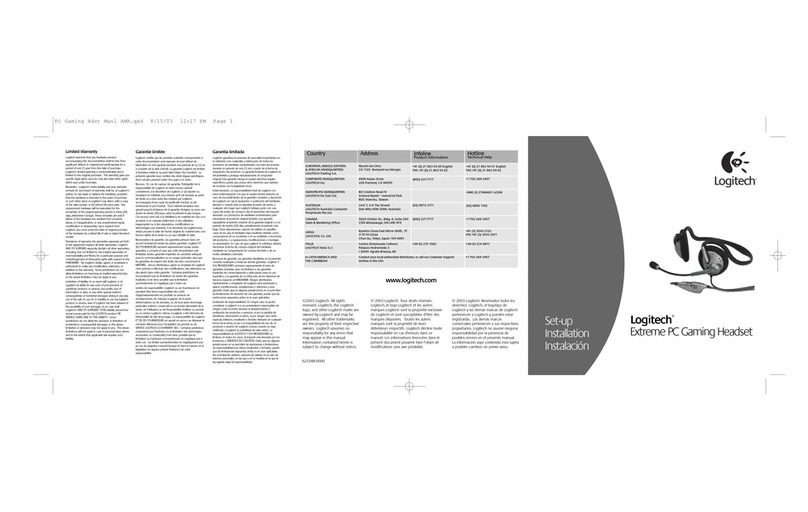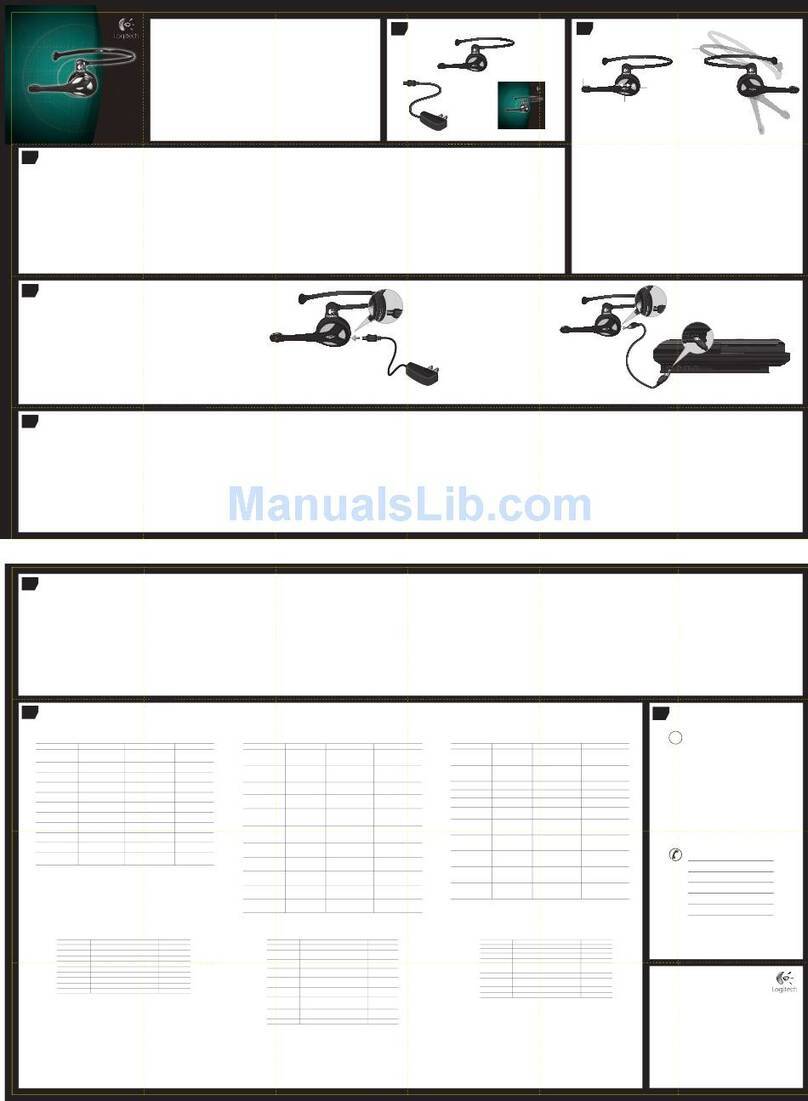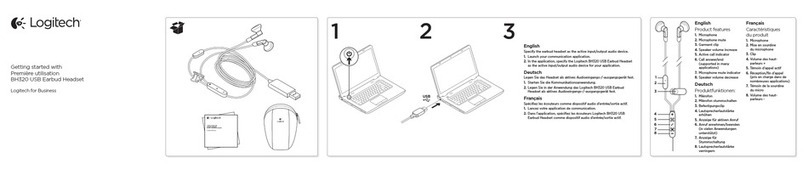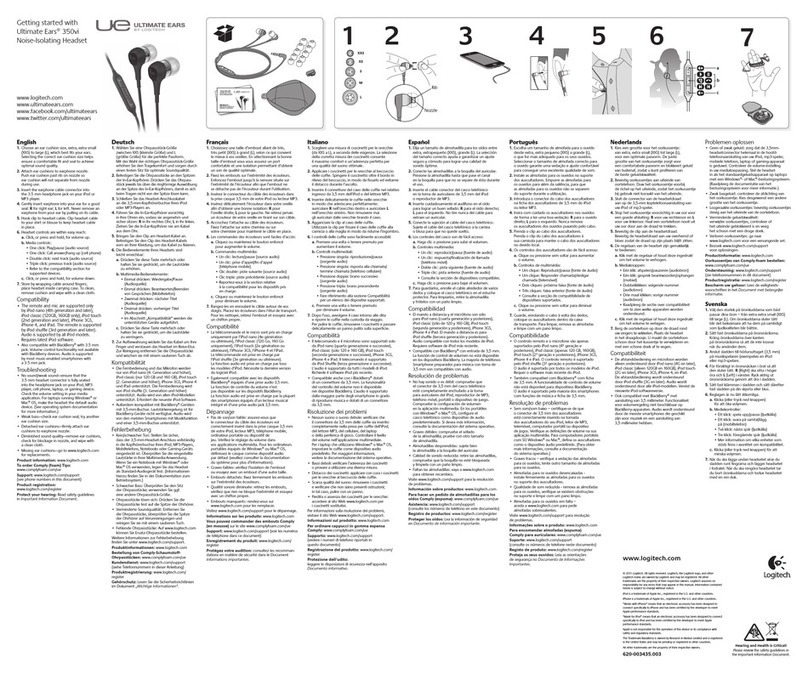What do you think?
¿Cuál es su opinión?
Qu’en pensez-vous?
Please take a minute to tell us. Thank you for purchasing our product.
Nos gustaría conocerla, si puede dedicarnos un minuto.
Le agradecemos la adquisición de nuestro producto.
Prenez quelques minutes pour nous faire part de vos commentaires.
Vous venez d’acheter ce produit et nous vous en remercions.
www.logitech.com/ithink
English
Help with setup: headset not working?
•Check both the headphone and microphone cable connections between the headset and
your computer. The 3.5 mm headphone plug (green) connects to the headphone jack on your computer,
and the 3.5 mm microphone plug (pink) connects to the microphone jack.
•Adjust the volume and microphone settings to an audible level in the application and operating system.
•Try restarting the media application.
•Close all media applications and check whether your computer soundcard has been selected
in your Windows operating system for playback and voice.
Windows XP: Go to Start/Control Panel/Sounds and Audio Devices/Audio tab.
Choose your sound card and click OK. Go to the Voice tab, select your sound card, and click OK.
Restart your media application.
Windows Vista and Windows 7: Go to Start/Control Panel/Sounds/Playback Devices tab.
Choose your sound card and click OK. Go to the Recording devices tab, choose your sound card,
and click OK. Restart the media application.
For additional assistance, please visit www.logitech.com/support.
Español
Ayuda con la instalación: ¿No funciona el audífono?
•Comprueba las conexiones de los auriculares y del micrófono entre el audífono y la computadora.
La clavija de auriculares de 3,5 mm (verde) se conecta a la toma de auriculares de la computadora,
y la clavija de micrófono de 3,5 mm (rosa) se conecta a la toma de micrófono.
•Ajusta la configuración de volumen y el micrófono a un nivel audible en la aplicación y en
el sistema operativo.
•Reinicia la aplicación multimedia.
•Cierra todas las aplicaciones multimedia y comprueba si la tarjeta de sonido de la computadora
está seleccionada en el sistema operativo Windows para reproducción y voz.
Windows XP: Ve a Inicio/Panel de control/Dispositivos de sonido y audio/ ficha Audio.
Selecciona la tarjeta de sonido y haz click en Aceptar. Ve a la ficha Voz, selecciona la tarjeta de sonido
y haz click en Aceptar. Reinicia la aplicación multimedia.
Windows Vista y Windows 7: Ve a Inicio/Panel de control/Sonidos/ficha Dispositivos
de reproducción. Selecciona la tarjeta de sonido y haz click en Aceptar. Ve a la ficha Dispositivos
de grabación, selecciona la tarjeta de sonido y haz click en Aceptar. Reinicia la aplicación multimedia.
Para obtener asistencia adicional, visita www.logitech.com/support.
Français
Aide à la configuration: le casque ne fonctionne pas?
•Vérifiez que les câbles de connexion du casque et du micro sont correctement reliés à l’ordinateur.
Reliez la prise casque 3,5 mm (verte) à l’entrée audio de l’ordinateur et reliez la prise du micro 3,5 mm
(rose) à l’entrée micro de l’ordinateur.
•Réglez les paramètres de volume et du micro à un niveau audible dans le système d’exploitation et
dans l’application.
•Essayez de redémarrer l’application multimédia.
•Fermez toutes les applications multimédia et vérifiez si la carte son de votre ordinateur est bien
sélectionnée dans les paramètres Lecture audio et Voix de votre système d’exploitation Windows.
Windows XP: sélectionnez Démarrer/Panneau de configuration/Sons et périphériques
audio/onglet Audio. Sélectionnez votre carte son et cliquez sur OK. Cliquez sur l’onglet Voix.
Sélectionnez votre carte son, puis cliquez sur OK. Redémarrez l’application multimédia.
Windows Vista et Windows 7: sélectionnez Démarrer/Panneau de configuration/Sons/
onglet Périphériques de lecture. Sélectionnez votre carte son et cliquez sur OK. Cliquez sur
l’onglet Périphériques d’enregistrement et sélectionnez votre carte son, puis cliquez sur OK.
Redémarrez l’application multimédia.
Pour toute aide supplémentaire, visitez le site www.logitech.com/support.
www.logitech.com/support
United States +1 646-454-3200
Argentina +00800-555-3284
Brasil +0 800-891-4173
Canada +1 866-934-5644
Chile 1230 020 5484
Latin America +1 800-578-9619
Mexico 001 800 578 9619
2