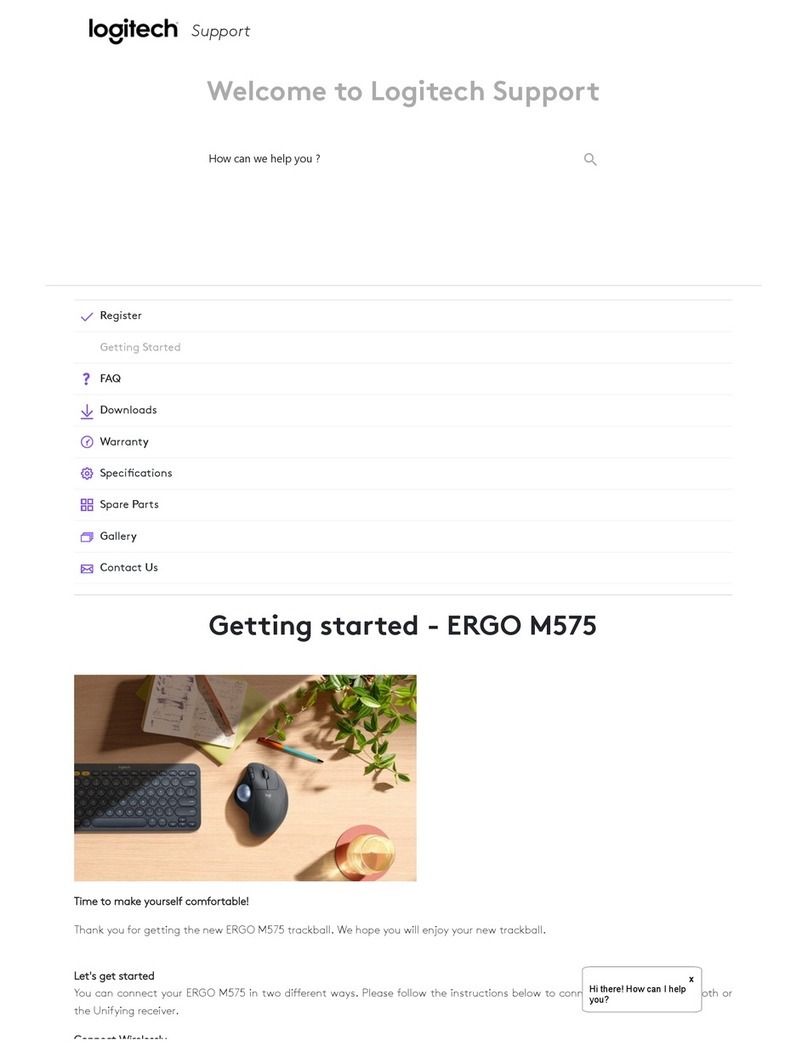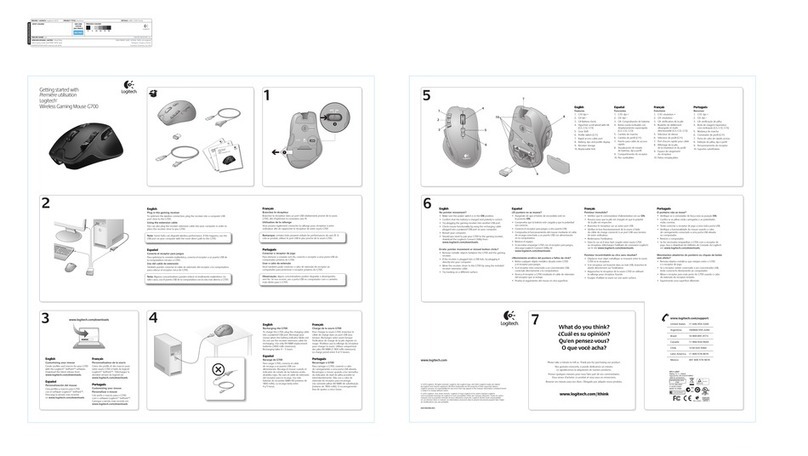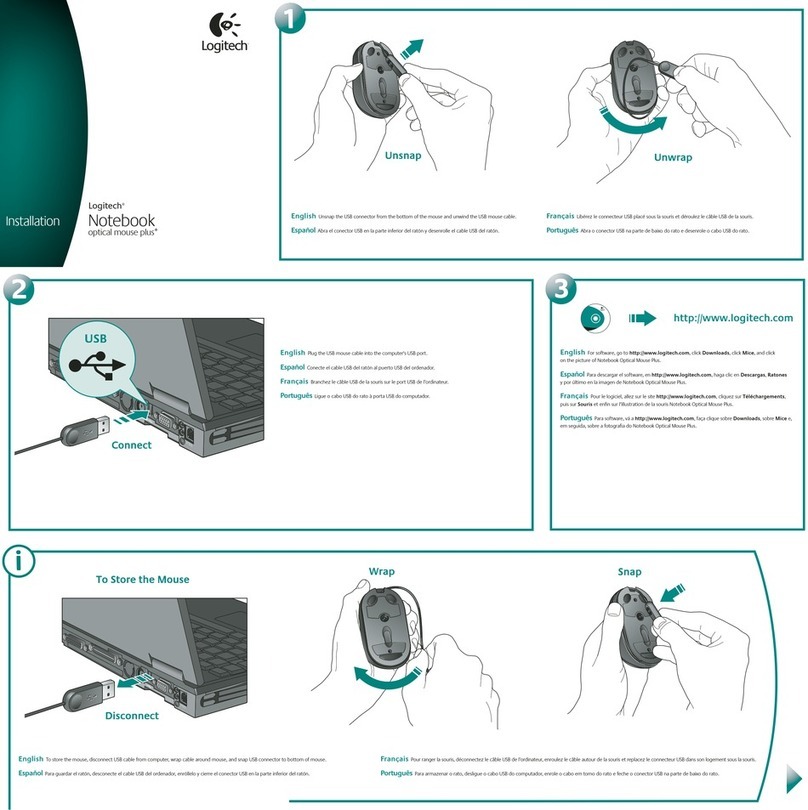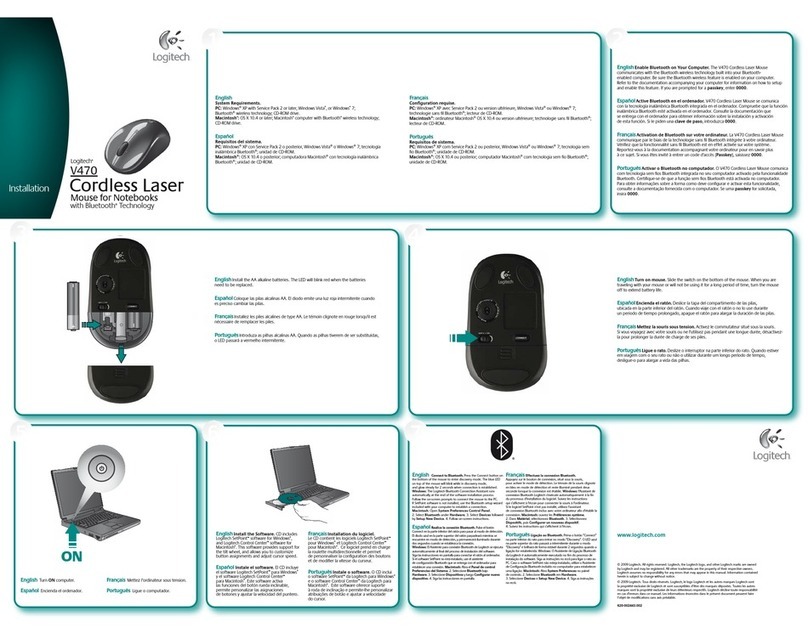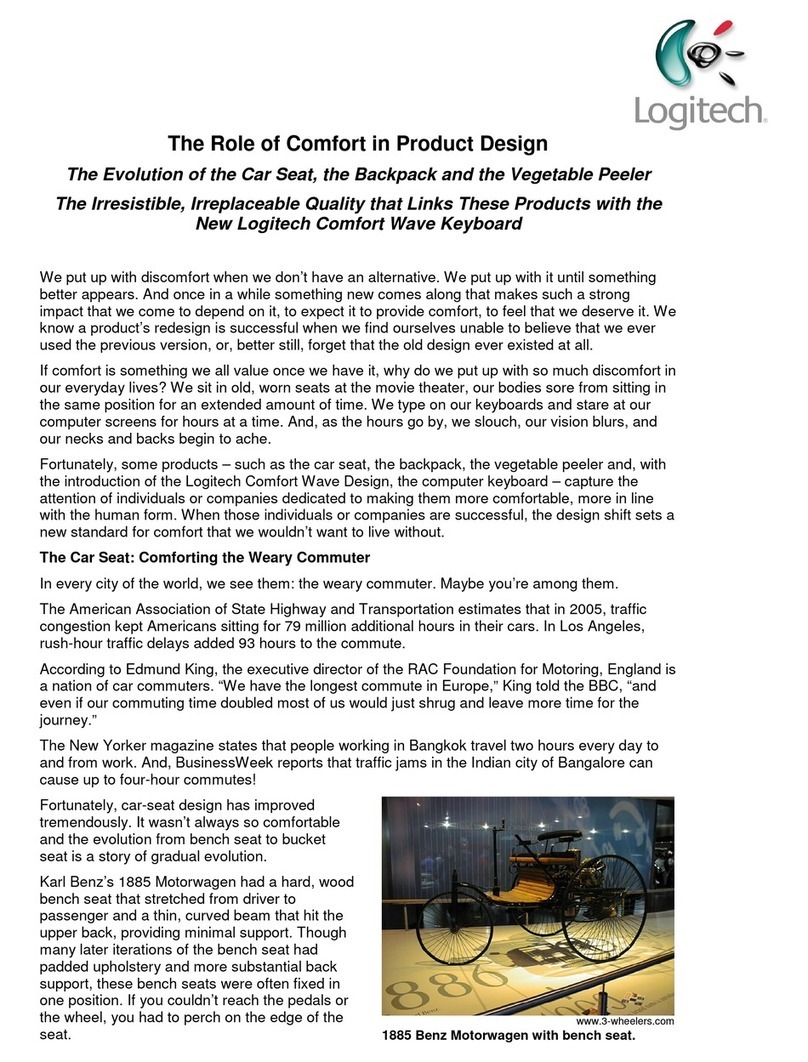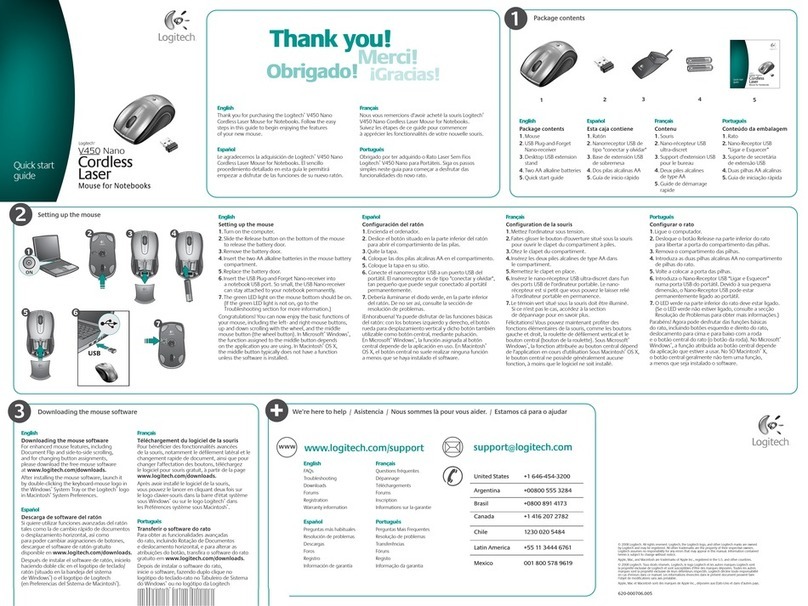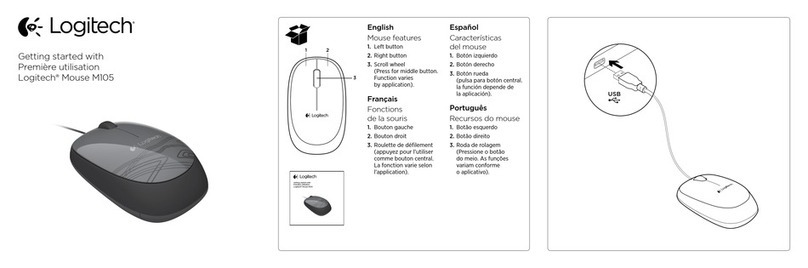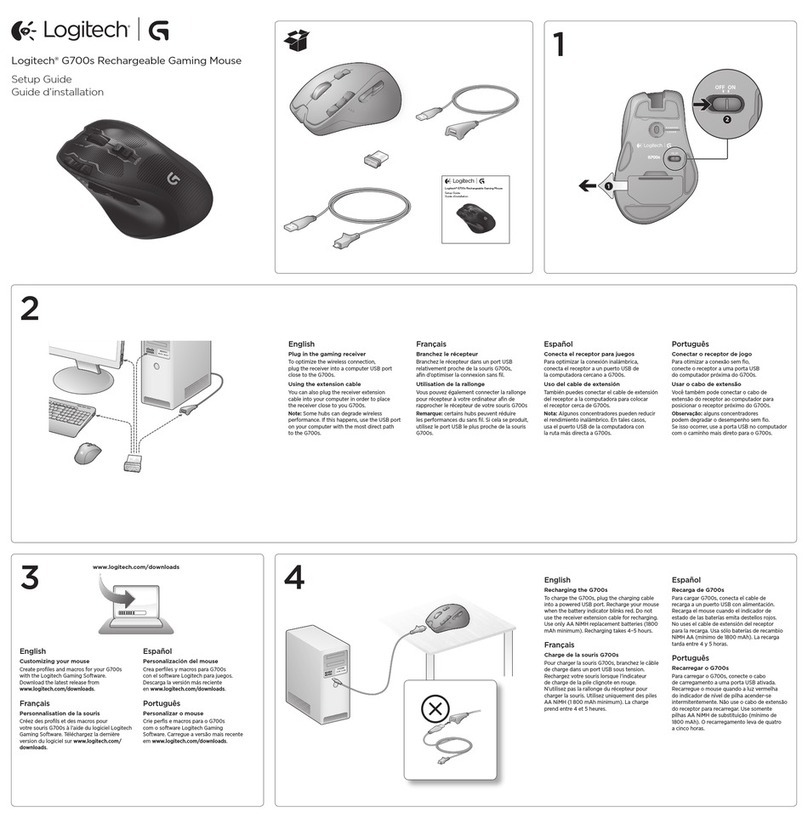8 English
Logitech® Wireless Mouse M545 / M546
The Logitech® Unifying receiver
Plug it. Forget it. Add to it.
Your new Logitech product ships
with a Logitech® Unifying receiver.
Did you know you can add a compatible
Logitech wireless device that uses
the same receiver as your current
Logitech Unifying product?
Are you Unifying-ready?
If you have a Logitech wireless device
that’s Unifying-ready, you can pair
it with additional Unifying devices.
Just look for the orange Unifying logo
on the new device or its packaging.
Build your ideal combo. Add something.
Replace something. It’s easy, and you’ll use
only one USB port for up to six devices.
Getting started is easy
If you’re ready to pair your device(s)
via Unifying, here’s what you need to do:
1. Make sure your Unifying receiver
is plugged in.
2. If you haven’t already, download
the Logitech® Unifying software from
www.logitech.com/unifying.
3. Start the Unifying software* and follow the
onscreen instructions to pair the new wireless
device with your existing Unifying receiver.
*Go to Start / All Programs / Logitech / Unifying /
Logitech Unifying Software
Help with setup:
Mouse not working
• Is the mouse powered on?
• Is the Pico receiver securely
plugged into a computer USB port?
Try changing USB ports.
• If the Pico receiver is plugged into
a USB hub, try plugging it directly
into a USB port on your computer.
• Try moving the Pico receiver to a USB port
closer to the mouse.
• Remove metallic objects between
the mouse and the Pico receiver.
• Check the orientation of the battery
inside the mouse. Replace the battery
if necessary. The mouse uses one AA
alkaline battery.
• Try reconnecting the mouse and
Pico receiver using the Logitech Unifying
software. (Refer to the Unifying section
in this guide.)
• If other USB 3.0 devices are in use,
try plugging Pico receiver into other
USB port at a distance.
Windows®is a trademark of the Microsoft group
ofcompanies.