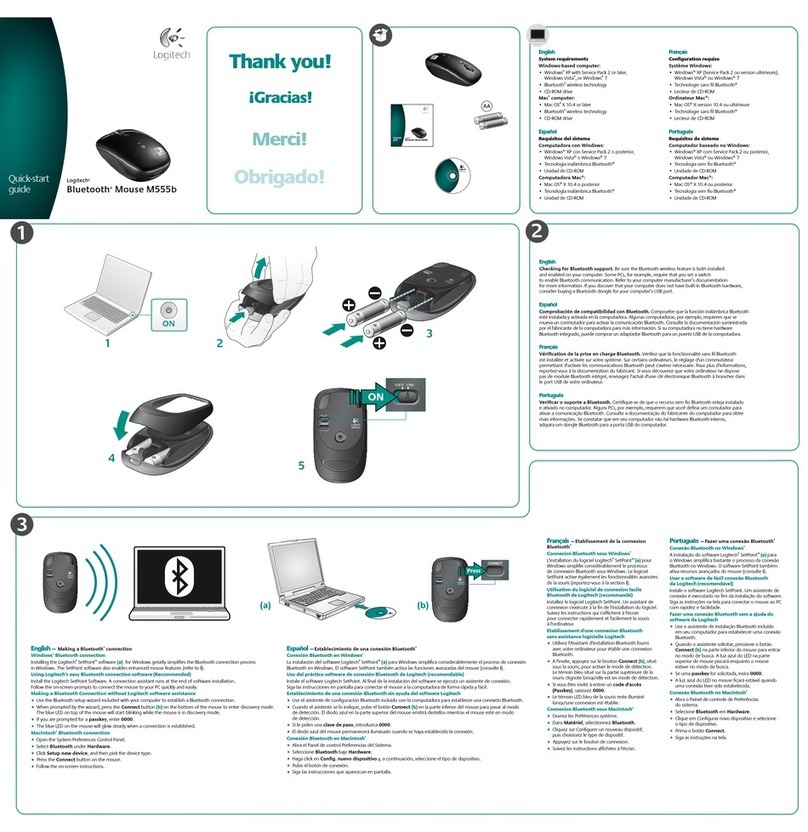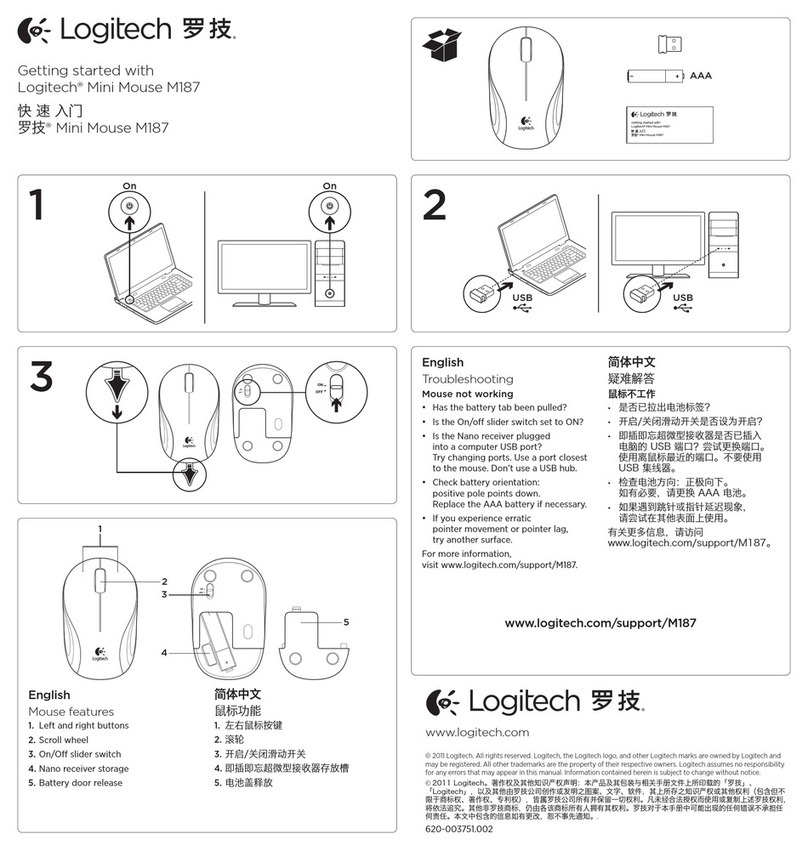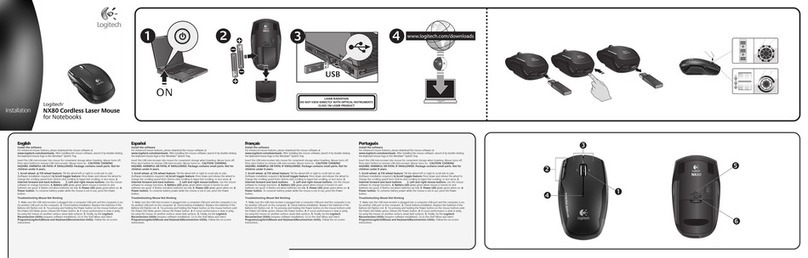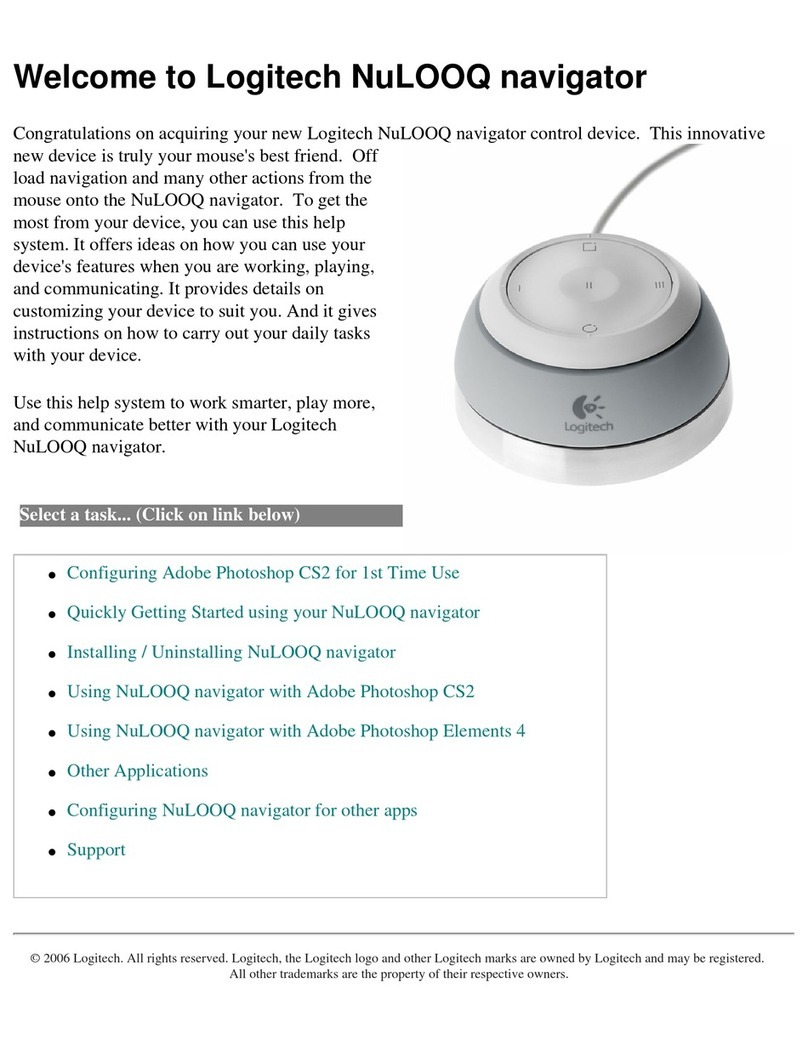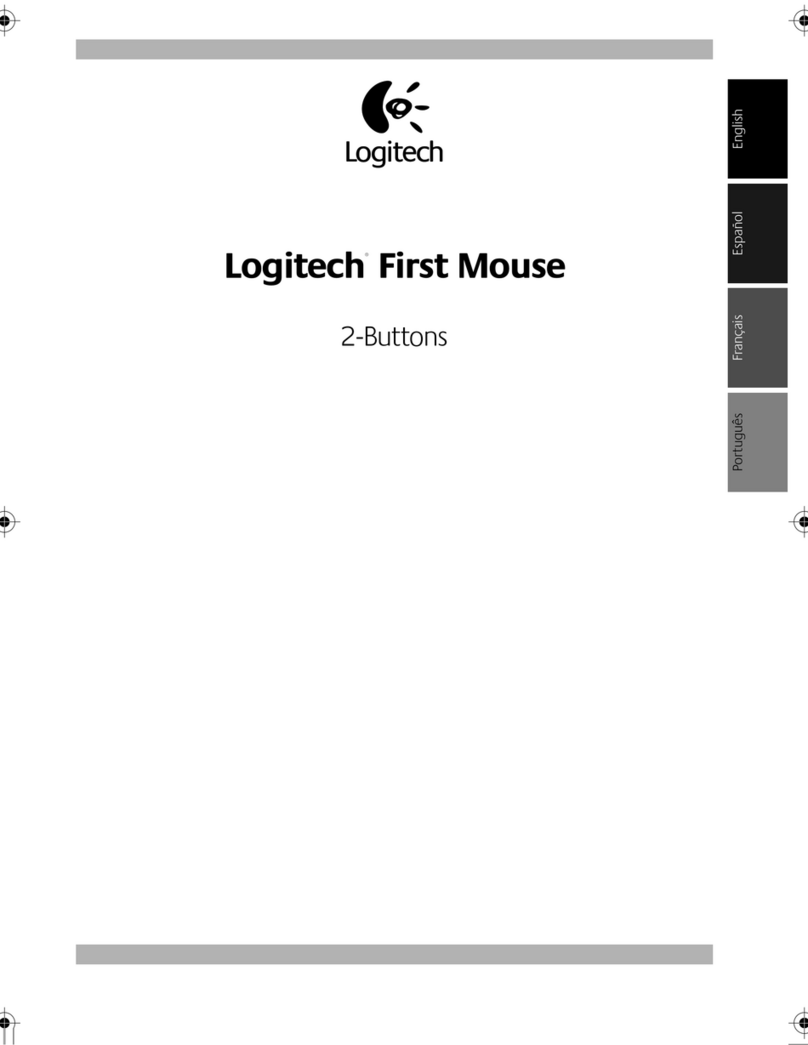Logitech® Wireless Mouse M560
Setup Guide
1
2
Logitech® Wireless Mouse M560
Setup Guide
English
Mouse features
Windows® 8 features
1. Windows 8 edge menu button:
•Hold down the button and move your mouse to the
left to display the Windows 8 App bar. Release to
select.
•Hold down the button and move your mouse to the
right to display the Windows 8 Charms. Release to
select.
2. Scroll wheel:
•Press the wheel down to switch between hyper-fast
scrolling and click-to-click scrolling.
•Tilt the wheel left/right for Internet back/forward.
3. Show the Windows desktop.
4. Show the Windows 8 Start screen.
For more Windows 8 mouse features and options,
download the latest software from www.logitech.com/
downloads.
Windows 7 features (software required)
1. Application switcher.
2. Scroll wheel:
•Press the wheel down to switch between hyper-fast
scrolling and click-to-click scrolling.
•Tilt the wheel left/right for horizontal scroll.
3. Back button.
4. Forward button.
To activate the Windows 7 features you must download the
latest software from
www.logitech.com/downloads.
5. Battery LED. Illuminates red when battery power is low,
green when battery power is good.
6. On/O slider switch.
7. Receiver storage.
8. Battery door.
繁體中文
滑鼠功能
Windows® 8 功能
1. Windows 8 側邊功能表按鈕:
•按住按鈕並向左移動滑鼠,可顯示 Windows 8 應用
程式列。放開按鈕可進行選取。
•按住按鈕並向右移動滑鼠,可顯示 Windows 8
Charm。放開按鈕可進行選取。
2. 滾輪:
•按下滾輪可在超快捲動與精準的分段捲動模式之間
來回切換。
•左/右傾斜滾輪可執行網際網路後退/前進功能。
3. 顯示 Windows 桌面。
4. 顯示 Windows 8 開始畫面。
如需更多的 Windows 8 滑鼠功能與選項,請至
www.logitech.com/downloads 下載最新軟體。
Windows 7 功能 (需要安裝軟體)
1. 應用程式切換鍵。
2. 滾輪:
•按下滾輪可在超快捲動與精準的分段捲動模式之間
來回切換。
•左/右傾斜滾輪可執行水平捲動功能。
3. 後退按鈕。
4. 前進按鈕。
若要啟用 Windows 7 功能,必須至
www.logitech.com/downloads 下載最新軟體。
5. 電池 LED 指示燈。當電池電量過低時亮起紅燈,電力充
足時亮起綠燈。
6. 開啟/關閉切換開關。
7. 接收器收納處。
8. 電池蓋。
한국어
마우스 특징
Windows® 8 기능
1. Windows 8 에지 메뉴 버튼:
•버튼을 누른 상태로 마우스를 왼쪽으로 이동하면
Windows 8 앱표시줄이표시됩니다. 선택하려면 버
튼에서 손을 뗍니다.
•버튼을 누른 상태로 마우스를 오른쪽으로 이동하면
Windows 8 Charm 표시줄이 표시됩니다. 선택하려면
버튼에서 손을 뗍니다.
2. 스크롤 휠:
•초고속 스크롤과 클릭 투클릭 스크롤 간에 전환하려
면휠을 아래로 누릅니다.
•인터넷 뒤로/앞으로 기능을 이용하려면 휠을 왼쪽/오
른쪽으로 기울입니다.
3. Windows 바탕 화면을 표시합니다.
4. Windows 8 시작 화면을 표시합니다.
추가 Windows 8 마우스 기능과 옵션에 대해서는
www.logitech.com/downloads에서 최신 소프트웨어를 다
운로드하십시오.
Windows 7 기능(소프트웨어 필요)
1. 응용 프로그램 전환기.
2. 스크롤 휠:
•초고속 스크롤과 클릭 투클릭 스크롤 간에 전환하려
면휠을 아래로 누릅니다.
•수평 스크롤은 휠을 왼쪽/오른쪽으로 기울입니다.
3. 뒤로 버튼.
4. 앞으로 버튼.
Windows 7 기능을 활성화하려면
www.logitech.com/downloads에서 최신 소프트웨어를 다
운로드해야 합니다.
5. 배터리 LED. 배터리 전원이 부족하면 빨간색으로 불이 켜
지고, 배터리 전원이 양호하면 녹색으로 불이 켜집니다.
6. 켜기/끄기 슬라이더 스위치.
7. 수신기 보관.
8. 배터리 덮개.
3
www.logitech.com/downloads
USB
USB
Windows 8