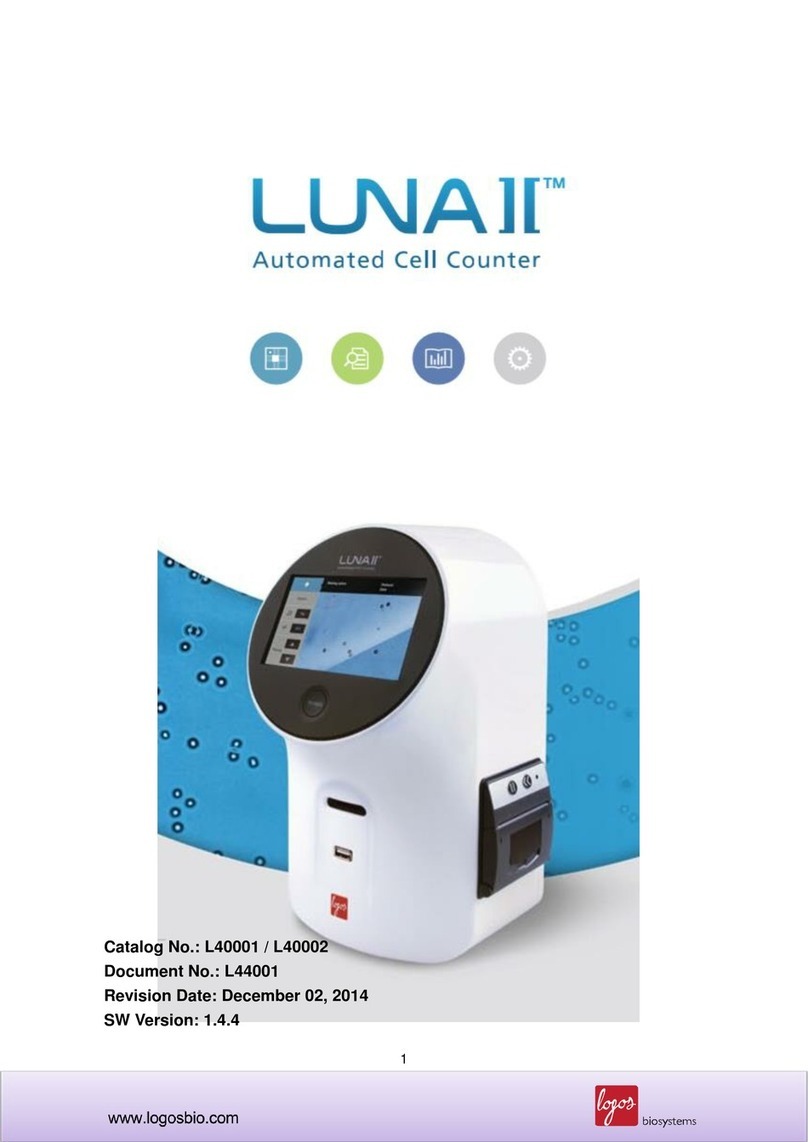5
Chapter 1 –Introduction
1.1 Product Overview
Brewing and winemaking use yeast to convert carbohydrates into alcohol in anaerobic conditions, a process called
fermentation. The quality and quantity of yeast cells “pitched” to start the fermentation process greatly affects the aroma,
clarity, and flavor of the final product. Too few yeast cells can result in soapy and chemical flavors due to byproducts
created by stressed and overworked yeast cells, incomplete fermentation, or unwanted bacterial infections. Although
more yeast pitched can lead to cleaner flavors, the variability in quantity of yeast added can make reproducing quality
and flavor between batches difficult. Some brewers and winemakers pitch by volume or weight, a highly variable and
inaccurate way of estimating the number of yeast added. Hemocytometers and microscopes are the main tools used to
analyze yeast cell count and viability, a time consuming process with a high level of user-user variability.
The LUNA-II YF™Automated Yeast Cell Counter is a fully automated solution for yeast cell counting and viability
analysis. An autofocusing liquid lens and a proven counting algorithm make yeast cell counting a simple, quick, and
reproducible task. Simply prepare a yeast sample solution and the LUNA-II YF™does the rest, doing away with the
subjectivity and time expenditure of manual cell counting.
The LUNA-II YF™produces:
the total number of cells per mL,
the number of live and dead cells per mL,
the viability of cells (% live cells to total cells),
cell images (optional: labeling live and dead cells as green and red circles, respectively).
The LUNA-II YF™automatically saves results as CSV files and provides the option to generate comprehensive PDF
reports with the date, time, protocol used, cell images, and relevant histograms. The LUNA-II YF™also provides the
option to review previous data that can be exported to USB as a CSV file.
Both reusable and disposable slides can be used with the LUNA-II YF™. Designed for cost-efficient an accurate cell
counting, the LUNA™Reusable Slide combines the economy of manual cell counting with the speed, accuracy, and
convenience of automated cell counting. The disposable PhotonSlides™are made with optical quality materials with low
autofluorescence to allow for optimal fluorescence detection. PhotonSlides™maintain the highest standard of cell
counting accuracy and offer the ultimate counting experience with no mess or cleanup.
1.2 Key Features