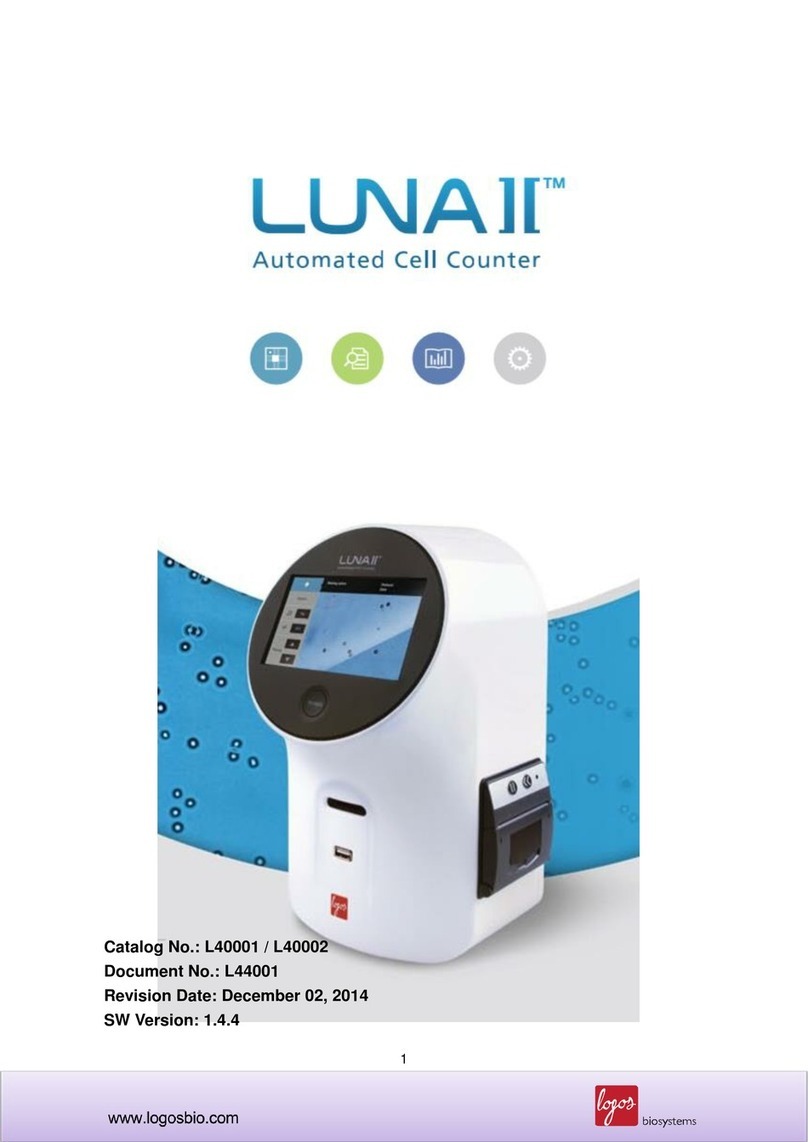Setting LUNA-FX7
1. Select “Bright Field Cell Counting”
2. Choose “TOTAL CELL COUNTING”
or “CELL COUNTING & VIABILITY”
1) Total Cell Counting : Without staining dye
2) Viability : Using staining dye
3. Select “ SETTING“ at the top right of the screen,
and select “CELL COUNTING” on the right menu.
4. Set the options for slide and chamber area
5.Set the options for Staining.
·For “viability” cell counting, mix cell suspension with 0.4%
trypan blue solution in 1:1 ratio (Dilution Factor : 2).
· For total cell counting, there is no options for staining.
6. Set the options for Autofocus
2. Insert Slide
Press EJECT and put slide into the slide port on
the right side of the device.
Insert slide by pressing INSERT.
4. Counting result display ①
By pressing the “Tag” button, live cells are
displayed in green, dead cells are displayed in
red, and you can check whether or not the cells
are being counted visually.
1.Load sample
Load appropriate volume of sample into the
counting slide chamber.
You can easily load it by touching the tip as
shown above and tilting it at 45 to 65 degrees.
3. Focus & Light Intensity adjustment and count
Make sure that the cells are in focus, press the light
bulb icon to adjust the intensity of the light asneeded.
After adjusting the focus, press “Count” button on
the upper right of the screen to count cells.
5. Counting result display ②
Press “Histogram & Gating” button to display
histogram of cellsize and cell number. Gating by cell
size is possible.
Alternatively, dilution rate can be calculated by
pressing the “Dilution” button.
6.Data storage
Insert a USB memory and press the "Save & Print"
button to save PDF format report and TIFFimages
orprint data.
The data also canbe saved indesignated PCvia WiFi
orEthernet.
Bright Field Cell Counting Procedure with/without Trypan Blue
© 2020 Logos Biosystems, Inc. All Rights Reserved. Logos Biosystems |www.logosbio.com
Cell Counting Procedure
●Adherent cells
1. Prepare cell suspension.
(Recommended cell concentration range : 5x104~2x107cells/mL)
(Cell size range : 1-90 μm, Optimal : 3-60 μm)
2. Aspirate the medium and rinse the flask with DPBS.
3. Aspirate DPBS, add trypsin-EDTA and place cells in 1-3 minutes
at room temperature. Tap the flask to detach cells.
4. Add medium containing serum to neutralize trypsin-EDTA.
5. Centrifuge cells at 900~1200 rpm for 2 minutes at room temperature.
6. Aspirate the media and resuspend cell pellet using DPBS.
7. Mix 0.4% trypan blue solution and cells in 1:1 ratio.
※No need to mix the staining dye for Total Cell Counting
Cell Preparation (Example)
●Suspension cells
1. Prepare cell suspension.
(Recommended cell concentration range : 5x104~2x107cells/mL)
(Cell size range : 1-90 μm)
2. Centrifuge cells at 900~1200 rpm for 2 minutes at room temperature.
3. Aspirate the media and resuspend cell pellet using DPBS.
4. Mix 0.4% trypan blue solution and cells in 1:1 ratio.
※No need to mix the staining dye for Total Cell Counting
Loading Volume : 10ul Loading Volume : 10ul
Loading Volume : 10ul Loading Volume : 50ul