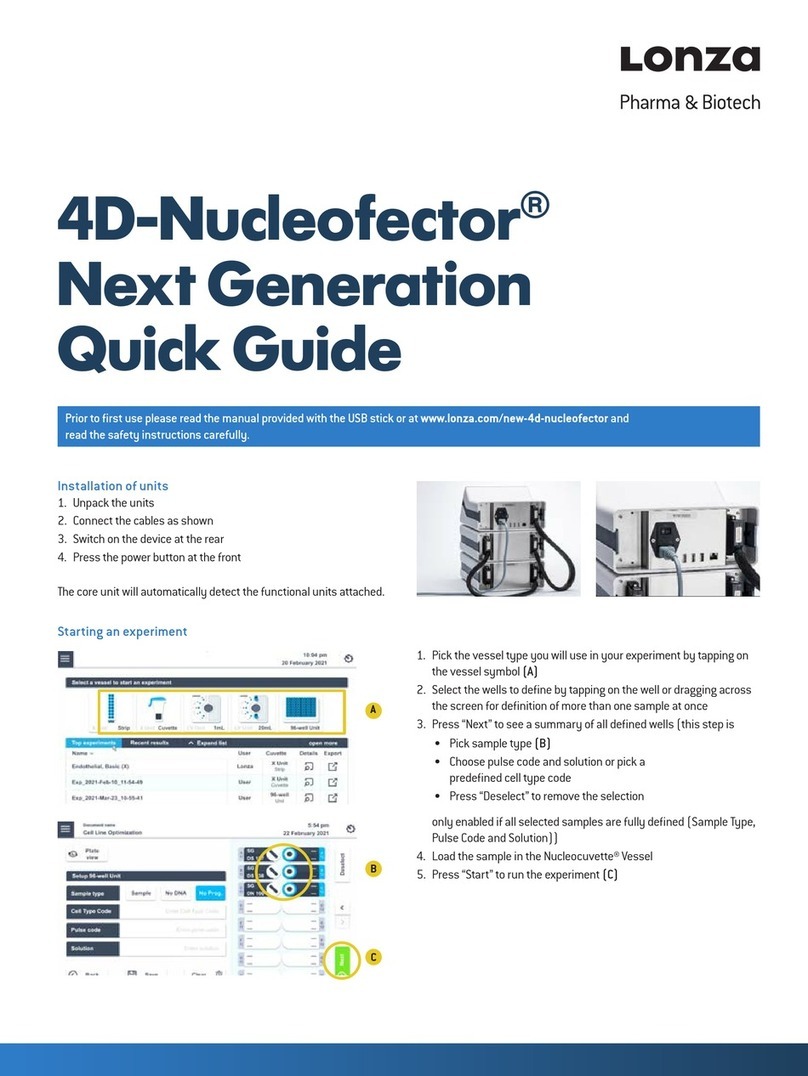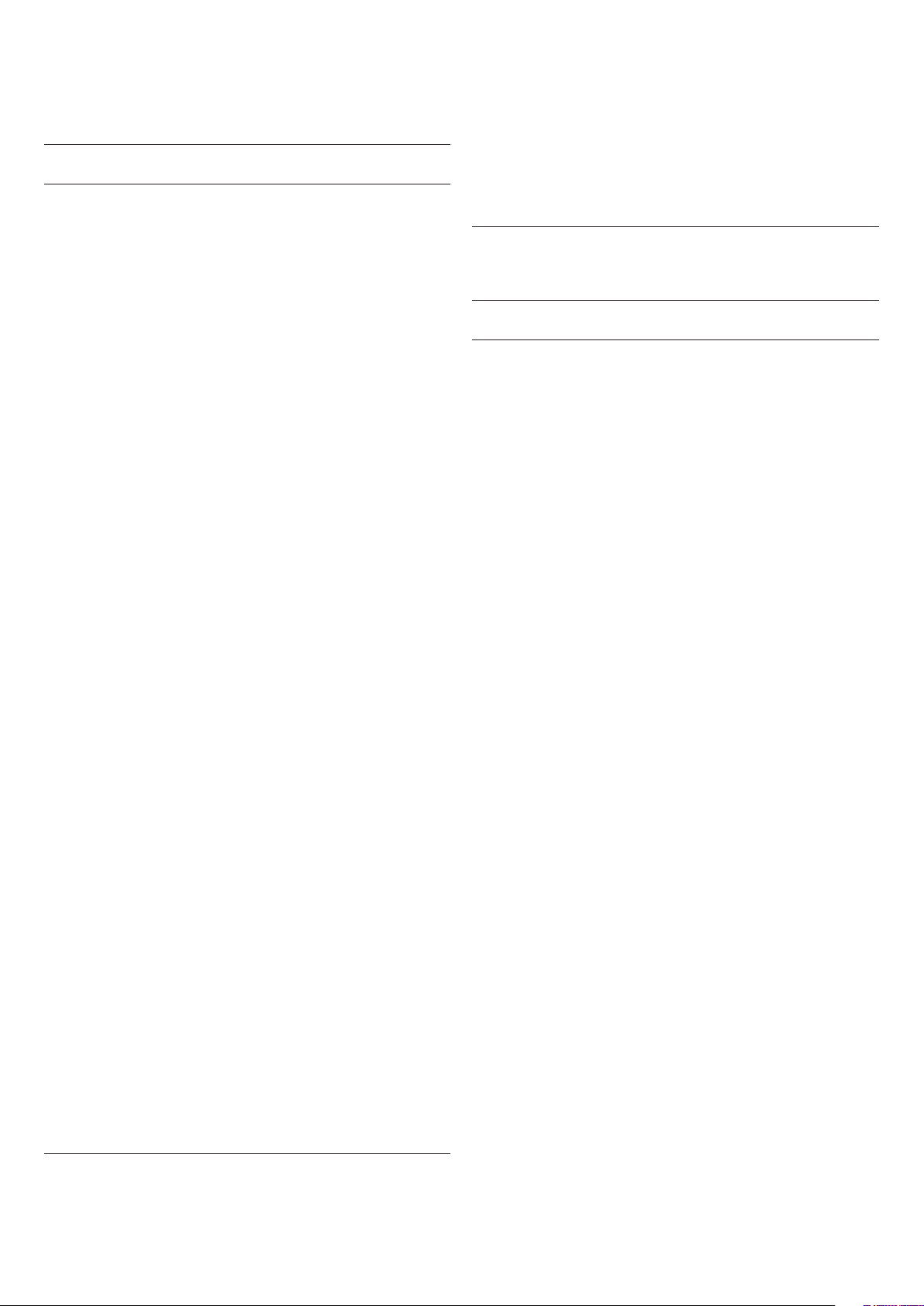4D-Nucleofector™ Manual – Bioscience Solutions 7
2.3 Safety Instructions –
Please Read Carefully
This symbol means that there is a risk of electric shock. An electric shock
could cause death or personal injury.
The 4D-Nucleofector™ System has been certied by international
safety standards and is safe to use when operated in accordance
with this manual.
This system is designed to deliver variable high voltage electrical impulses
for the purpose of introducing substrates into eukaryotic cells.
These electrical impulses can be deadly!
Therefore, use this system with care and take the following precautions:
–
Only use the system once you have read the 4D-Nucleofector™ Manual.
The manual should be accessible for all users. Make sure that each
potential user reads it.
–
Do not open the system. The system does not contain user-serviceable
parts. Under no circumstances should circuit components be interfered
with, as they can deliver an electric shock even when system is not
in operation.
– Do not alter the system in any manner.
–
Do not obstruct the movement of the drawer holding the Nucleofection
vessels or culture plates.
–
Do not plug any non-Lonza-certied connectors into the external high
voltage electrode sockets at the rear side of the 4D-Nucleofector™
System. They are designed to connect certied add-on systems to the
4D-Nucleofector™ System, e.g., the 96-well Shuttle™ Device.
– Only use the system when it is set on top of a safe, leveled and stable
table or bench.
– Set up the system in such a way that easy removal of the power cord
is possible at any time.
– Do not expose the system to a humid environment.
– The system must not be exposed to direct sunlight nor be placed in
a hot environment.
– The system is not approved for use in re- or explosion-endangered
areas, nor for use with inammable or explosive media.
– Take precautions against severe impacts and vibration while moving
and transporting the 4D-Nucleofector™ System.
–
Only use the system with Lonza-certied Nucleofector™ Solutions
and Lonza-certied Nucleofection vessels (100 µL Nucleocuvette™
Vessel or 20 µL Nucleocuvette™ Strip for X Unit; 1 mL or LV
Nucleocuvette™ Cartridge for LV Unit; 24-well Dipping Electrode Array
for Y Unit). Using consumables from any other source than Lonza will
preclude all warranty and liability claims.
–
Do not alter the setup of the pre-assembled LV Nucleocuvette™
Cartridge.
–
Standard Nucleofector™ Solutions are not compatible with the
4D-Nucleofector™ System.
– Never unplug high voltage cable while system is running.
–
Unpack the Nucleocuvette™ Vessels or 24-well Dipping Electrode
Arrays immediately before the experiment. Make sure that the outer
contact areas are dry.
– Safety may be compromised if any uid has been spilled in the close
vicinity of the 4D-Nucleofector™ System. Ensure that no uid is in
contact with or has entered the system.
–
System safety may be compromised if any uid enters the system. To
ensure that the system is safe to use, contact Lonza Scientic Support
for advice on actions or precautions that should be taken.
– Do not insert or place foreign objects in the electrical drawers of the
4D-Nucleofector™ System.
–
Safety may be compromised if any foreign object has entered the
4D-Nucleofector™ System. To ensure that the system is safe to use,
contact Lonza Scientic Support for advice on actions or precautions
that should be taken.
–
If the 4D-Nucleofector™ System has been damaged, ensure that the
system can not be used by any personnel and contact Lonza Scientic
Support for assistance.
– All service shall be performed by Lonza authorized personnel only.
–
Handling of system parts that may be contaminated with sample
should always be performed using protective gloves and any disposal
of such parts must be according to federal, state or local procedures for
clinical waste handling and disposal. Use secure leakproof containers
and avoid unprotected handling of such parts.
Lonza disclaims all warranties and shall in no event be liable for any kind
of damages caused by or arising out of any operation or use in violation
with the above safety and handling instructions.
2.4 Waste Disposal
Disposal of used consumables from Nucleofector™ Kits
Dispose used cuvettes, pipettes and Nucleofector™ Solutions in a biohazard
container. Refer to your local waste management organization and to the
relevant laboratory safety instructions for proper disposal practices.
2