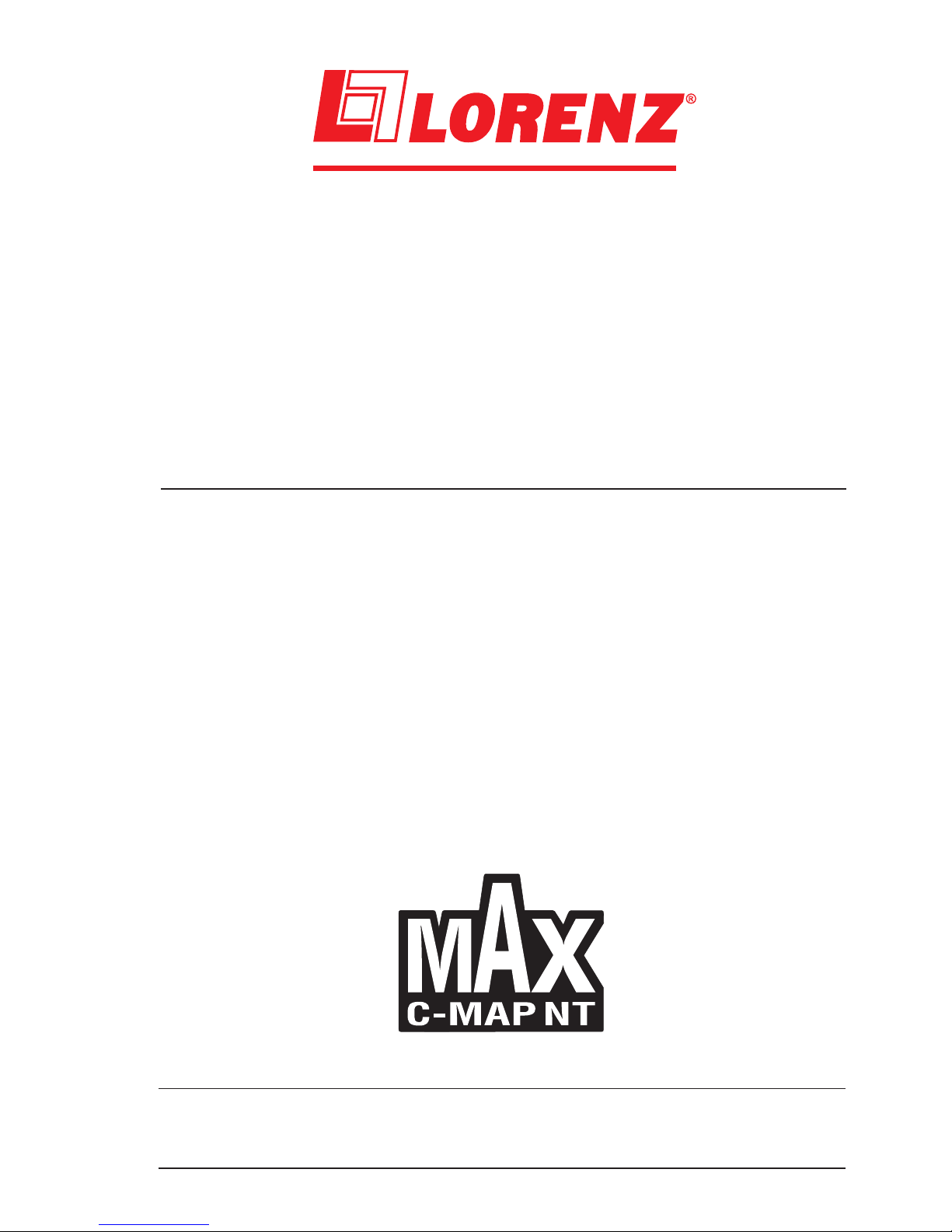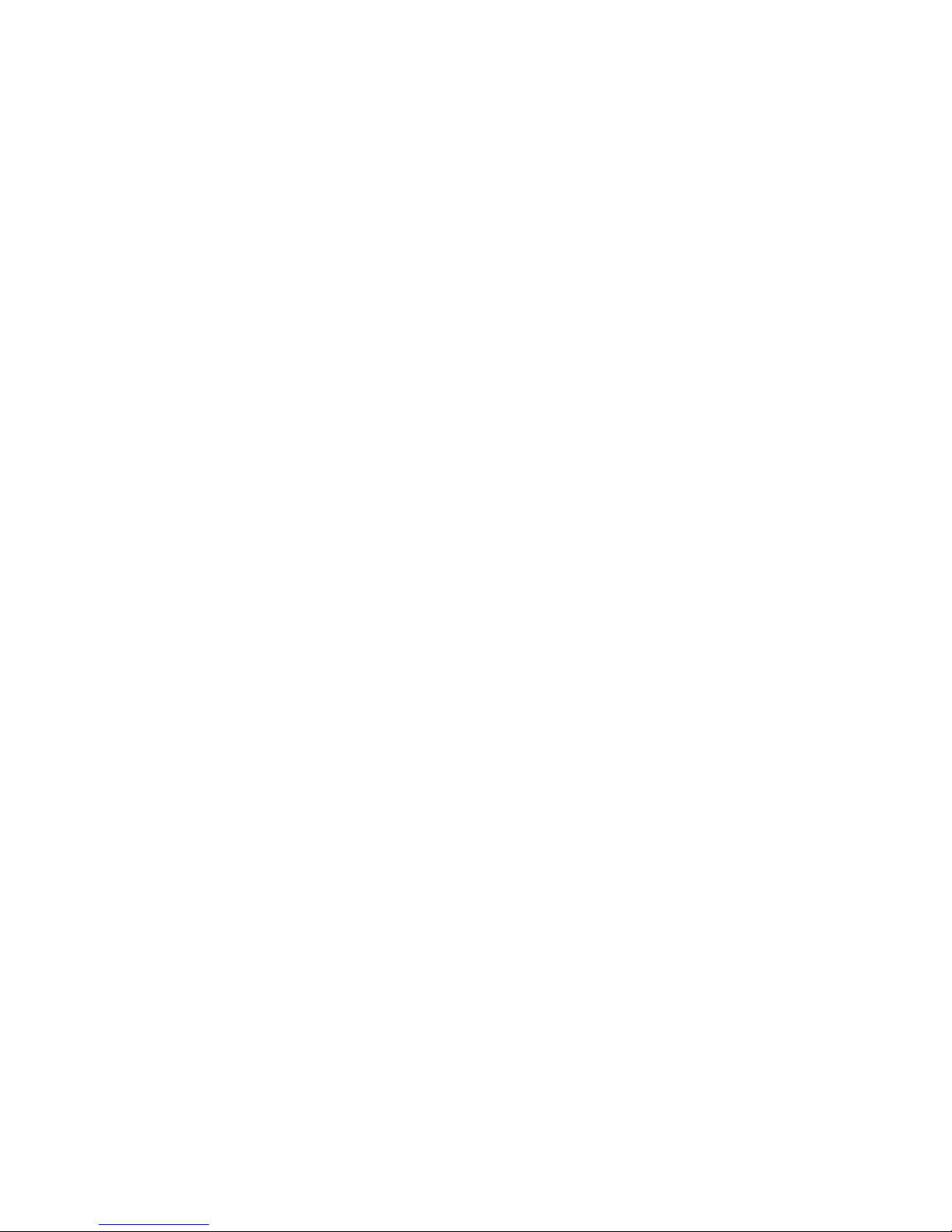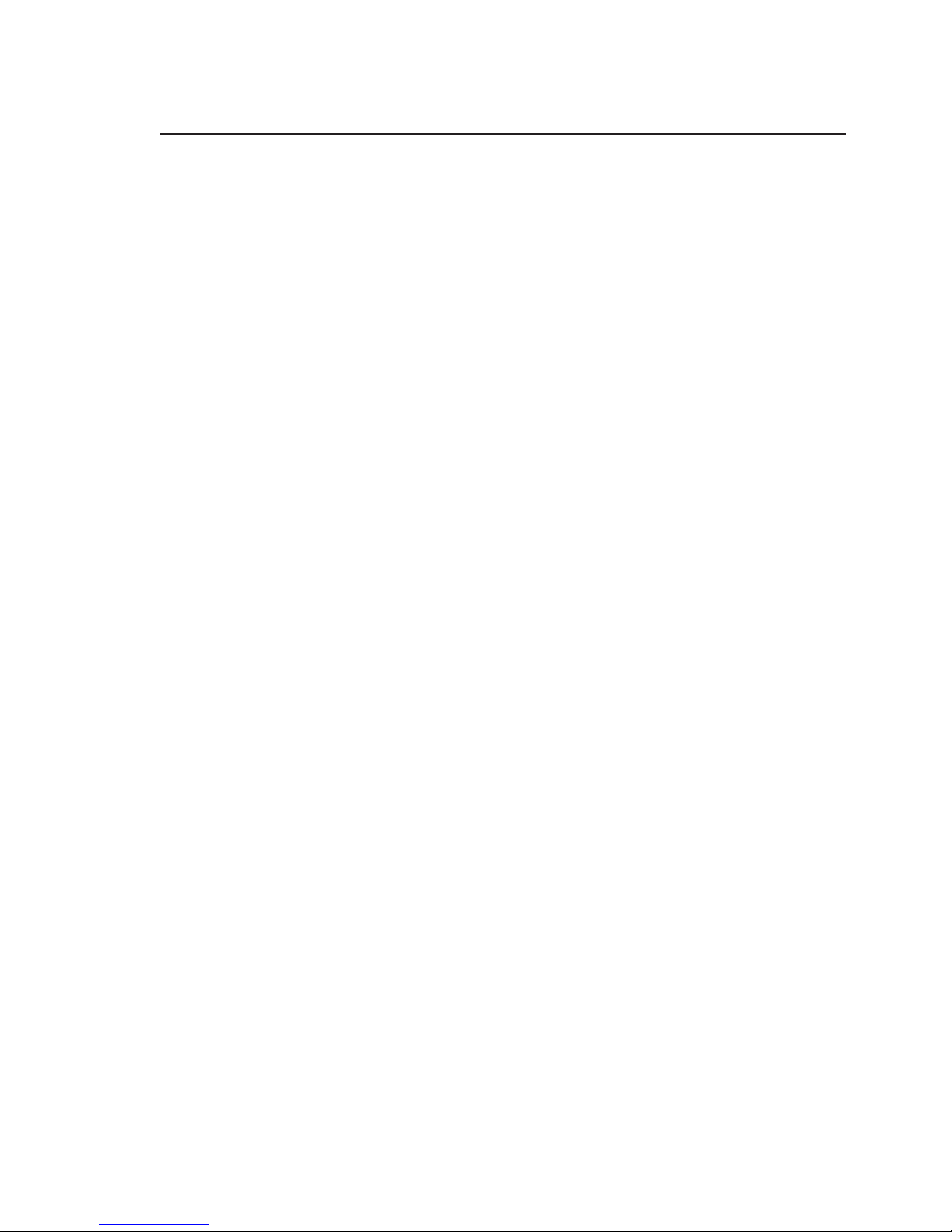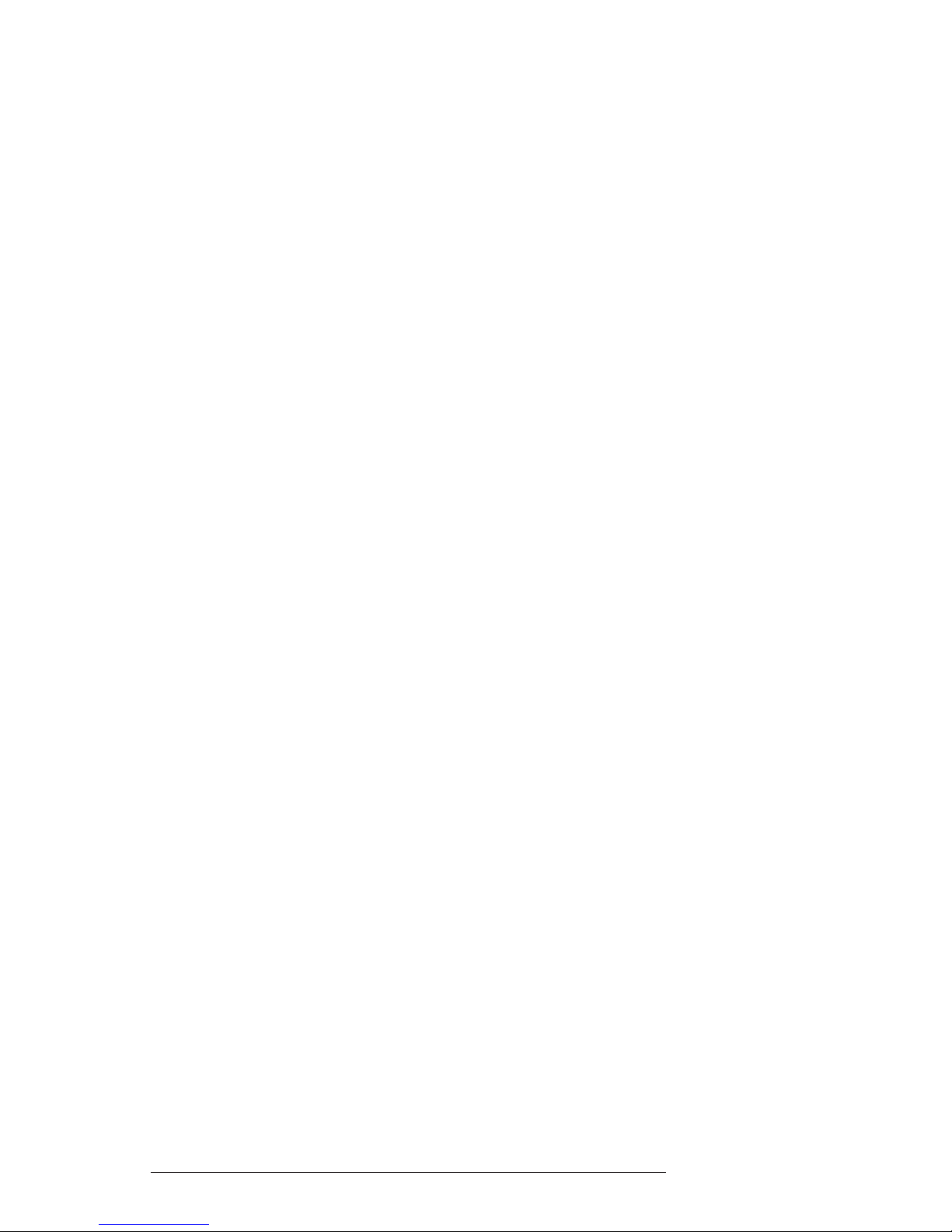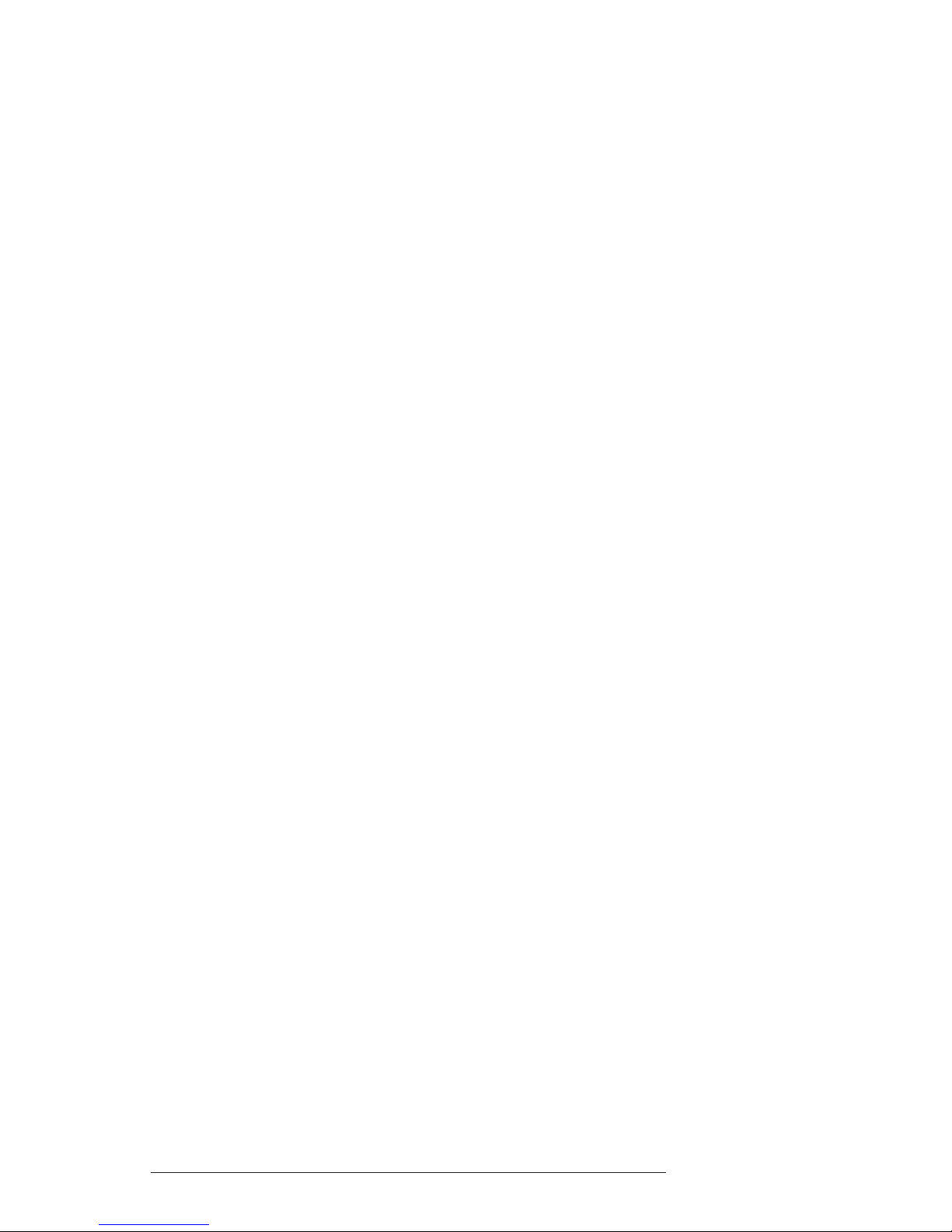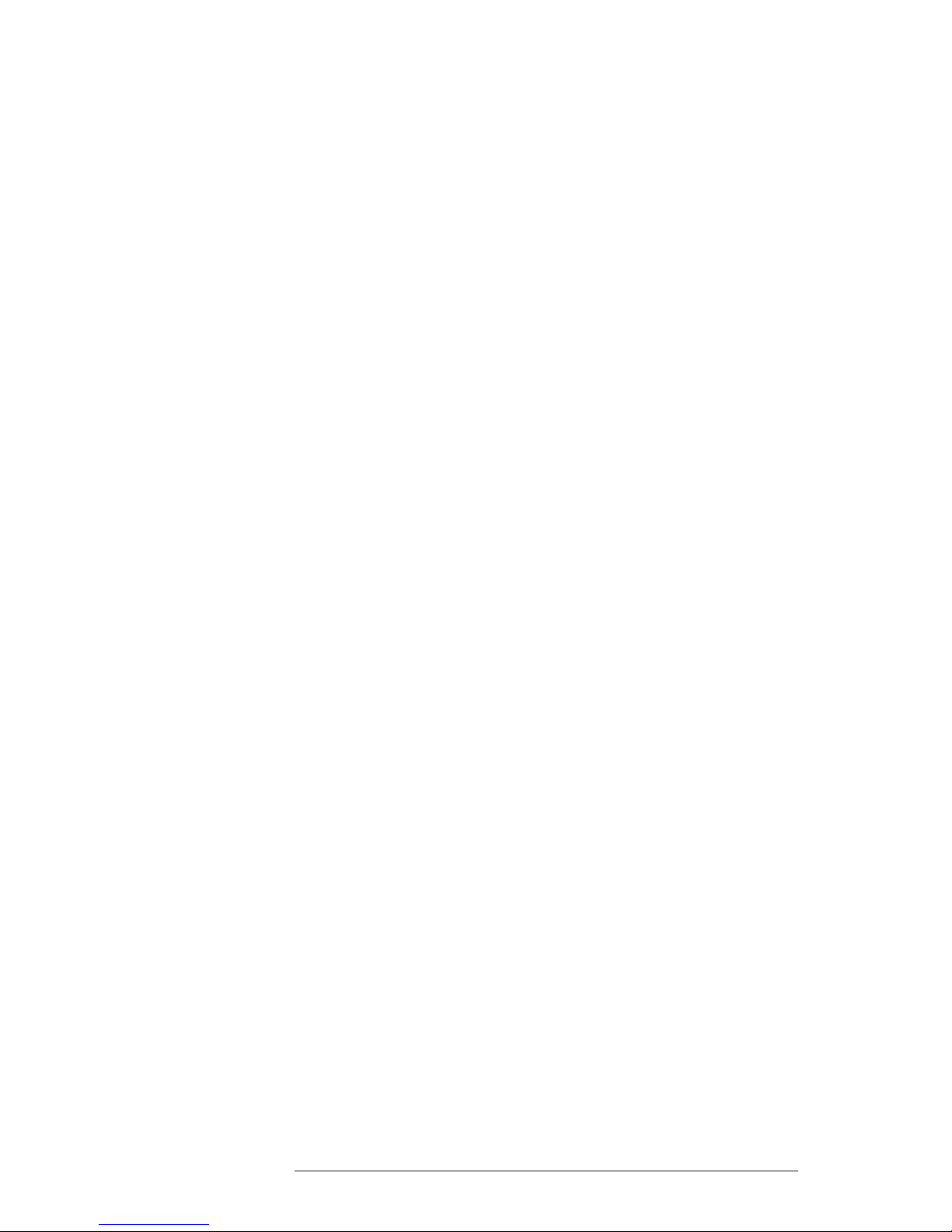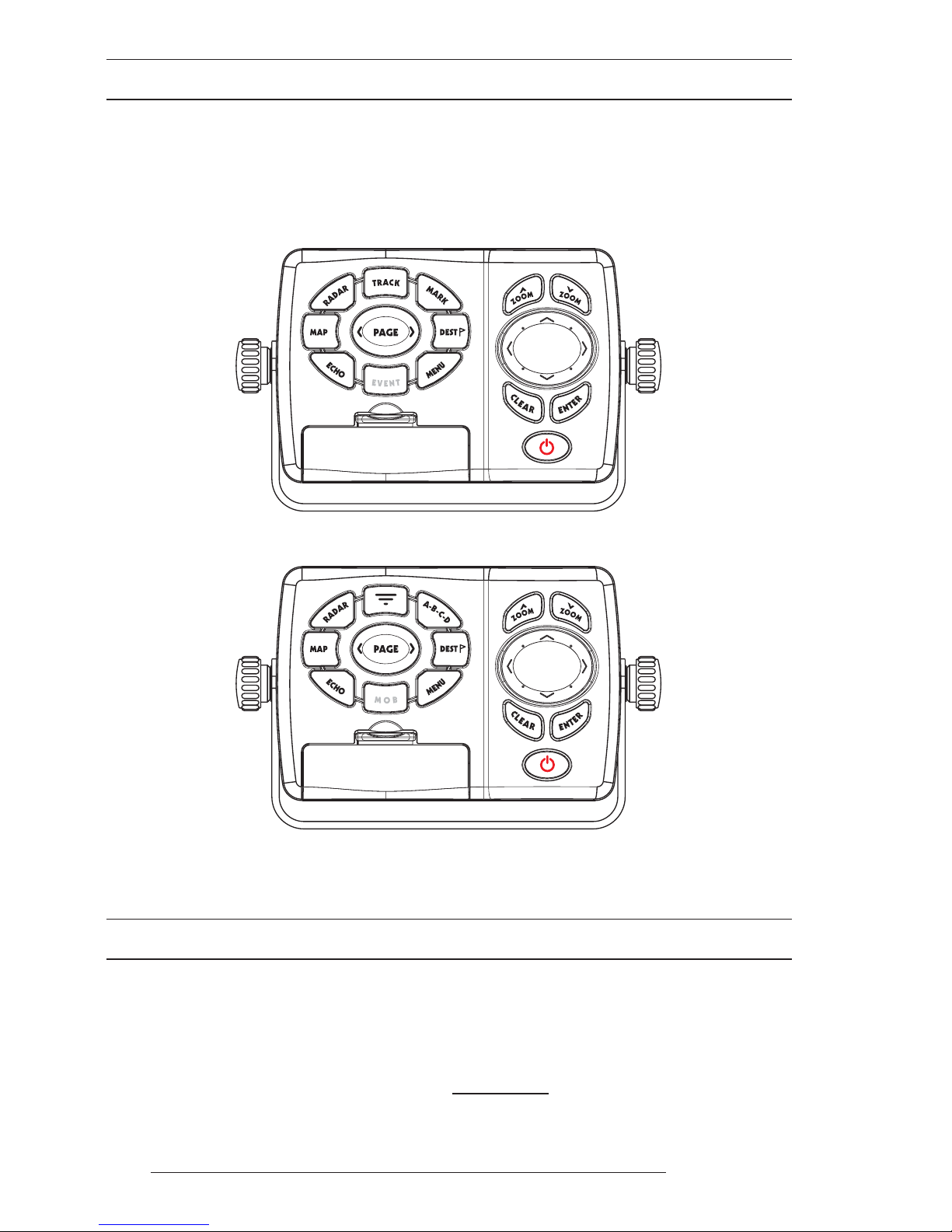7
User Manual
Selecting route ................................................................. 57
Changing Speed & Fuel values........................................ 58
Reversing route ................................................................ 58
Deleting route ................................................................... 58
4.1.2.6 Route Name ..................................................................... 58
4.1.2.7 Send/Receive Route ........................................................ 58
4.2 USING MARKS & EVENTS...................................................................... 59
4.2.1 Marks .......................................................................................... 59
4.2.1.1 Adding Mark ..................................................................... 59
4.2.1.2 Deleting Mark ................................................................... 59
4.2.1.3 Goto .................................................................................. 59
4.2.1.4 Moving Mark ..................................................................... 59
4.2.1.5 Editing Mark...................................................................... 60
4.2.1.6 Finding info about Marks: User Points List page ............. 61
4.2.1.7 Add to Route..................................................................... 61
4.2.2 Events .......................................................................................... 61
4.2.2.1 Adding Event .................................................................... 61
4.2.2.2 Deleting Event .................................................................. 62
4.2.2.3 Goto .................................................................................. 62
4.2.2.4 Editing Event .................................................................... 62
4.2.2.5 Finding info about Events: List User Points page............ 62
4.2.2.6 Add to Route..................................................................... 63
4.3 EBL & VRM FUNCTION ........................................................................... 63
4.3.1 Placing EBL & VRM ....................................................................... 63
4.3.2 Deleting EBL & VRM ...................................................................... 64
4.3.3 Editing EBL & VRM ........................................................................ 64
4.4 MORE ABOUT A-B-C-D FUNCTION ....................................................... 64
4.4.1 Inserting the A-B-C-D points .......................................................... 64
4.4.2 Deleting the A-B-C-D Points........................................................... 64
4.4.3 Deleting the A-B-C-D Segment ...................................................... 65
4.4.4 Moving the A-B-C-D points............................................................. 65
4.4.5 Inserting the A-B-C-D points .......................................................... 65
4.4.6 Navigating on the A-B-C-D points .................................................. 65
4.5 USING THE TRACK FUNCTIONS........................................................... 65
4.5.1 Selecting active Track .................................................................... 65
4.5.2 Enabling Track storing.................................................................... 66
4.5.3 Displaying Track ............................................................................. 66
4.5.4 Selecting track Color ...................................................................... 66
4.5.5 Deleting Track ................................................................................ 66
4.5.6 Deleting Selected Track ................................................................. 66
4.5.7 Selecting Track memorizing type ................................................... 66
4.5.8 Selecting distance .......................................................................... 67
4.5.9 Selecting time ................................................................................. 67
4.6 USER C-CARD MENU ............................................................................. 67
4.6.1 Saving File ...................................................................................... 67
4.6.2 Loading File .................................................................................... 68
4.6.3 Deleting File .................................................................................... 69
4.6.4 Formatting User C-CARD............................................................... 69
4.6.5 Changing User C-CARD................................................................. 69
4.7 C-LINK .......................................................................................... 69
4.7.1 How C-Link system works .............................................................. 69
4.8 C-LINK NAVIGATION DATA TRANSFER ............................................... 70
4.8.1 Operations ...................................................................................... 70