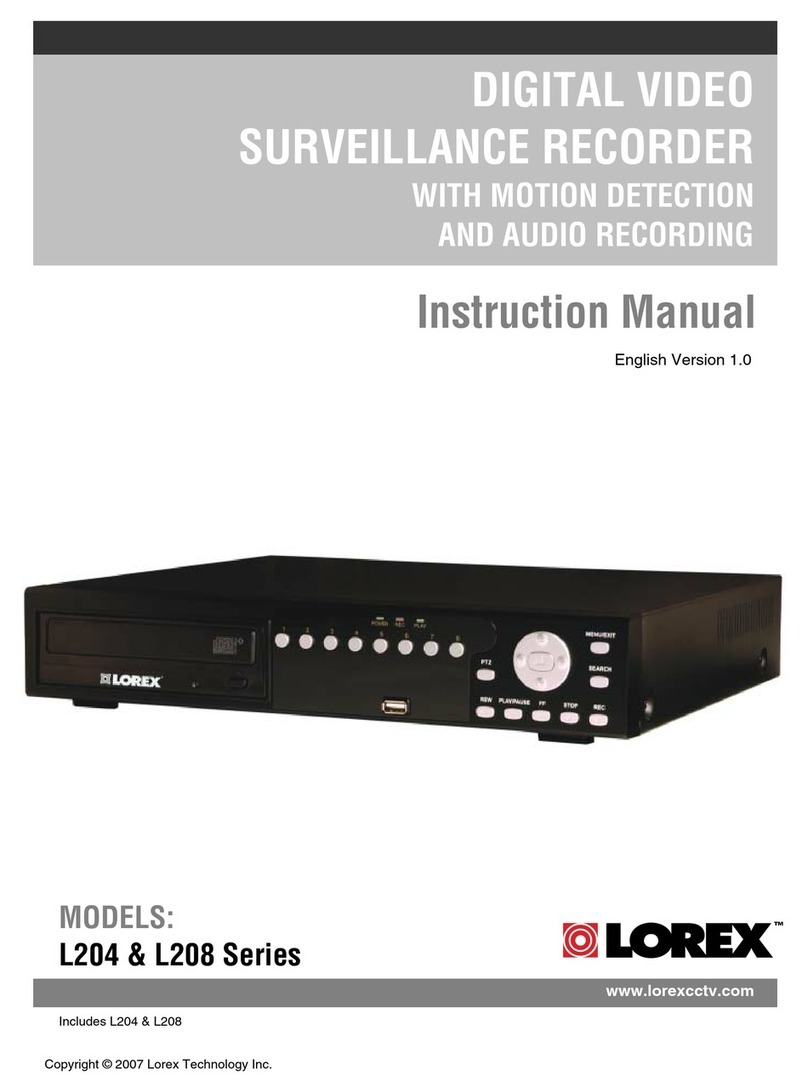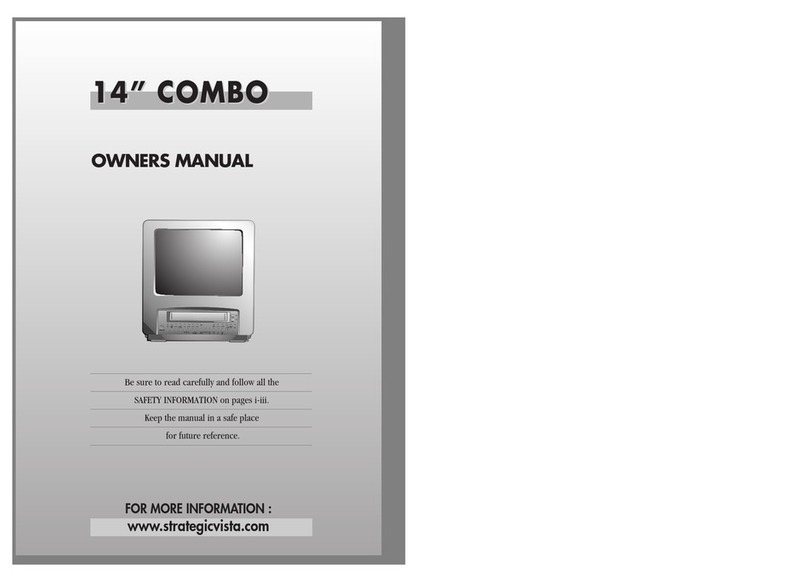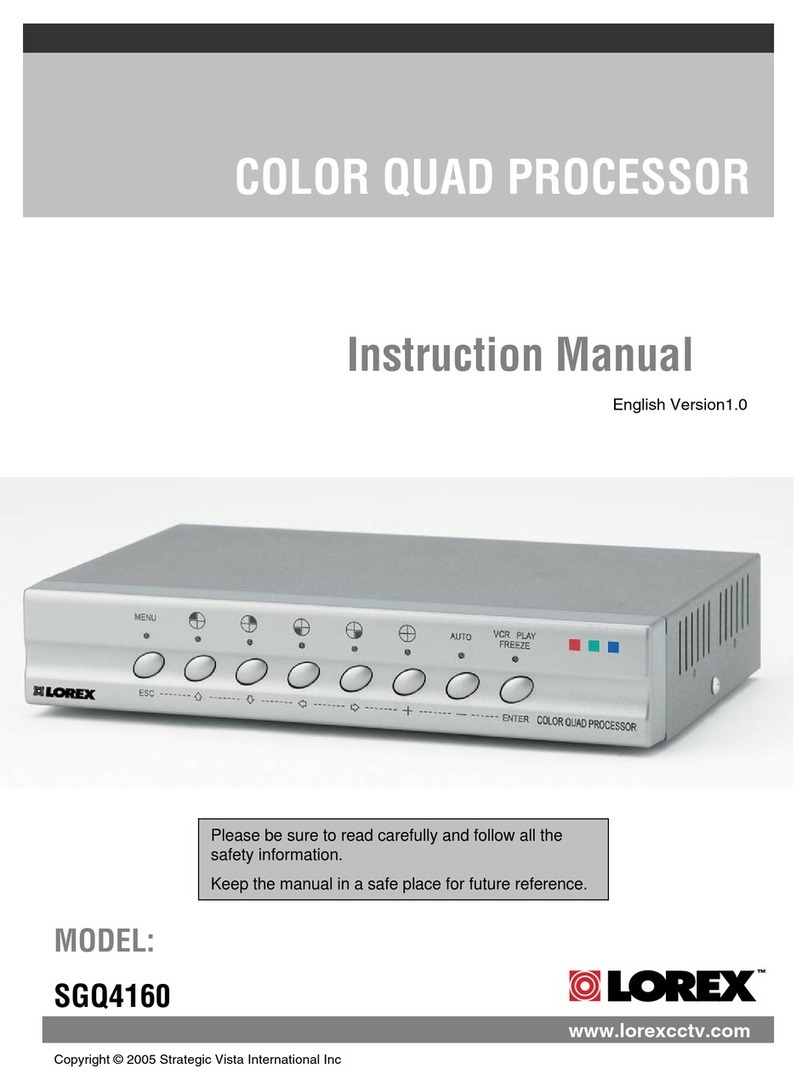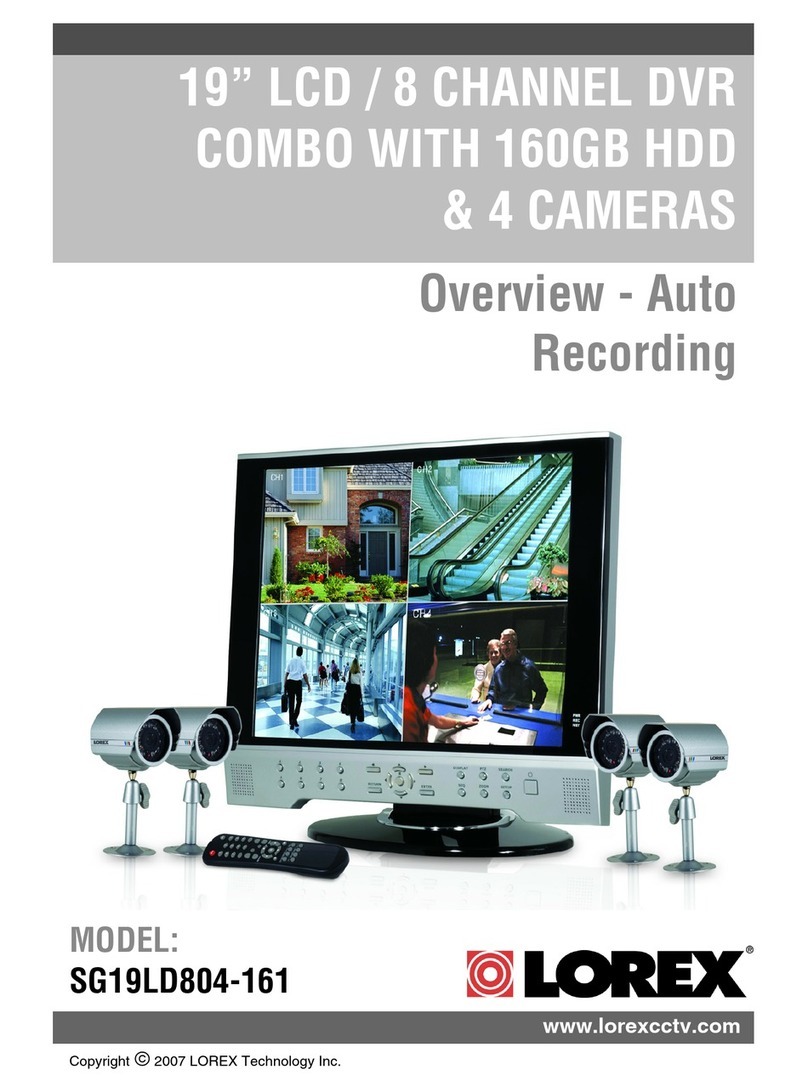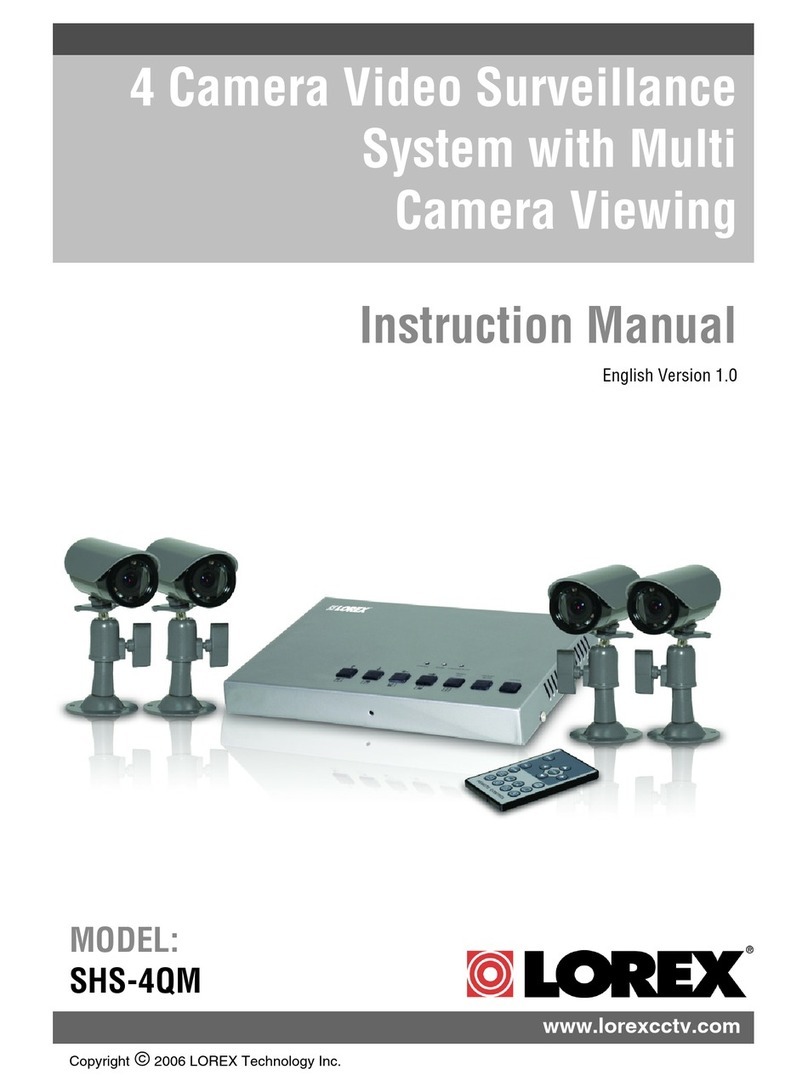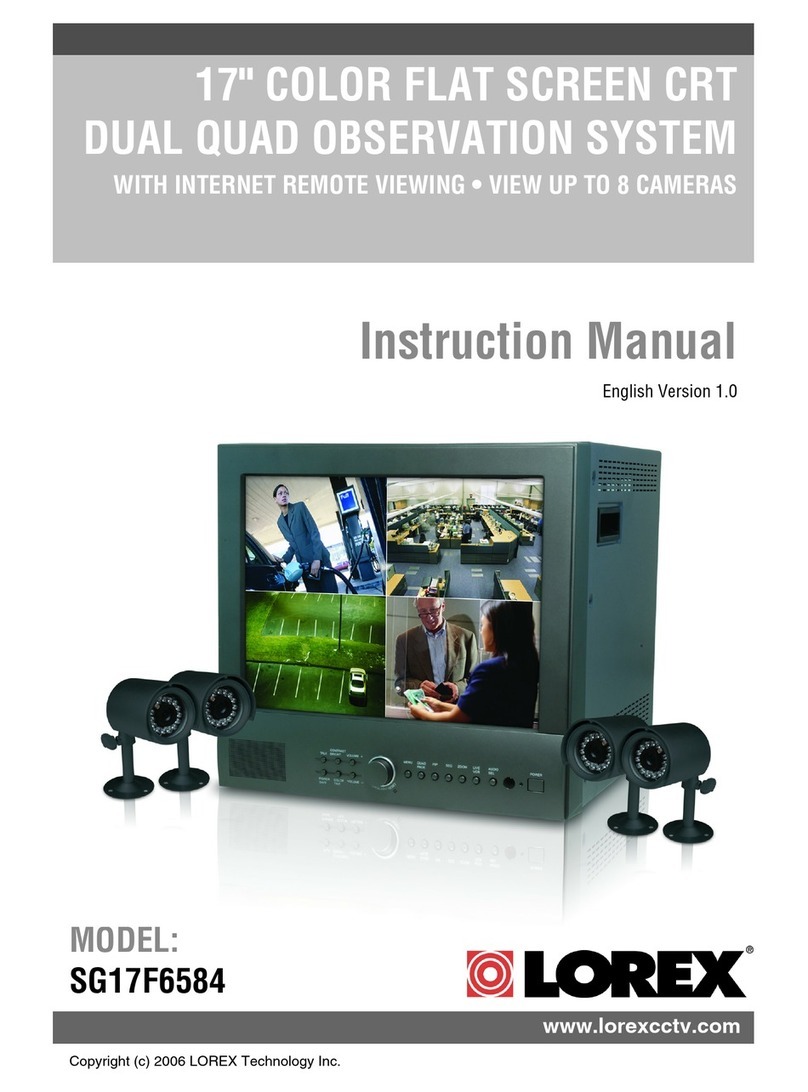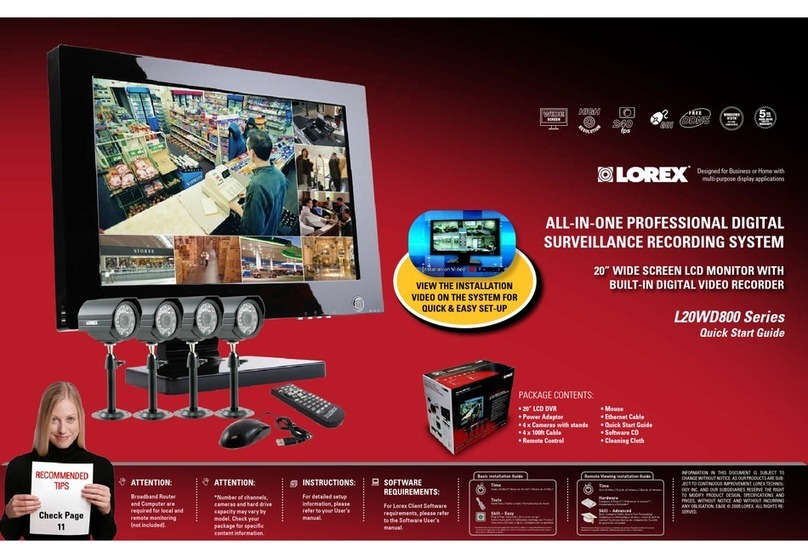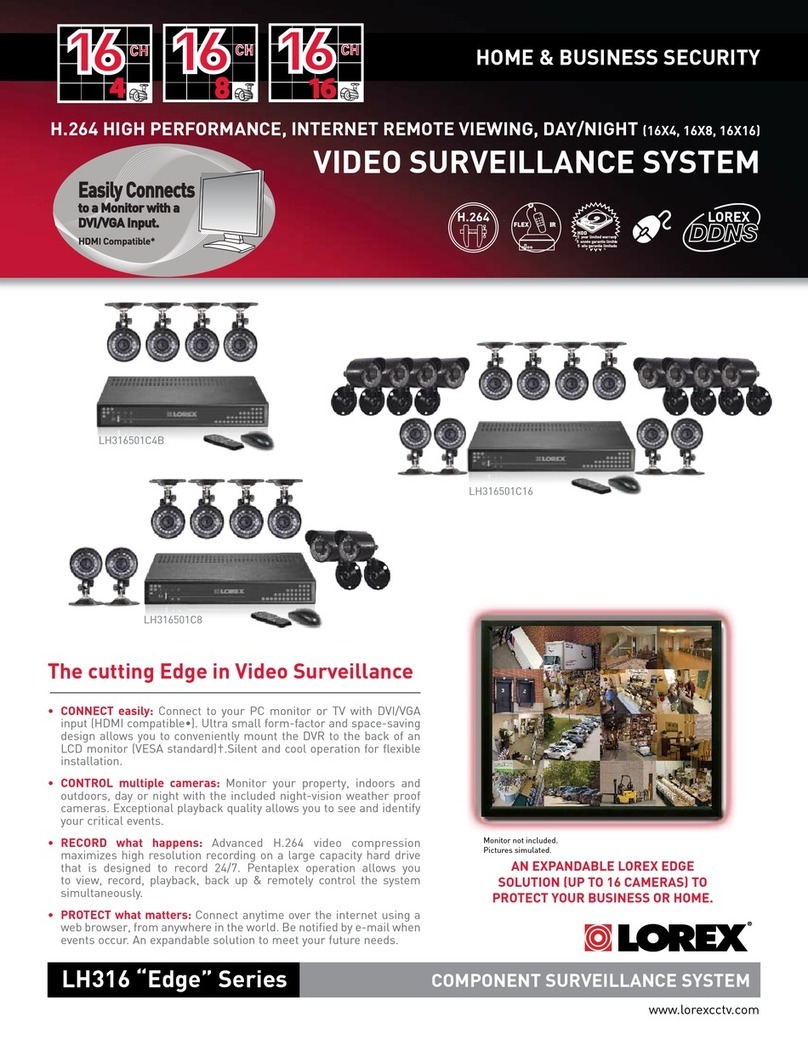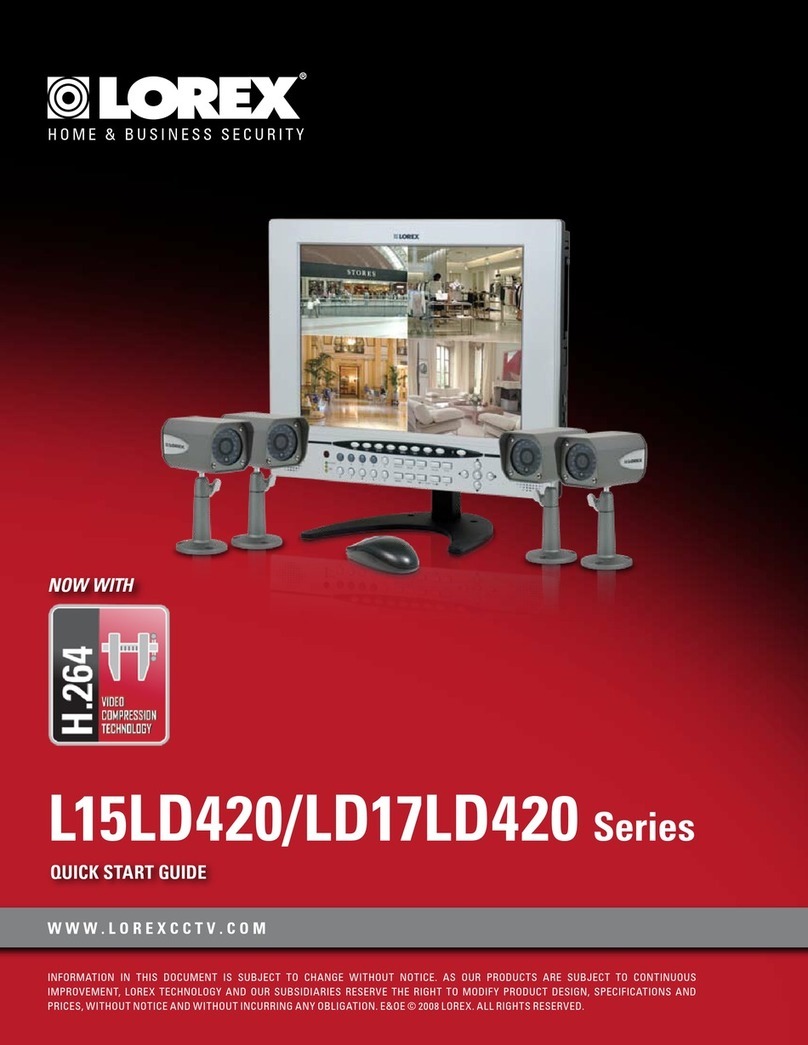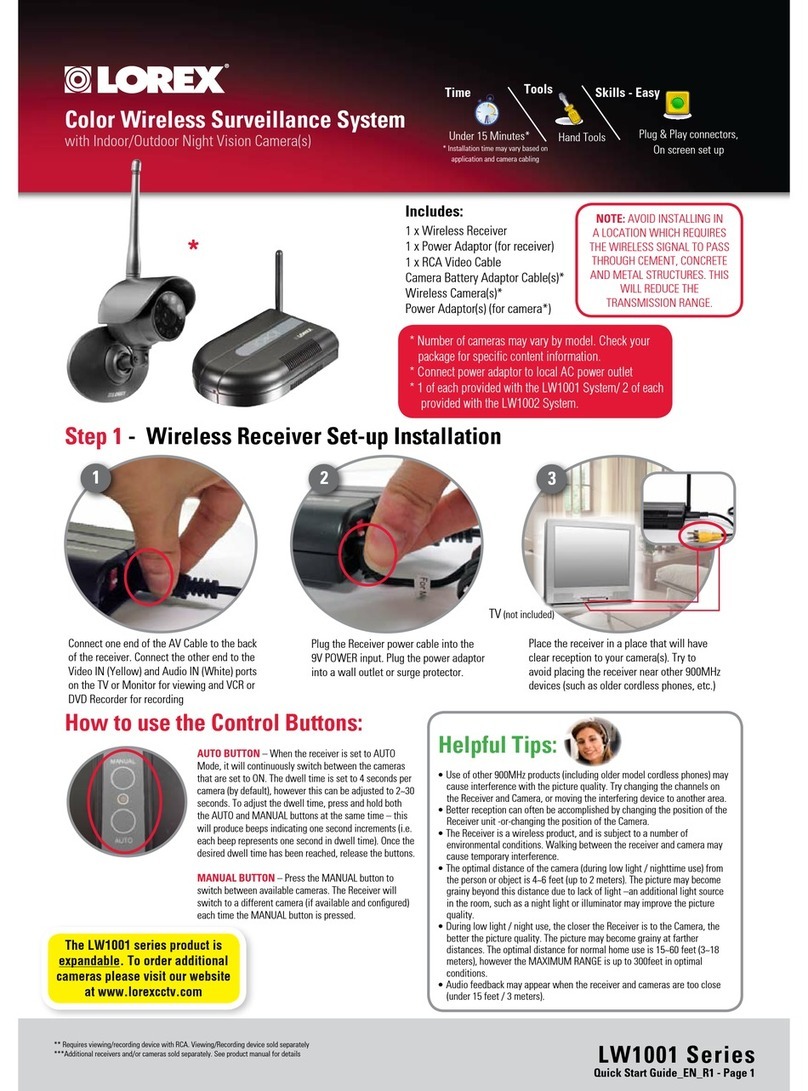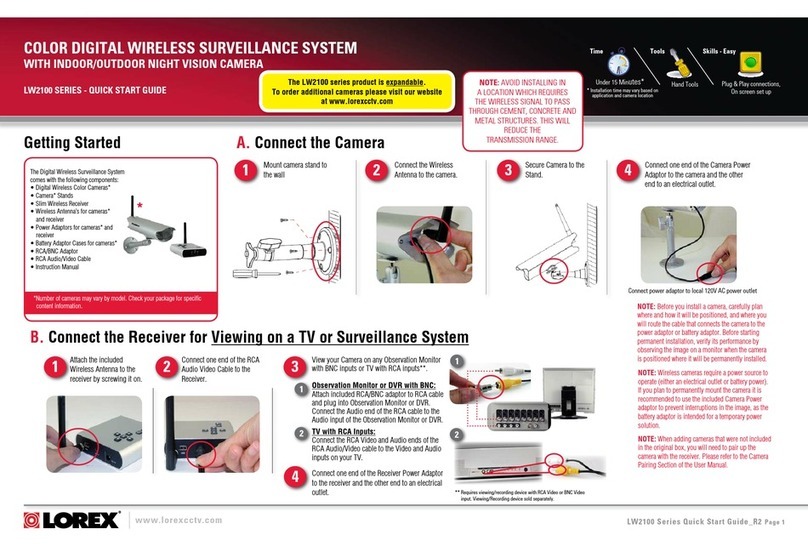Recorder: Using the Mouse
1. LEFT-CLICK:
• During split-screen display mode: Double-click an
individual channel to view it in full-screen. Double-click
again to return to the split-screen display mode.
• While navigating menus: Click to open a menu option.
2. RIGHT-CLICK:
• During live view: Right-click anywhere on the screen
to open the Quick Menu.
• While navigating menus: Right-click to exit menus.
3. SCROLL WHEEL:
• While navigating menus: Scroll to move up / down
through the menu content.
1 2
NOTE: In live view, hover the mouse cursor over the top of the screen to
open the Navigation Bar. Move the mouse cursor away from the top of the
screen to close the Navigation Bar.
3
Recorder: Initial Setup Wizard
1. Log in using the system user name (default: admin) and your new, secure
password you recorded on the Quick Connection Guide.
3. Click the arrow keys to select a
language for the on-screen display. Click Next
5. Enter the date and time:
6. Review the information you have set for the recorder. Click Accept to confirm.
Click to select the correct date
from the calendar.
Select the correct time zone from
the dropdown.
Select a time format from the
dropdown. For 12Hour format,
select either AM or PM from the
second dropdown.
Click Next to confirm.
For users who wish to use the recorder interface rather than connecting to
the system using the Lorex Cirrus app, you will have to complete the recorder
Setup Wizard to confirm the correct date and time for the system.
To complete the setup wizard:
2. The Setup Wizard launches. Click Next to begin.
to confirm.
4. Click the arrow keys to select your region. Click
Next to confirm.
LHB926_QRG_EN_R2
Recorder: Search and Playback
Search for and play back video recordings on the recorder.
To play back recorded video:
1. From live view, right-click and then click Playback.
2. Log in using the system user name (default: admin) and your new, secure
password you recorded on the Quick Connection Guide.
3. Use the calendar on the left-side of the screen to select the date to playback.
4. Check off the channels you would like to search for recordings from on the left-
side of the screen.
5. Click to search for recordings.
6. Search results appear as thumbnails. Double-click any recording to begin video
playback.
Select
the day to
playback
Select
channels to
playback
Double-click
any event
to begin
playback
Click to
search for
recordings
NOTE: If you did not use the Lorex Cirrus app for initial setup, you will be
prompted to enter the default username (admin) and password (00000000),
and then create a new password for the recorder.
Recorder: Backup
Back up video recordings to a USB flash drive (not included).
To back up recorded video:
1. Insert a USB flash drive (not included) into one of the USB ports marked Mouse /
Backup on the back of the recorder.
NOTE: It is recommended to format USB flash drives prior to using them with your
wire-free system.
2. From live view, right-click and then click Backup.
3. Log in using the system user name (default: admin) and your new, secure password
you recorded on the Quick Connection Guide.
4. Configure the following:
ab
c
e
d
5. The Backup Type screen appears. Select a filetype for your backup files, then
click Save.
6. The USB flash drive contents are shown on screen. Navigate to the location you
want to save the backup files in, then click OK to begin the back up. Progress is
shown on screen.
NOTE: Do not disconnect the USB flash drive until the backup is complete.
a. Date: Enter the date to search
for recordings from.
b. Time: Enter a start and end
time for your search.
c. Channel / Type: Select the
channel and recording type
to search for, or select All
to browse all channels and
recording types.
d. Search / Quick Backup: Click
Search to show all recordings
that fit your search criteria, or
click Quick Backup to back up
all recordings that fit the search criteria.
e. (Not applicable for Quick Backup) Recordings that fit the search are shown on
screen. Check recordings you want to back up, then click Backup.
Recorder: Full Setup
1. Connect the wireless receiver to
the USB port on the back panel of
the recorder.
2. Connect the recorder to your
router using the included
Ethernet cable.
5. Connect the included power
adapter to the recorder. Wait a few
minutes for the system to start
up.
To set up the recorder:
The recorder setup detailed in the Quick Connection Guide is a simplified
setup. In order to access features using the recorder, you must complete the
full setup detailed below.
NOTE: The receiver includes double-sided tape and
mounting screws for optional wall mounting for
improved line-of-sight with cameras.
3. Connect the included mouse to
the USB port on the front panel
of the recorder.
4. Connect a monitor (not included)
to the HDMI or VGA port of the
recorder (HDMI cable included;
VGA cable not included).
HDMI VGA*
OR
Recorder: Quick Menu
Right-click anywhere on the live viewing screen to open the Quick Menu.
Search for and play back recordings.
Select camera / live display view.
Open the Main Menu.
Back up video recordings or snapshots
to a USB flash drive (not included).