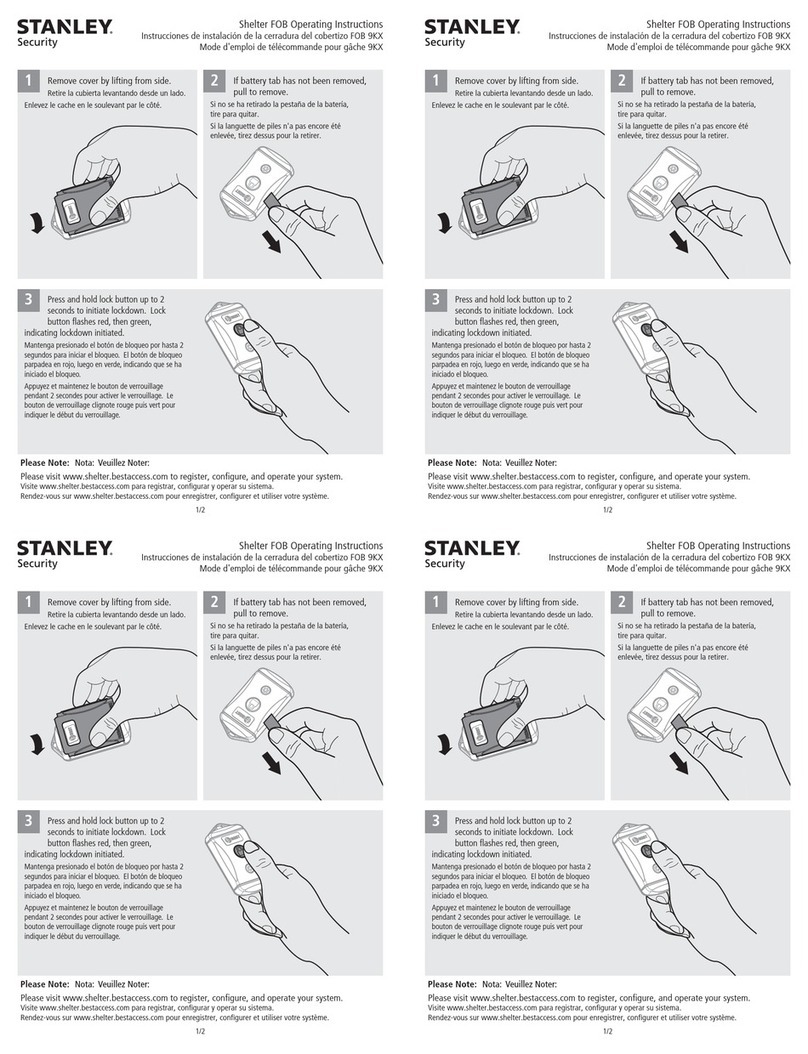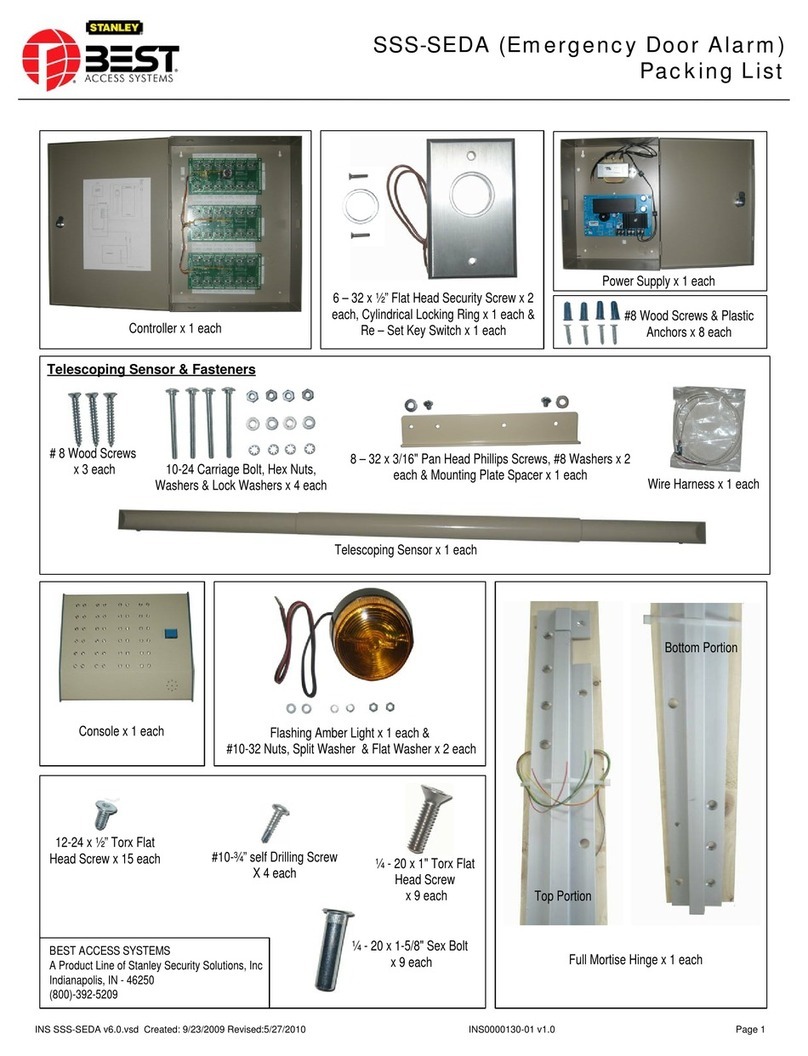Administering Keys
Each key added to the system is given a number, 0–249. The lowest available number is
displayed when a new key is presented, although this can be changed to another unused
number if necessary. When a key is deleted from the Easikey 250’s memory, its number
becomes available again.
If you wish to change an existing key’s number or its door permissions, you must first delete
it from the system and then add it as a new key with the correct information.
When you add a new key to the Easikey 250 system you need to record the number (0-249)
it was given, and to whom it was issued. This is important so that if the keyholder loses the
key you can delete it by entering its 3-digit number. Use the Worksheets supplied for this
purpose.
You can identify keys that have been found by presenting them to the controller reader.
Their 3-digit number will be displayed, along with a red LED. (If a green LED is displayed, it
means the key is unknown to the Easikey 250.)
The worksheet has an unlabelled column in the keyholder section. You can use this for
recording your own information. Typically you may record Department or Office in a
commercial system, or Flat, Building or Block in a residential system.
For residential users different coloured clips are available. These clip over the top of the PAC
key. You can use these clips to identify different keys issued to one keyholder. A residential
system, for instance, may issue a red, blue and yellow key to one resident for use by the
occupants of one dwelling. If one key is lost they can refer to their “red key” as being
missing.
The worksheets contain a column for indicating the colour given to a key.
A grid on one side of the PAC key can also be used for physically marking a key. You put a
small scratch, or drop of paint or correcting fluid, in different boxes to identify individual
keys.
Residential Systems
Two special worksheets are included that are designed for use in Residential applications.
They are labelled Staff and Residents. You should use the Staff worksheet for recording
personnel such as cleaners, maintenance staff, housing officers, etc., and the Residents
worksheet for the residents.
8