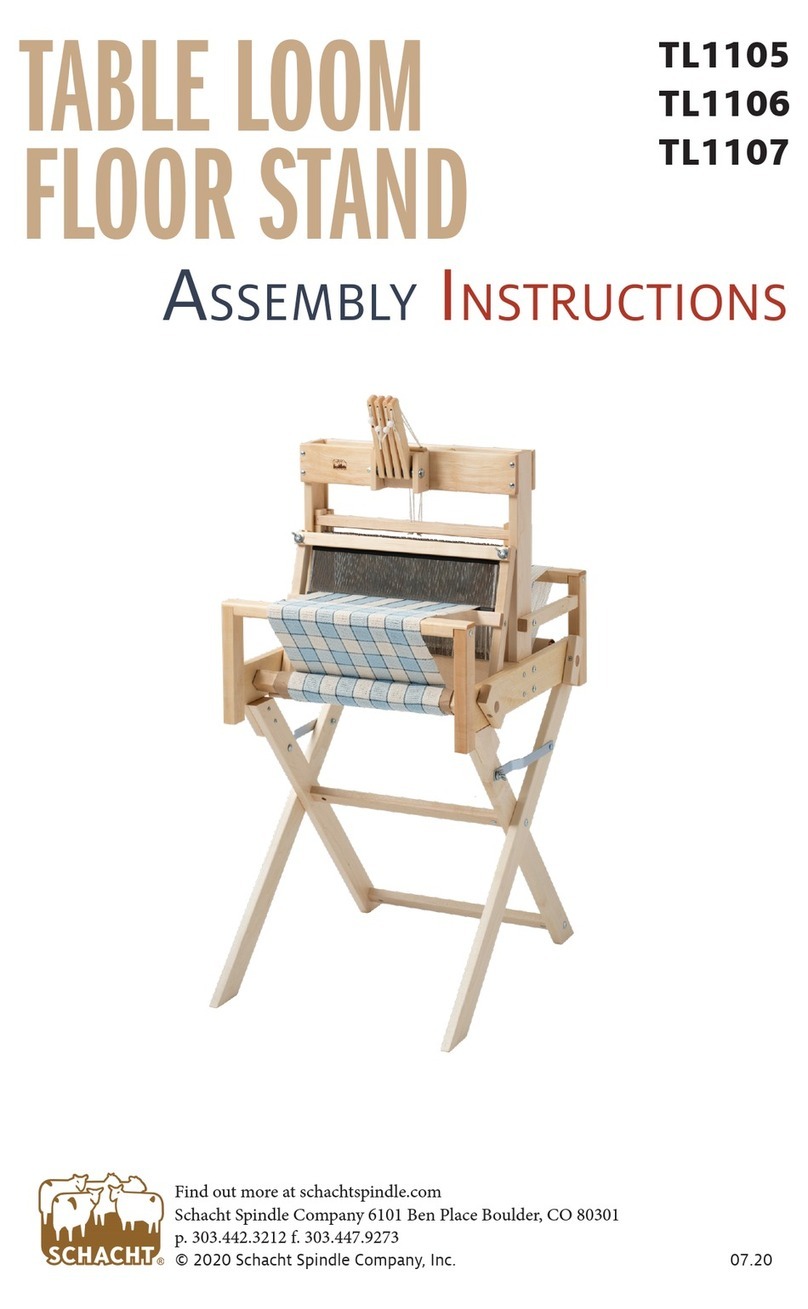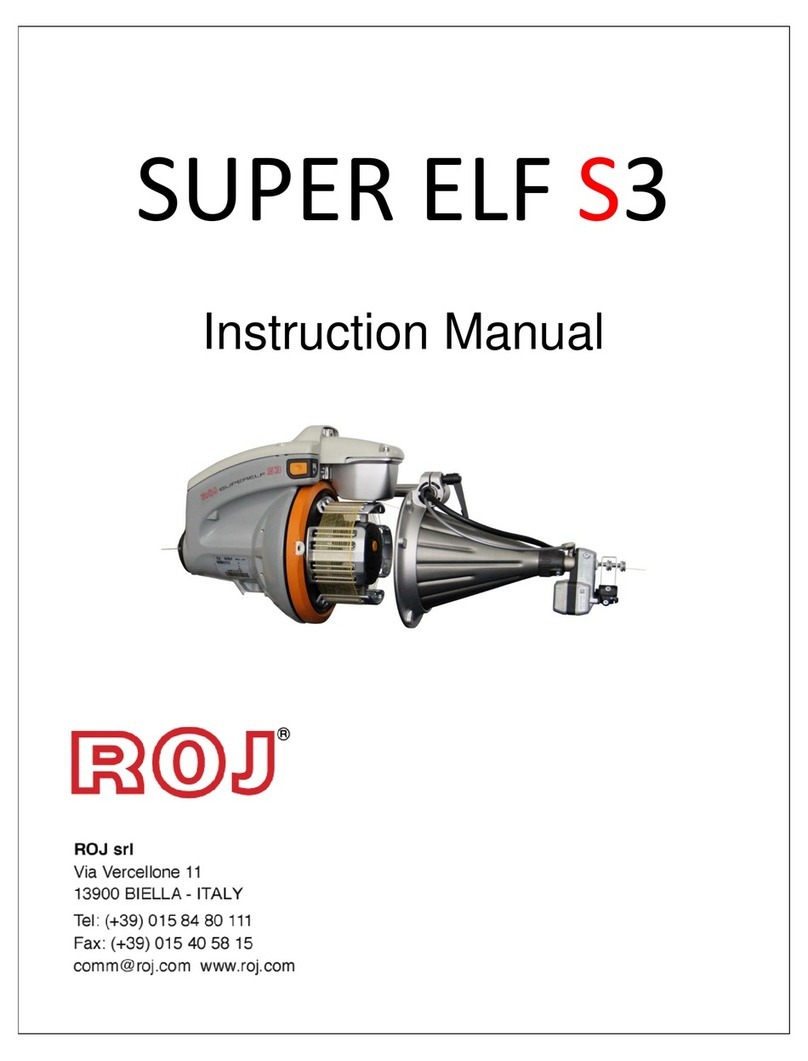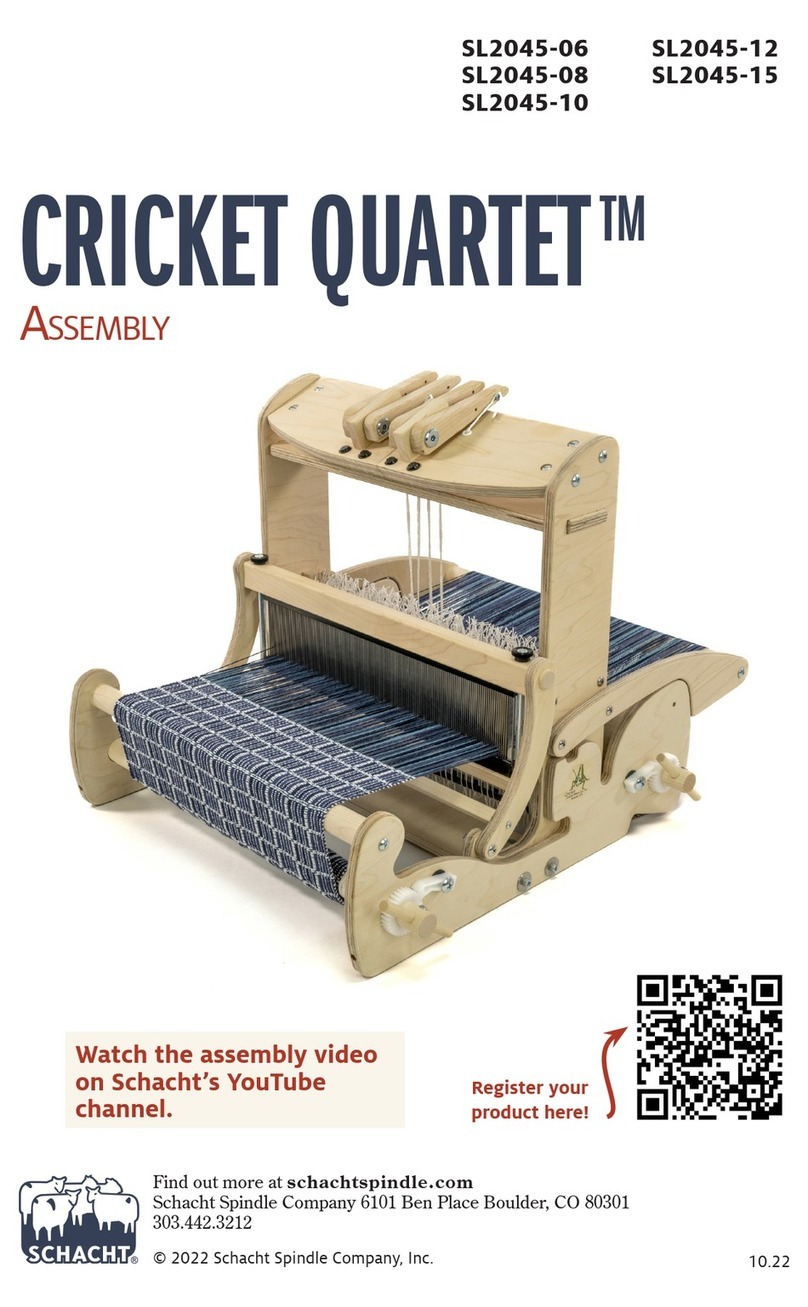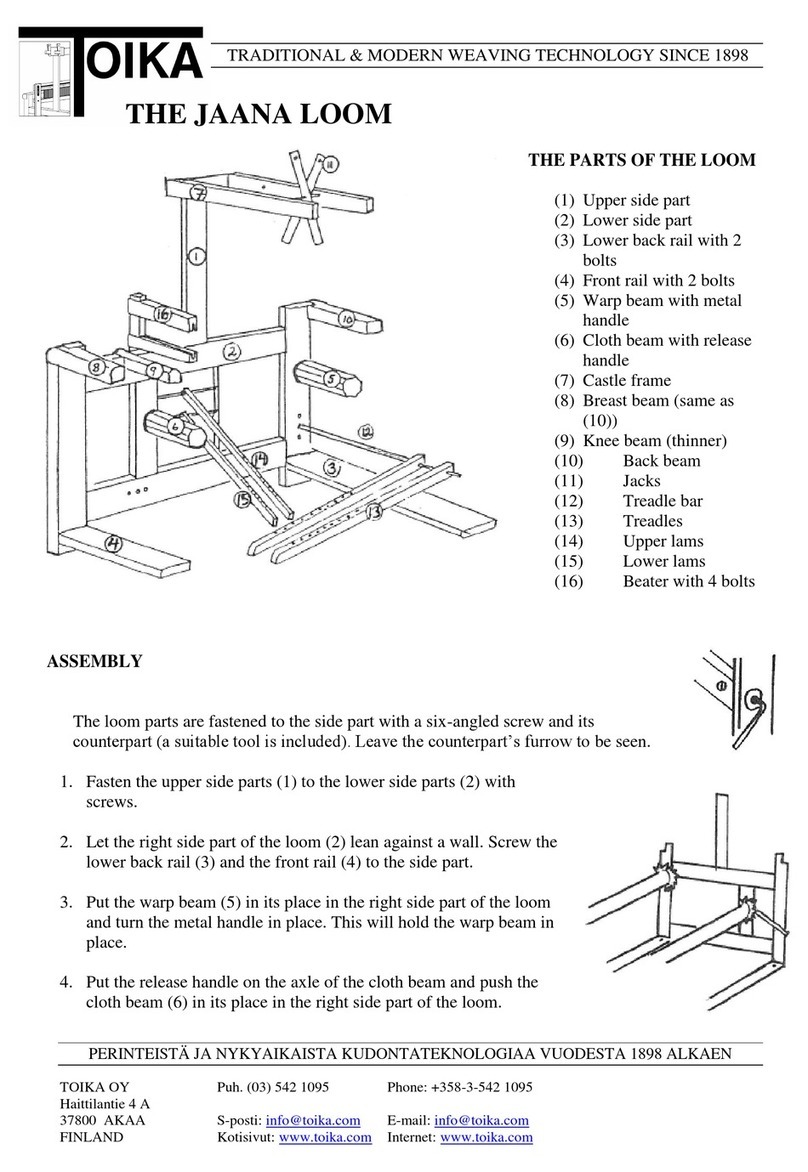1
Louet Dobby 2.0 Web Interface- Software Version 2.2.................................. 2
General Information ................................................................................... 2
Register your Dobby 2.0 ............................................................................ 3
How to Use this Manual ............................................................................. 3
Overview of Features of the Dobby web Interface Version 2.2 .................. 4
First Weaving Session ............................................................................... 6
Starting Dobby Web Interface (all sessions after the first session) ............ 7
Lift Plan ......................................................................................................... 8
Open Lift Plan................................................................................................ 9
Open a New Weaving Pattern (open new lift plan) .................................... 9
Open Lift Plan from USB Stick or Dobby 2.0 Internal Storage ................. 10
Edit Lift Plan ................................................................................................ 11
Edit Display Overview .............................................................................. 11
Edit New or Existing Weaving Patterns.................................................... 11
Save Weaving Pattern- Save File ............................................................ 13
Weft Color................................................................................................ 13
Weaving with the Dobby.............................................................................. 14
Enable weaving mode.............................................................................. 16
Navigate................................................................................................... 16
Plain Weave............................................................................................. 17
Sound Signal/Chimes During Weaving .................................................... 19
Unweave.................................................................................................. 19
File Manager in Local Folder or on USB .................................................. 20
Move a File from USB Local Folder..................................................... 20
Settings ....................................................................................................... 21
Settings Overview .................................................................................... 21
Customize Color Palette .......................................................................... 22
Software Update Process............................................................................ 22
Dobby Dictionary ......................................................................................... 23
Troubleshooting........................................................................................... 25
Version: I-ME-dobby2.2-V2.2 April 2020