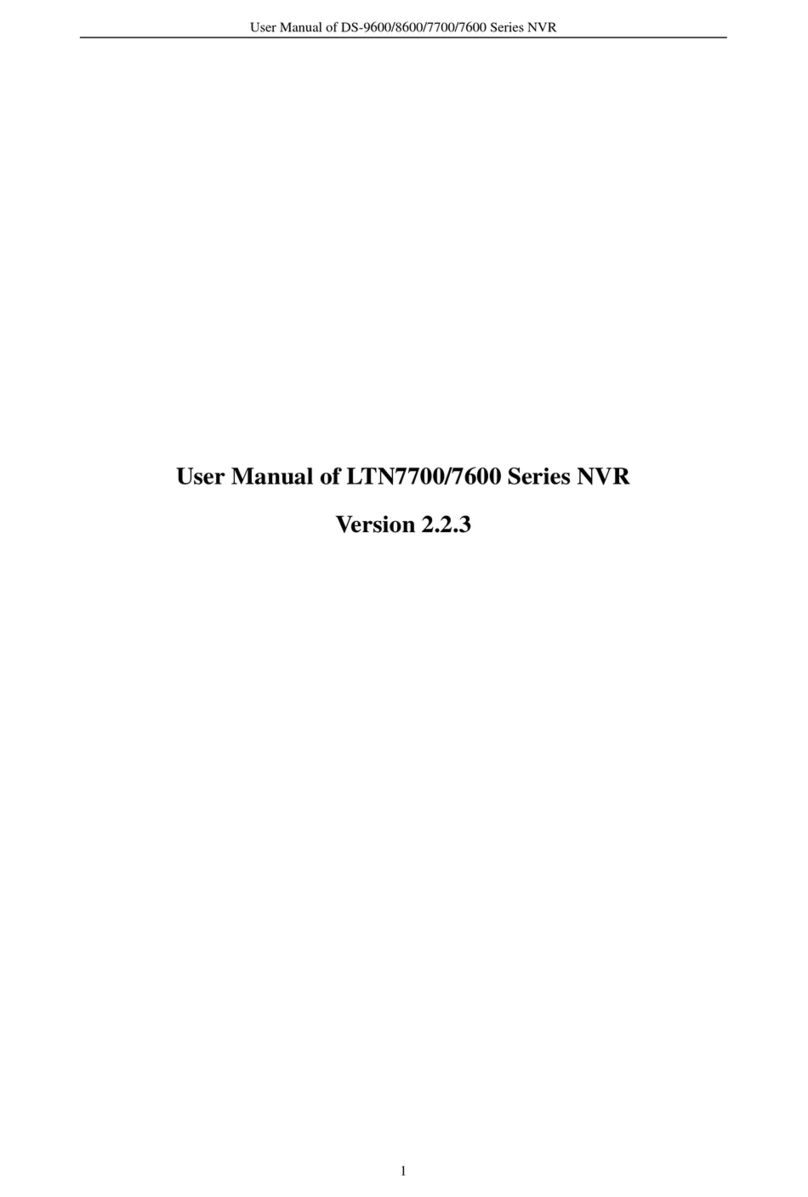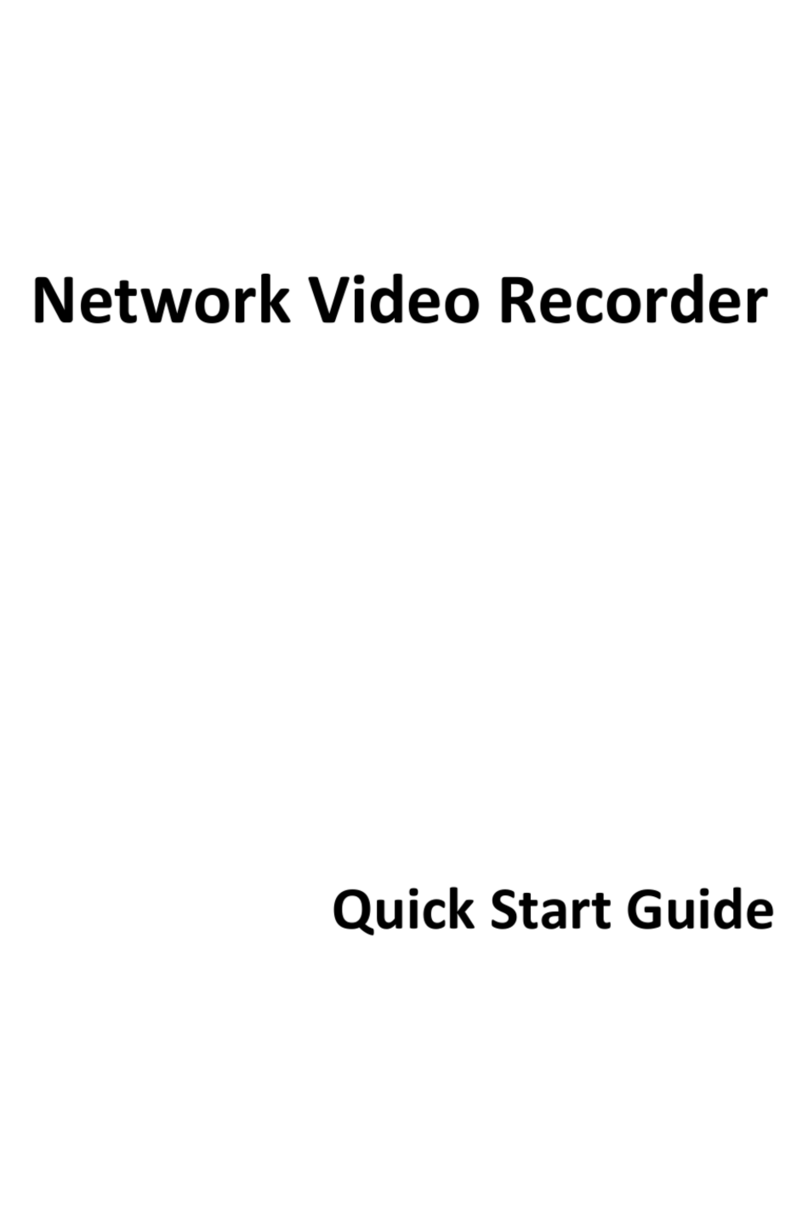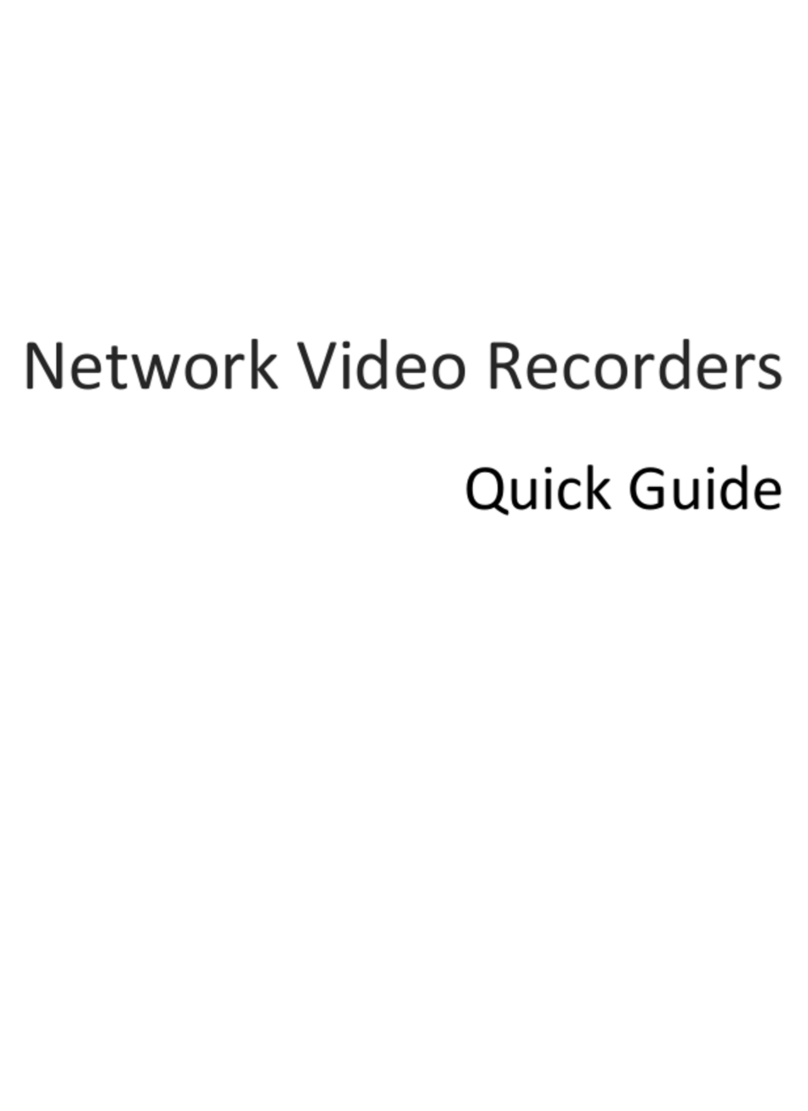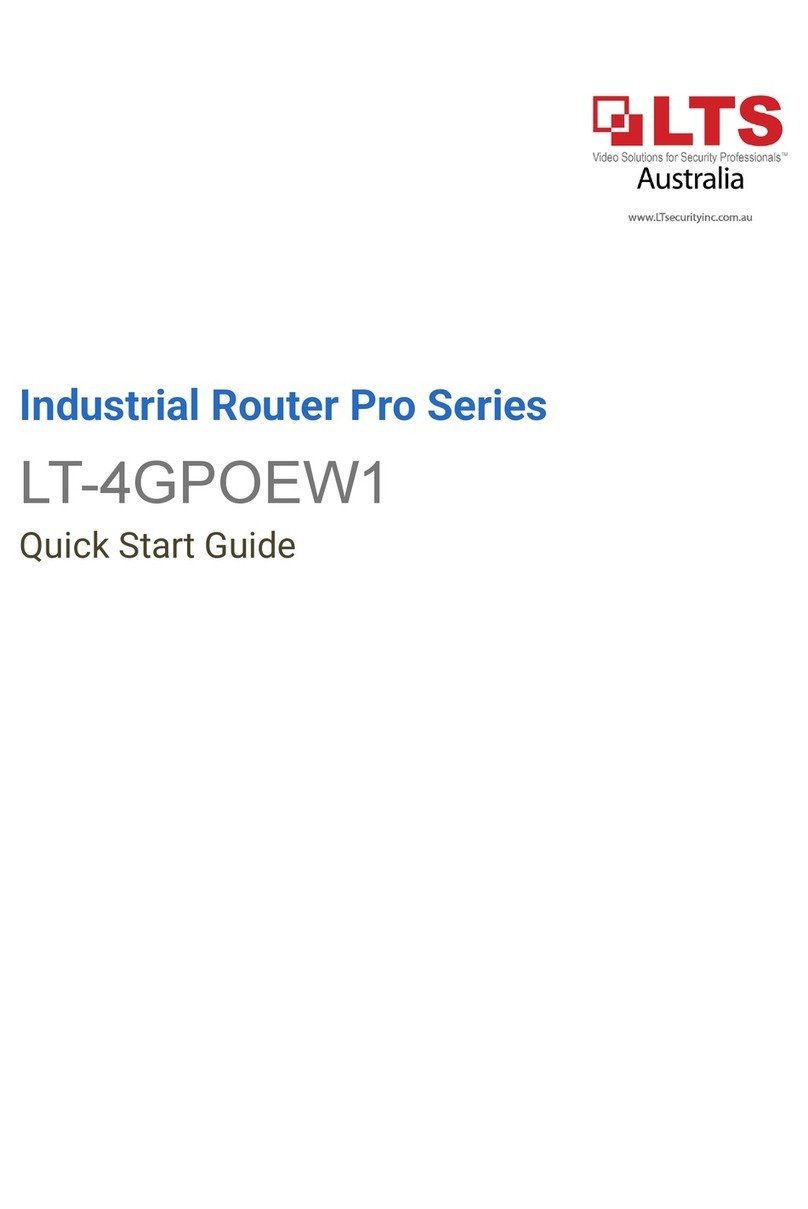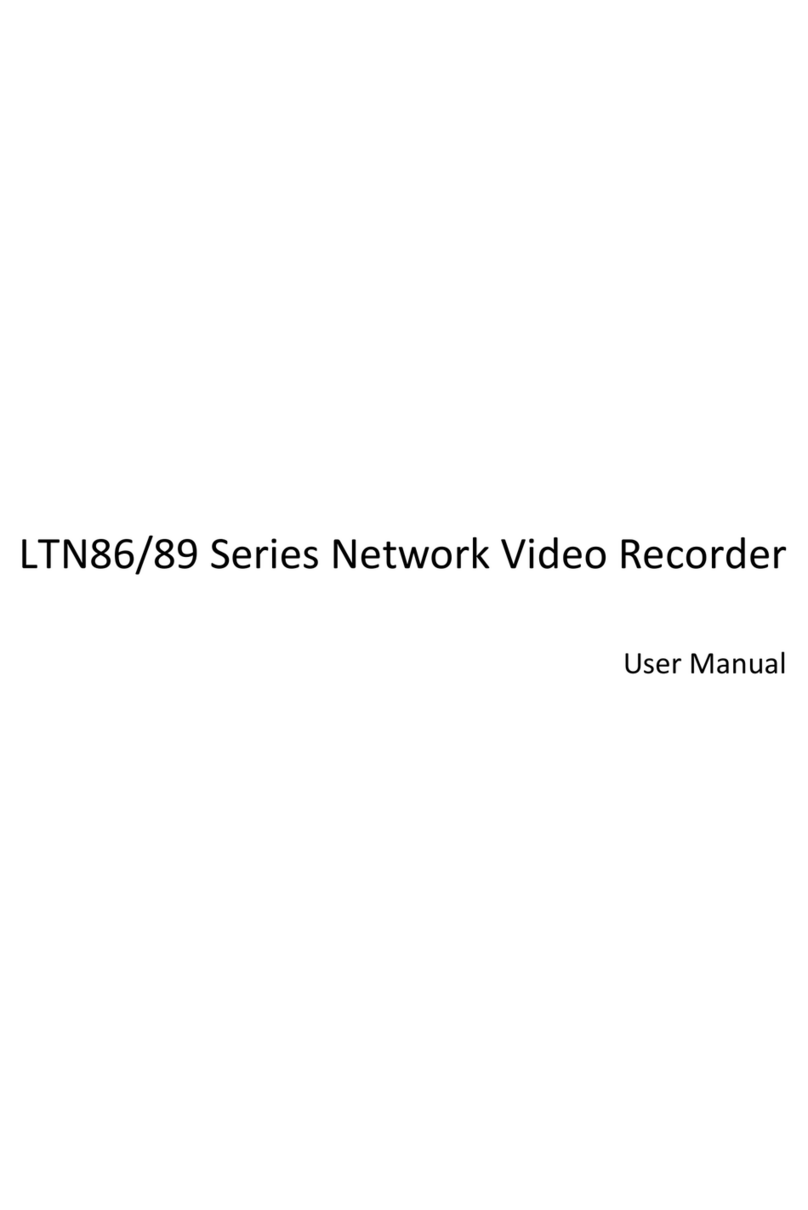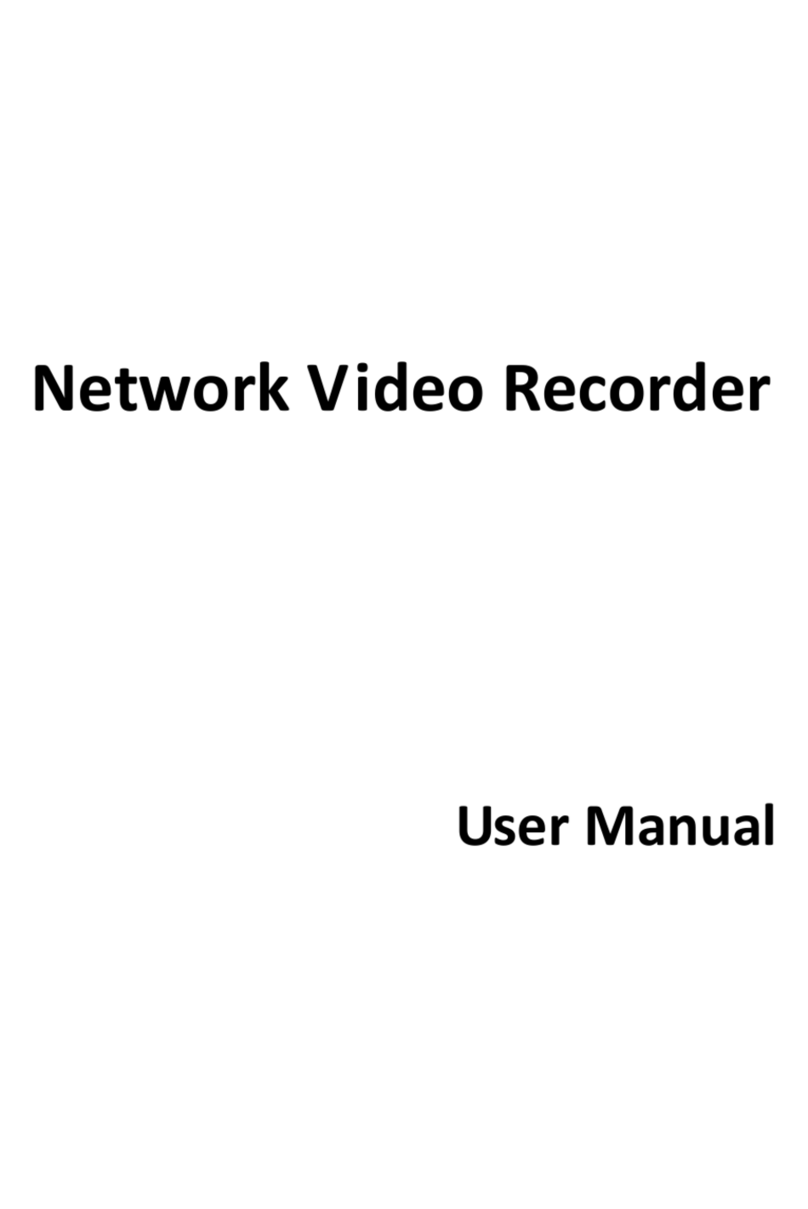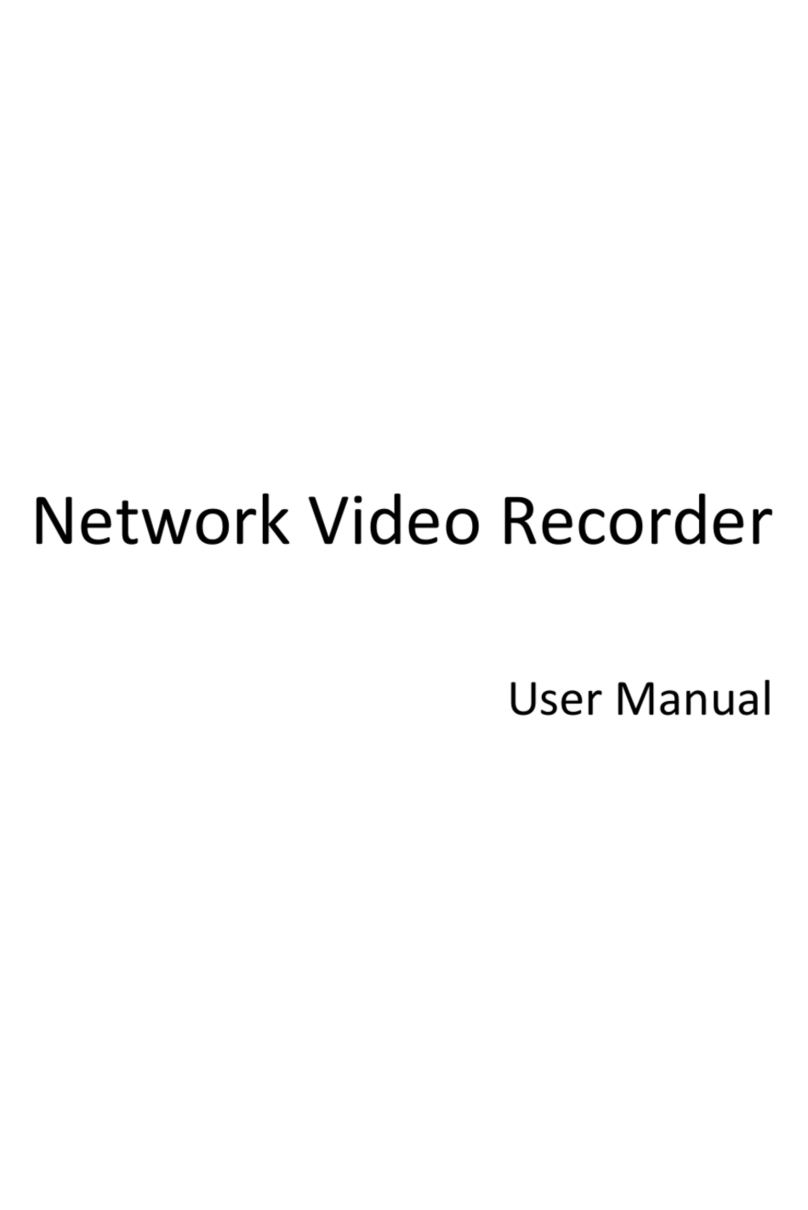Quick Start Guide of Network Video Recorder
1
TABLE OF CONTENTS
NVR Pre-Installation................................................................................................................................... 3
NVR Installation ......................................................................................................................................... 3
Hard Disk Installation................................................................................................................................. 3
Front Panel ................................................................................................................................................ 6
Rear Panel7
Peripheral Connections .............................................................................................................................. 8
Wiring of Alarm Input ................................................................................................................................ 8
Wiring of Alarm Output ............................................................................................................................. 8
Using of Alarm Connectors......................................................................................................................... 8
Controller Connection................................................................................................................................ 9
Specifications............................................................................................................................................10
HDD Storage Calculation Chart..................................................................................................................11
Accessing by Web Browser........................................................................................................................12
Logging In ................................................................................................................................................. 12
Live View.................................................................................................................................................. 12
Recording ................................................................................................................................................. 13
Playback ................................................................................................................................................... 15
Log 16
Menu Operation .......................................................................................................................................17
Menu Structure........................................................................................................................................ 17
Startup and Shutdown ............................................................................................................................. 17
Live View.................................................................................................................................................. 17
Adding IP Cameras ................................................................................................................................... 18
One-touch RAID Configuration................................................................................................................. 19
Recording ................................................................................................................................................. 20
Instant Recording ............................................................................................................................. 20
All-day Recording ............................................................................................................................. 21
Playback ................................................................................................................................................... 21
Backup...................................................................................................................................................... 22